Without our users, we would not have screenshots like these to share.
If you would like to submit screenshots for us to use, please use our Router Screenshot Grabber, which is a free tool in Network Utilities. It makes the capture process easy and sends the screenshots to us automatically.
This is the screenshots guide for the Sitecom WL-303. We also have the following guides for the same router:
- Sitecom WL-303 - How to change the IP Address on a Sitecom WL-303 router
- Sitecom WL-303 - Sitecom WL-303 User Manual
- Sitecom WL-303 - Sitecom WL-303 Login Instructions
- Sitecom WL-303 - Setup WiFi on the Sitecom WL-303
- Sitecom WL-303 - Information About the Sitecom WL-303 Router
- Sitecom WL-303 - Reset the Sitecom WL-303
All Sitecom WL-303 Screenshots
All screenshots below were captured from a Sitecom WL-303 router.
Sitecom WL-303 Port Forwarding Screenshot
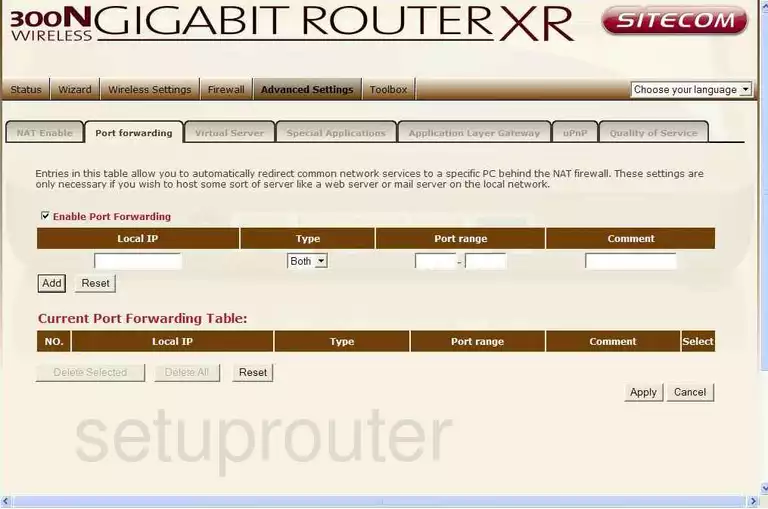
Sitecom WL-303 Dmz Screenshot
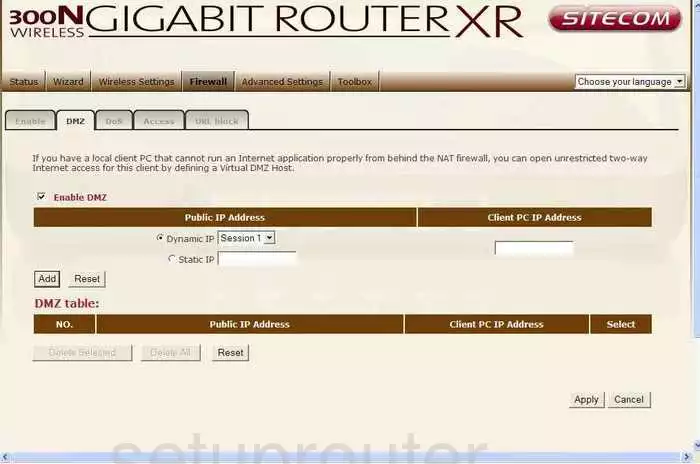
Sitecom WL-303 Firewall Screenshot
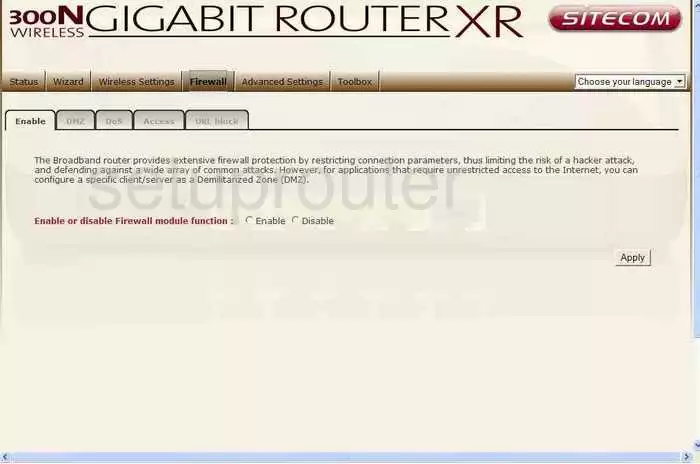
Sitecom WL-303 Dynamic Dns Screenshot
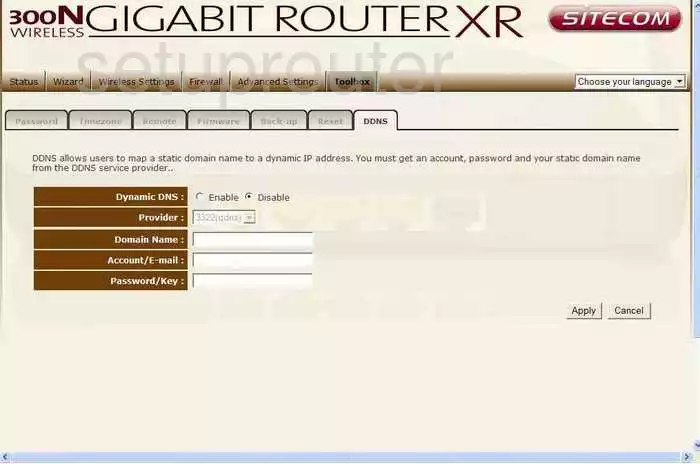
Sitecom WL-303 Upnp Screenshot
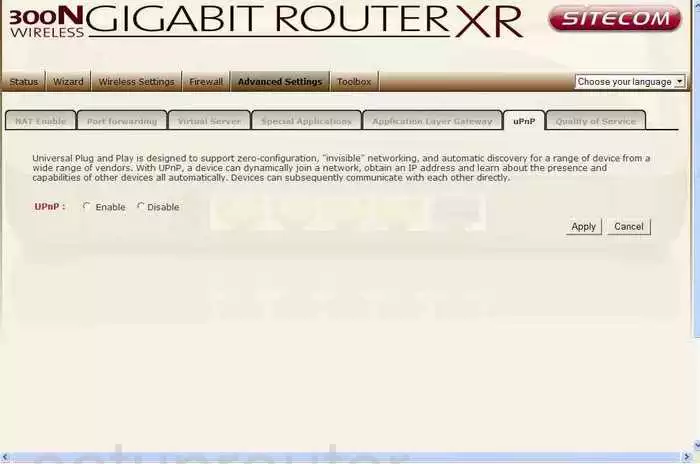
Sitecom WL-303 Wifi Security Screenshot
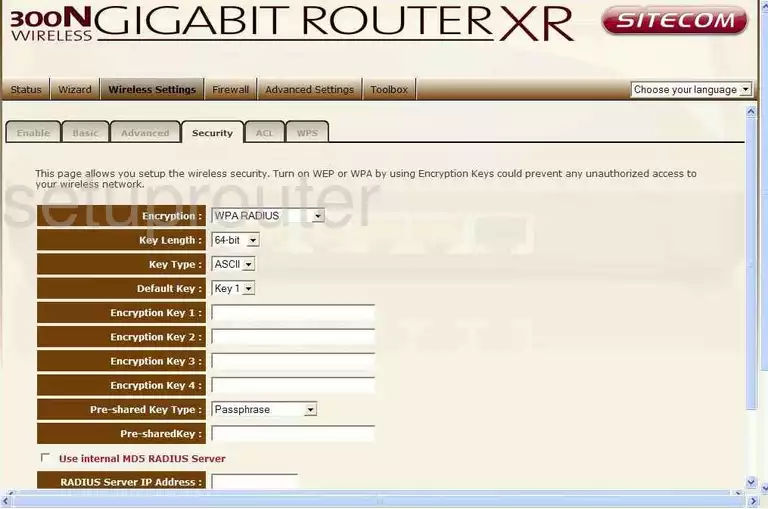
Sitecom WL-303 Log Screenshot
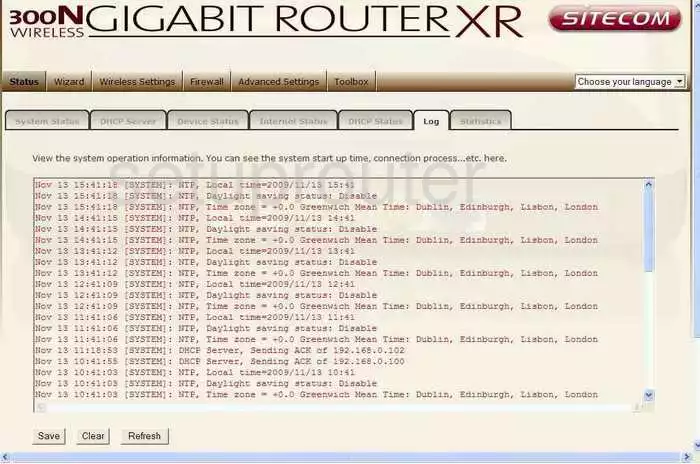
Sitecom WL-303 Port Forwarding Screenshot
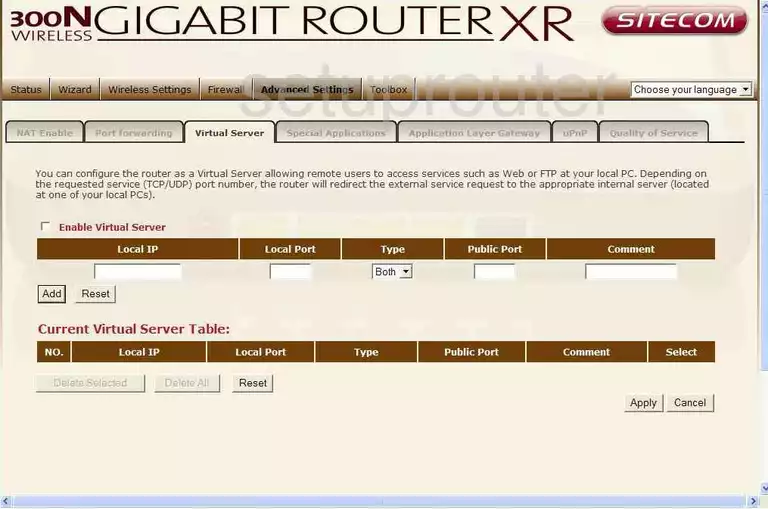
Sitecom WL-303 Setup Screenshot
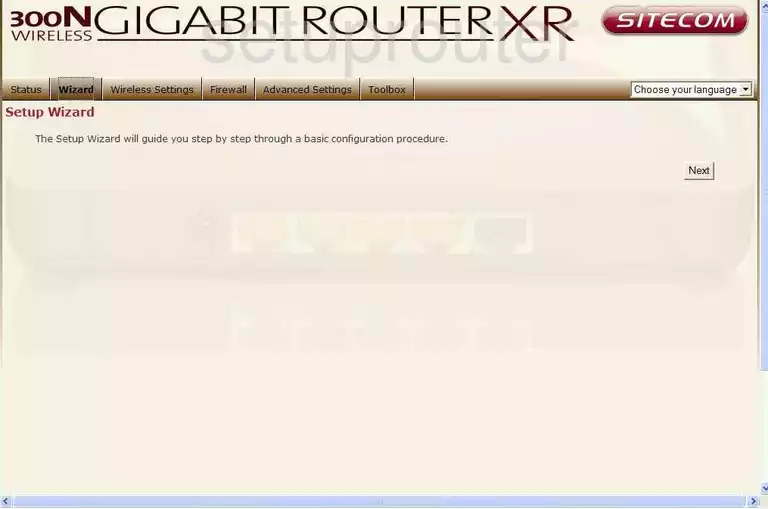
Sitecom WL-303 Password Screenshot
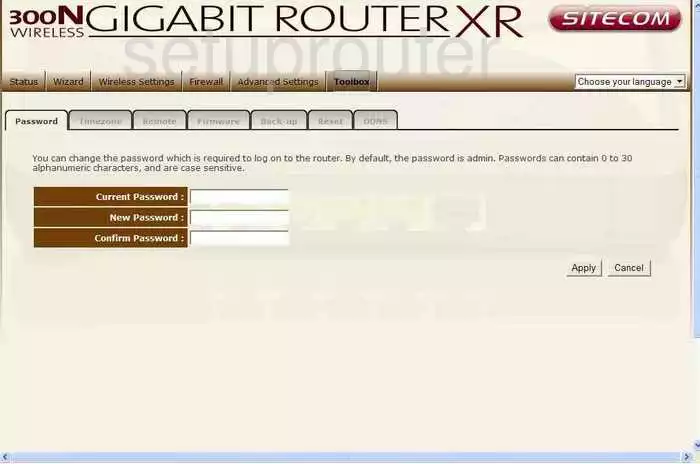
Sitecom WL-303 Setup Screenshot
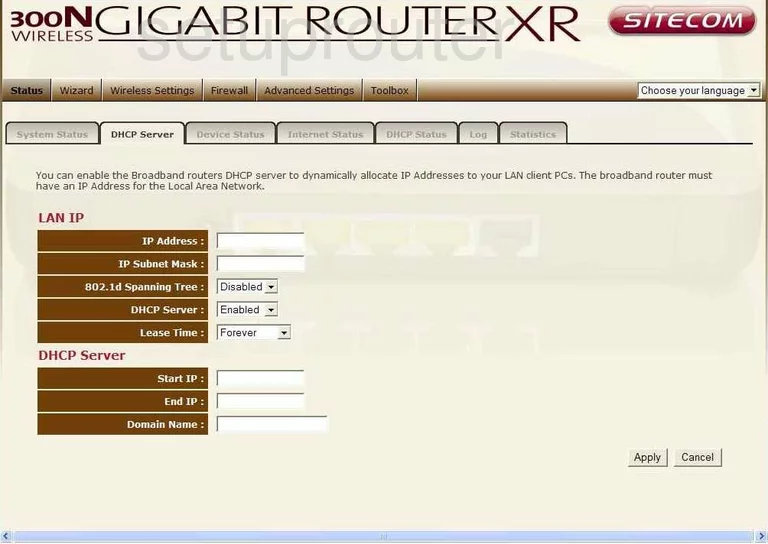
Sitecom WL-303 Open Port Screenshot
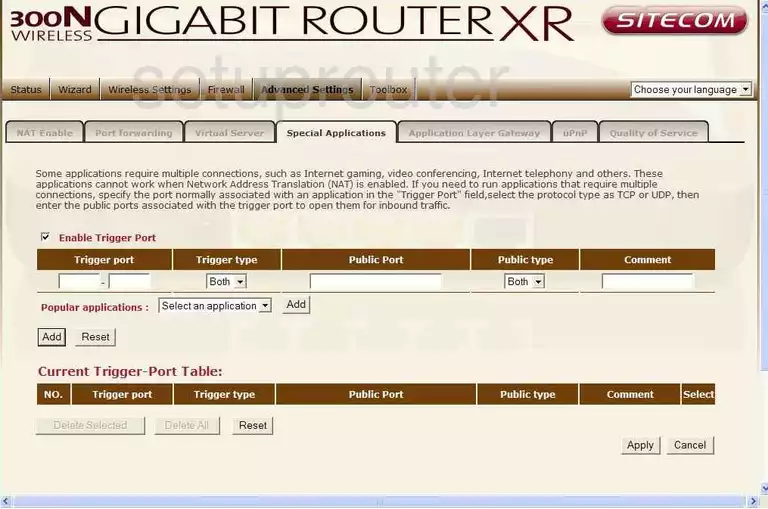
Sitecom WL-303 Status Screenshot
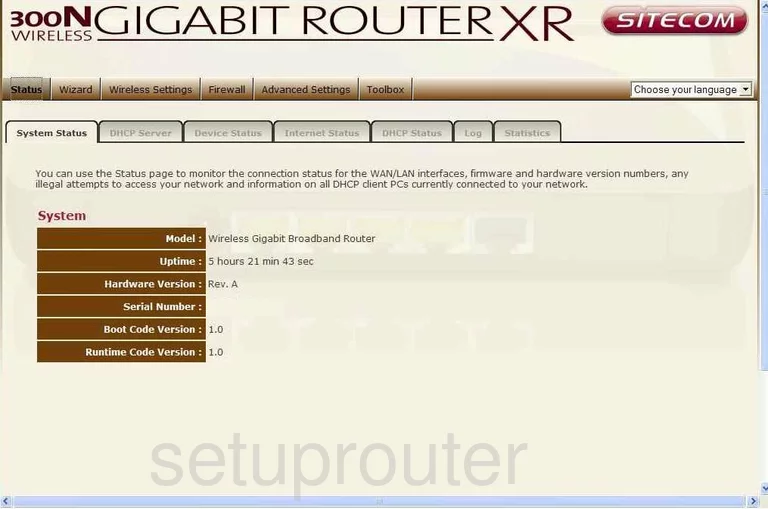
Sitecom WL-303 Traffic Statistics Screenshot
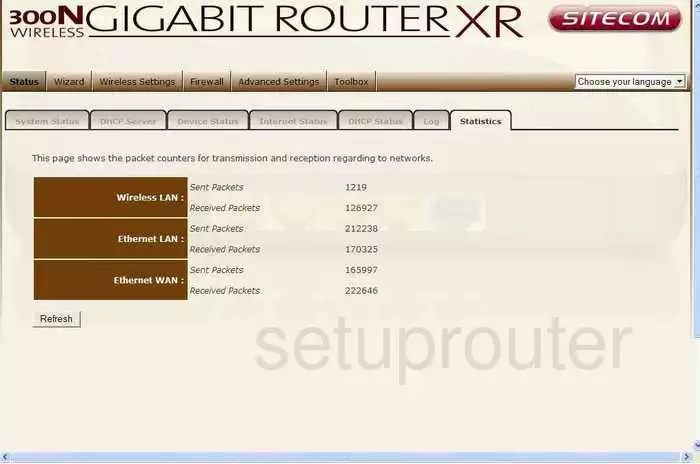
Sitecom WL-303 Wifi Advanced Screenshot
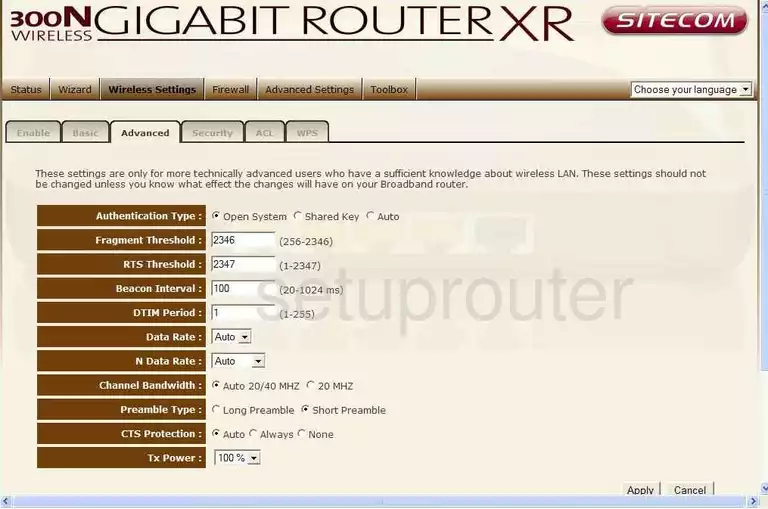
Sitecom WL-303 Wifi Setup Screenshot
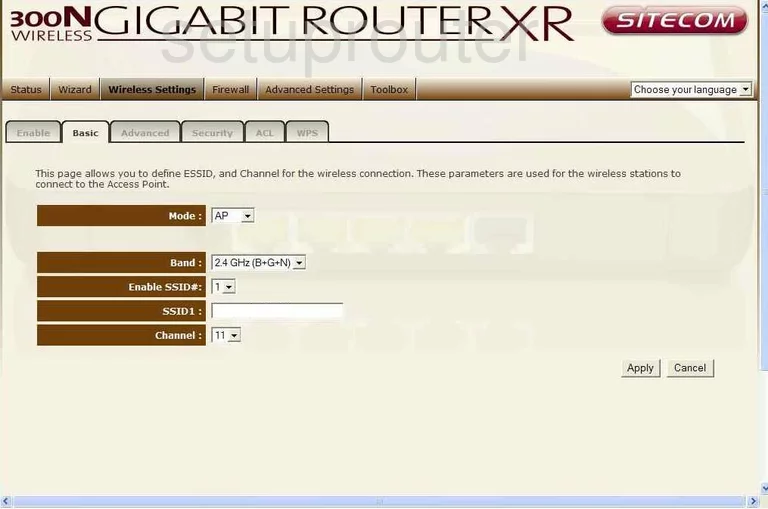
Sitecom WL-303 Firmware Screenshot
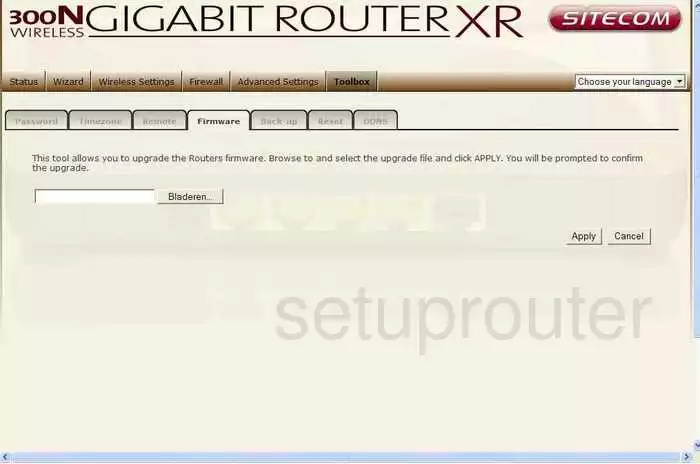
Sitecom WL-303 Reset Screenshot
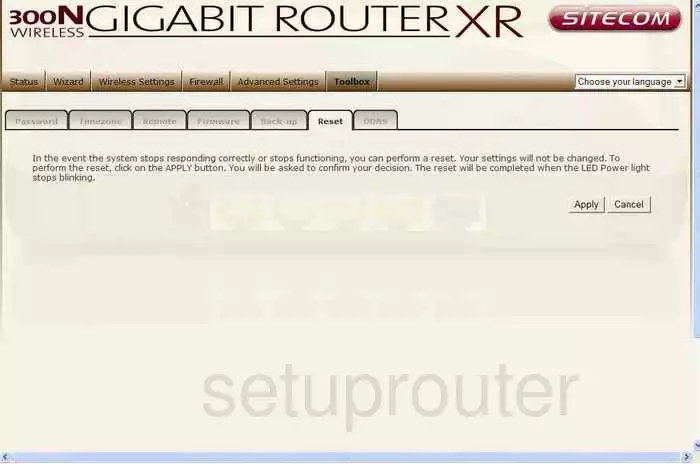
Sitecom WL-303 Wifi Wps Screenshot
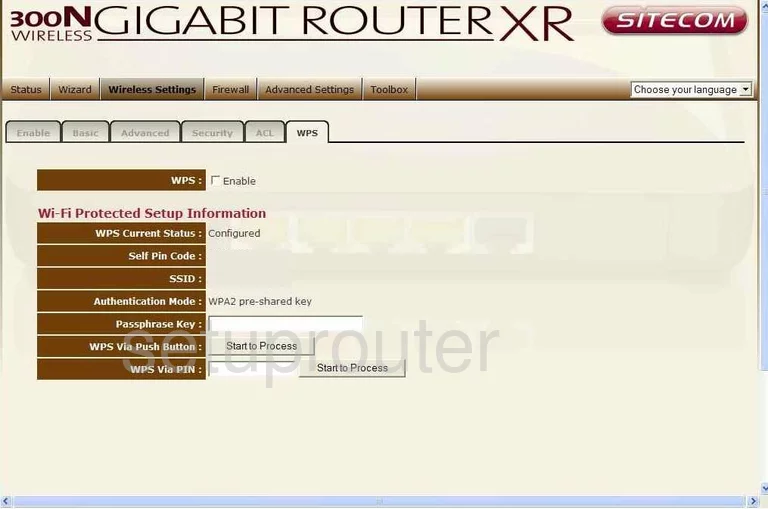
Sitecom WL-303 Status Screenshot
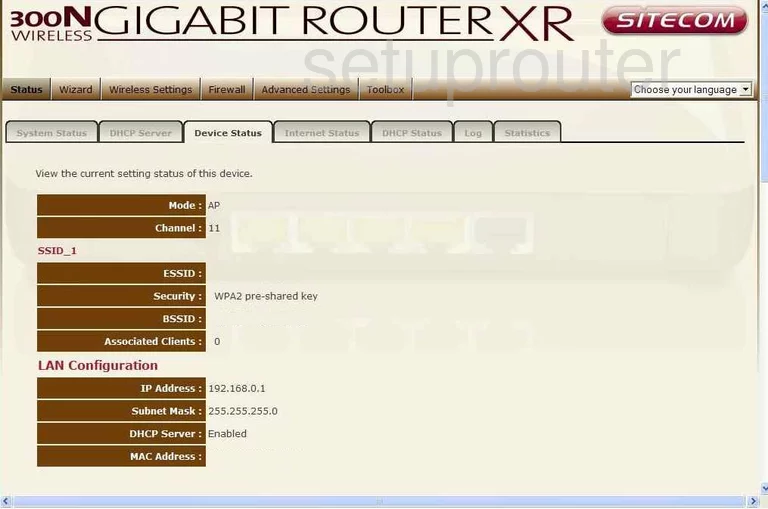
Sitecom WL-303 Qos Screenshot
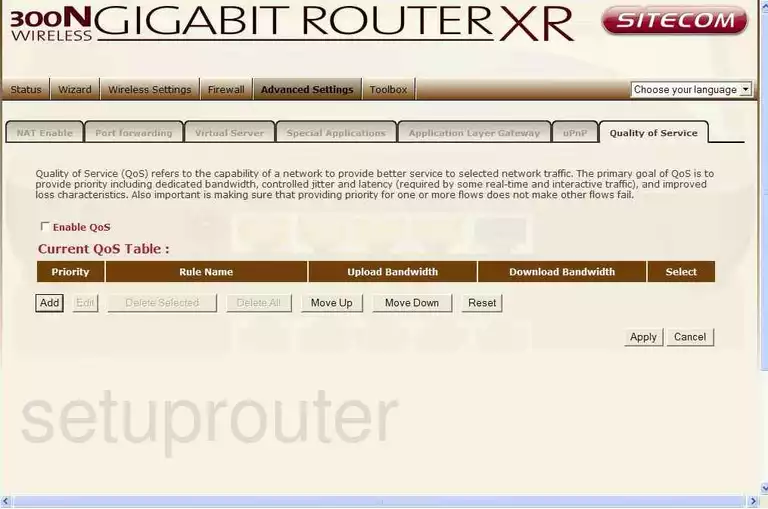
Sitecom WL-303 Status Screenshot
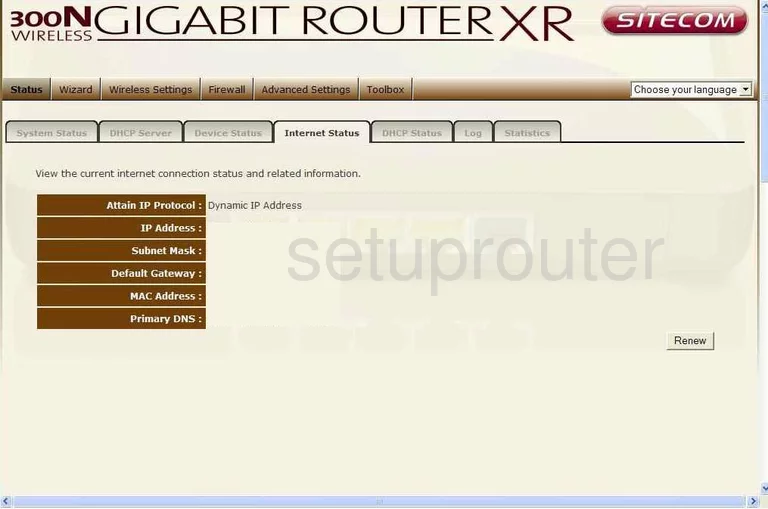
Sitecom WL-303 Dos Screenshot
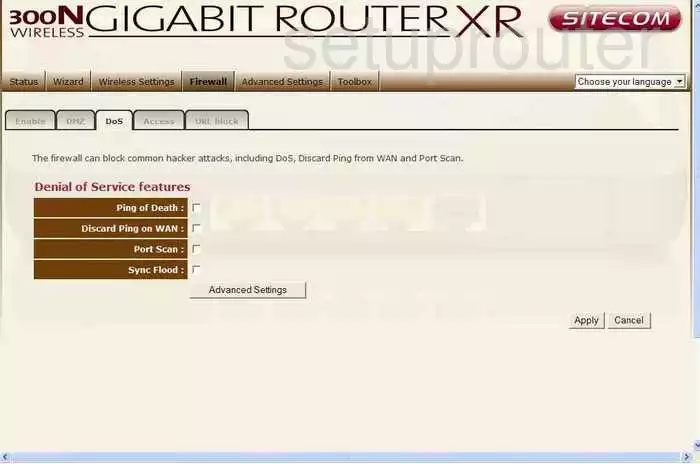
Sitecom WL-303 Dhcp Client Screenshot
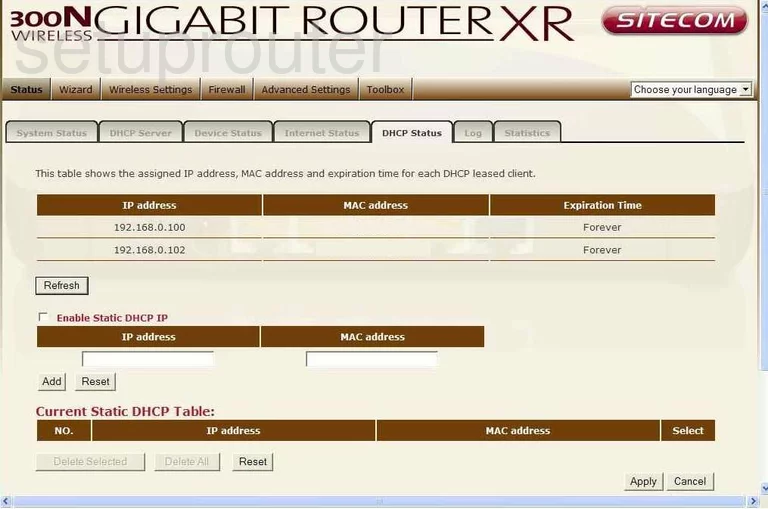
Sitecom WL-303 Remote Management Screenshot
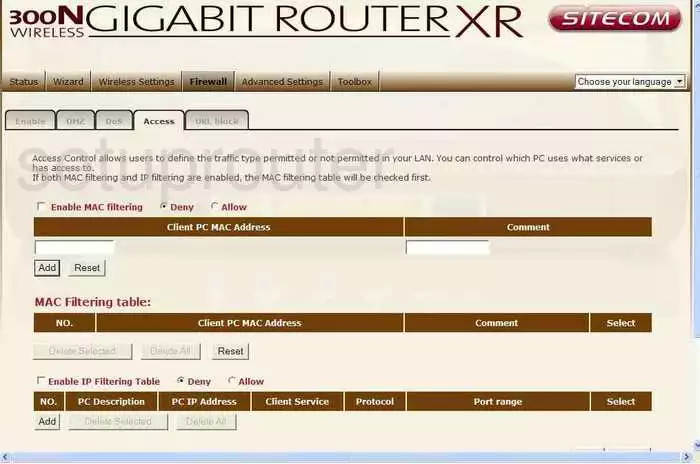
Sitecom WL-303 Url Filter Screenshot
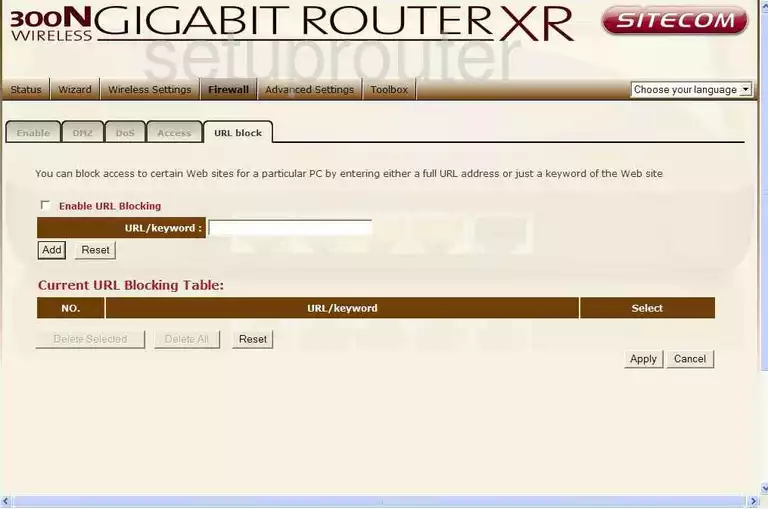
Sitecom WL-303 Nat Screenshot
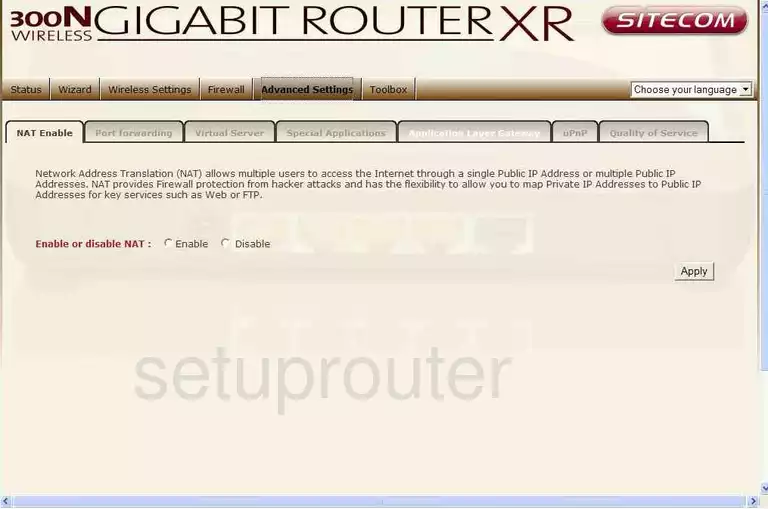
Sitecom WL-303 Wifi Setup Screenshot
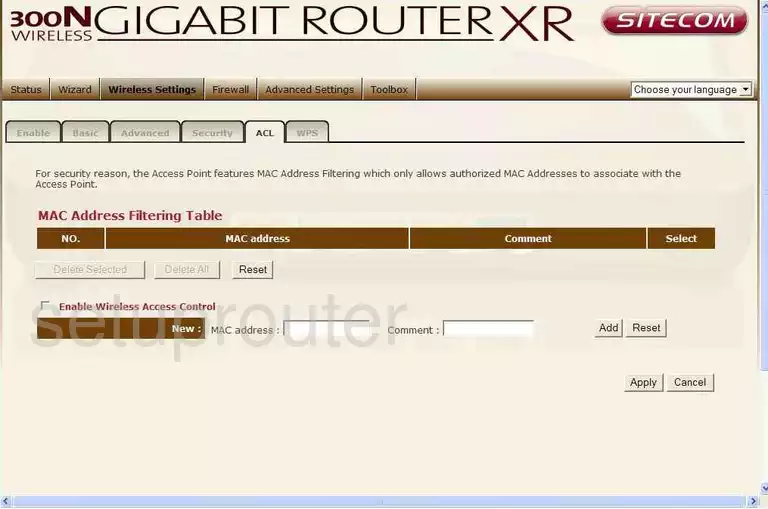
Sitecom WL-303 Time Setup Screenshot
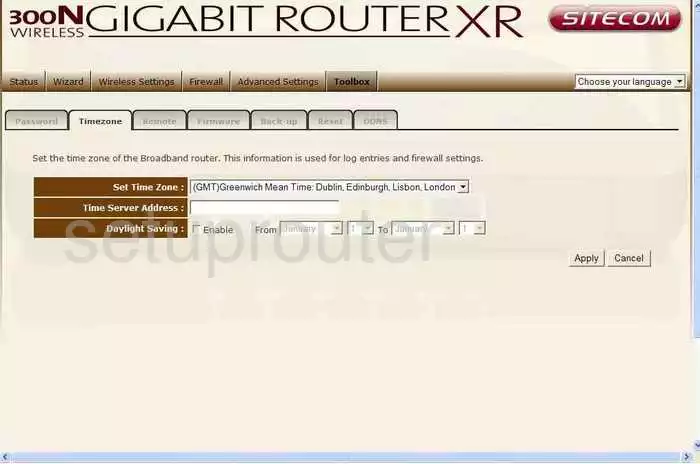
Sitecom WL-303 Remote Management Screenshot
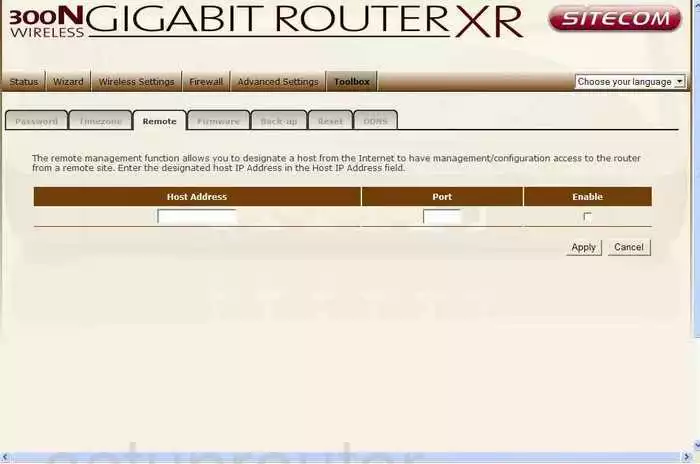
Sitecom WL-303 General Screenshot
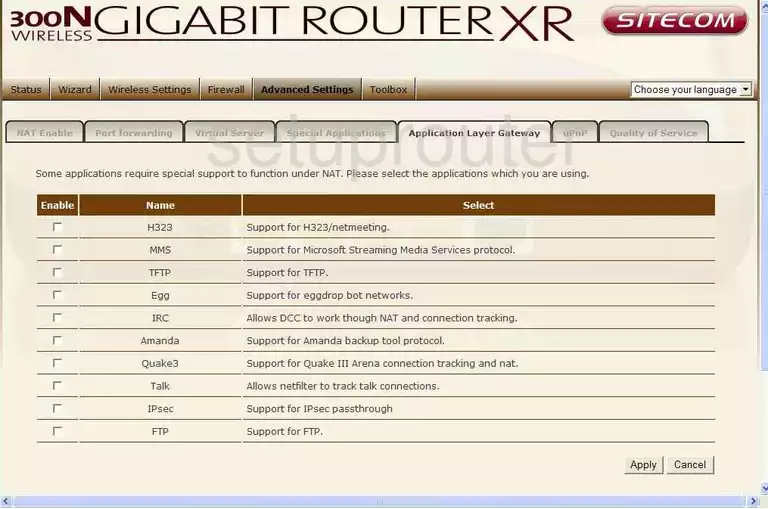
Sitecom WL-303 General Screenshot
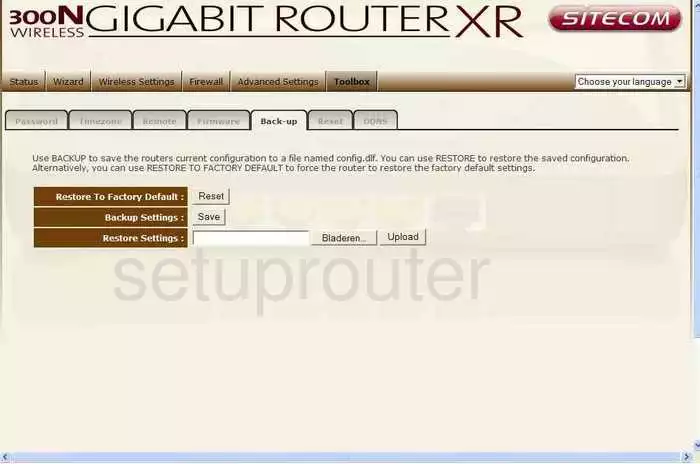
Sitecom WL-303 Device Image Screenshot

This is the screenshots guide for the Sitecom WL-303. We also have the following guides for the same router:
- Sitecom WL-303 - How to change the IP Address on a Sitecom WL-303 router
- Sitecom WL-303 - Sitecom WL-303 User Manual
- Sitecom WL-303 - Sitecom WL-303 Login Instructions
- Sitecom WL-303 - Setup WiFi on the Sitecom WL-303
- Sitecom WL-303 - Information About the Sitecom WL-303 Router
- Sitecom WL-303 - Reset the Sitecom WL-303