We have a collection of user-submitted screenshots to share.
When you want to share screenshots for us to use, please use our Router Screenshot Grabber, which is a free tool in Network Utilities. It makes the capture process easy and sends the screenshots to us automatically.
This is the screenshots guide for the Sitecom WL-322. We also have the following guides for the same router:
- Sitecom WL-322 - How to change the IP Address on a Sitecom WL-322 router
- Sitecom WL-322 - Sitecom WL-322 Login Instructions
- Sitecom WL-322 - Sitecom WL-322 User Manual
- Sitecom WL-322 - Setup WiFi on the Sitecom WL-322
- Sitecom WL-322 - Information About the Sitecom WL-322 Router
- Sitecom WL-322 - Reset the Sitecom WL-322
All Sitecom WL-322 Screenshots
All screenshots below were captured from a Sitecom WL-322 router.
Sitecom WL-322 Log Screenshot
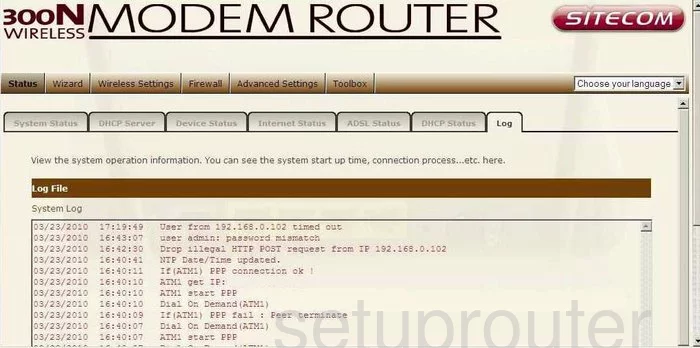
Sitecom WL-322 Setup Screenshot
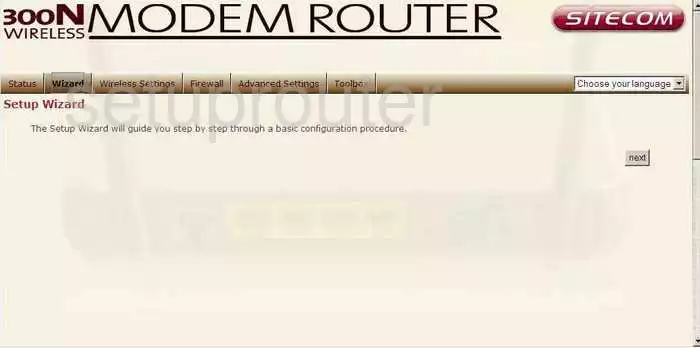
Sitecom WL-322 Setup Screenshot
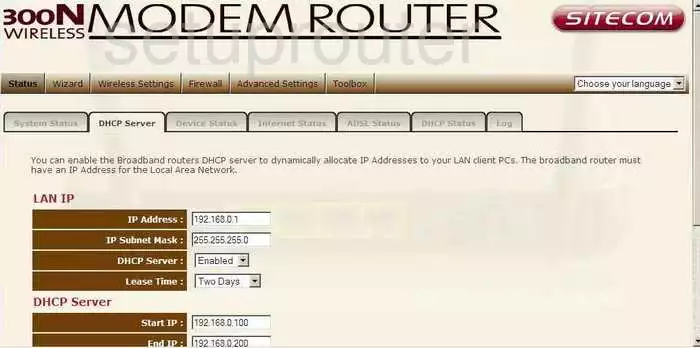
Sitecom WL-322 Status Screenshot
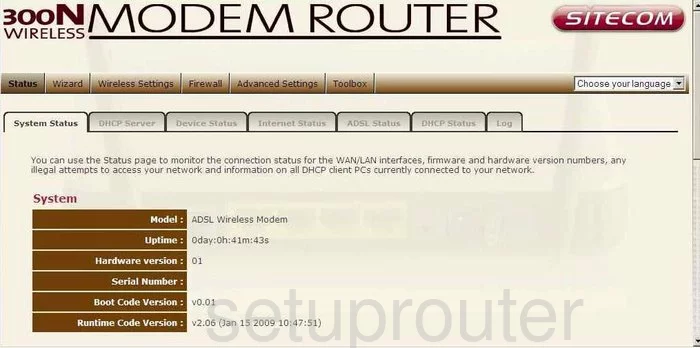
Sitecom WL-322 Status Screenshot
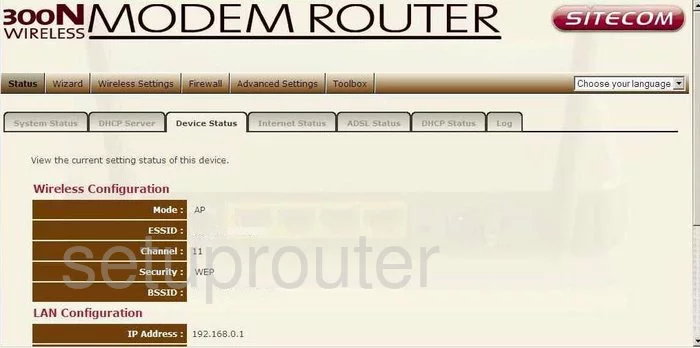
Sitecom WL-322 Dsl Screenshot
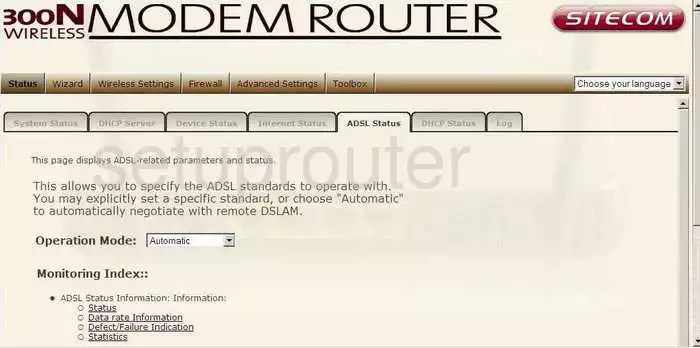
Sitecom WL-322 Status Screenshot
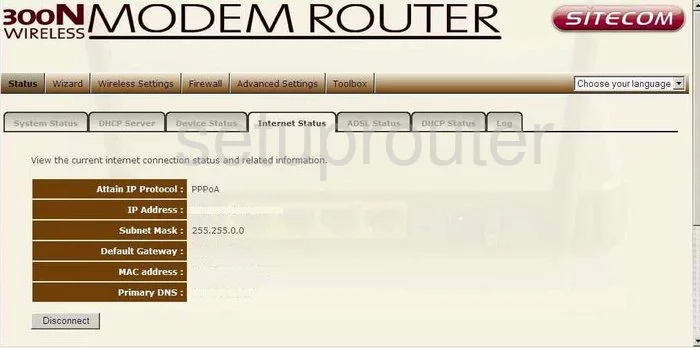
Sitecom WL-322 Dhcp Client Screenshot
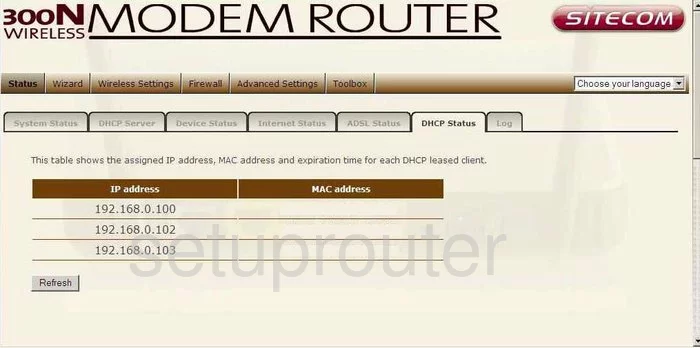
Sitecom WL-322 Qos Screenshot
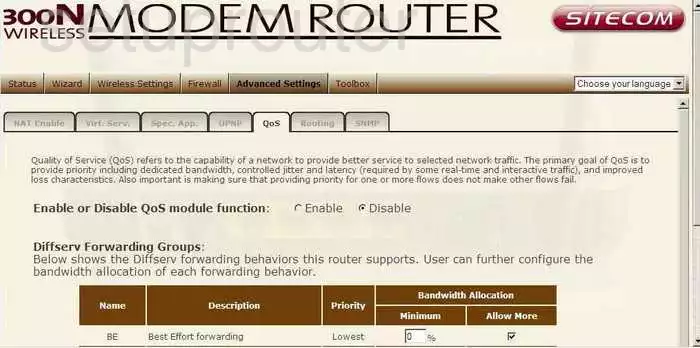
Sitecom WL-322 Qos Screenshot
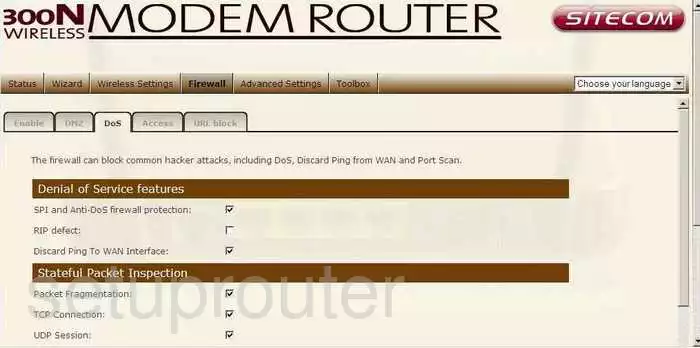
Sitecom WL-322 Password Screenshot
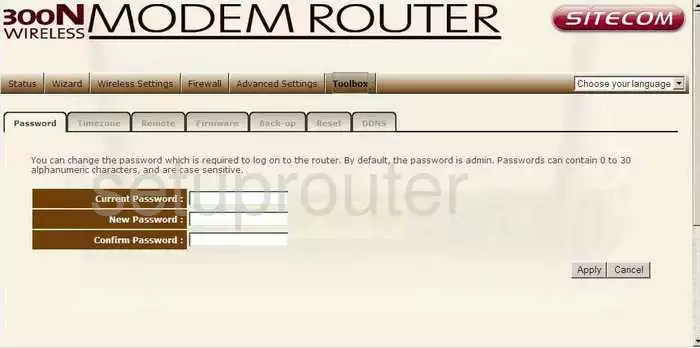
Sitecom WL-322 Dmz Screenshot
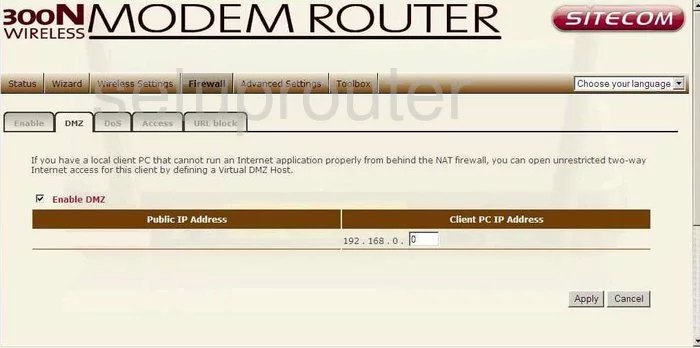
Sitecom WL-322 Dynamic Dns Screenshot
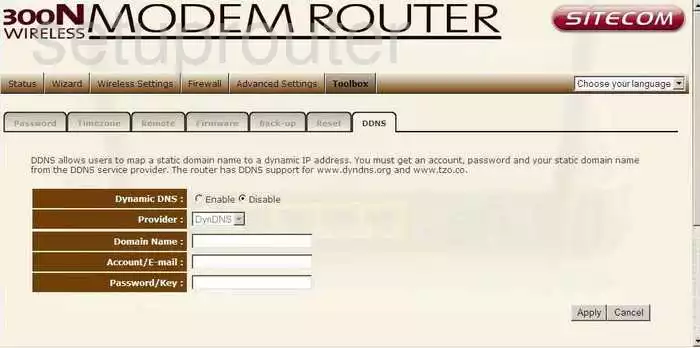
Sitecom WL-322 Firmware Screenshot
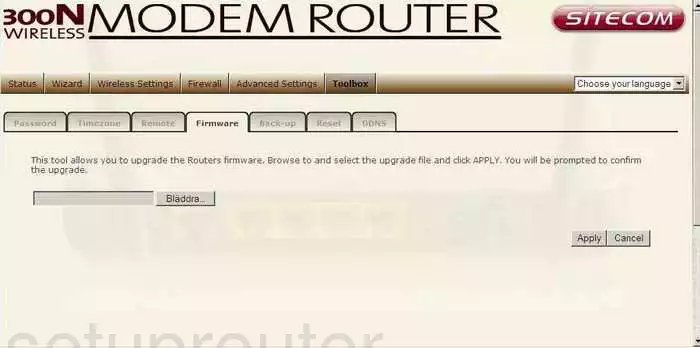
Sitecom WL-322 Snmp Screenshot
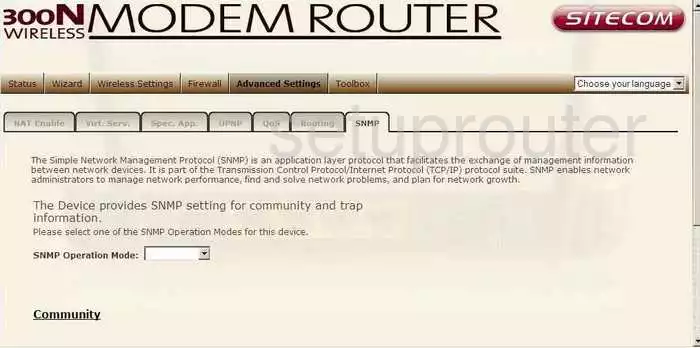
Sitecom WL-322 Nat Screenshot
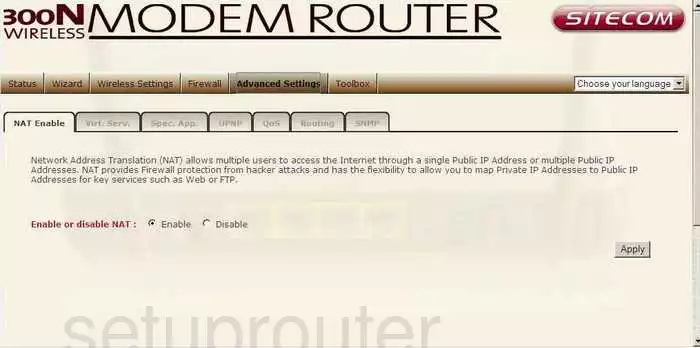
Sitecom WL-322 Firewall Screenshot
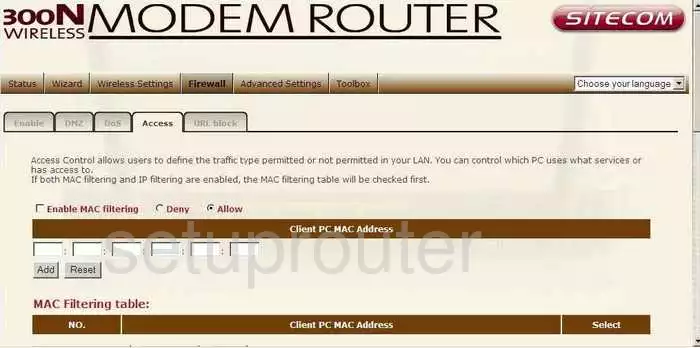
Sitecom WL-322 Firewall Screenshot
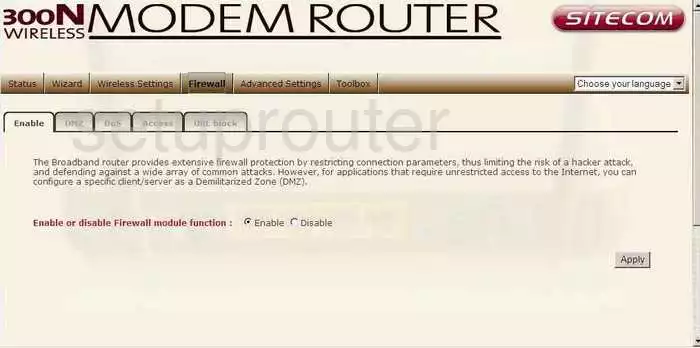
Sitecom WL-322 Firewall Screenshot
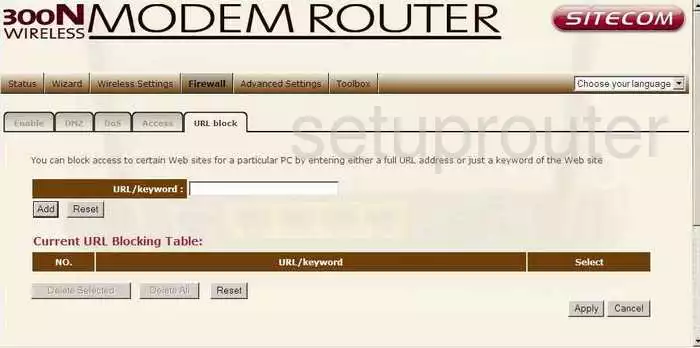
Sitecom WL-322 Wifi Setup Screenshot
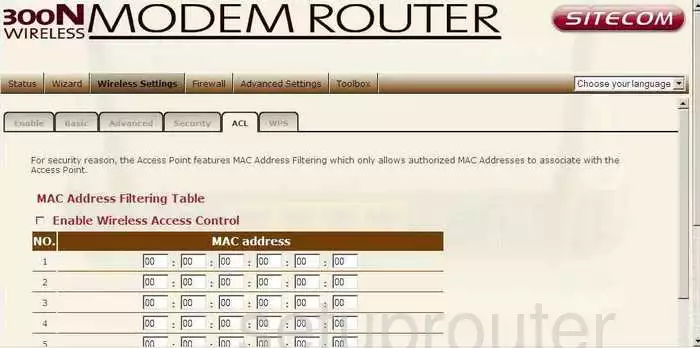
Sitecom WL-322 Wifi Setup Screenshot
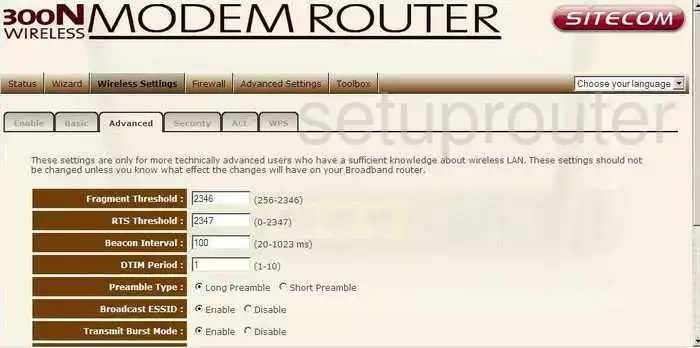
Sitecom WL-322 Wifi Setup Screenshot
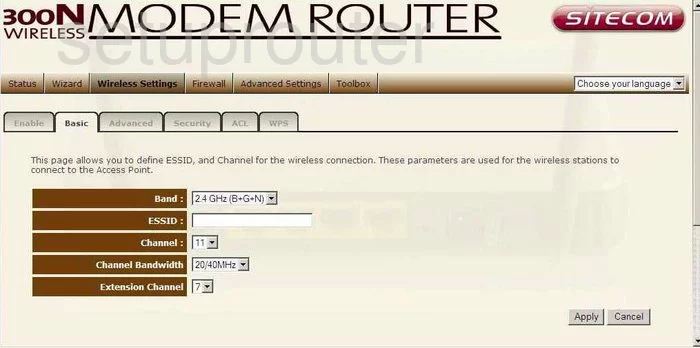
Sitecom WL-322 Wifi Setup Screenshot
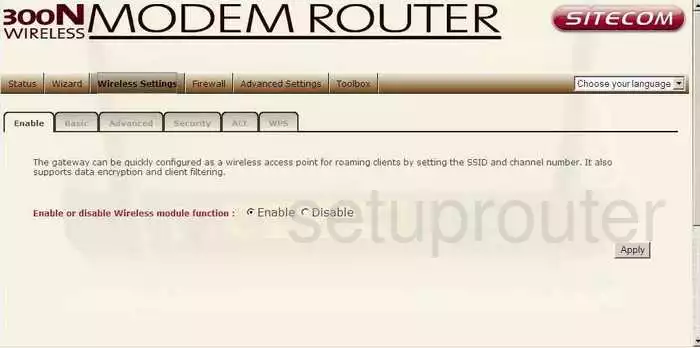
Sitecom WL-322 Wifi Setup Screenshot
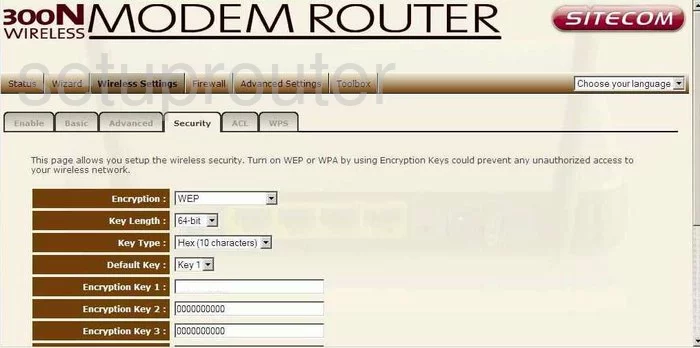
Sitecom WL-322 Wifi Setup Screenshot
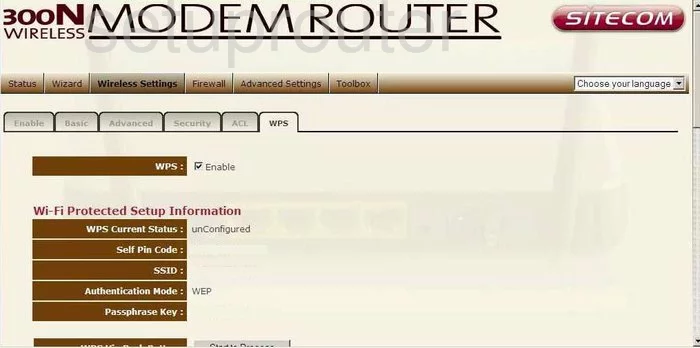
Sitecom WL-322 Time Setup Screenshot
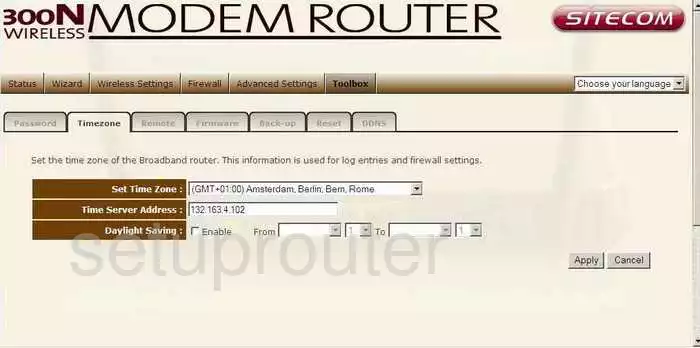
Sitecom WL-322 Upnp Screenshot
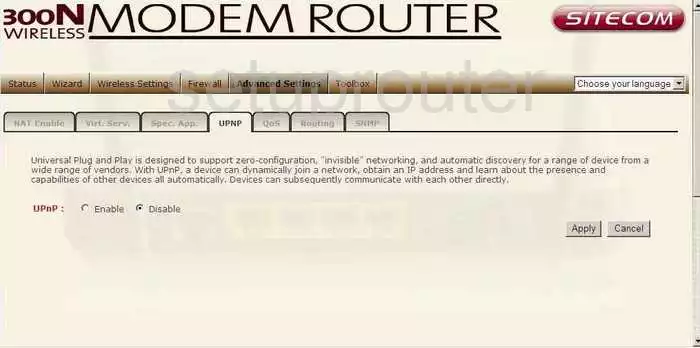
Sitecom WL-322 Remote Management Screenshot
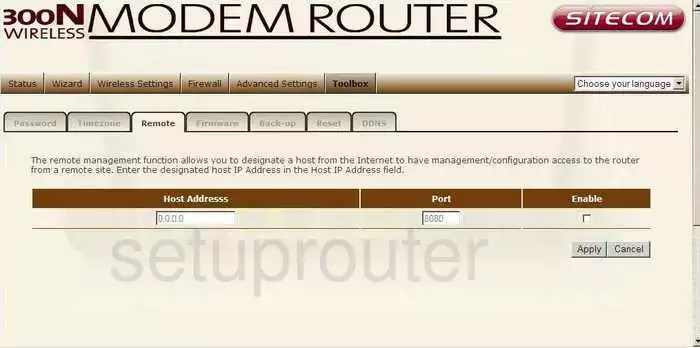
Sitecom WL-322 Reset Screenshot
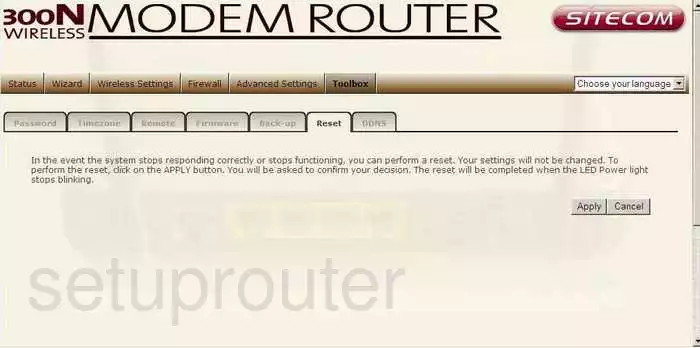
Sitecom WL-322 General Screenshot
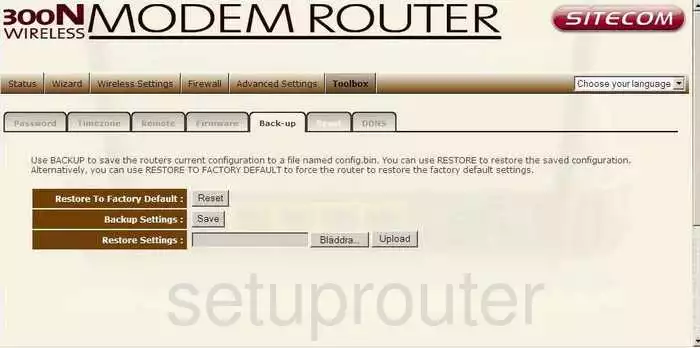
Sitecom WL-322 General Screenshot
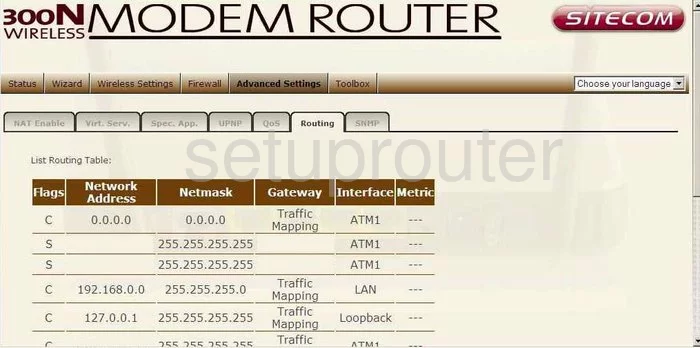
Sitecom WL-322 General Screenshot
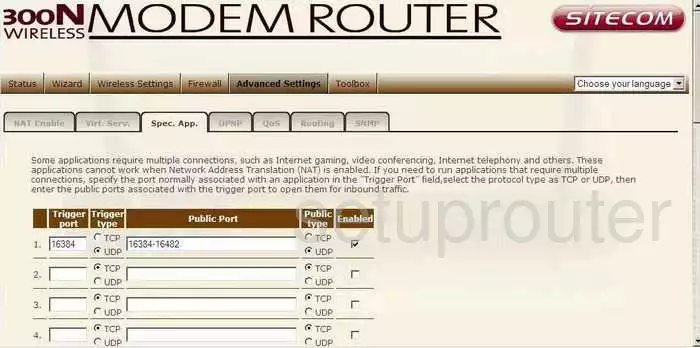
Sitecom WL-322 General Screenshot
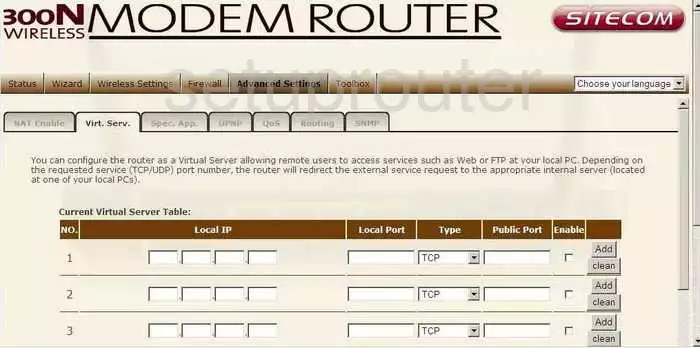
Sitecom WL-322 Device Image Screenshot

This is the screenshots guide for the Sitecom WL-322. We also have the following guides for the same router:
- Sitecom WL-322 - How to change the IP Address on a Sitecom WL-322 router
- Sitecom WL-322 - Sitecom WL-322 Login Instructions
- Sitecom WL-322 - Sitecom WL-322 User Manual
- Sitecom WL-322 - Setup WiFi on the Sitecom WL-322
- Sitecom WL-322 - Information About the Sitecom WL-322 Router
- Sitecom WL-322 - Reset the Sitecom WL-322