The Sitecom WL-322 router is considered a wireless router because it offers WiFi connectivity. WiFi, or simply wireless, allows you to connect various devices to your router, such as wireless printers, smart televisions, and WiFi enabled smartphones.
Other Sitecom WL-322 Guides
This is the wifi guide for the Sitecom WL-322. We also have the following guides for the same router:
- Sitecom WL-322 - How to change the IP Address on a Sitecom WL-322 router
- Sitecom WL-322 - Sitecom WL-322 Login Instructions
- Sitecom WL-322 - Sitecom WL-322 User Manual
- Sitecom WL-322 - Information About the Sitecom WL-322 Router
- Sitecom WL-322 - Sitecom WL-322 Screenshots
- Sitecom WL-322 - Reset the Sitecom WL-322
WiFi Terms
Before we get started there is a little bit of background info that you should be familiar with.
Wireless Name
Your wireless network needs to have a name to uniquely identify it from other wireless networks. If you are not sure what this means we have a guide explaining what a wireless name is that you can read for more information.
Wireless Password
An important part of securing your wireless network is choosing a strong password.
Wireless Channel
Picking a WiFi channel is not always a simple task. Be sure to read about WiFi channels before making the choice.
Encryption
You should almost definitely pick WPA2 for your networks encryption. If you are unsure, be sure to read our WEP vs WPA guide first.
Login To The Sitecom WL-322
To get started configuring the Sitecom WL-322 WiFi settings you need to login to your router. If you are already logged in you can skip this step.
To login to the Sitecom WL-322, follow our Sitecom WL-322 Login Guide.
Find the WiFi Settings on the Sitecom WL-322
If you followed our login guide above then you should see this screen.
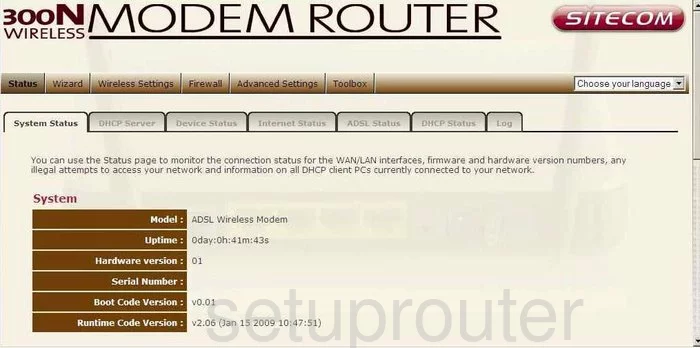
We start this wireless setup guide on the System Status page of the Sitecom WL-322 router. From there, click the option at the top titled Wireless Settings. Under that select the tab labeled Basic.
Change the WiFi Settings on the Sitecom WL-322
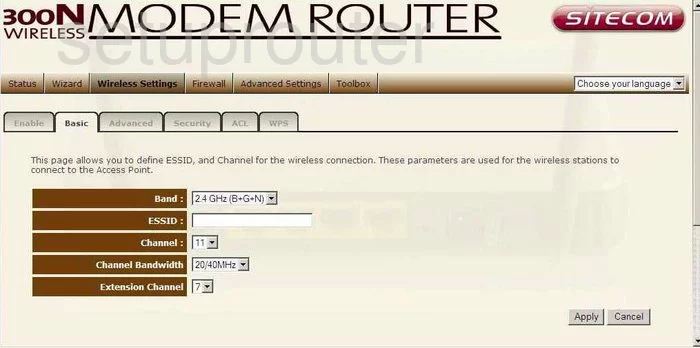
On this page the first thing you should do is enter a new name for your network in the box labeled SSID1. This name can be anything you want but it's a good idea to avoid personal information. Check out our Wireless Name Guide for more on the subject.
Under that is the Channel. Make sure to use channels 1,6, or 11 for the best results. Learn why in our WiFi Channels Guide.
That's it for this page, just click the Apply button before continuing.
Now go back to the top of the page and click the Security tab.
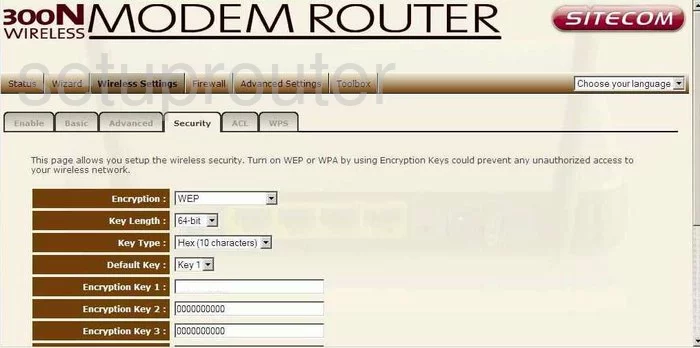
You should now be on the Security page. Use the Encryption drop down list to select WPA pre-shared key.
Beneath that in the WPA Type line, select WPA2 (AES). Find out what this means in our guide.
The Pre-shared Key Type should be set to Passphrase.
The last thing you need to enter is a Pre-shared Key. This is the password you use to access your internet. We recommend at least 14 to 20 characters with some symbols, numbers, and capital letters mixed in for strength. More on passwords can be found in our Password Guide.
That's all there is to do. Don't forget to Apply your settings to save them.
Possible Problems when Changing your WiFi Settings
After making these changes to your router you will almost definitely have to reconnect any previously connected devices. This is usually done at the device itself and not at your computer.
Other Sitecom WL-322 Info
Don't forget about our other Sitecom WL-322 info that you might be interested in.
This is the wifi guide for the Sitecom WL-322. We also have the following guides for the same router:
- Sitecom WL-322 - How to change the IP Address on a Sitecom WL-322 router
- Sitecom WL-322 - Sitecom WL-322 Login Instructions
- Sitecom WL-322 - Sitecom WL-322 User Manual
- Sitecom WL-322 - Information About the Sitecom WL-322 Router
- Sitecom WL-322 - Sitecom WL-322 Screenshots
- Sitecom WL-322 - Reset the Sitecom WL-322