This is our collection of screenshots that have been submitted to this site by our users.
If you would like to share screenshots for us to use, please use our Router Screenshot Grabber, which is a free tool in Network Utilities. It makes the capture process easy and sends the screenshots to us automatically.
This is the screenshots guide for the Sitecom WL-347. We also have the following guides for the same router:
- Sitecom WL-347 - How to change the IP Address on a Sitecom WL-347 router
- Sitecom WL-347 - Sitecom WL-347 User Manual
- Sitecom WL-347 - Sitecom WL-347 Login Instructions
- Sitecom WL-347 - Setup WiFi on the Sitecom WL-347
- Sitecom WL-347 - Information About the Sitecom WL-347 Router
- Sitecom WL-347 - Reset the Sitecom WL-347
All Sitecom WL-347 Screenshots
All screenshots below were captured from a Sitecom WL-347 router.
Sitecom WL-347 Dmz Screenshot
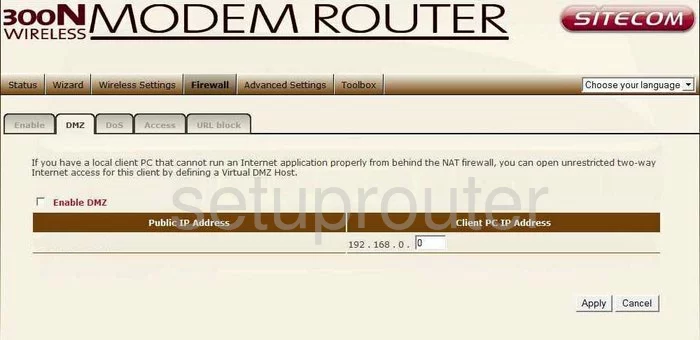
Sitecom WL-347 Dynamic Dns Screenshot
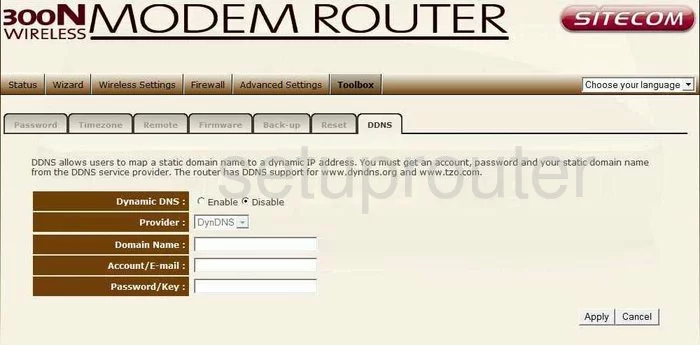
Sitecom WL-347 Upnp Screenshot
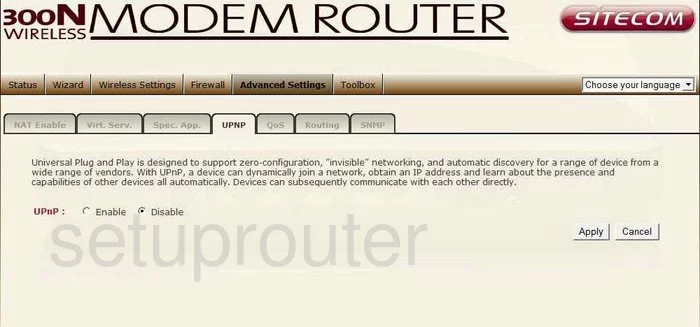
Sitecom WL-347 Log Screenshot
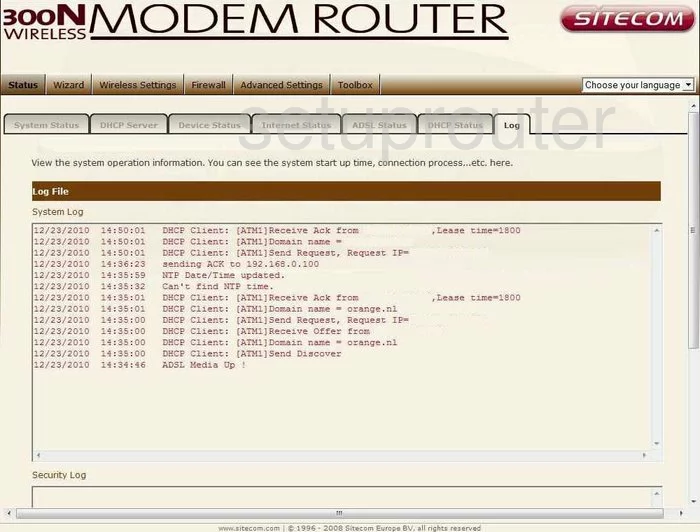
Sitecom WL-347 Setup Screenshot
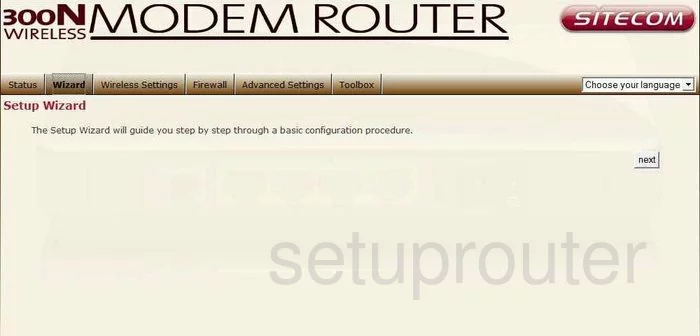
Sitecom WL-347 Qos Screenshot
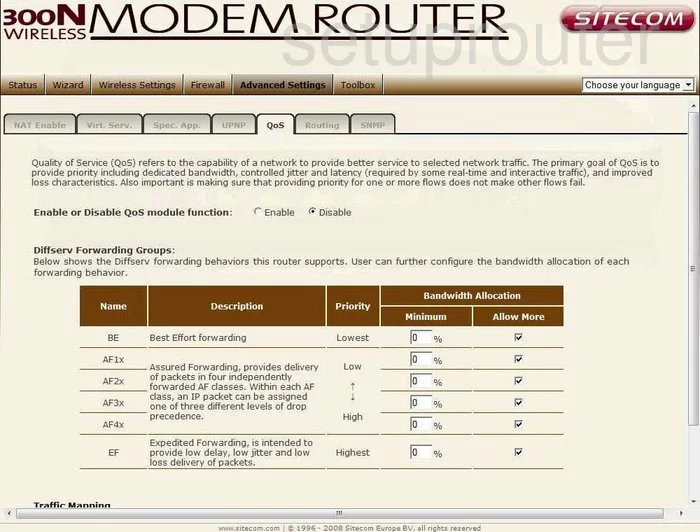
Sitecom WL-347 Password Screenshot
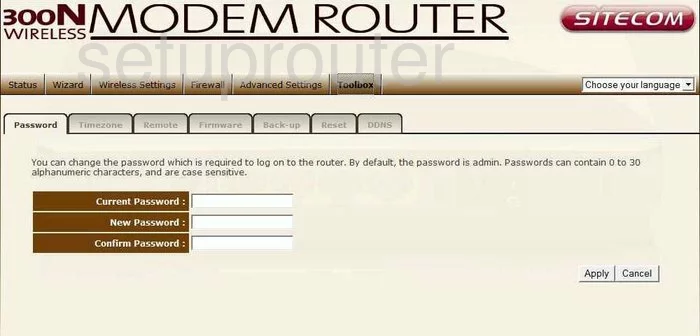
Sitecom WL-347 Setup Screenshot
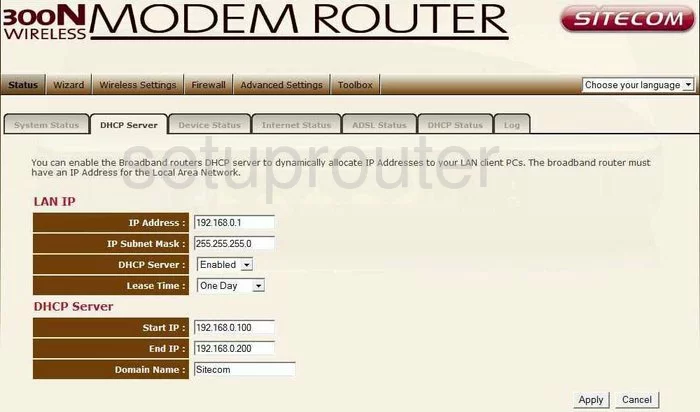
Sitecom WL-347 Routing Screenshot
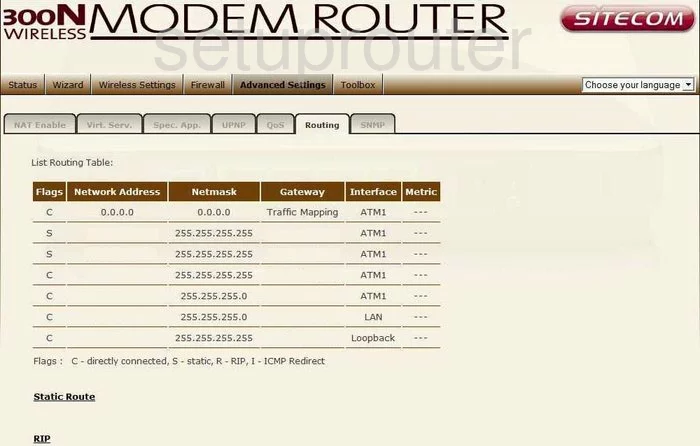
Sitecom WL-347 Snmp Screenshot
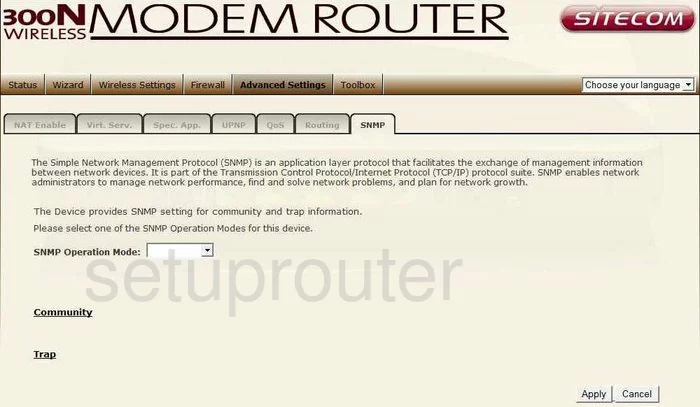
Sitecom WL-347 Status Screenshot
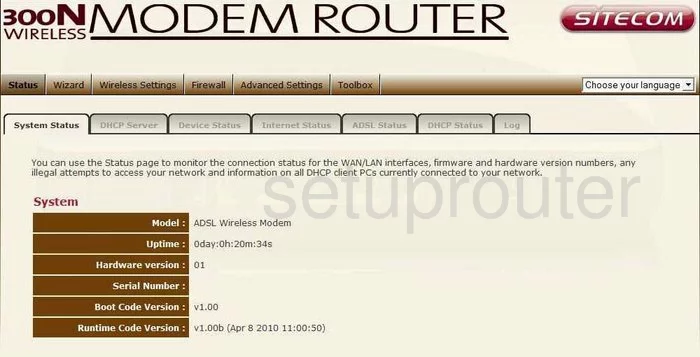
Sitecom WL-347 Time Setup Screenshot
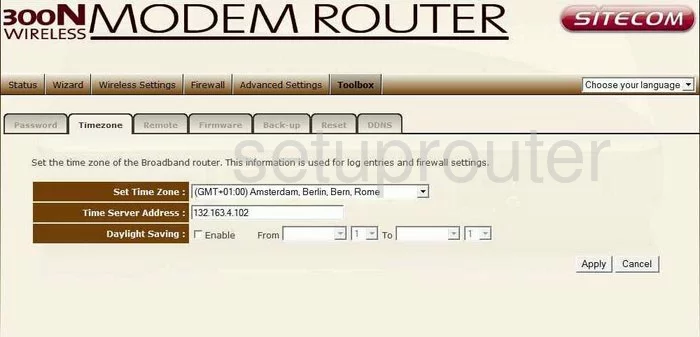
Sitecom WL-347 Firmware Screenshot
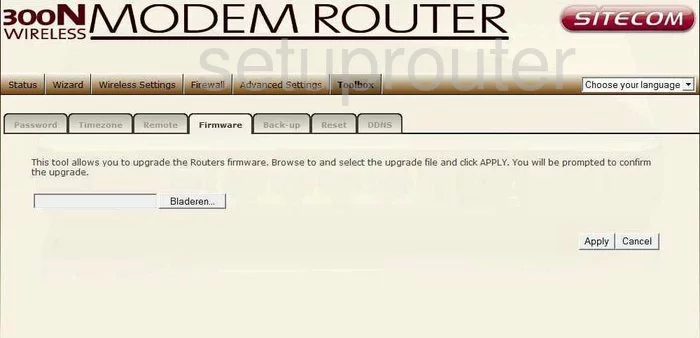
Sitecom WL-347 Reset Screenshot
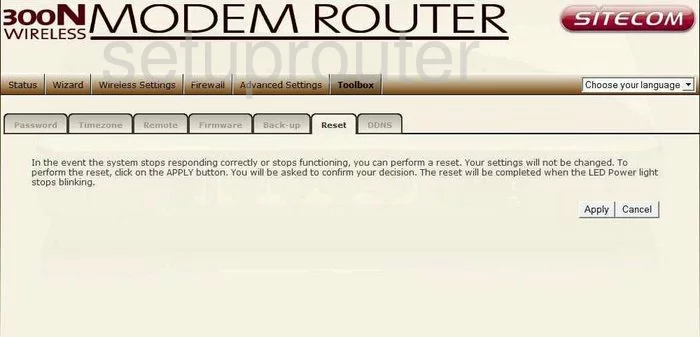
Sitecom WL-347 Status Screenshot
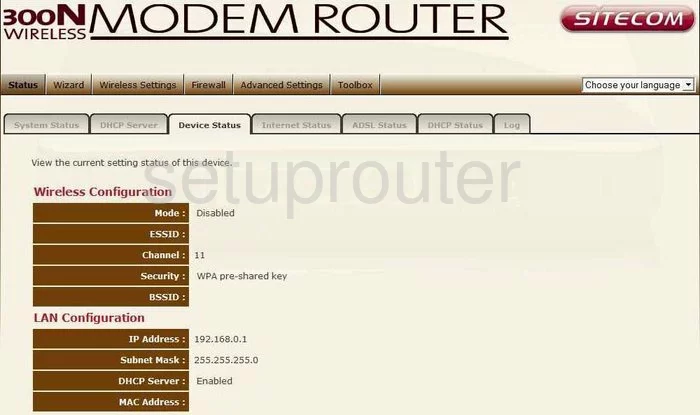
Sitecom WL-347 Dsl Screenshot
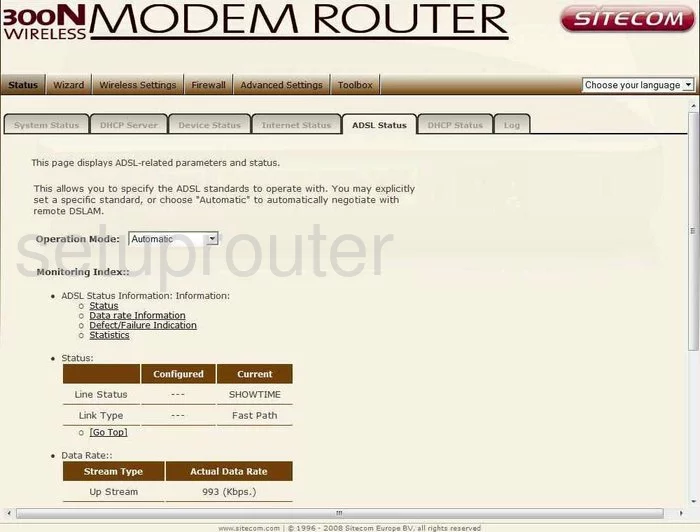
Sitecom WL-347 Status Screenshot
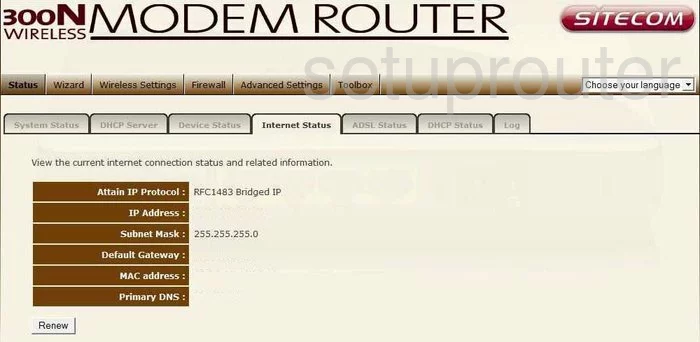
Sitecom WL-347 Reset Screenshot
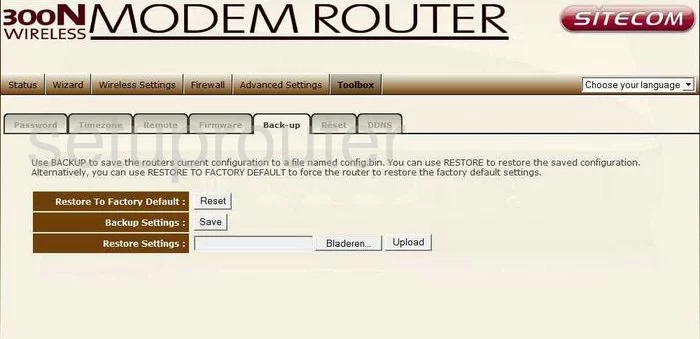
Sitecom WL-347 Dos Screenshot
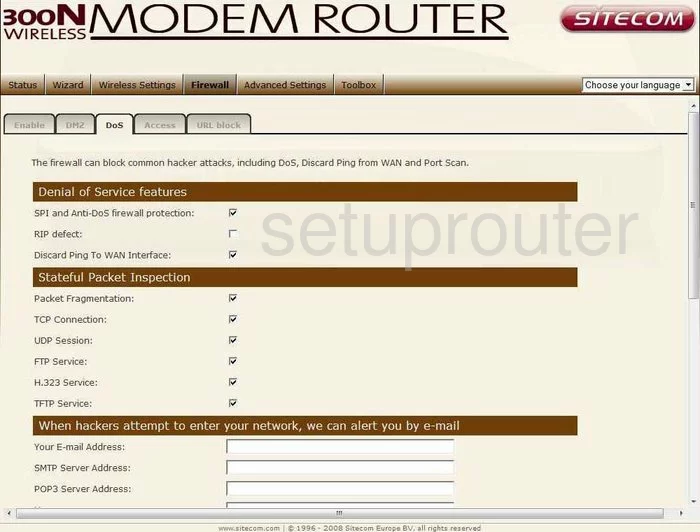
Sitecom WL-347 Dhcp Client Screenshot
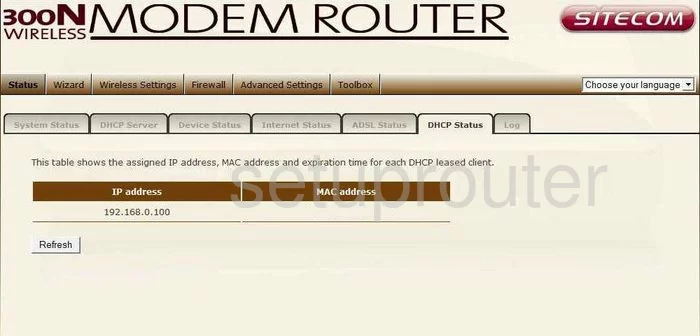
Sitecom WL-347 Remote Management Screenshot
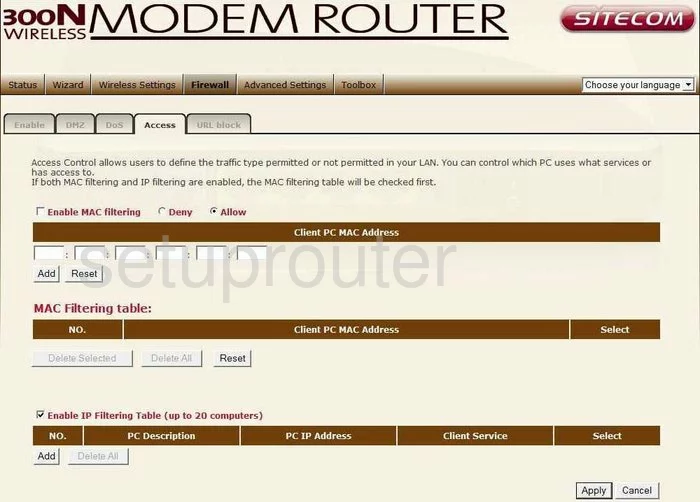
Sitecom WL-347 Url Filter Screenshot
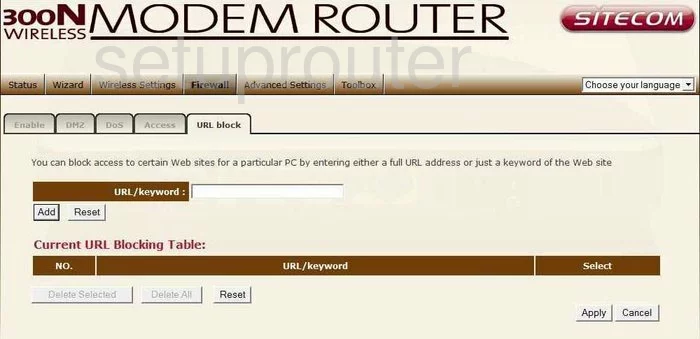
Sitecom WL-347 Nat Screenshot
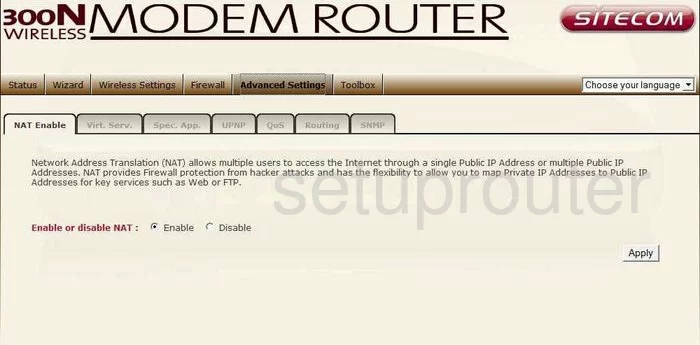
Sitecom WL-347 Firewall Screenshot
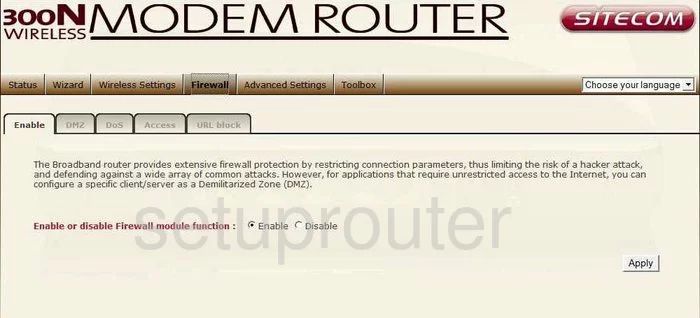
Sitecom WL-347 Wifi Setup Screenshot
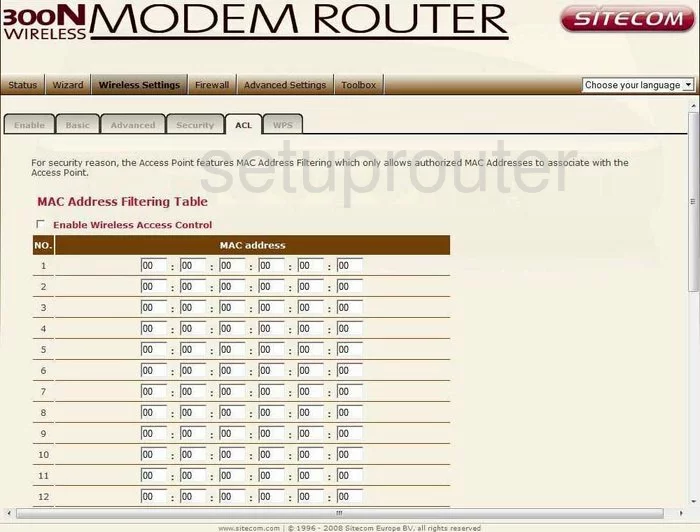
Sitecom WL-347 Wifi Setup Screenshot
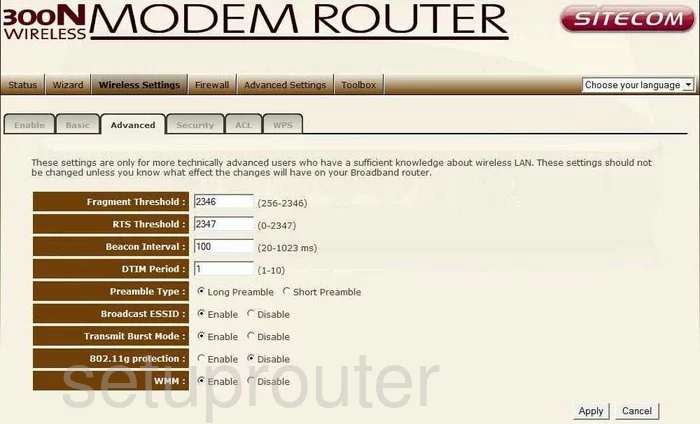
Sitecom WL-347 Wifi Setup Screenshot
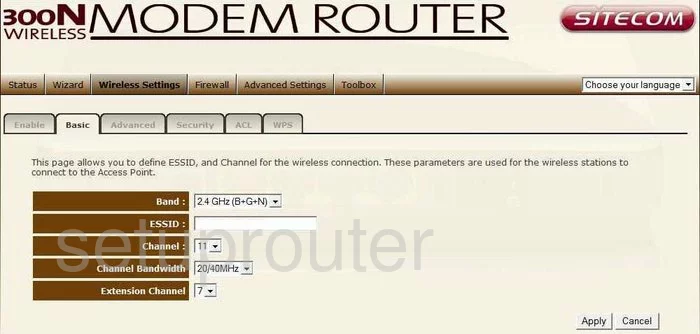
Sitecom WL-347 Wifi Setup Screenshot
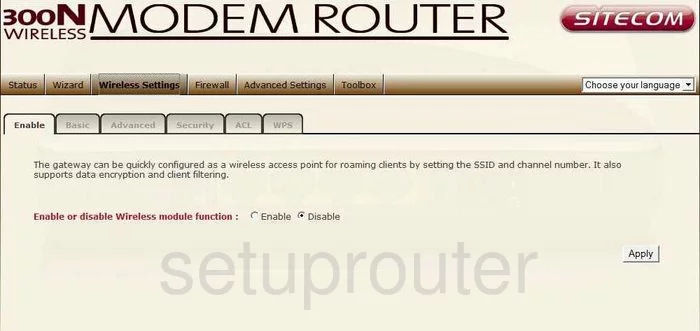
Sitecom WL-347 Wifi Setup Screenshot
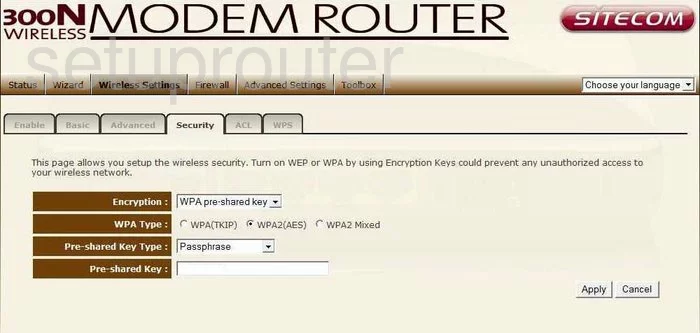
Sitecom WL-347 Wifi Setup Screenshot
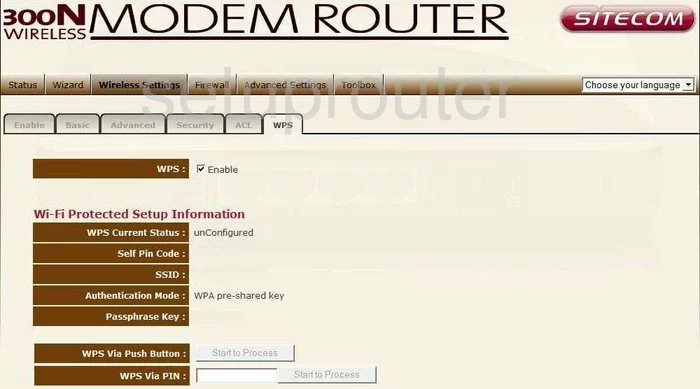
Sitecom WL-347 Remote Management Screenshot
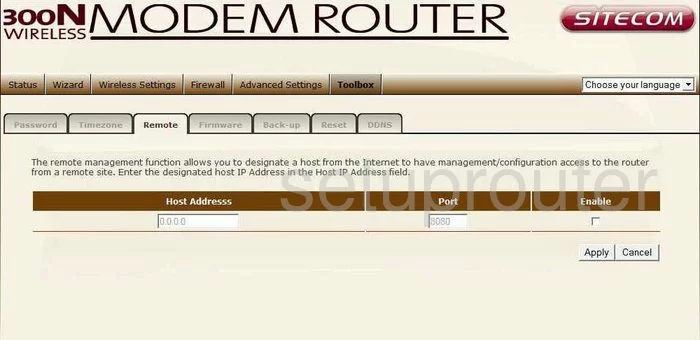
Sitecom WL-347 General Screenshot
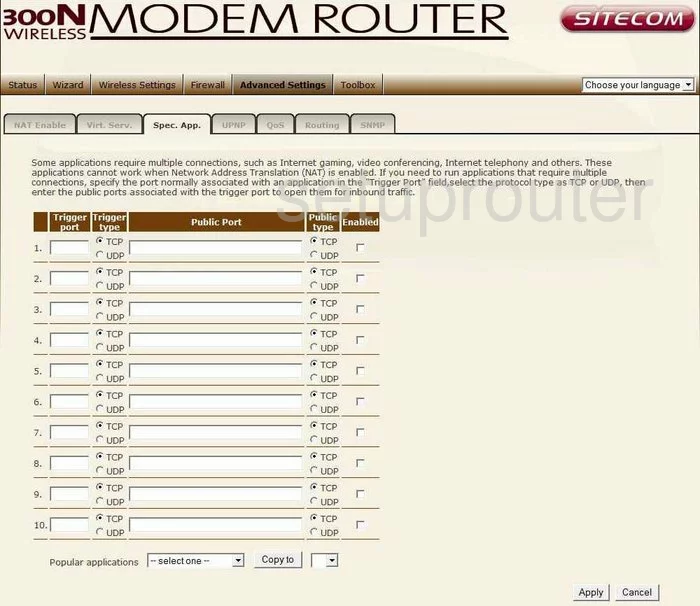
Sitecom WL-347 General Screenshot
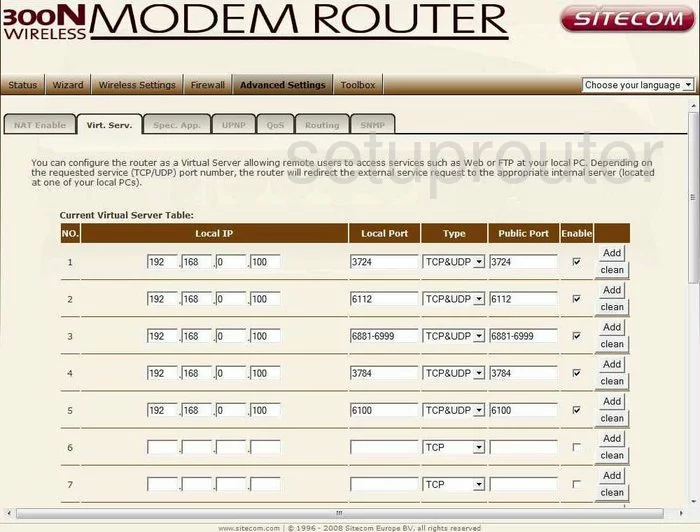
Sitecom WL-347 Device Image Screenshot

This is the screenshots guide for the Sitecom WL-347. We also have the following guides for the same router:
- Sitecom WL-347 - How to change the IP Address on a Sitecom WL-347 router
- Sitecom WL-347 - Sitecom WL-347 User Manual
- Sitecom WL-347 - Sitecom WL-347 Login Instructions
- Sitecom WL-347 - Setup WiFi on the Sitecom WL-347
- Sitecom WL-347 - Information About the Sitecom WL-347 Router
- Sitecom WL-347 - Reset the Sitecom WL-347