The Sitecom WL-347 router is considered a wireless router because it offers WiFi connectivity. WiFi, or simply wireless, allows you to connect various devices to your router, such as wireless printers, smart televisions, and WiFi enabled smartphones.
Other Sitecom WL-347 Guides
This is the wifi guide for the Sitecom WL-347. We also have the following guides for the same router:
- Sitecom WL-347 - How to change the IP Address on a Sitecom WL-347 router
- Sitecom WL-347 - Sitecom WL-347 User Manual
- Sitecom WL-347 - Sitecom WL-347 Login Instructions
- Sitecom WL-347 - Information About the Sitecom WL-347 Router
- Sitecom WL-347 - Sitecom WL-347 Screenshots
- Sitecom WL-347 - Reset the Sitecom WL-347
WiFi Terms
Before we get started there is a little bit of background info that you should be familiar with.
Wireless Name
Your wireless network needs to have a name to uniquely identify it from other wireless networks. If you are not sure what this means we have a guide explaining what a wireless name is that you can read for more information.
Wireless Password
An important part of securing your wireless network is choosing a strong password.
Wireless Channel
Picking a WiFi channel is not always a simple task. Be sure to read about WiFi channels before making the choice.
Encryption
You should almost definitely pick WPA2 for your networks encryption. If you are unsure, be sure to read our WEP vs WPA guide first.
Login To The Sitecom WL-347
To get started configuring the Sitecom WL-347 WiFi settings you need to login to your router. If you are already logged in you can skip this step.
To login to the Sitecom WL-347, follow our Sitecom WL-347 Login Guide.
Find the WiFi Settings on the Sitecom WL-347
If you followed our login guide above then you should see this screen.
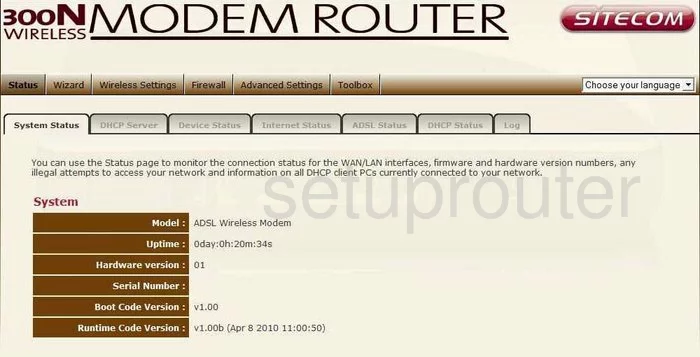
This guide begins on the System Status page of the Sitecom WL-347 router. From there, click the option of Wireless Settings. Then beneath that choose Basic.
Change the WiFi Settings on the Sitecom WL-347
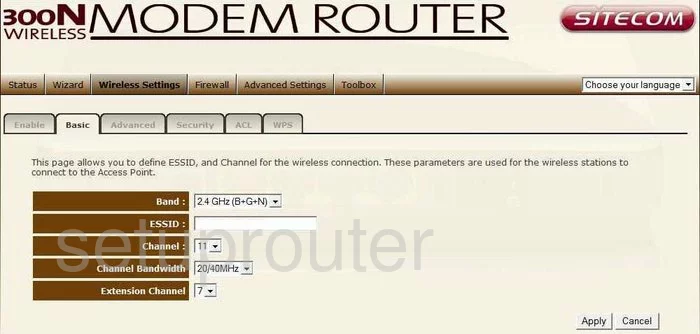
This takes you to the page you see above.
- Change the ESSID to something you make up. It doesn't matter what you enter here but we recommend avoiding personal information. Learn more in our Wireless Name Guide.
- Next is the Channel. This needs to be set to 1,6, or 11. Learn more in our WiFi Channels Guide.
- Finish this page by clicking the Apply option.
- Select the tab at the top of the page labeled Security.
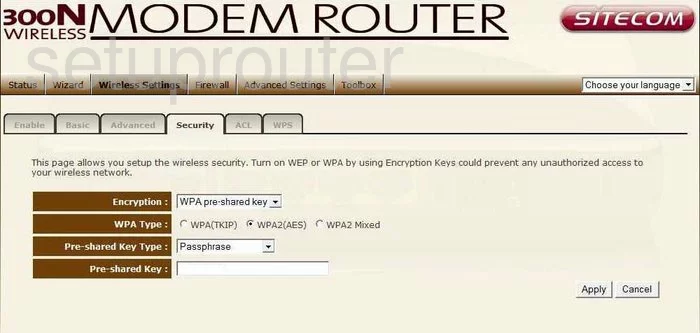
You should now be on a page that looks like the screenshot above.
- Set the Encryption to WPA Pre-shared key.
- Then below that choose WPA2(AES) for the WPA Type. Find out why in our WEP vs. WPA Guide.
- Next set the Pre-shared Key Type to Passphrase.
- The last thing that needs to be done is change the Pre-shared Key. This is the password and should be strong. Use at least 14 to 20 characters. Learn more ideas in our Password Guide.
- Select Apply when you are finished.
That's it, your wireless network is now more secure.
Possible Problems when Changing your WiFi Settings
After making these changes to your router you will almost definitely have to reconnect any previously connected devices. This is usually done at the device itself and not at your computer.
Other Sitecom WL-347 Info
Don't forget about our other Sitecom WL-347 info that you might be interested in.
This is the wifi guide for the Sitecom WL-347. We also have the following guides for the same router:
- Sitecom WL-347 - How to change the IP Address on a Sitecom WL-347 router
- Sitecom WL-347 - Sitecom WL-347 User Manual
- Sitecom WL-347 - Sitecom WL-347 Login Instructions
- Sitecom WL-347 - Information About the Sitecom WL-347 Router
- Sitecom WL-347 - Sitecom WL-347 Screenshots
- Sitecom WL-347 - Reset the Sitecom WL-347