The Sitecom WL-348 router is considered a wireless router because it offers WiFi connectivity. WiFi, or simply wireless, allows you to connect various devices to your router, such as wireless printers, smart televisions, and WiFi enabled smartphones.
Other Sitecom WL-348 Guides
This is the wifi guide for the Sitecom WL-348. We also have the following guides for the same router:
- Sitecom WL-348 - How to change the IP Address on a Sitecom WL-348 router
- Sitecom WL-348 - Sitecom WL-348 User Manual
- Sitecom WL-348 - Sitecom WL-348 Login Instructions
- Sitecom WL-348 - Information About the Sitecom WL-348 Router
- Sitecom WL-348 - Sitecom WL-348 Screenshots
- Sitecom WL-348 - Reset the Sitecom WL-348
WiFi Terms
Before we get started there is a little bit of background info that you should be familiar with.
Wireless Name
Your wireless network needs to have a name to uniquely identify it from other wireless networks. If you are not sure what this means we have a guide explaining what a wireless name is that you can read for more information.
Wireless Password
An important part of securing your wireless network is choosing a strong password.
Wireless Channel
Picking a WiFi channel is not always a simple task. Be sure to read about WiFi channels before making the choice.
Encryption
You should almost definitely pick WPA2 for your networks encryption. If you are unsure, be sure to read our WEP vs WPA guide first.
Login To The Sitecom WL-348
To get started configuring the Sitecom WL-348 WiFi settings you need to login to your router. If you are already logged in you can skip this step.
To login to the Sitecom WL-348, follow our Sitecom WL-348 Login Guide.
Find the WiFi Settings on the Sitecom WL-348
If you followed our login guide above then you should see this screen.
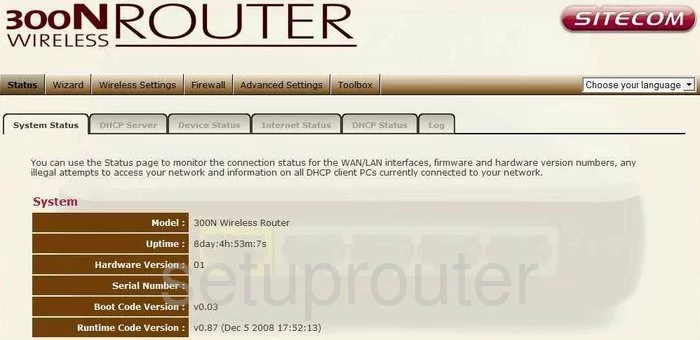
We begin this wireless setup guide on the System Status page of the Sitecom WL-348 router. To start, select the Wireless Settings tab. Then click the Basic option below that.
Change the WiFi Settings on the Sitecom WL-348
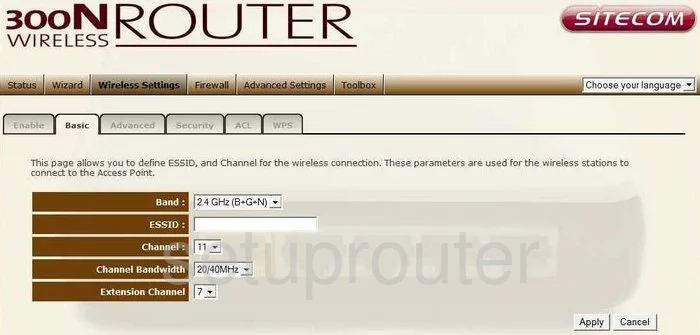
This takes you to the page you see above. On this page, you need to do two things: set your SSID and your Channel.
We'll start by setting your SSID. This is your identification for your wireless network. It doesn't matter what you enter here but we recommend avoiding personal information. Enter your desired network name into the box labeled ESSID. To learn more about wireless network names, check out our guide.
Next, you need to make sure your Channel is set to either 1, 6, or 11. Want to know why this is important? Take a look at our WiFi Channels Guide.
Make sure to click Apply when you're happy with these settings.
Now click the tab labeled Security at the top of your screen. This will take you to the page you see below.
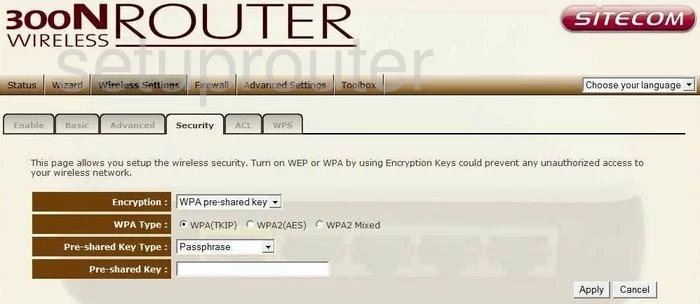
First, in the drop down list next to Encryption, select the WPA pre-shared key option. Beneath that, click the radio button labeled WPA2(AES). If you'd like to know why this is important, click this link.
Next you'll need to set a password. In the drop down list marked Pre-shared Key Type, select the Passphrase option. Just below that, in the box labeled Pre-shared Key, you'll set your password. A strong password consists of between 14-20 characters and nothing related to you personally or your network name. To learn more, follow our guide.
Make sure to click Apply before leaving the page. Congratulations! You're finished.
Possible Problems when Changing your WiFi Settings
After making these changes to your router you will almost definitely have to reconnect any previously connected devices. This is usually done at the device itself and not at your computer.
Other Sitecom WL-348 Info
Don't forget about our other Sitecom WL-348 info that you might be interested in.
This is the wifi guide for the Sitecom WL-348. We also have the following guides for the same router:
- Sitecom WL-348 - How to change the IP Address on a Sitecom WL-348 router
- Sitecom WL-348 - Sitecom WL-348 User Manual
- Sitecom WL-348 - Sitecom WL-348 Login Instructions
- Sitecom WL-348 - Information About the Sitecom WL-348 Router
- Sitecom WL-348 - Sitecom WL-348 Screenshots
- Sitecom WL-348 - Reset the Sitecom WL-348