We have a collection of user-submitted screenshots to share.
When you want to share screenshots for us to use, please use our Router Screenshot Grabber, which is a free tool in Network Utilities. It makes the capture process easy and sends the screenshots to us automatically.
This is the screenshots guide for the Sitecom X5_N600. We also have the following guides for the same router:
- Sitecom X5_N600 - Reset the Sitecom X5_N600
- Sitecom X5_N600 - Setup WiFi on the Sitecom X5_N600
- Sitecom X5_N600 - How to change the IP Address on a Sitecom X5_N600 router
- Sitecom X5_N600 - Sitecom X5_N600 Login Instructions
- Sitecom X5_N600 - Sitecom X5_N600 User Manual
- Sitecom X5_N600 - How to change the DNS settings on a Sitecom X5_N600 router
- Sitecom X5_N600 - Information About the Sitecom X5_N600 Router
All Sitecom X5_N600 Screenshots
All screenshots below were captured from a Sitecom X5_N600 router.
Sitecom X5_N600 Setup Screenshot
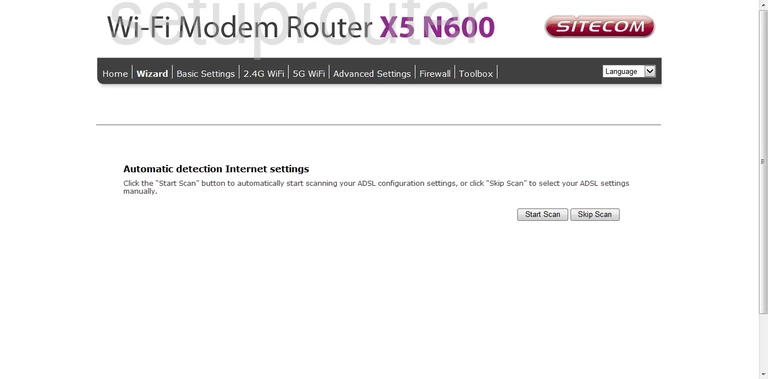
Sitecom X5_N600 Wifi Wps Screenshot
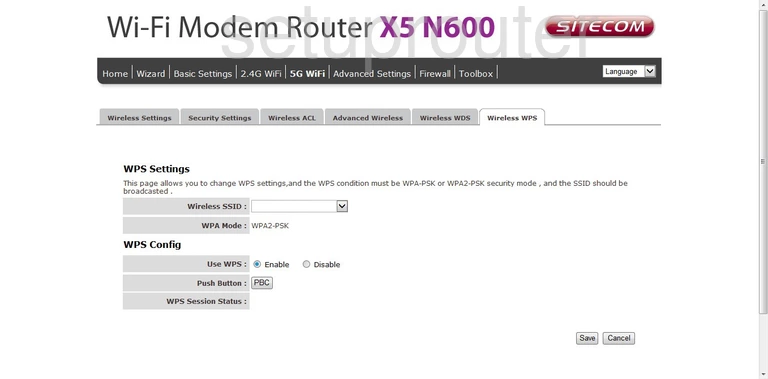
Sitecom X5_N600 Wifi Wds Screenshot

Sitecom X5_N600 Wifi Setup Screenshot
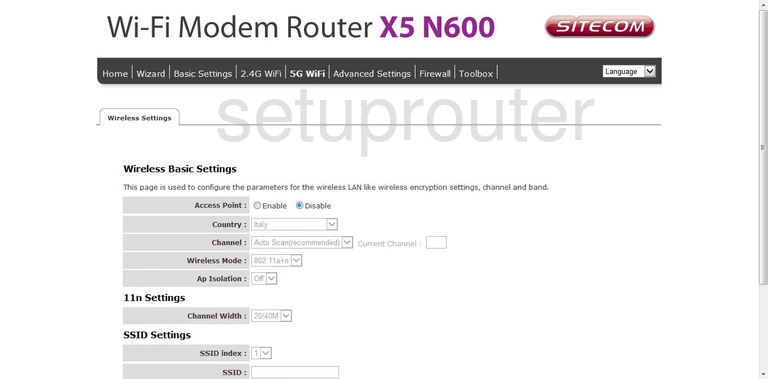
Sitecom X5_N600 Wifi Security Screenshot
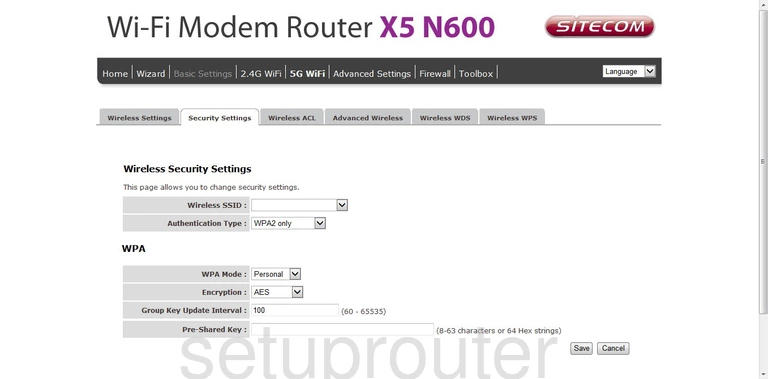
Sitecom X5_N600 Wifi Advanced Screenshot
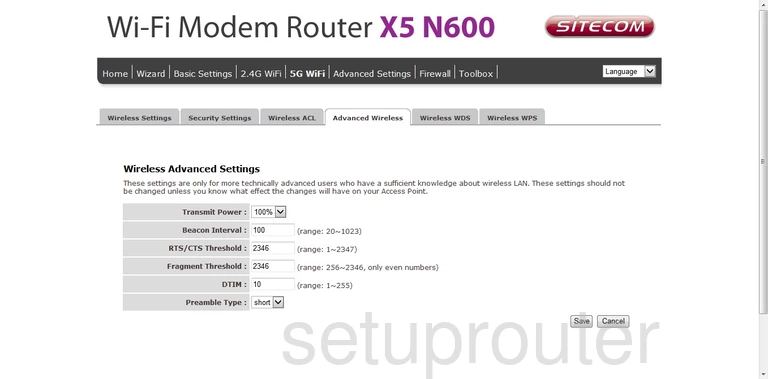
Sitecom X5_N600 Wifi Security Screenshot
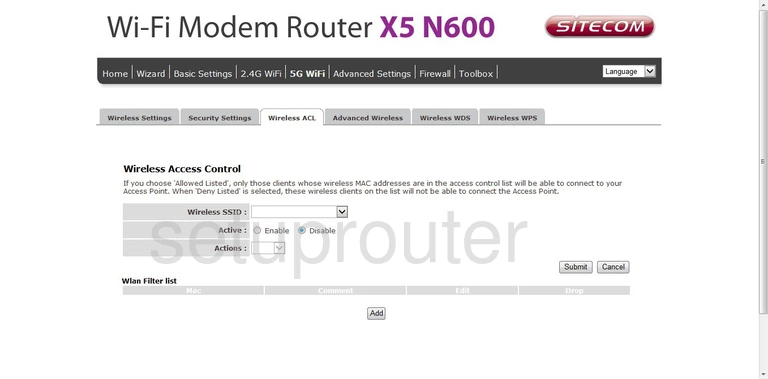
Sitecom X5_N600 Wifi Wps Screenshot
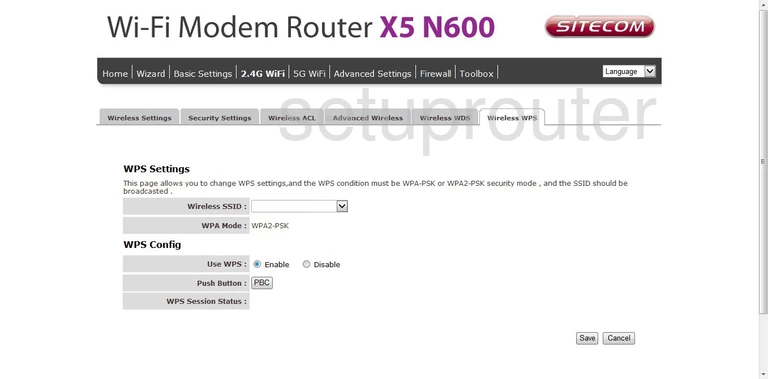
Sitecom X5_N600 Wifi Wds Screenshot
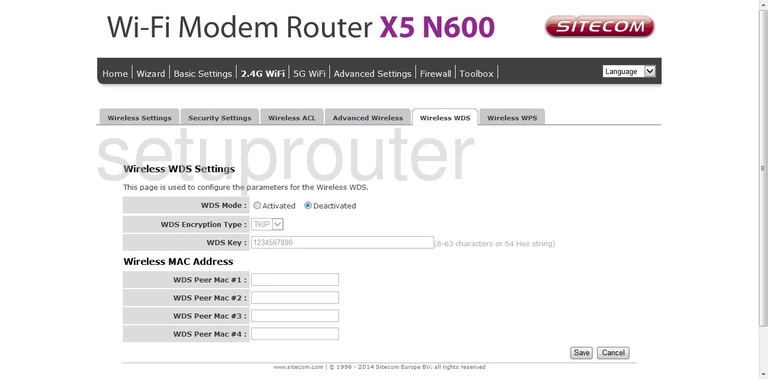
Sitecom X5_N600 Wifi Setup Screenshot
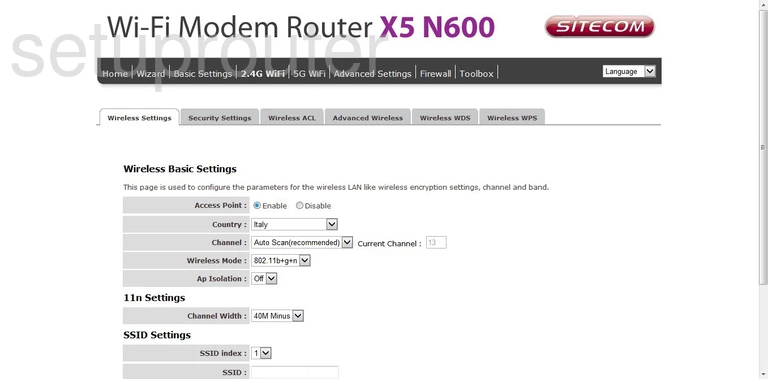
Sitecom X5_N600 Wifi Security Screenshot
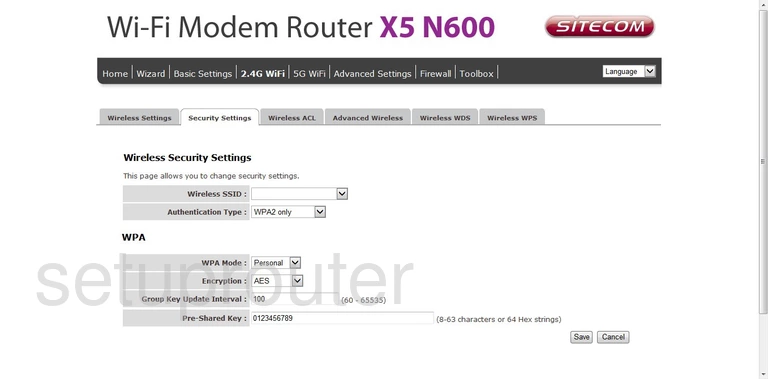
Sitecom X5_N600 Wifi Advanced Screenshot
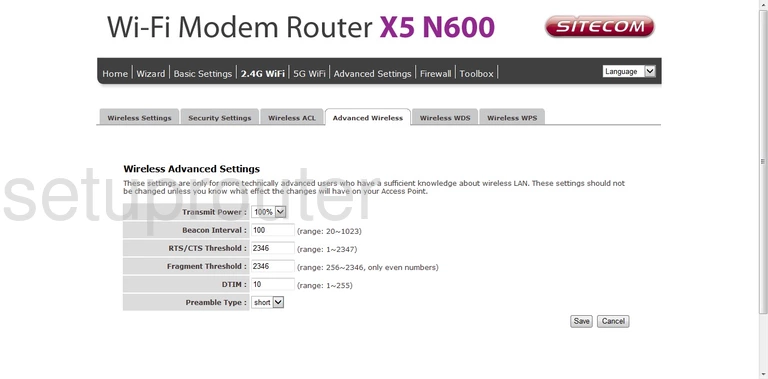
Sitecom X5_N600 Wifi Security Screenshot
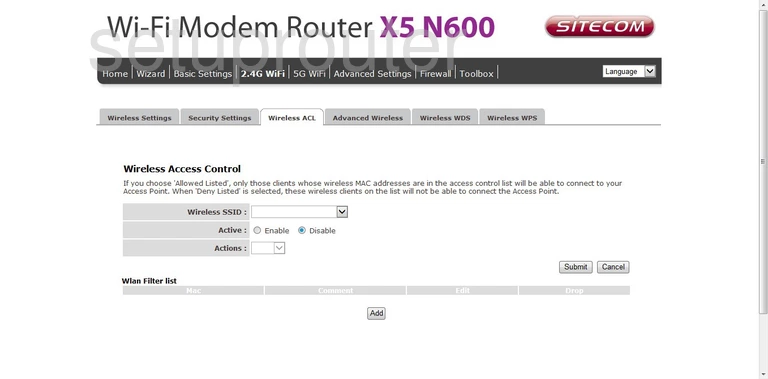
Sitecom X5_N600 Wan Screenshot
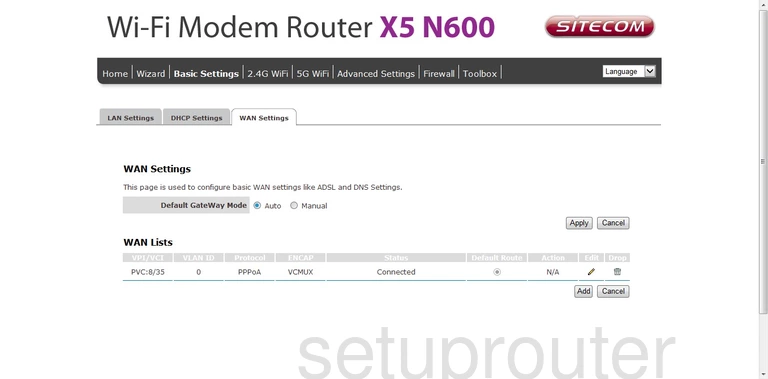
Sitecom X5_N600 Virtual Server Screenshot
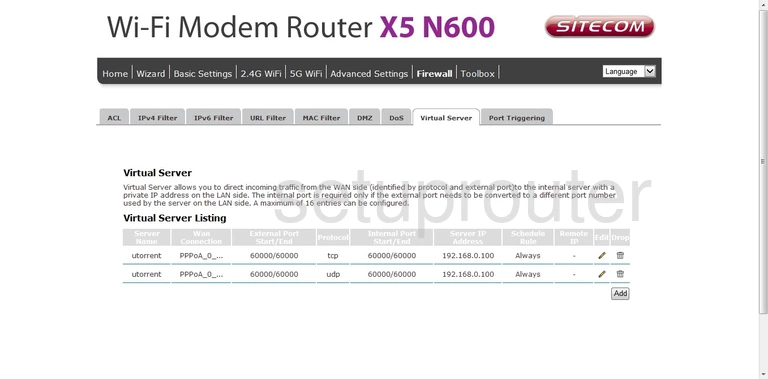
Sitecom X5_N600 Usb Screenshot
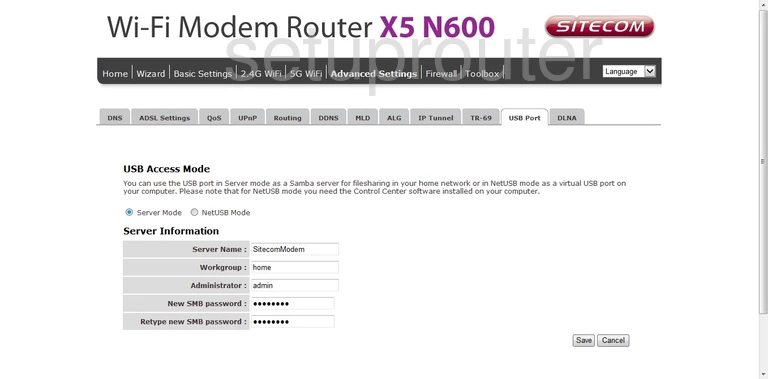
Sitecom X5_N600 Url Filter Screenshot

Sitecom X5_N600 Upnp Screenshot
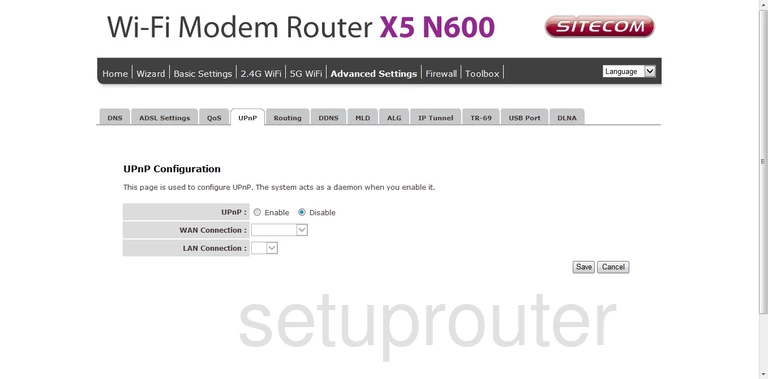
Sitecom X5_N600 Tr-069 Screenshot
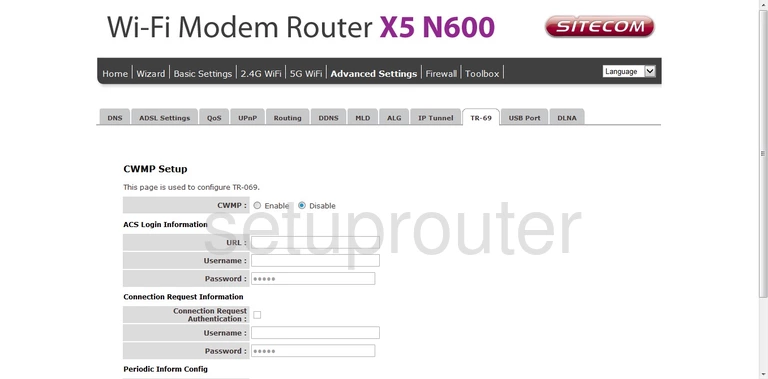
Sitecom X5_N600 Time Setup Screenshot
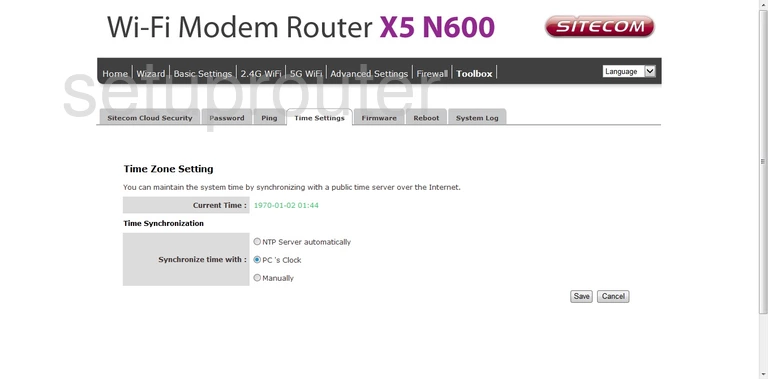
Sitecom X5_N600 Log Screenshot
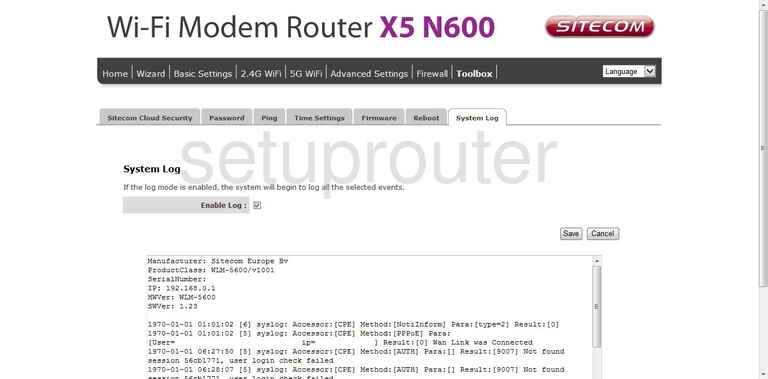
Sitecom X5_N600 Status Screenshot
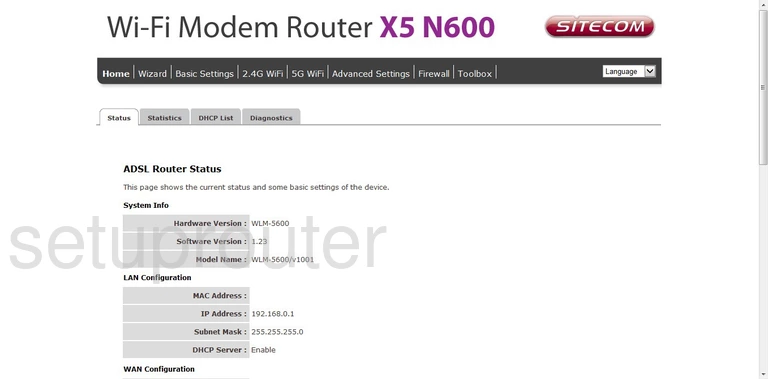
Sitecom X5_N600 Traffic Statistics Screenshot
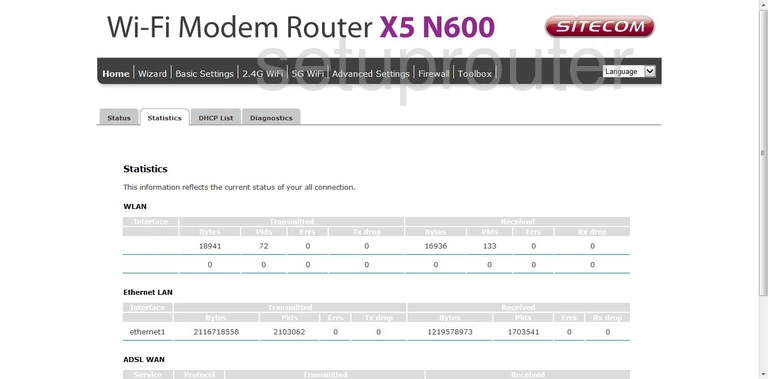
Sitecom X5_N600 General Screenshot
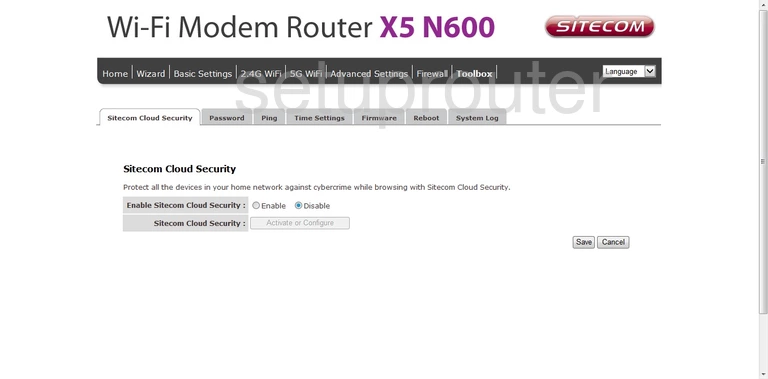
Sitecom X5_N600 Routing Screenshot
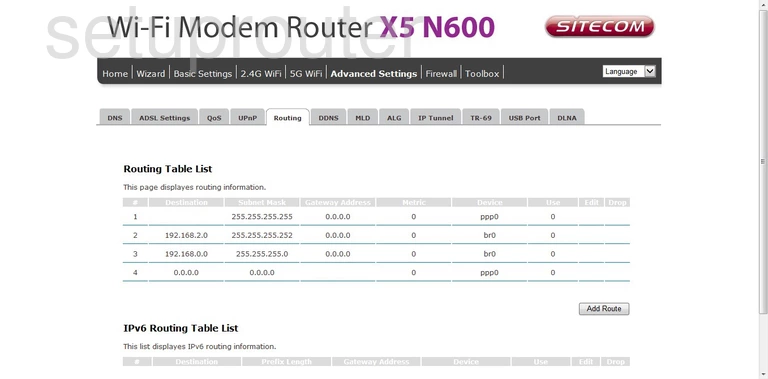
Sitecom X5_N600 Reboot Screenshot
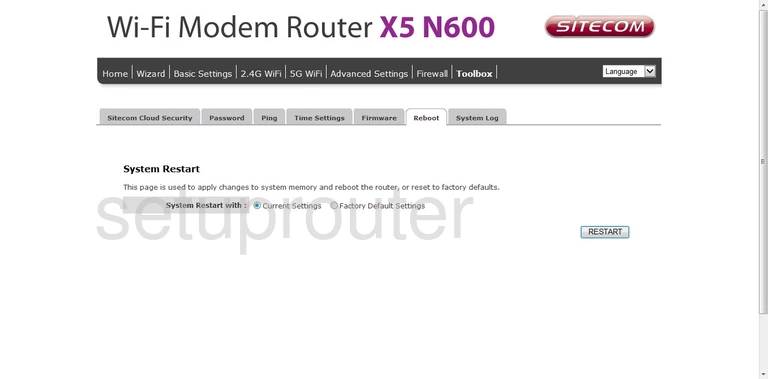
Sitecom X5_N600 Qos Screenshot
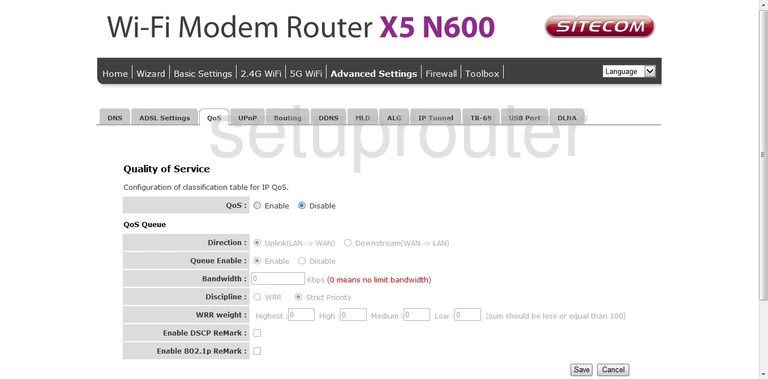
Sitecom X5_N600 Port Triggering Screenshot
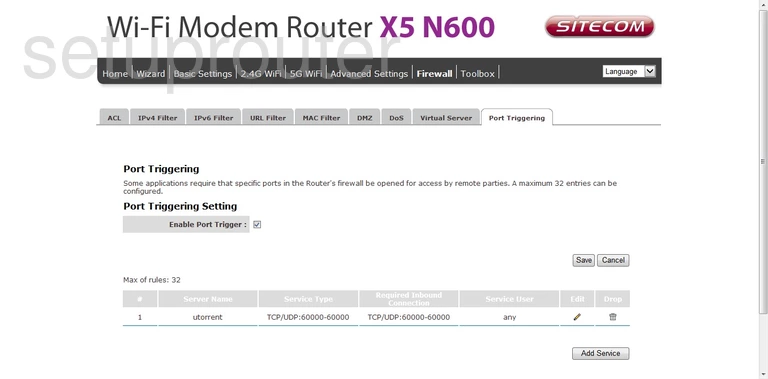
Sitecom X5_N600 Ping Screenshot
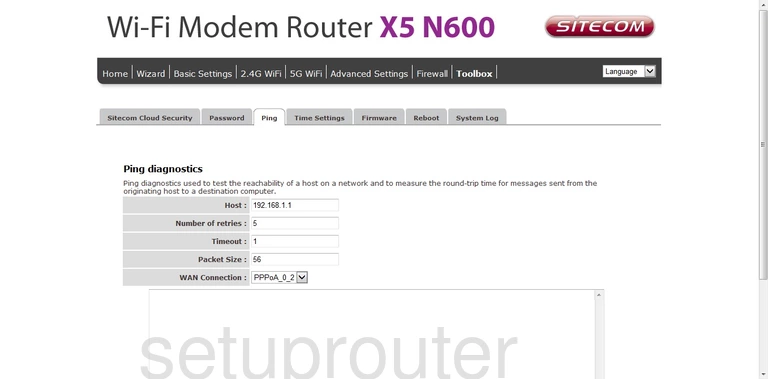
Sitecom X5_N600 Password Screenshot
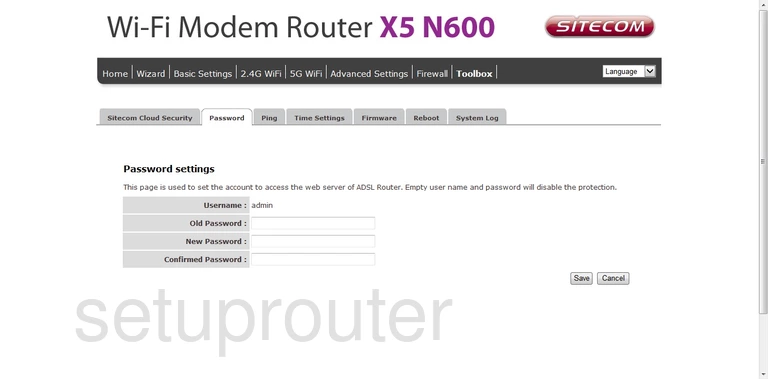
Sitecom X5_N600 General Screenshot
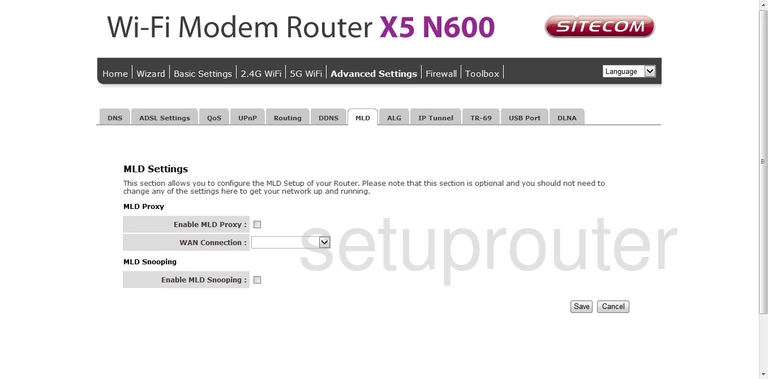
Sitecom X5_N600 Mac Filter Screenshot

Sitecom X5_N600 Lan Screenshot
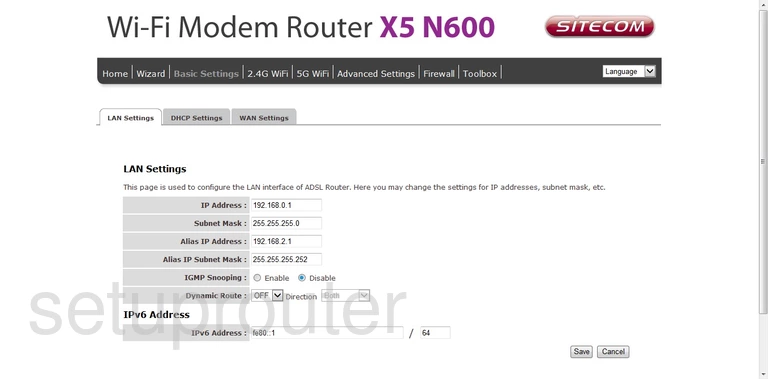
Sitecom X5_N600 Ip Filter Screenshot
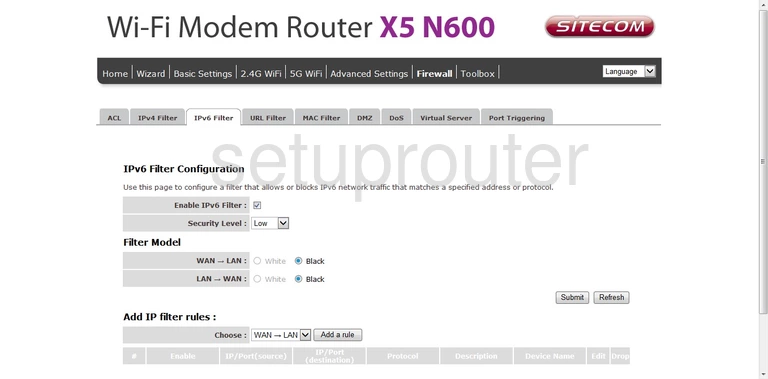
Sitecom X5_N600 Ip Filter Screenshot
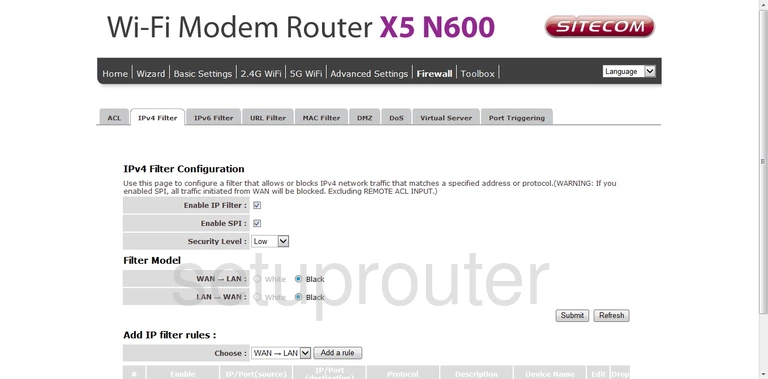
Sitecom X5_N600 Ipv6 Screenshot
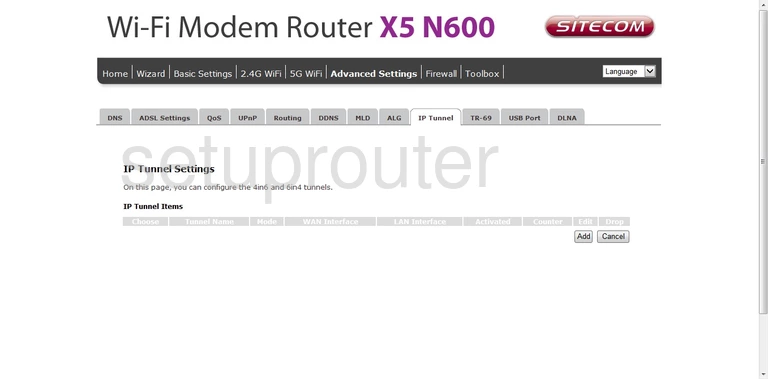
Sitecom X5_N600 Firmware Screenshot
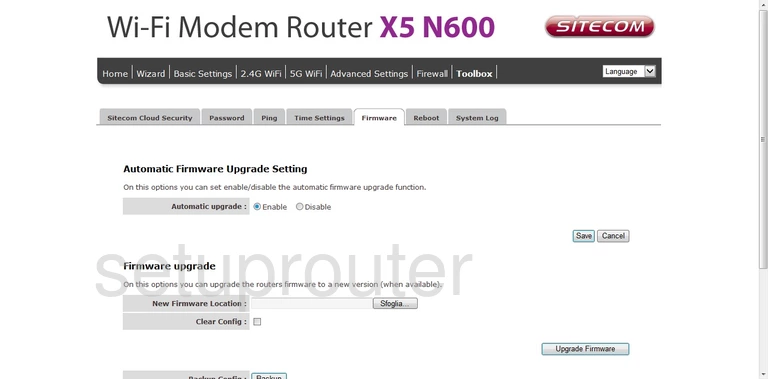
Sitecom X5_N600 Dos Screenshot
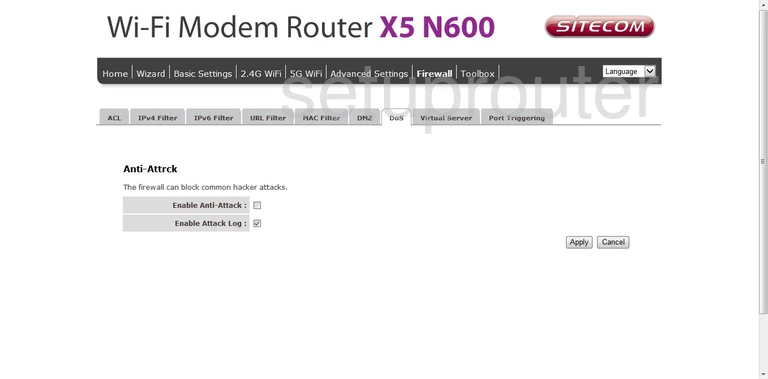
Sitecom X5_N600 Dns Screenshot
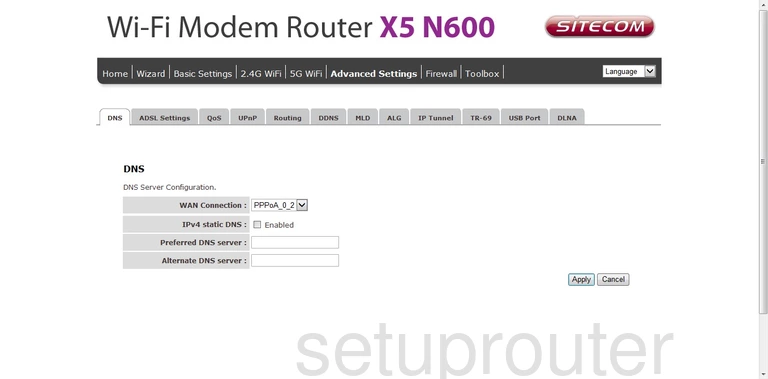
Sitecom X5_N600 Dmz Screenshot
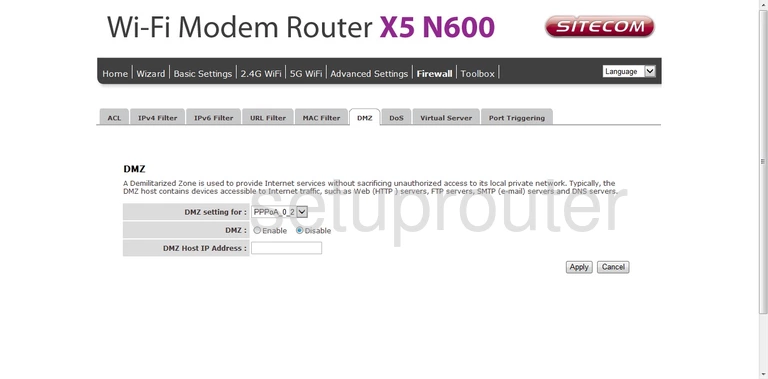
Sitecom X5_N600 Usb Screenshot
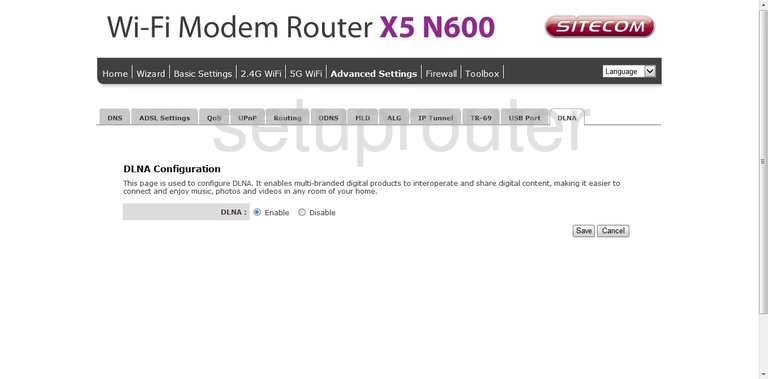
Sitecom X5_N600 Diagnostics Screenshot
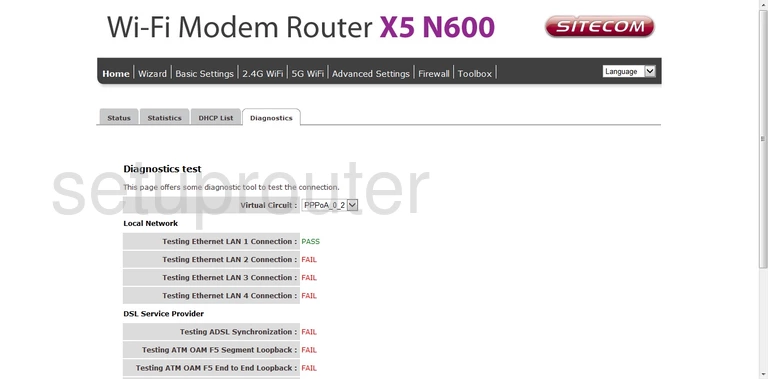
Sitecom X5_N600 Dhcp Screenshot
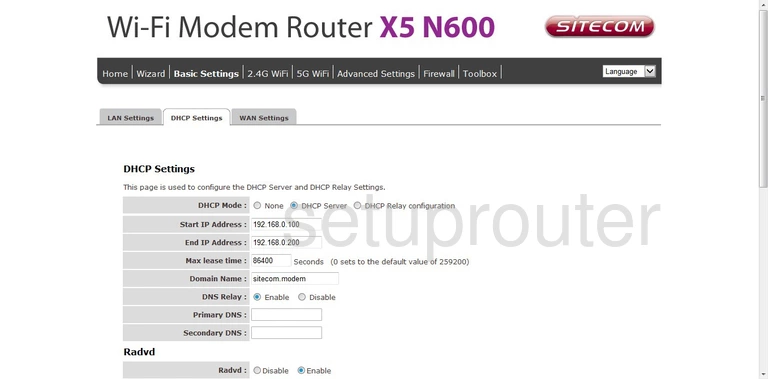
Sitecom X5_N600 Attached Devices Screenshot
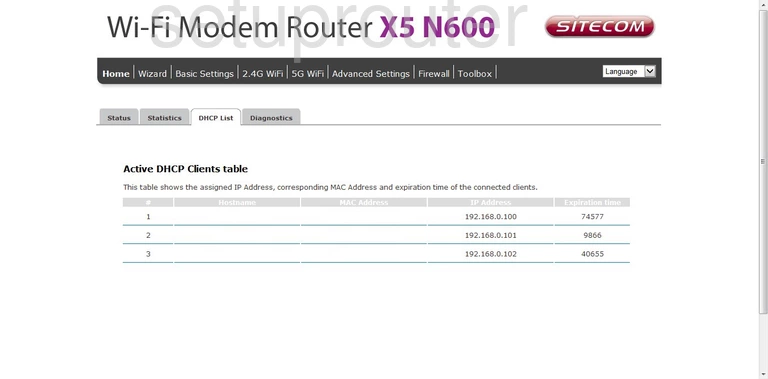
Sitecom X5_N600 Dynamic Dns Screenshot
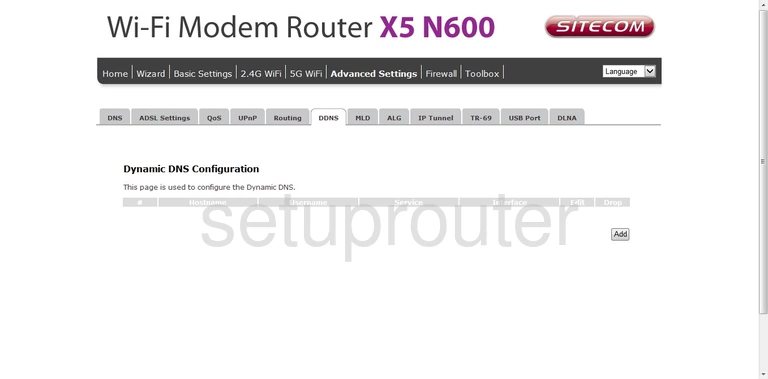
Sitecom X5_N600 Alg Screenshot
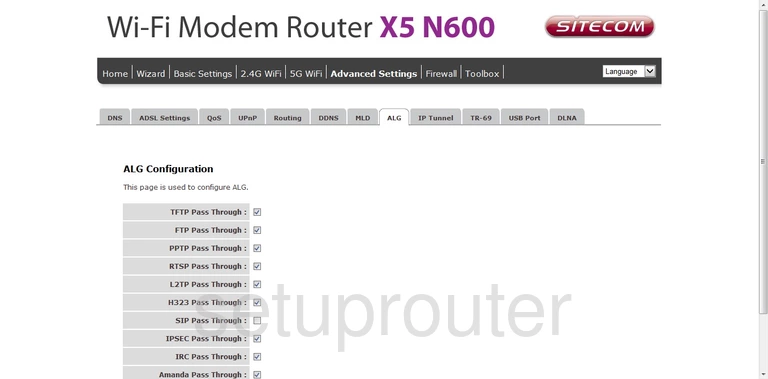
Sitecom X5_N600 Dsl Screenshot
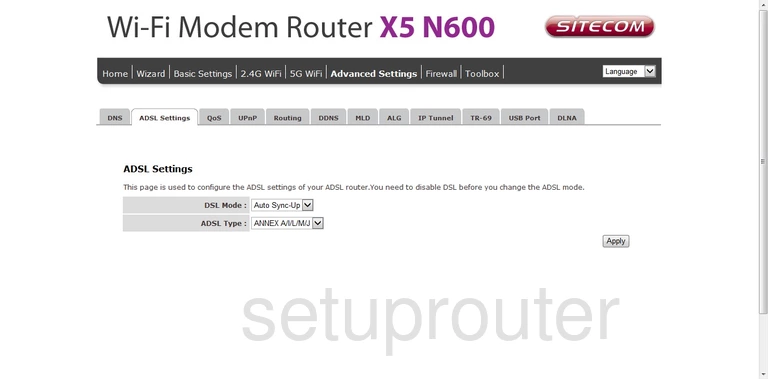
Sitecom X5_N600 Access Control Screenshot
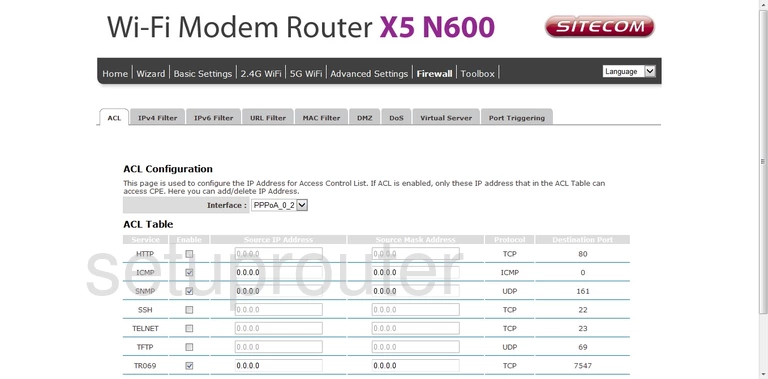
Sitecom X5_N600 Device Image Screenshot

This is the screenshots guide for the Sitecom X5_N600. We also have the following guides for the same router:
- Sitecom X5_N600 - Reset the Sitecom X5_N600
- Sitecom X5_N600 - Setup WiFi on the Sitecom X5_N600
- Sitecom X5_N600 - How to change the IP Address on a Sitecom X5_N600 router
- Sitecom X5_N600 - Sitecom X5_N600 Login Instructions
- Sitecom X5_N600 - Sitecom X5_N600 User Manual
- Sitecom X5_N600 - How to change the DNS settings on a Sitecom X5_N600 router
- Sitecom X5_N600 - Information About the Sitecom X5_N600 Router