The Sky SR101 router is considered a wireless router because it offers WiFi connectivity. WiFi, or simply wireless, allows you to connect various devices to your router, such as wireless printers, smart televisions, and WiFi enabled smartphones.
Other Sky SR101 Guides
This is the wifi guide for the Sky SR101. We also have the following guides for the same router:
WiFi Terms
Before we get started there is a little bit of background info that you should be familiar with.
Wireless Name
Your wireless network needs to have a name to uniquely identify it from other wireless networks. If you are not sure what this means we have a guide explaining what a wireless name is that you can read for more information.
Wireless Password
An important part of securing your wireless network is choosing a strong password.
Wireless Channel
Picking a WiFi channel is not always a simple task. Be sure to read about WiFi channels before making the choice.
Encryption
You should almost definitely pick WPA2 for your networks encryption. If you are unsure, be sure to read our WEP vs WPA guide first.
Login To The Sky SR101
To get started configuring the Sky SR101 WiFi settings you need to login to your router. If you are already logged in you can skip this step.
To login to the Sky SR101, follow our Sky SR101 Login Guide.
Find the WiFi Settings on the Sky SR101
If you followed our login guide above then you should see this screen.
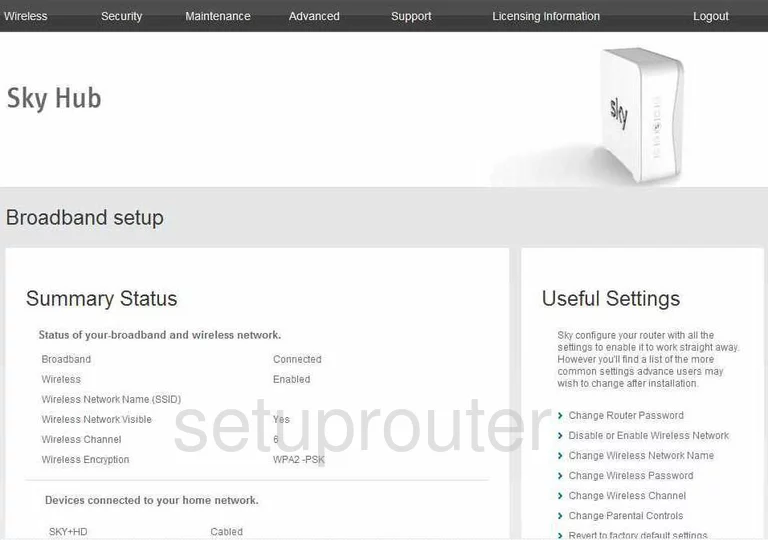
This wireless setup guide starts on the Broadband setup page of the Sky SR101 router. Click the option at the top of the page in black labeled Wireless. Then select Wireless Settings.
Change the WiFi Settings on the Sky SR101
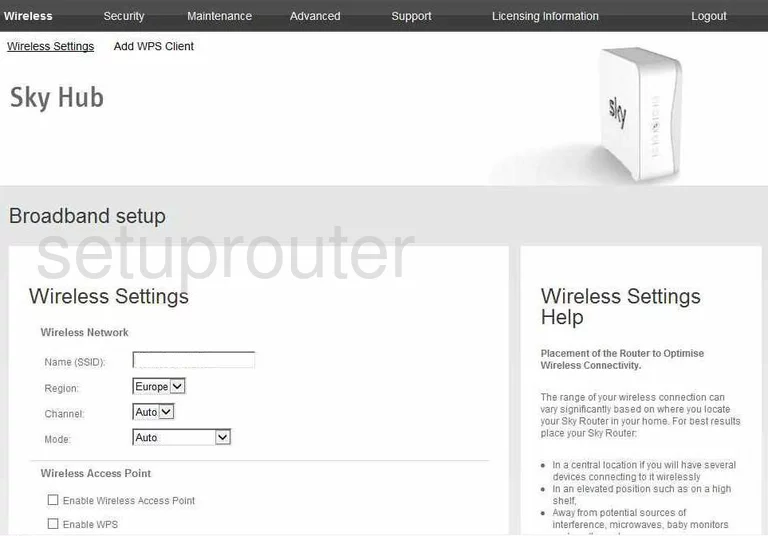
On this page the settings that need to be changed are:
- The Name (SSID) - This is your network identification. It should be unique. It doesn't really matter what you enter here but it's a good idea to avoid personal information if possible. Check out this guide for more on the topic.
- The Channel - This only needs to be changed if you are not on channels 1,6, or 11. It may also need to be changed if your reception is not as it should be. Learn more in our WiFi Channels Guide.
- The Security Options - There are several choices here. The strongest security is WPA2-PSK (AES). This is what we recommend. Find out why in our WEP vs. WPA Guide.
- The Network Key (8 ~ 63 characters) - This is the password you use to access your network. It is very important that you create a strong password here of at least 14 characters. Try and use some symbols, numbers, and capital letters too. More ideas can be found in this guide.
That's it, simply hit the Apply button to save your changes.
Possible Problems when Changing your WiFi Settings
After making these changes to your router you will almost definitely have to reconnect any previously connected devices. This is usually done at the device itself and not at your computer.
Other Sky SR101 Info
Don't forget about our other Sky SR101 info that you might be interested in.
This is the wifi guide for the Sky SR101. We also have the following guides for the same router: