The SmallWall 1-8-3 router is considered a wireless router because it offers WiFi connectivity. WiFi, or simply wireless, allows you to connect various devices to your router, such as wireless printers, smart televisions, and WiFi enabled smartphones.
Other SmallWall 1-8-3 Guides
This is the wifi guide for the SmallWall 1-8-3. We also have the following guides for the same router:
WiFi Terms
Before we get started there is a little bit of background info that you should be familiar with.
Wireless Name
Your wireless network needs to have a name to uniquely identify it from other wireless networks. If you are not sure what this means we have a guide explaining what a wireless name is that you can read for more information.
Wireless Password
An important part of securing your wireless network is choosing a strong password.
Wireless Channel
Picking a WiFi channel is not always a simple task. Be sure to read about WiFi channels before making the choice.
Encryption
You should almost definitely pick WPA2 for your networks encryption. If you are unsure, be sure to read our WEP vs WPA guide first.
Login To The SmallWall 1-8-3
To get started configuring the SmallWall 1-8-3 WiFi settings you need to login to your router. If you are already logged in you can skip this step.
To login to the SmallWall 1-8-3, follow our SmallWall 1-8-3 Login Guide.
Find the WiFi Settings on the SmallWall 1-8-3
If you followed our login guide above then you should see this screen.
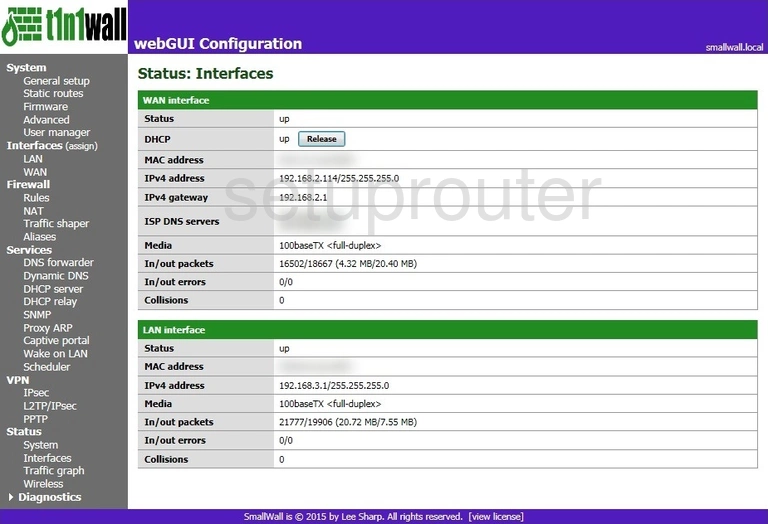
This wireless setup guide begins on the Status page of the SmallWall 1-8-3 router. To start off click Interfaces (assign) option in the left sidebar.
Change the WiFi Settings on the SmallWall 1-8-3
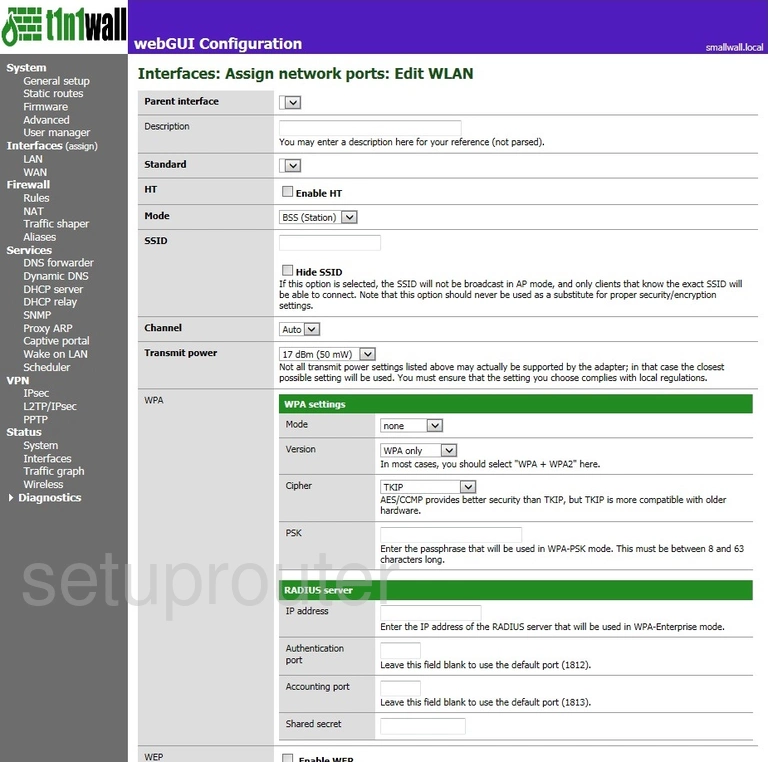
You need to end up on a page like the one see above.
Scroll down until you see the heading on the left of SSID. Enter a new network name here. While this can be anything you like we recommend avoiding anything personal in the name. Learn more about SSIDs in our wireless names guide.
If you want to change channels you can do so now by opening up the Channel drop down list. We recommend using only channels 1, 6 or 11. Find out why in our WiFi Channels guide.
Next is the WPA settings. Use the Mode drop down list to choose PSK. This means you will be using an Internet password.
In the Version drop down list choose the option of WPA2 only. To learn what your different options are check out our WEP vs. WPA guide.
We recommend setting the Cipher to AES/CCMP.
The last setting you need to change is the PSK. This is the Internet password and should be at least 14 characters long. For more information check out our Choosing a Strong Password guide.
That's it, simply save your changes before you exit.
Possible Problems when Changing your WiFi Settings
After making these changes to your router you will almost definitely have to reconnect any previously connected devices. This is usually done at the device itself and not at your computer.
Other SmallWall 1-8-3 Info
Don't forget about our other SmallWall 1-8-3 info that you might be interested in.
This is the wifi guide for the SmallWall 1-8-3. We also have the following guides for the same router: