The SmartRG SR350N Clear Access router is considered a wireless router because it offers WiFi connectivity. WiFi, or simply wireless, allows you to connect various devices to your router, such as wireless printers, smart televisions, and WiFi enabled smartphones.
Other SmartRG SR350N Clear Access Guides
This is the wifi guide for the SmartRG SR350N Clear Access. We also have the following guides for the same router:
- SmartRG SR350N Clear Access - Reset the SmartRG SR350N Clear Access
- SmartRG SR350N Clear Access - SmartRG SR350N Clear Access Login Instructions
- SmartRG SR350N Clear Access - SmartRG SR350N Clear Access User Manual
- SmartRG SR350N Clear Access - SmartRG SR350N Clear Access Screenshots
- SmartRG SR350N Clear Access - Information About the SmartRG SR350N Clear Access Router
WiFi Terms
Before we get started there is a little bit of background info that you should be familiar with.
Wireless Name
Your wireless network needs to have a name to uniquely identify it from other wireless networks. If you are not sure what this means we have a guide explaining what a wireless name is that you can read for more information.
Wireless Password
An important part of securing your wireless network is choosing a strong password.
Wireless Channel
Picking a WiFi channel is not always a simple task. Be sure to read about WiFi channels before making the choice.
Encryption
You should almost definitely pick WPA2 for your networks encryption. If you are unsure, be sure to read our WEP vs WPA guide first.
Login To The SmartRG SR350N Clear Access
To get started configuring the SmartRG SR350N Clear Access WiFi settings you need to login to your router. If you are already logged in you can skip this step.
To login to the SmartRG SR350N Clear Access, follow our SmartRG SR350N Clear Access Login Guide.
Find the WiFi Settings on the SmartRG SR350N Clear Access
If you followed our login guide above then you should see this screen.
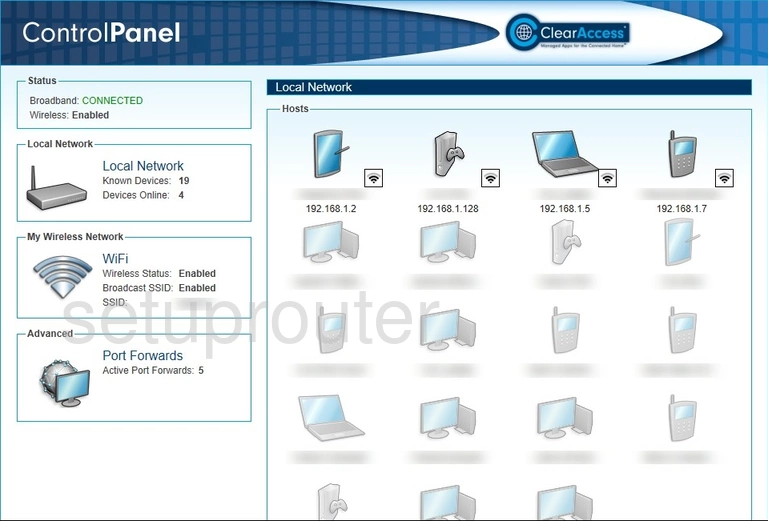
This wireless setup guide starts on the Home page of the SmartRG SR350N Clear Access router. Begin configuring your wireless settings by clicking WiFi in the left hand sidebar.
Change the WiFi Settings on the SmartRG SR350N Clear Access
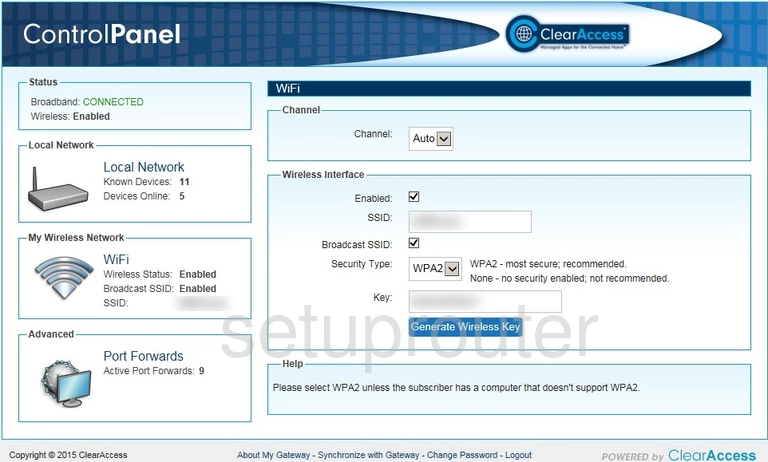
You should be taken to the page you see above.
Start by setting the Channel to either 1, 6, or 11. To learn why these are the best options, read our WiFi Channels Guide.
Now you'll need to set an SSID. This will be your network name and can be anything you like. Due to security reasons, however, we highly recommend that you avoid any sort of personal information. To learn more, check out our Wireless Names Guide.
After that, be sure that the Security Type is set to WPA2. This will provide you with the strongest security. For more information, take a look at our WEP vs. WPA Guide.
Lastly, in the box titled Key, enter your desired password. This can be whatever you want, however a strong password contains no personal information and is 14-20 characters long. For more help, be sure to see our Choosing a Strong Password Guide.
Congratulations! You're done. Just be sure to Save your changes before exiting.
Possible Problems when Changing your WiFi Settings
After making these changes to your router you will almost definitely have to reconnect any previously connected devices. This is usually done at the device itself and not at your computer.
Other SmartRG SR350N Clear Access Info
Don't forget about our other SmartRG SR350N Clear Access info that you might be interested in.
This is the wifi guide for the SmartRG SR350N Clear Access. We also have the following guides for the same router:
- SmartRG SR350N Clear Access - Reset the SmartRG SR350N Clear Access
- SmartRG SR350N Clear Access - SmartRG SR350N Clear Access Login Instructions
- SmartRG SR350N Clear Access - SmartRG SR350N Clear Access User Manual
- SmartRG SR350N Clear Access - SmartRG SR350N Clear Access Screenshots
- SmartRG SR350N Clear Access - Information About the SmartRG SR350N Clear Access Router