These are user-submitted screenshots.
If you would like to upload screenshots for us to use, please use our Router Screenshot Grabber, which is a free tool in Network Utilities. It makes the capture process easy and sends the screenshots to us automatically.
This is the screenshots guide for the SMC SMC2804WBRP-G. We also have the following guides for the same router:
- SMC SMC2804WBRP-G - How to change the IP Address on a SMC SMC2804WBRP-G router
- SMC SMC2804WBRP-G - SMC SMC2804WBRP-G User Manual
- SMC SMC2804WBRP-G - SMC SMC2804WBRP-G Login Instructions
- SMC SMC2804WBRP-G - How to change the DNS settings on a SMC SMC2804WBRP-G router
- SMC SMC2804WBRP-G - Setup WiFi on the SMC SMC2804WBRP-G
- SMC SMC2804WBRP-G - Information About the SMC SMC2804WBRP-G Router
- SMC SMC2804WBRP-G - Reset the SMC SMC2804WBRP-G
All SMC SMC2804WBRP-G Screenshots
All screenshots below were captured from a SMC SMC2804WBRP-G router.
SMC SMC2804WBRP-G Firmware Screenshot
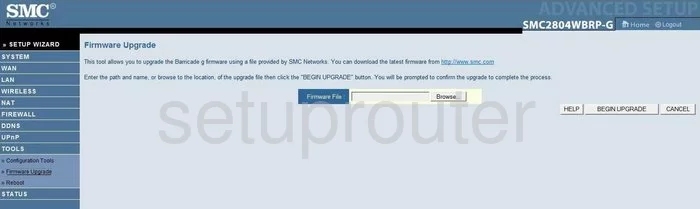
SMC SMC2804WBRP-G Dmz Screenshot
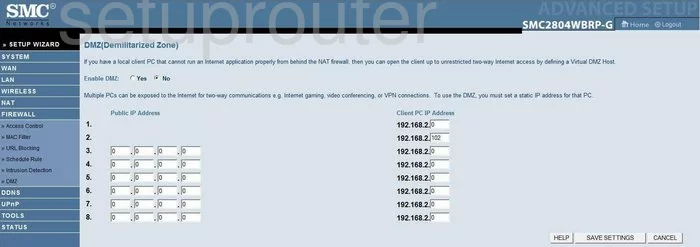
SMC SMC2804WBRP-G Status Screenshot
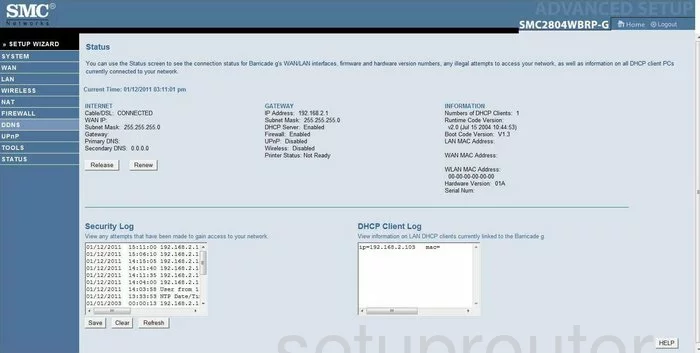
SMC SMC2804WBRP-G Wifi Security Screenshot
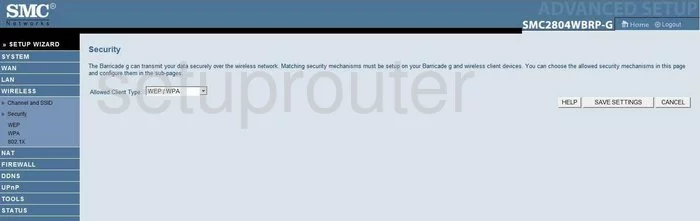
SMC SMC2804WBRP-G Wifi Setup Screenshot
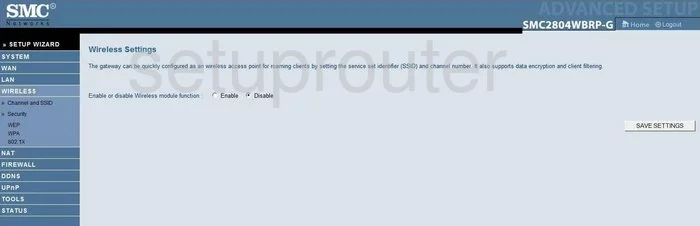
SMC SMC2804WBRP-G Port Forwarding Screenshot
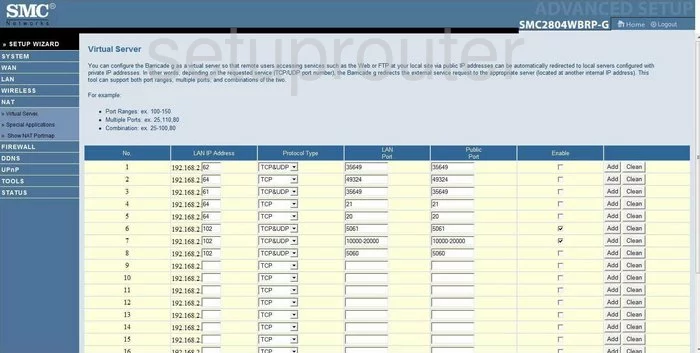
SMC SMC2804WBRP-G Setup Screenshot
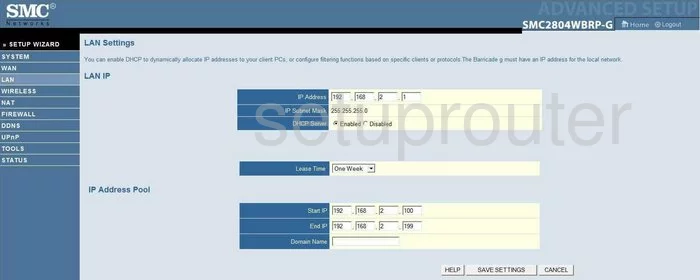
SMC SMC2804WBRP-G Remote Management Screenshot
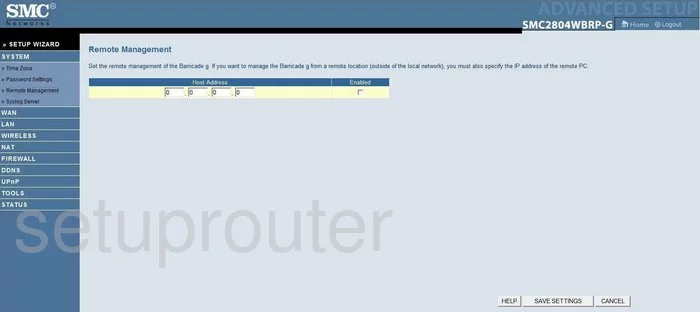
SMC SMC2804WBRP-G Access Control Screenshot
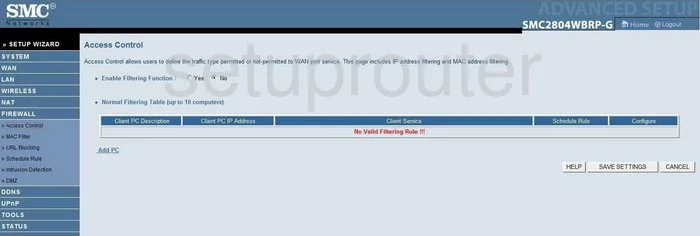
SMC SMC2804WBRP-G Dns Screenshot
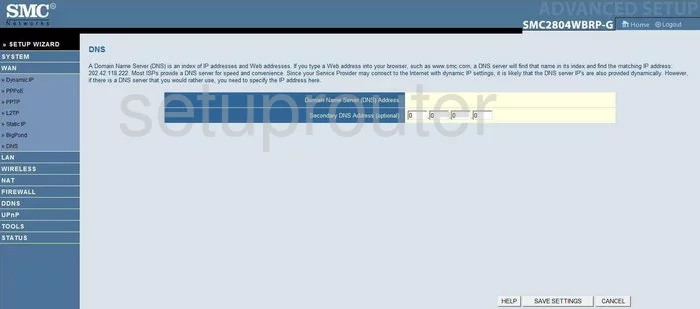
SMC SMC2804WBRP-G Reboot Screenshot
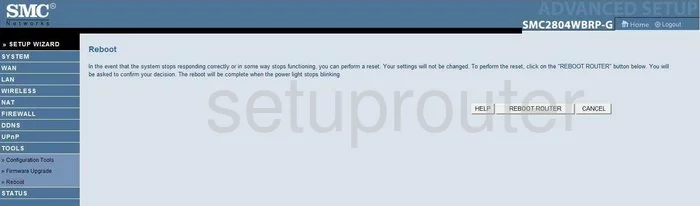
SMC SMC2804WBRP-G Time Setup Screenshot
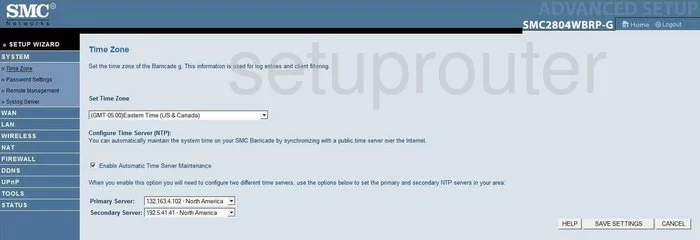
SMC SMC2804WBRP-G Wan Screenshot
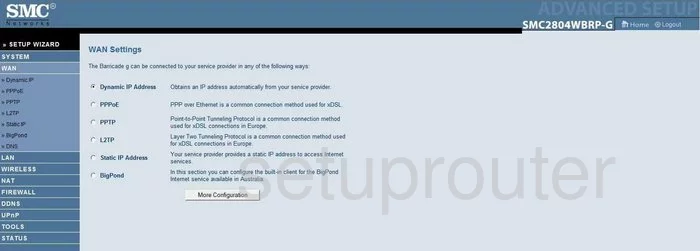
SMC SMC2804WBRP-G Nat Screenshot
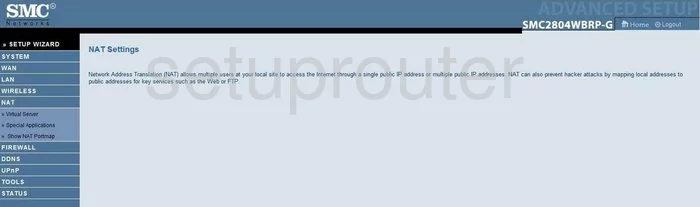
SMC SMC2804WBRP-G Wifi Channel Screenshot
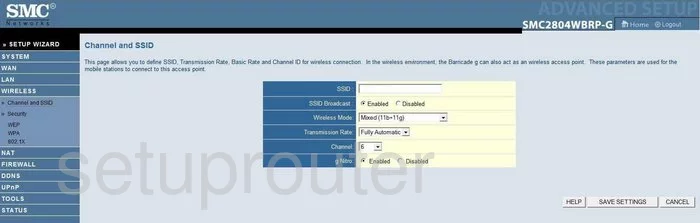
SMC SMC2804WBRP-G Password Screenshot
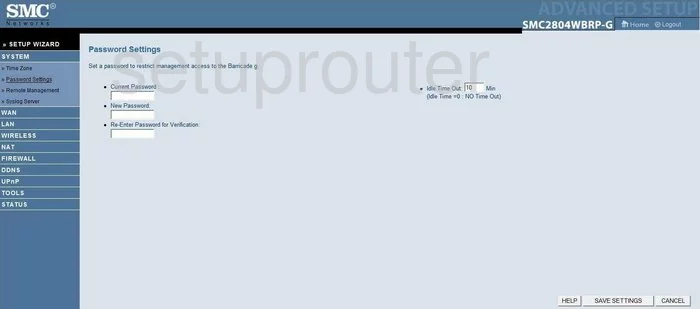
SMC SMC2804WBRP-G Reset Screenshot
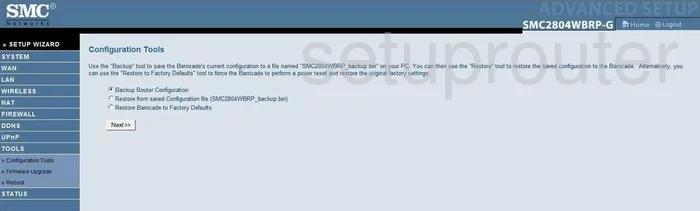
SMC SMC2804WBRP-G Url Filter Screenshot
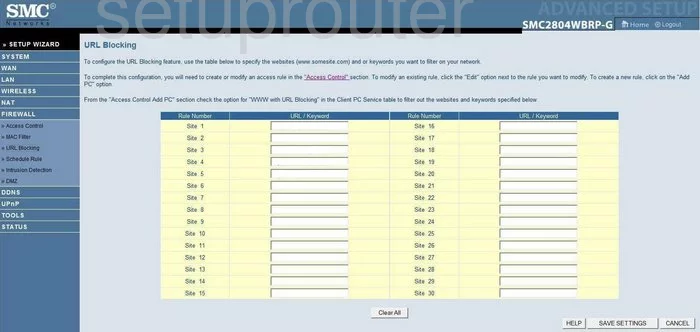
SMC SMC2804WBRP-G General Screenshot
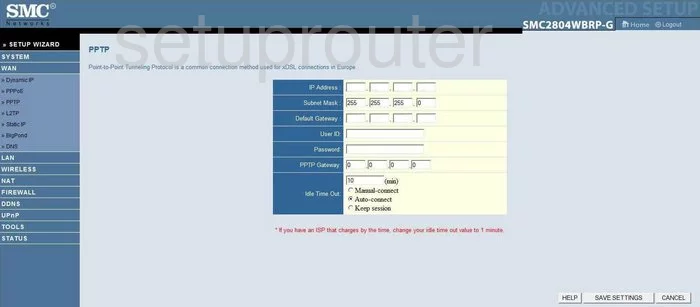
SMC SMC2804WBRP-G Pppoe Screenshot
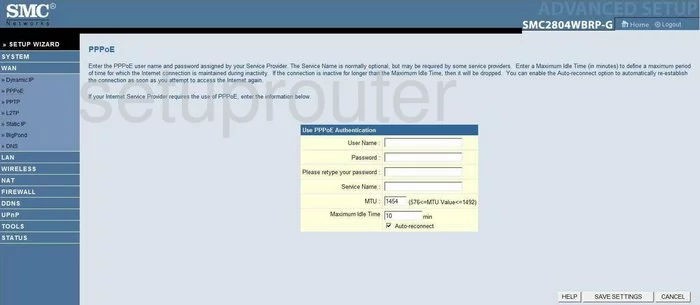
SMC SMC2804WBRP-G Mac Address Screenshot
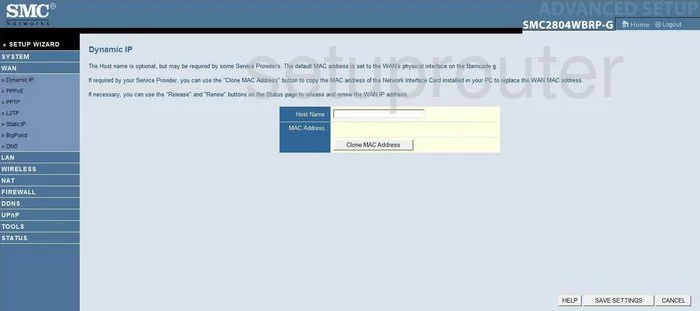
SMC SMC2804WBRP-G Static External Ip Screenshot
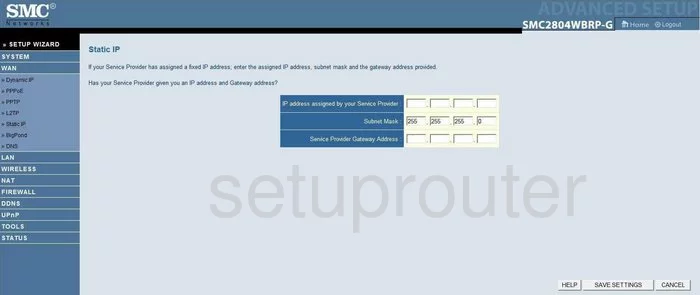
SMC SMC2804WBRP-G Schedule Screenshot
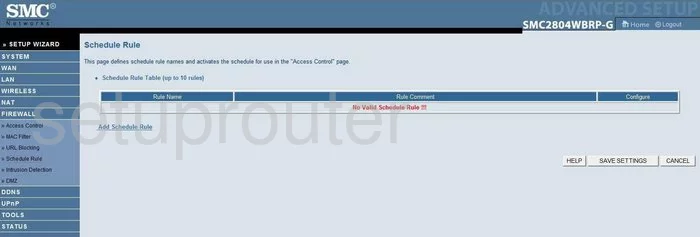
SMC SMC2804WBRP-G General Screenshot
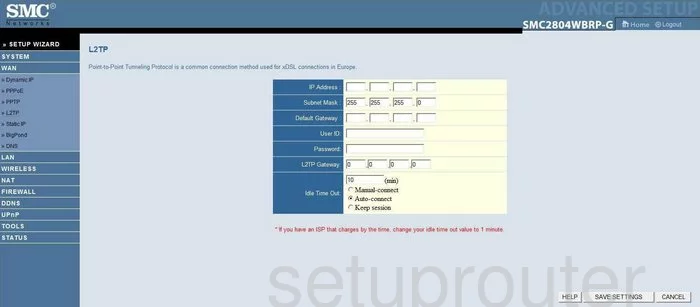
SMC SMC2804WBRP-G Dynamic Dns Screenshot
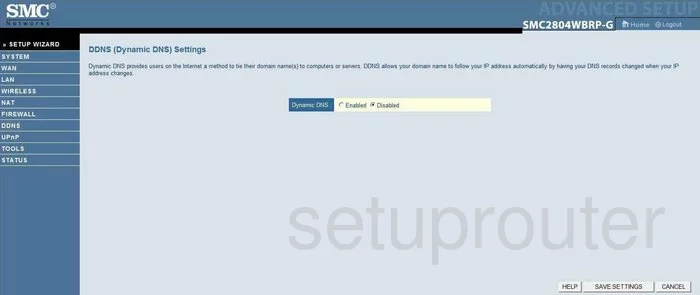
SMC SMC2804WBRP-G Mac Filter Screenshot
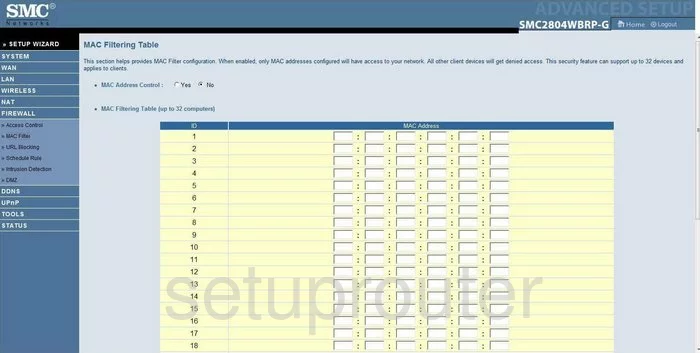
SMC SMC2804WBRP-G Nat Screenshot
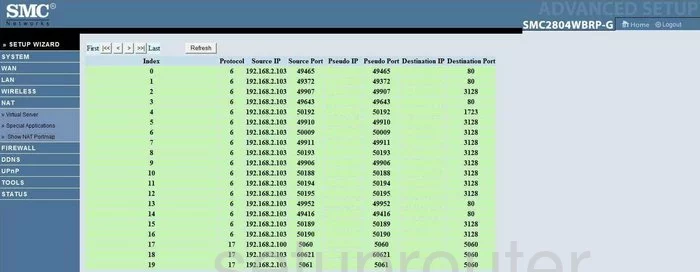
SMC SMC2804WBRP-G Wifi Wps Screenshot
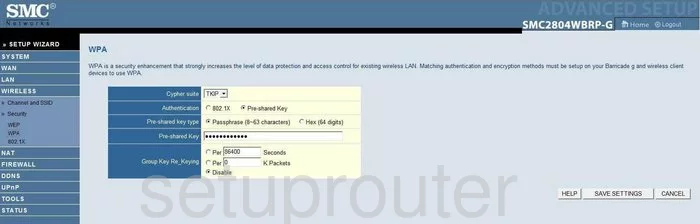
SMC SMC2804WBRP-G Firewall Screenshot
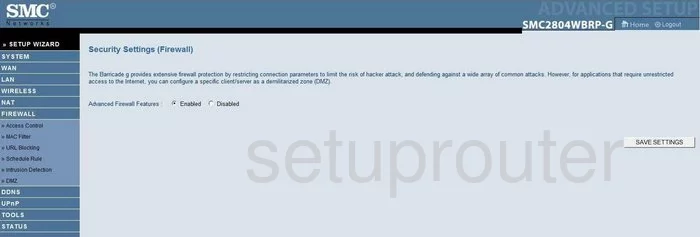
SMC SMC2804WBRP-G Wifi Setup Screenshot
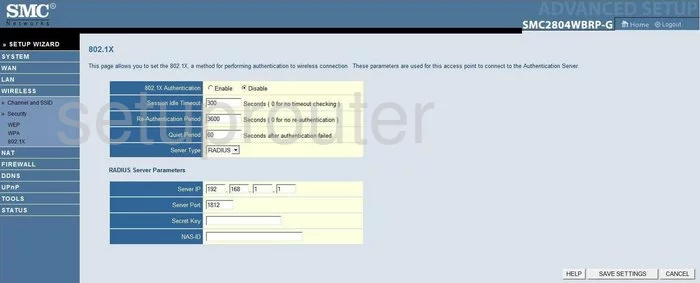
SMC SMC2804WBRP-G Wifi Setup Screenshot
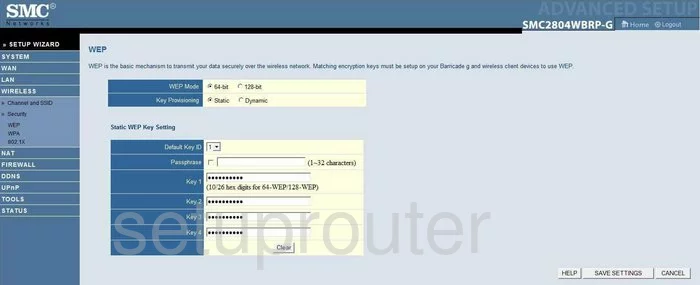
SMC SMC2804WBRP-G Log Screenshot
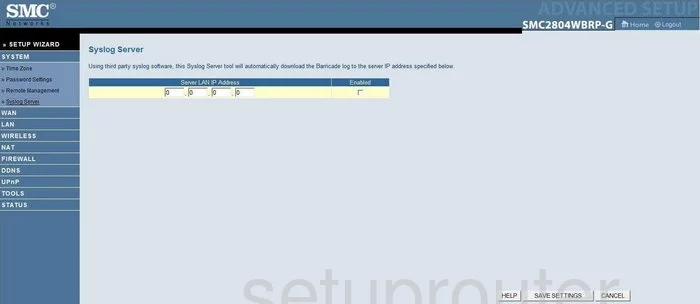
SMC SMC2804WBRP-G General Screenshot
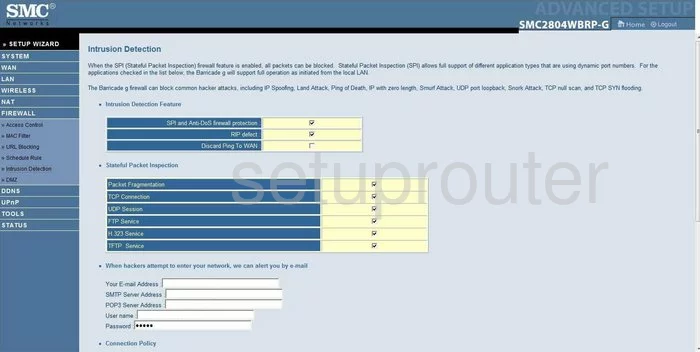
SMC SMC2804WBRP-G General Screenshot
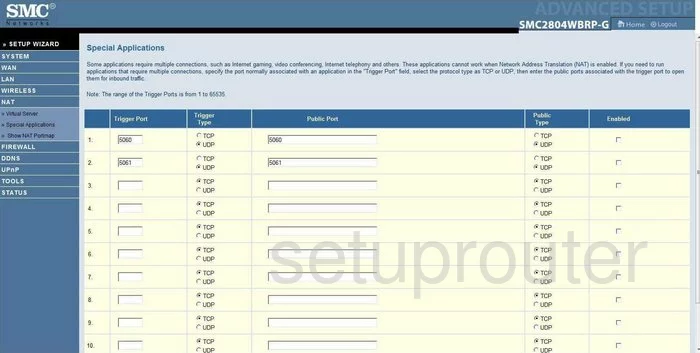
SMC SMC2804WBRP-G General Screenshot
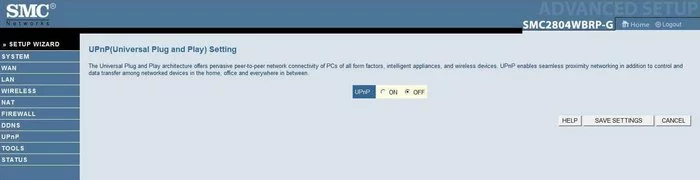
SMC SMC2804WBRP-G General Screenshot
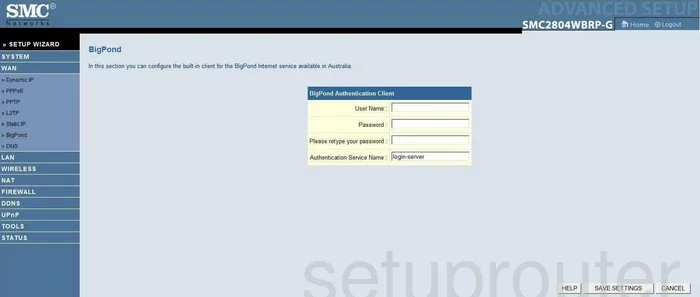
SMC SMC2804WBRP-G Device Image Screenshot

This is the screenshots guide for the SMC SMC2804WBRP-G. We also have the following guides for the same router:
- SMC SMC2804WBRP-G - How to change the IP Address on a SMC SMC2804WBRP-G router
- SMC SMC2804WBRP-G - SMC SMC2804WBRP-G User Manual
- SMC SMC2804WBRP-G - SMC SMC2804WBRP-G Login Instructions
- SMC SMC2804WBRP-G - How to change the DNS settings on a SMC SMC2804WBRP-G router
- SMC SMC2804WBRP-G - Setup WiFi on the SMC SMC2804WBRP-G
- SMC SMC2804WBRP-G - Information About the SMC SMC2804WBRP-G Router
- SMC SMC2804WBRP-G - Reset the SMC SMC2804WBRP-G