The SMC SMC2804WBRP-G router is considered a wireless router because it offers WiFi connectivity. WiFi, or simply wireless, allows you to connect various devices to your router, such as wireless printers, smart televisions, and WiFi enabled smartphones.
Other SMC SMC2804WBRP-G Guides
This is the wifi guide for the SMC SMC2804WBRP-G. We also have the following guides for the same router:
- SMC SMC2804WBRP-G - How to change the IP Address on a SMC SMC2804WBRP-G router
- SMC SMC2804WBRP-G - SMC SMC2804WBRP-G User Manual
- SMC SMC2804WBRP-G - SMC SMC2804WBRP-G Login Instructions
- SMC SMC2804WBRP-G - How to change the DNS settings on a SMC SMC2804WBRP-G router
- SMC SMC2804WBRP-G - Information About the SMC SMC2804WBRP-G Router
- SMC SMC2804WBRP-G - SMC SMC2804WBRP-G Screenshots
- SMC SMC2804WBRP-G - Reset the SMC SMC2804WBRP-G
WiFi Terms
Before we get started there is a little bit of background info that you should be familiar with.
Wireless Name
Your wireless network needs to have a name to uniquely identify it from other wireless networks. If you are not sure what this means we have a guide explaining what a wireless name is that you can read for more information.
Wireless Password
An important part of securing your wireless network is choosing a strong password.
Wireless Channel
Picking a WiFi channel is not always a simple task. Be sure to read about WiFi channels before making the choice.
Encryption
You should almost definitely pick WPA2 for your networks encryption. If you are unsure, be sure to read our WEP vs WPA guide first.
Login To The SMC SMC2804WBRP-G
To get started configuring the SMC SMC2804WBRP-G WiFi settings you need to login to your router. If you are already logged in you can skip this step.
To login to the SMC SMC2804WBRP-G, follow our SMC SMC2804WBRP-G Login Guide.
Find the WiFi Settings on the SMC SMC2804WBRP-G
If you followed our login guide above then you should see this screen.
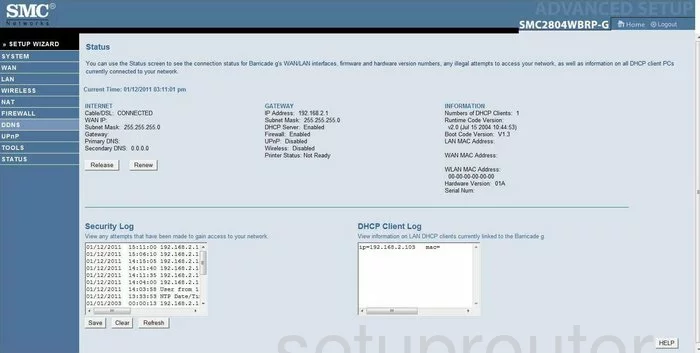
You begin on the Home page of the SMC SMC2804WBRP-G router. From there click the option on the left side of the page labeled WIRELESS. Then under that pick Channel and SSID.
Change the WiFi Settings on the SMC SMC2804WBRP-G
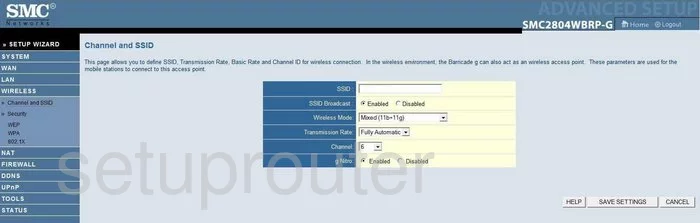
This takes you to the page you see here. On this page there are two settings that you can change. The first is the SSID. This is the network ID. Be creative here but avoid personal information or router info. Check out this guide for more on this topic.
The other setting is the Channel. For the best results you should use channels 1,6, or 11. Find out why this is a good idea in our WiFi Channels Guide.
Hit the SAVE SETTINGS button if you are happy with you changes.
Go back to the left sidebar and click the option of Security.
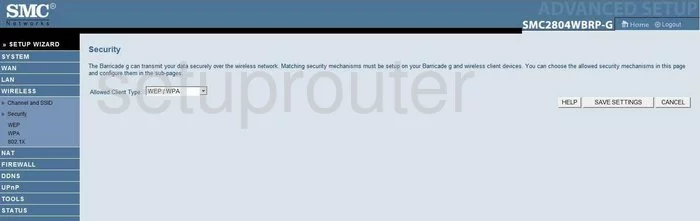
This page is dedicated to the security you use for your network. This version's best option is WPS Only. To get the most up-to-date security of WPA2 Only you will need to update your firmware. Check out this guide for more on WPA2.
Click SAVE SETTINGS.
Once again in the left sidebar click the link titled WPA.
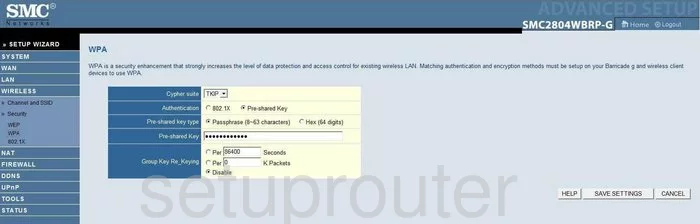
The Authentication should be set to Pre-shared Key.
Set the Pre-shared key type to Passphrase (8~63 characters).
Finally you are asked for the Pre-shared Key. This is the internet password. Use at least 14 to 20 characters and some symbols, numbers, and capital letters to strengthen the password. Need more ideas? Click this link.
Don't forget to click the SAVE SETTINGS button before exiting.
Possible Problems when Changing your WiFi Settings
After making these changes to your router you will almost definitely have to reconnect any previously connected devices. This is usually done at the device itself and not at your computer.
Other SMC SMC2804WBRP-G Info
Don't forget about our other SMC SMC2804WBRP-G info that you might be interested in.
This is the wifi guide for the SMC SMC2804WBRP-G. We also have the following guides for the same router:
- SMC SMC2804WBRP-G - How to change the IP Address on a SMC SMC2804WBRP-G router
- SMC SMC2804WBRP-G - SMC SMC2804WBRP-G User Manual
- SMC SMC2804WBRP-G - SMC SMC2804WBRP-G Login Instructions
- SMC SMC2804WBRP-G - How to change the DNS settings on a SMC SMC2804WBRP-G router
- SMC SMC2804WBRP-G - Information About the SMC SMC2804WBRP-G Router
- SMC SMC2804WBRP-G - SMC SMC2804WBRP-G Screenshots
- SMC SMC2804WBRP-G - Reset the SMC SMC2804WBRP-G