Without our users, we would not have screenshots like these to share.
When you want to share screenshots for us to use, please use our Router Screenshot Grabber, which is a free tool in Network Utilities. It makes the capture process easy and sends the screenshots to us automatically.
This is the screenshots guide for the SMC SMC7004ABR. We also have the following guides for the same router:
- SMC SMC7004ABR - How to change the IP Address on a SMC SMC7004ABR router
- SMC SMC7004ABR - SMC SMC7004ABR User Manual
- SMC SMC7004ABR - SMC SMC7004ABR Login Instructions
- SMC SMC7004ABR - How to change the DNS settings on a SMC SMC7004ABR router
- SMC SMC7004ABR - Information About the SMC SMC7004ABR Router
- SMC SMC7004ABR - Reset the SMC SMC7004ABR
All SMC SMC7004ABR Screenshots
All screenshots below were captured from a SMC SMC7004ABR router.
SMC SMC7004ABR Status Screenshot
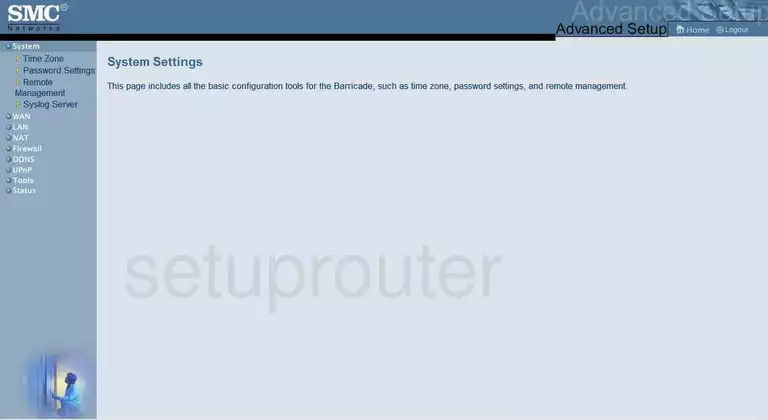
SMC SMC7004ABR Firmware Screenshot
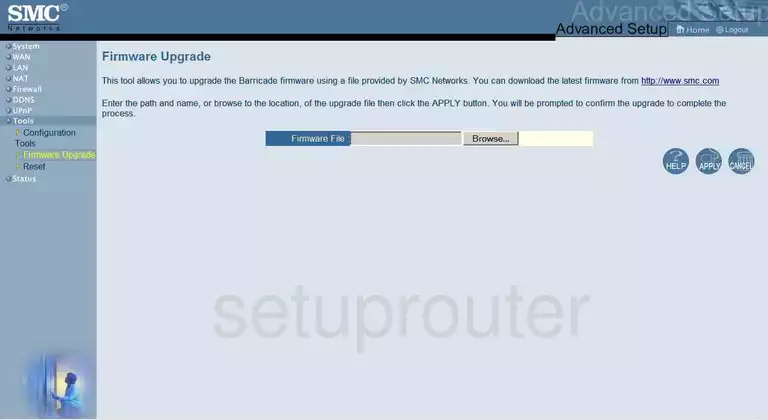
SMC SMC7004ABR Firewall Screenshot
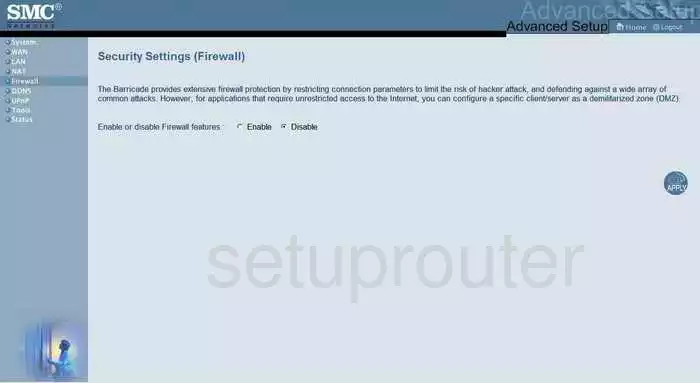
SMC SMC7004ABR Status Screenshot
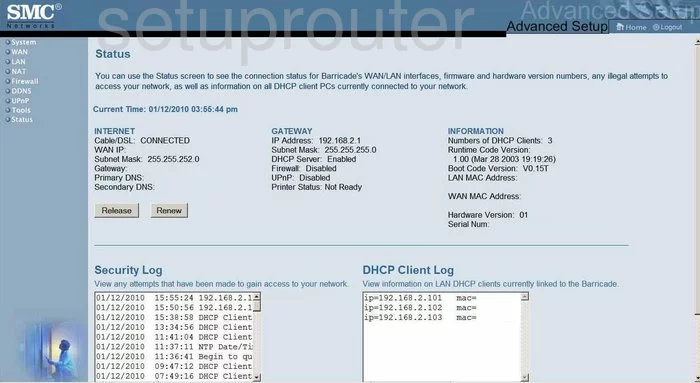
SMC SMC7004ABR Login Screenshot
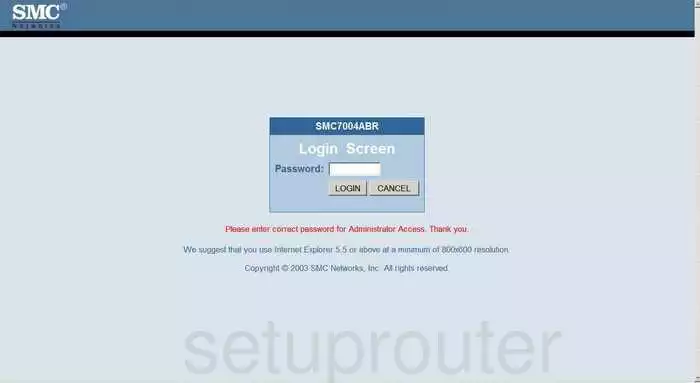
SMC SMC7004ABR Status Screenshot
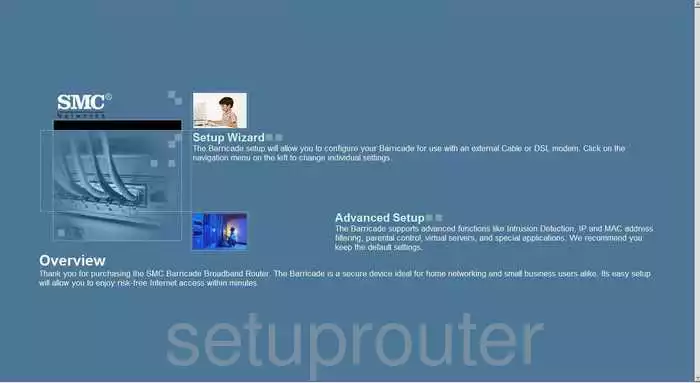
SMC SMC7004ABR Port Forwarding Screenshot
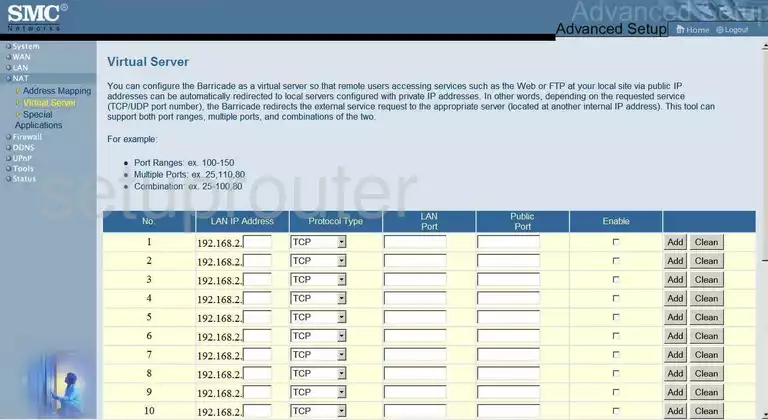
SMC SMC7004ABR Setup Screenshot
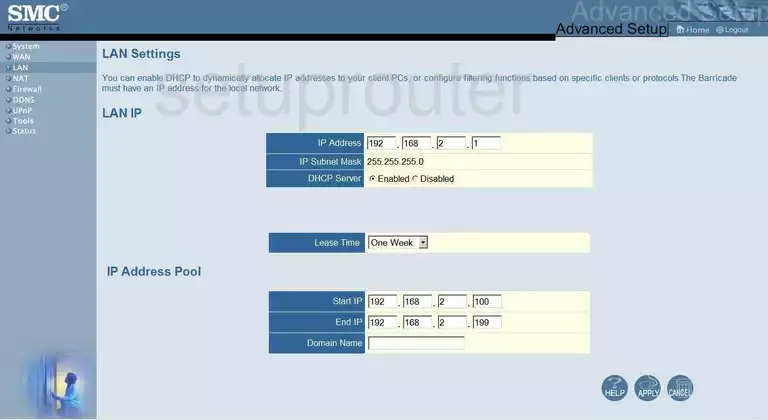
SMC SMC7004ABR Open Port Screenshot
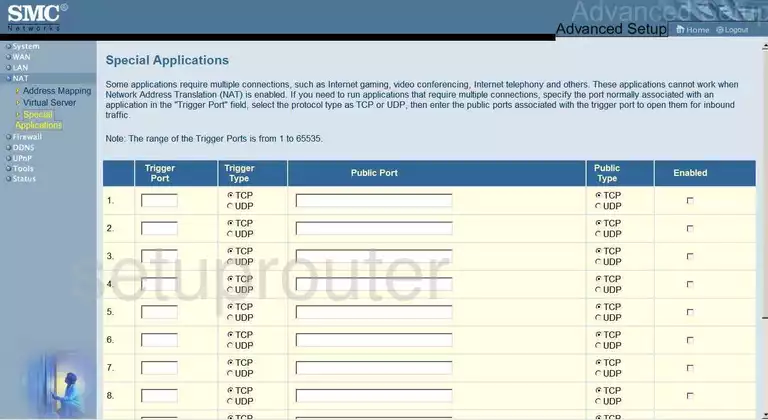
SMC SMC7004ABR Dns Screenshot
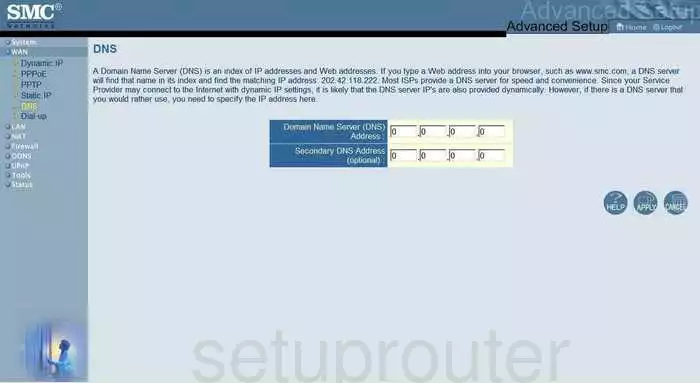
SMC SMC7004ABR Wan Screenshot
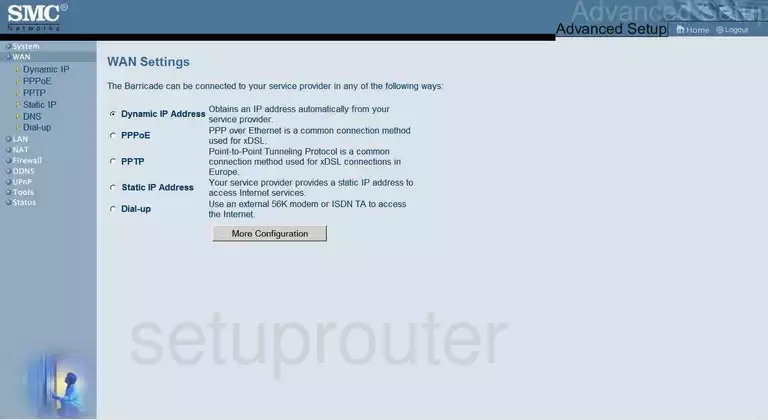
SMC SMC7004ABR Nat Screenshot
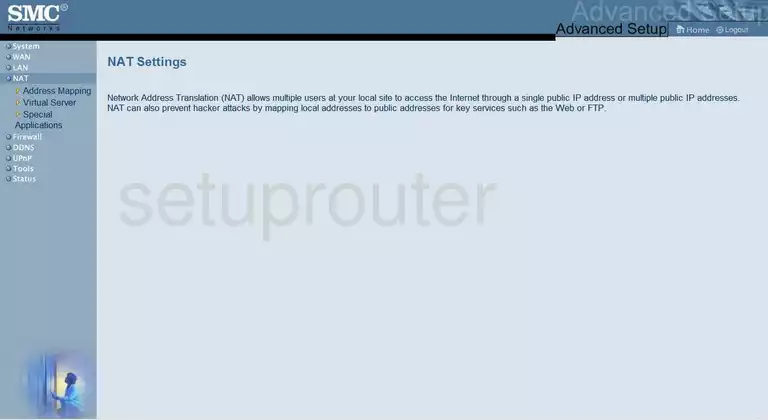
SMC SMC7004ABR Reset Screenshot
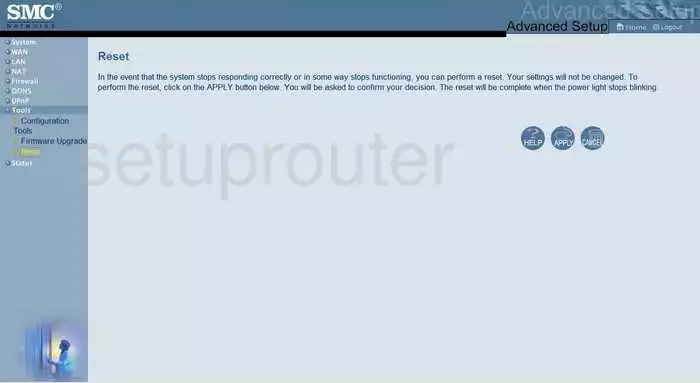
SMC SMC7004ABR Password Screenshot
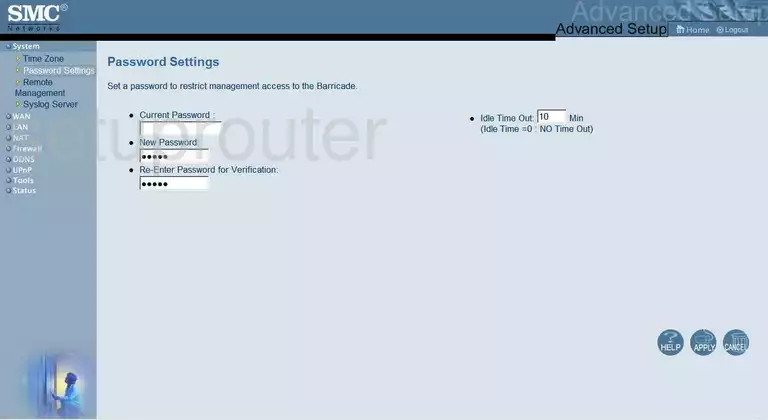
SMC SMC7004ABR Reset Screenshot
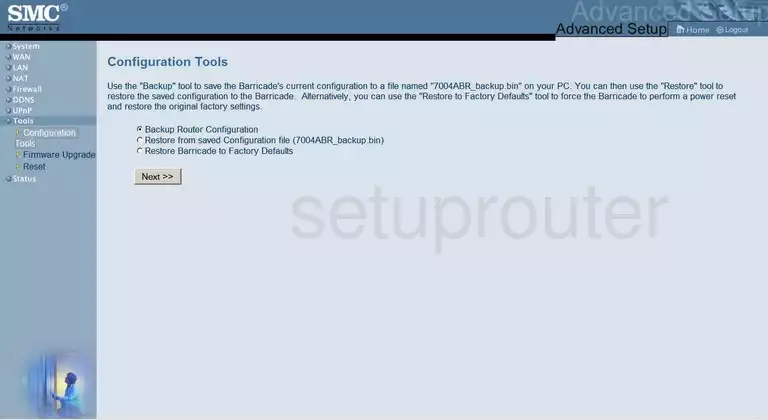
SMC SMC7004ABR General Screenshot
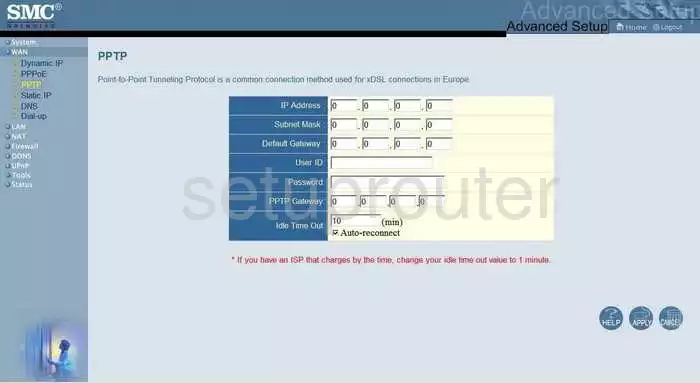
SMC SMC7004ABR Pppoe Screenshot
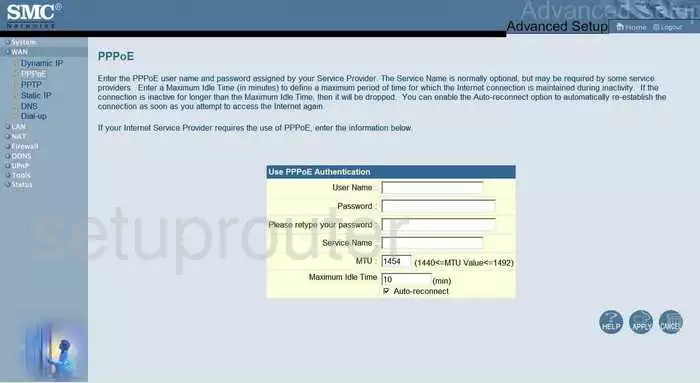
SMC SMC7004ABR General Screenshot
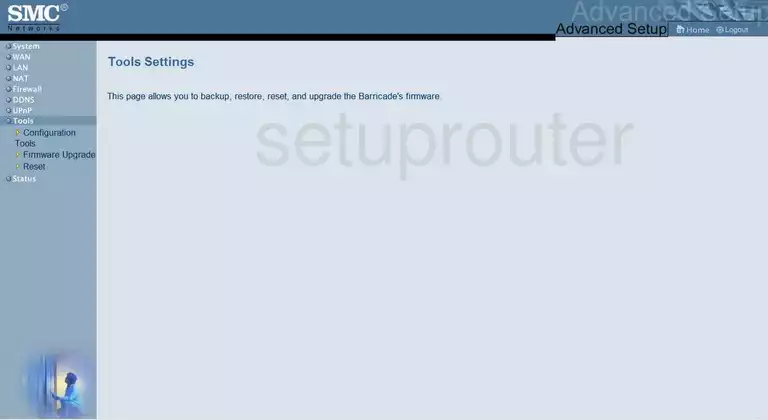
SMC SMC7004ABR Dynamic Dns Screenshot
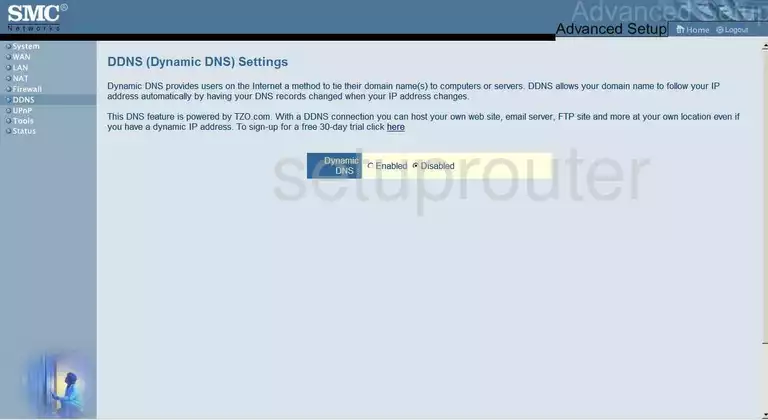
SMC SMC7004ABR Mac Address Screenshot
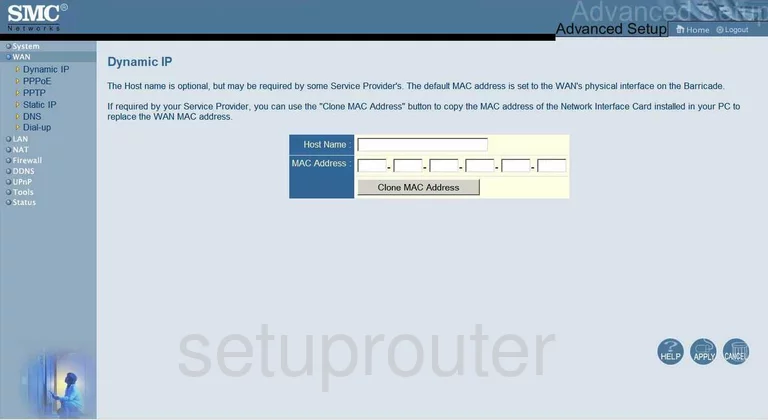
SMC SMC7004ABR Nat Map Screenshot
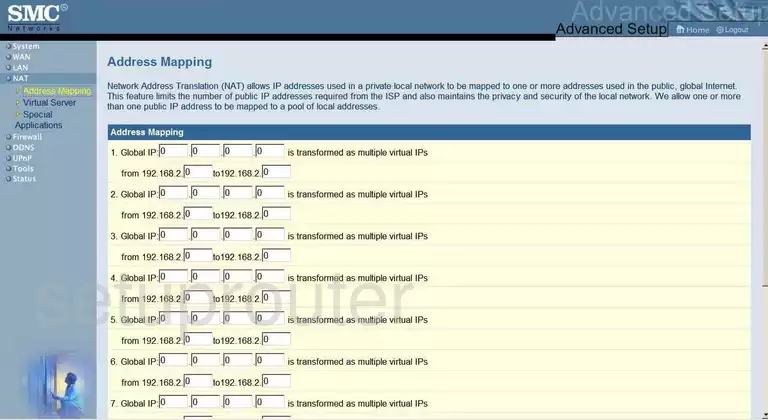
SMC SMC7004ABR Static External Ip Screenshot
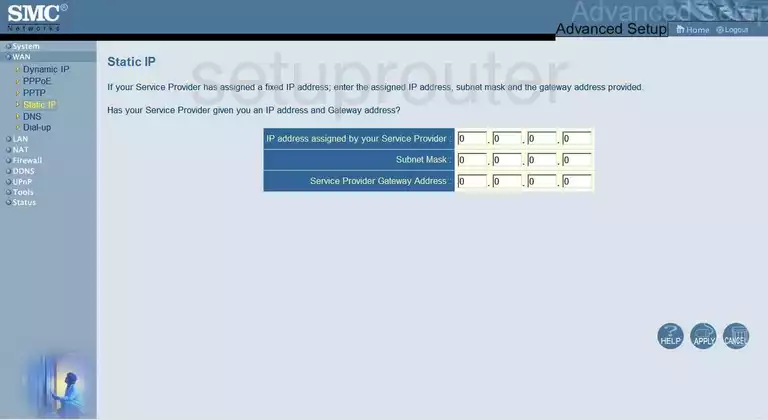
SMC SMC7004ABR Upnp Screenshot
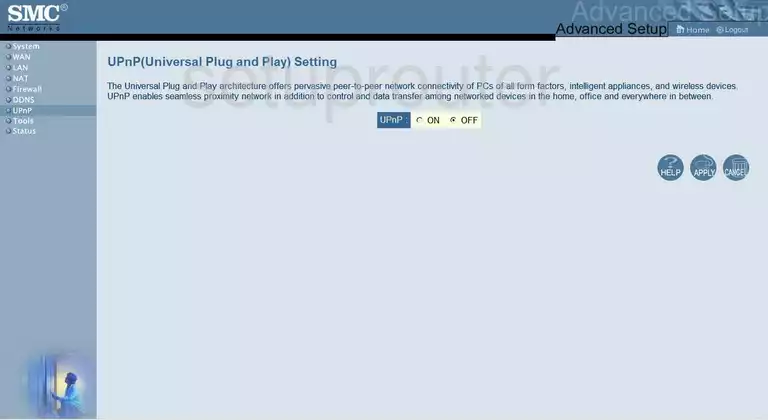
SMC SMC7004ABR General Screenshot
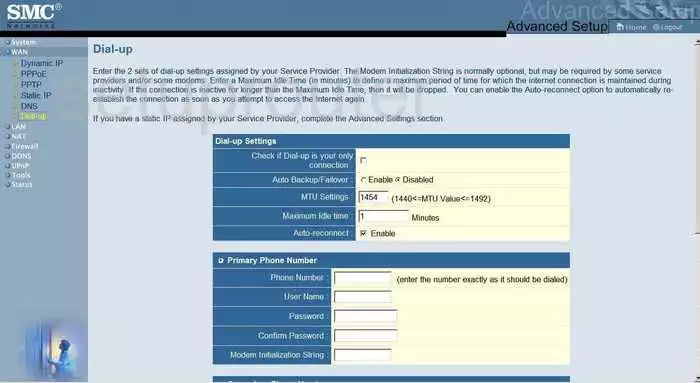
SMC SMC7004ABR Device Image Screenshot

This is the screenshots guide for the SMC SMC7004ABR. We also have the following guides for the same router:
- SMC SMC7004ABR - How to change the IP Address on a SMC SMC7004ABR router
- SMC SMC7004ABR - SMC SMC7004ABR User Manual
- SMC SMC7004ABR - SMC SMC7004ABR Login Instructions
- SMC SMC7004ABR - How to change the DNS settings on a SMC SMC7004ABR router
- SMC SMC7004ABR - Information About the SMC SMC7004ABR Router
- SMC SMC7004ABR - Reset the SMC SMC7004ABR