Each of these screenshots was captured and submitted to us by users of this site.
We'd love to see your screenshots on our site. Simply use our Router Screenshot Grabber, which is a free tool in Network Utilities. It makes the capture process easy and sends the screenshots to us automatically.
This is the screenshots guide for the SMC SMC7008ABR. We also have the following guides for the same router:
- SMC SMC7008ABR - Reset the SMC SMC7008ABR
- SMC SMC7008ABR - How to change the IP Address on a SMC SMC7008ABR router
- SMC SMC7008ABR - SMC SMC7008ABR User Manual
- SMC SMC7008ABR - SMC SMC7008ABR Login Instructions
- SMC SMC7008ABR - How to change the DNS settings on a SMC SMC7008ABR router
- SMC SMC7008ABR - Information About the SMC SMC7008ABR Router
All SMC SMC7008ABR Screenshots
All screenshots below were captured from a SMC SMC7008ABR router.
SMC SMC7008ABR Status Screenshot
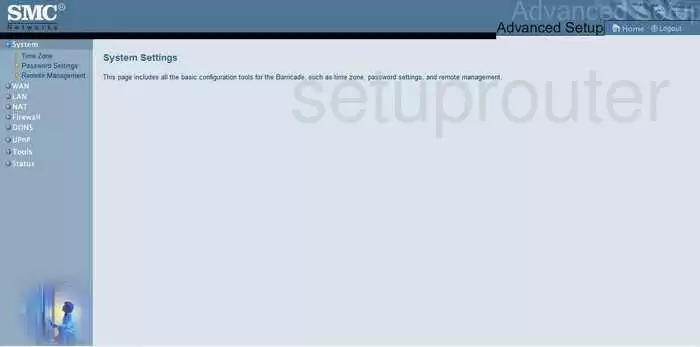
SMC SMC7008ABR Firmware Screenshot
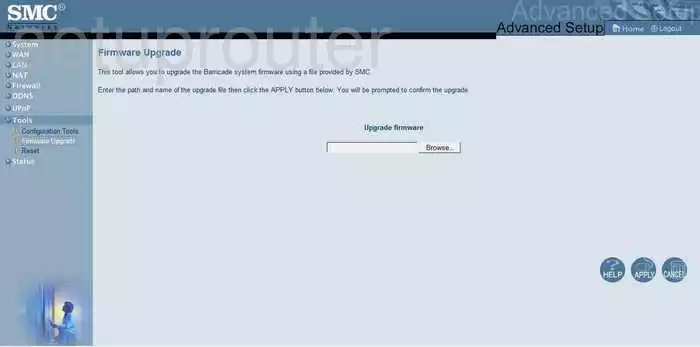
SMC SMC7008ABR Firewall Screenshot
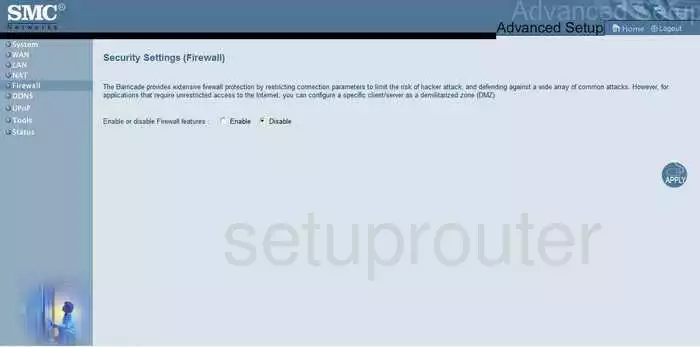
SMC SMC7008ABR Status Screenshot
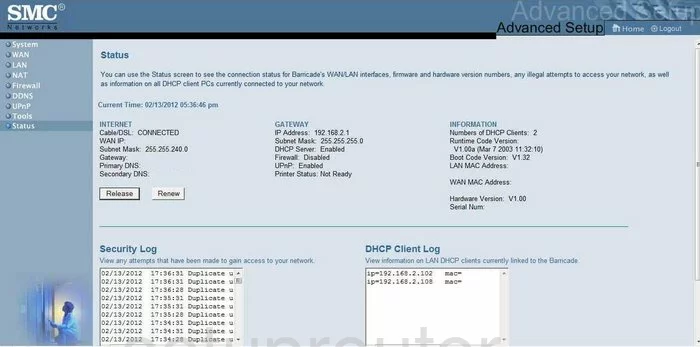
SMC SMC7008ABR Login Screenshot
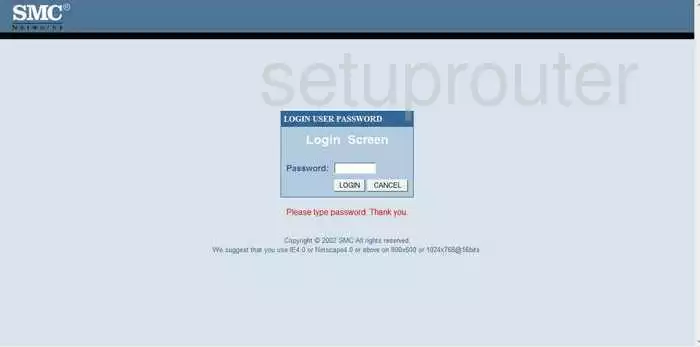
SMC SMC7008ABR Status Screenshot
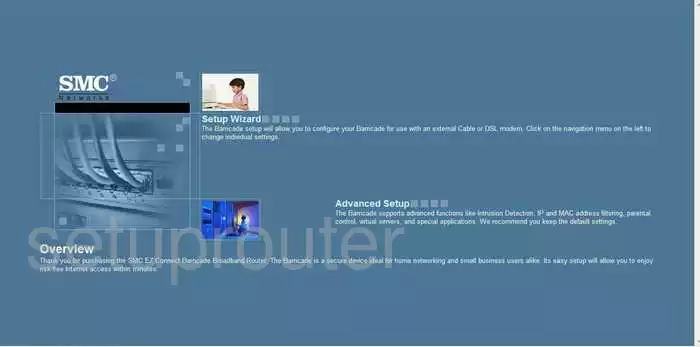
SMC SMC7008ABR Port Forwarding Screenshot
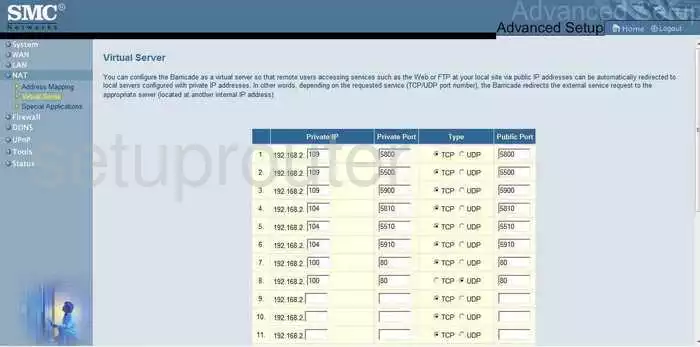
SMC SMC7008ABR Setup Screenshot
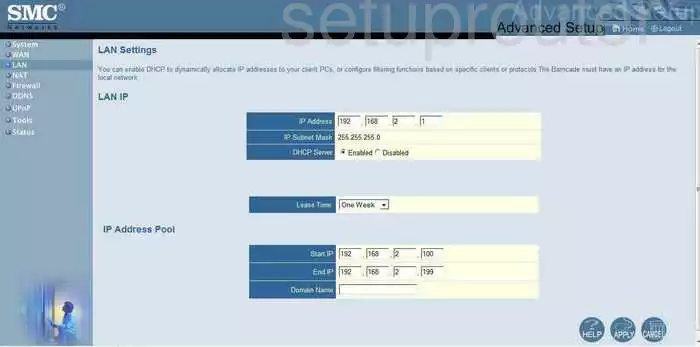
SMC SMC7008ABR Remote Management Screenshot
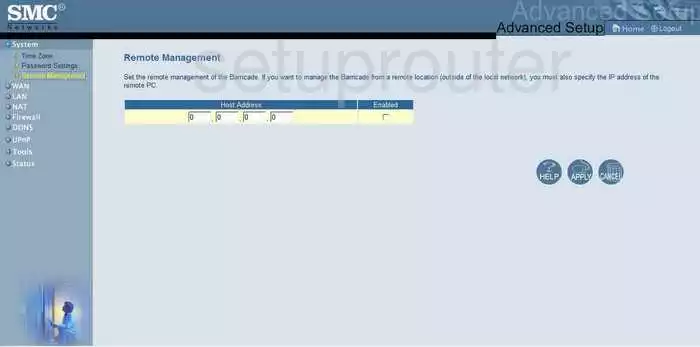
SMC SMC7008ABR Open Port Screenshot
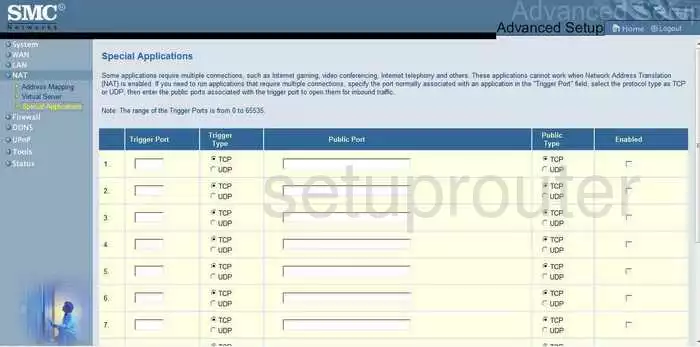
SMC SMC7008ABR Dns Screenshot
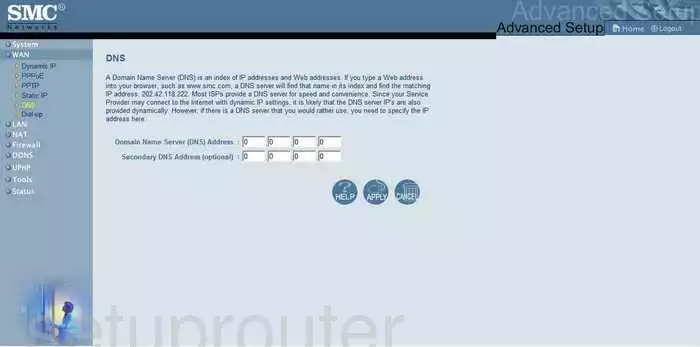
SMC SMC7008ABR Time Setup Screenshot
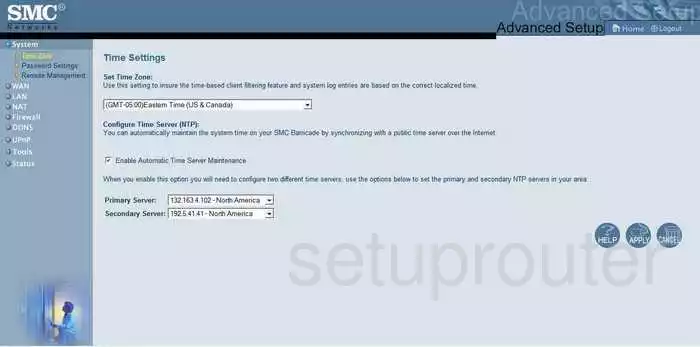
SMC SMC7008ABR Wan Screenshot
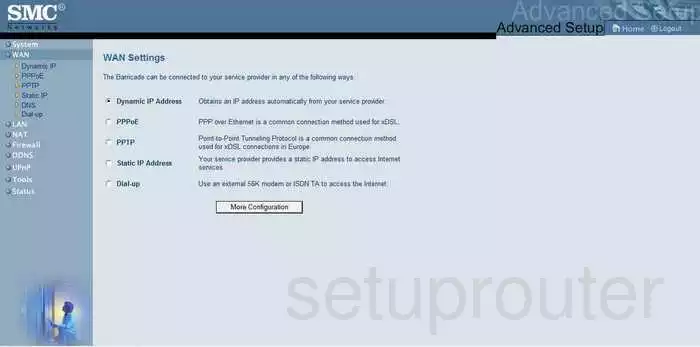
SMC SMC7008ABR Nat Screenshot
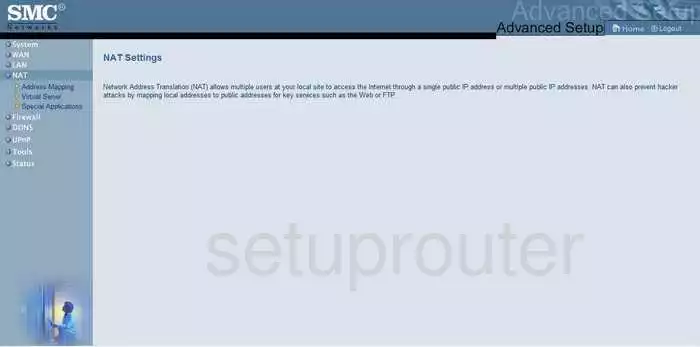
SMC SMC7008ABR Reset Screenshot

SMC SMC7008ABR Password Screenshot
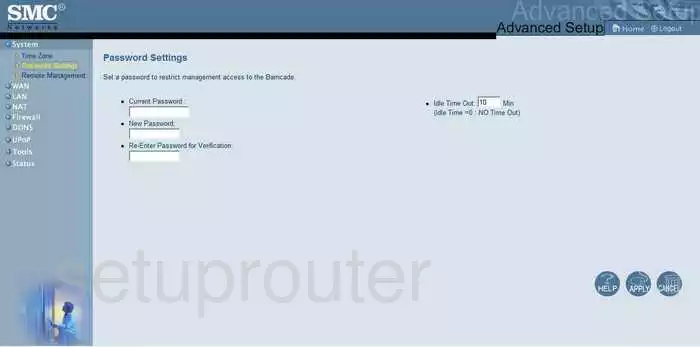
SMC SMC7008ABR Reset Screenshot
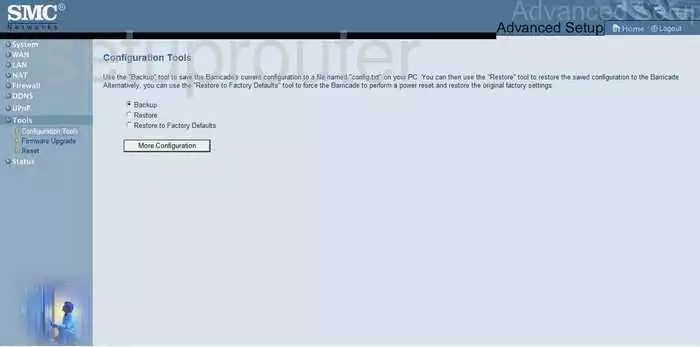
SMC SMC7008ABR General Screenshot
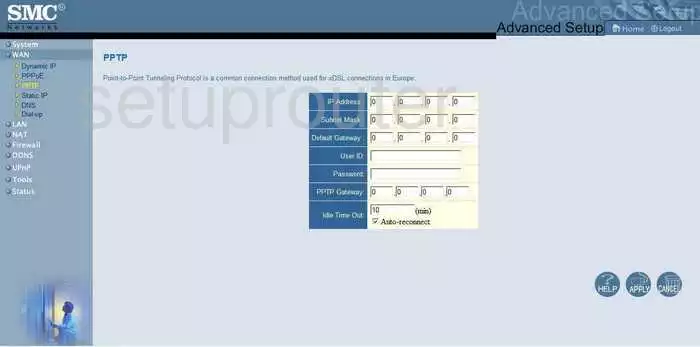
SMC SMC7008ABR General Screenshot
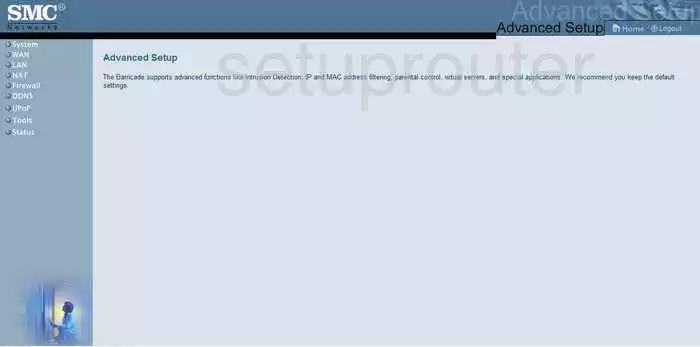
SMC SMC7008ABR Pppoe Screenshot
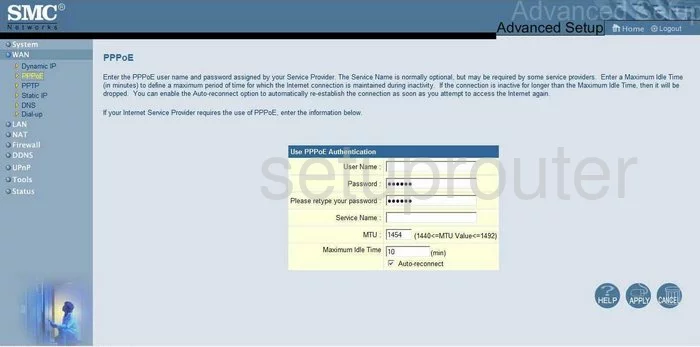
SMC SMC7008ABR General Screenshot
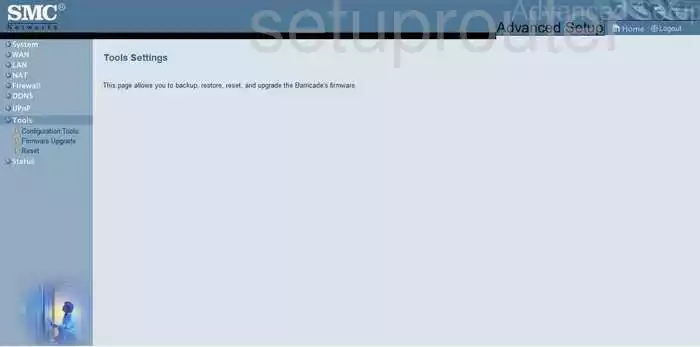
SMC SMC7008ABR Dynamic Dns Screenshot
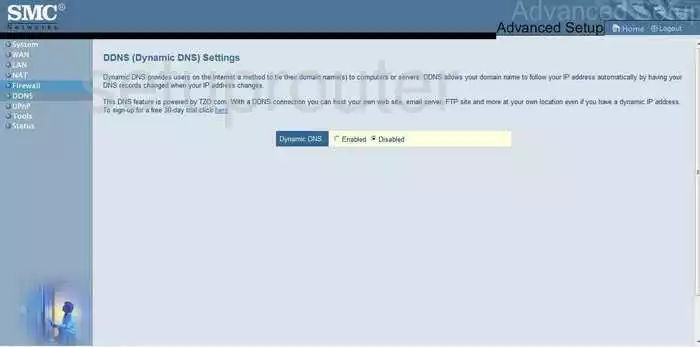
SMC SMC7008ABR Mac Address Screenshot
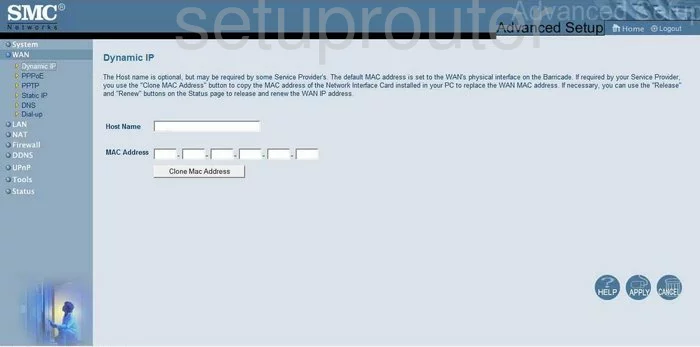
SMC SMC7008ABR Upnp Screenshot
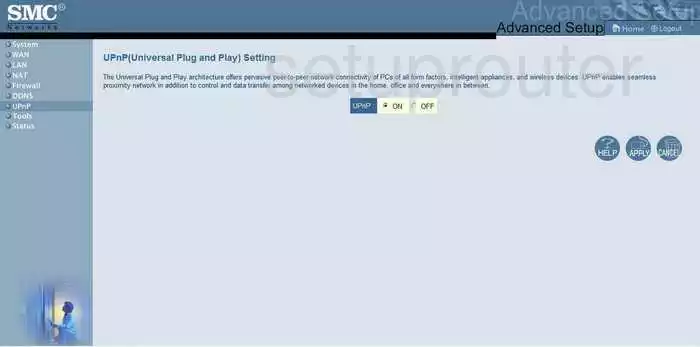
SMC SMC7008ABR Nat Map Screenshot
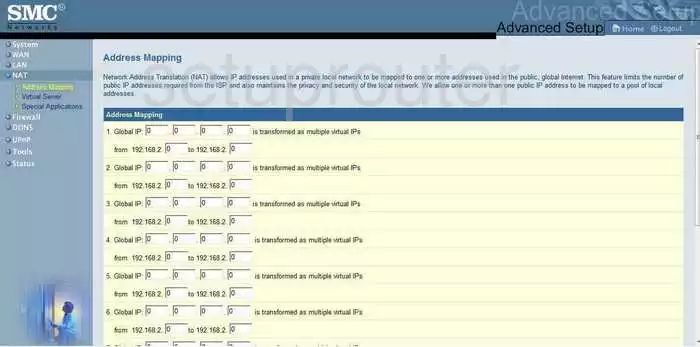
SMC SMC7008ABR Static External Ip Screenshot
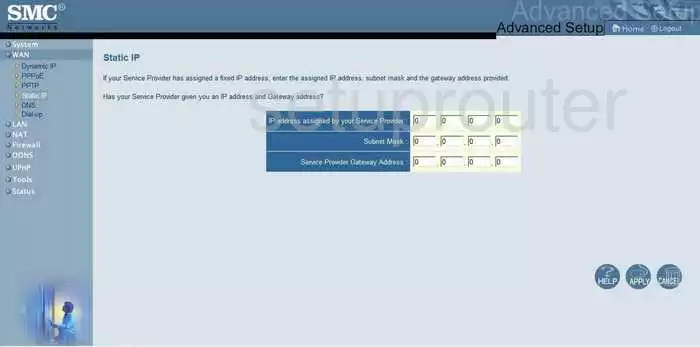
SMC SMC7008ABR General Screenshot
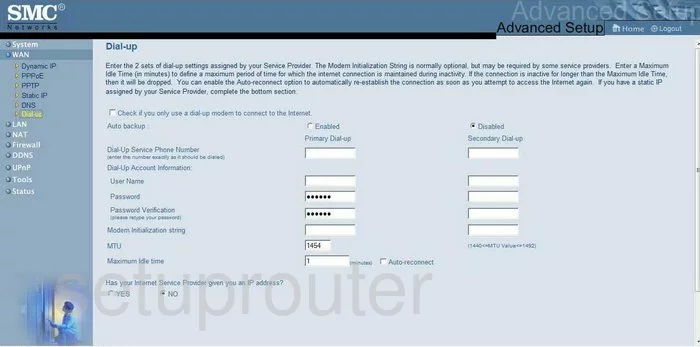
SMC SMC7008ABR Device Image Screenshot

This is the screenshots guide for the SMC SMC7008ABR. We also have the following guides for the same router:
- SMC SMC7008ABR - Reset the SMC SMC7008ABR
- SMC SMC7008ABR - How to change the IP Address on a SMC SMC7008ABR router
- SMC SMC7008ABR - SMC SMC7008ABR User Manual
- SMC SMC7008ABR - SMC SMC7008ABR Login Instructions
- SMC SMC7008ABR - How to change the DNS settings on a SMC SMC7008ABR router
- SMC SMC7008ABR - Information About the SMC SMC7008ABR Router