This is our collection of screenshots that have been submitted to this site by our users.
When you want to share screenshots for us to use, please use our Router Screenshot Grabber, which is a free tool in Network Utilities. It makes the capture process easy and sends the screenshots to us automatically.
This is the screenshots guide for the SMC SMC8014WG-TWC. We also have the following guides for the same router:
- SMC SMC8014WG-TWC - How to change the IP Address on a SMC SMC8014WG-TWC router
- SMC SMC8014WG-TWC - SMC SMC8014WG-TWC User Manual
- SMC SMC8014WG-TWC - SMC SMC8014WG-TWC Login Instructions
- SMC SMC8014WG-TWC - How to change the DNS settings on a SMC SMC8014WG-TWC router
- SMC SMC8014WG-TWC - Setup WiFi on the SMC SMC8014WG-TWC
- SMC SMC8014WG-TWC - Information About the SMC SMC8014WG-TWC Router
- SMC SMC8014WG-TWC - Reset the SMC SMC8014WG-TWC
All SMC SMC8014WG-TWC Screenshots
All screenshots below were captured from a SMC SMC8014WG-TWC router.
SMC SMC8014WG-TWC Port Forwarding Screenshot
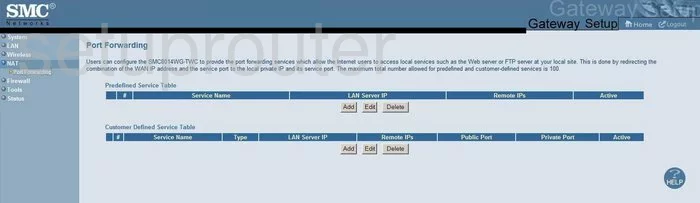
SMC SMC8014WG-TWC Status Screenshot
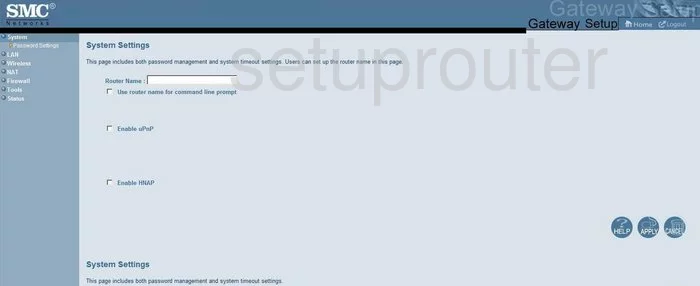
SMC SMC8014WG-TWC Firewall Screenshot
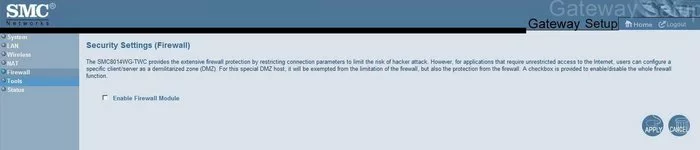
SMC SMC8014WG-TWC Status Screenshot
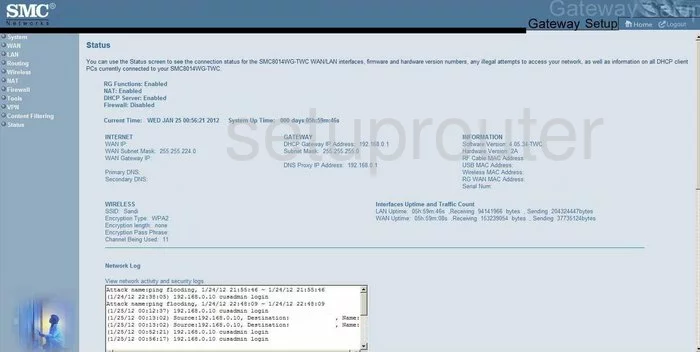
SMC SMC8014WG-TWC Login Screenshot

SMC SMC8014WG-TWC Wifi Setup Screenshot
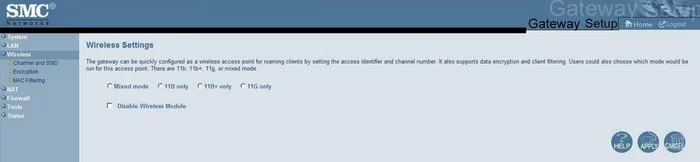
SMC SMC8014WG-TWC Setup Screenshot
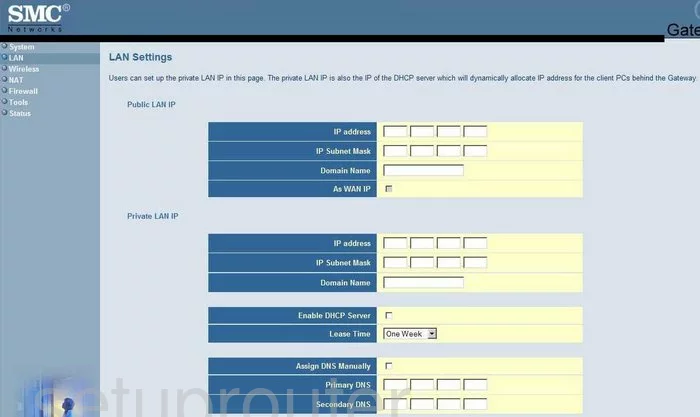
SMC SMC8014WG-TWC Nat Screenshot
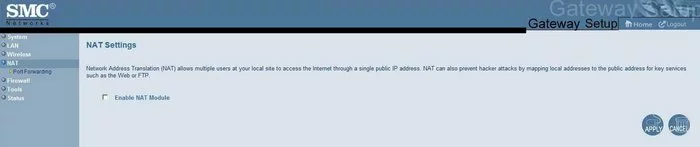
SMC SMC8014WG-TWC Wifi Channel Screenshot
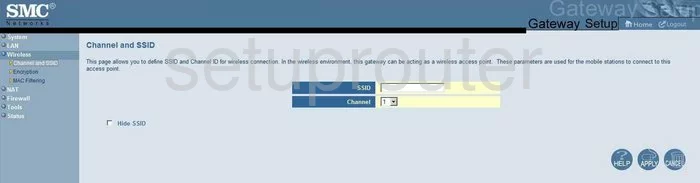
SMC SMC8014WG-TWC Password Screenshot
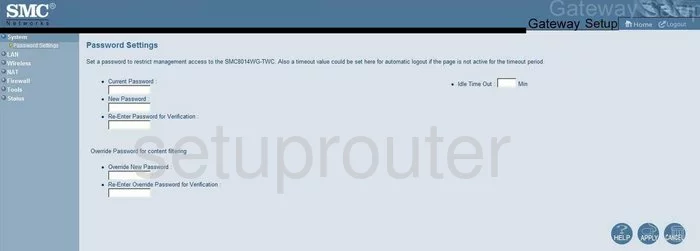
SMC SMC8014WG-TWC Mac Filter Screenshot
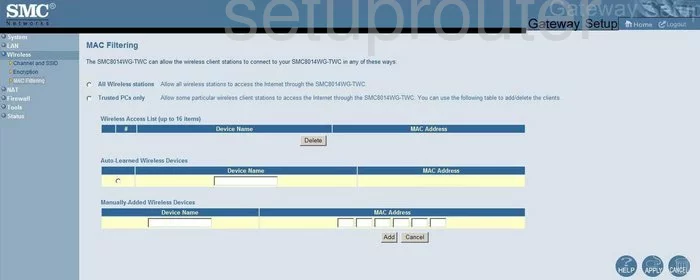
SMC SMC8014WG-TWC General Screenshot
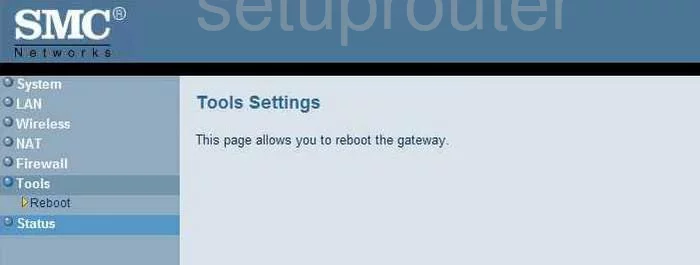
SMC SMC8014WG-TWC Wifi Setup Screenshot
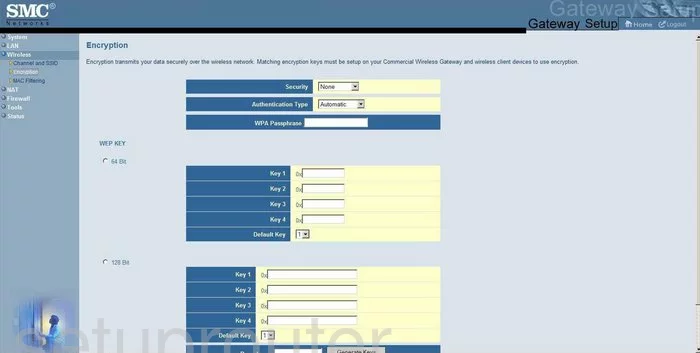
SMC SMC8014WG-TWC General Screenshot
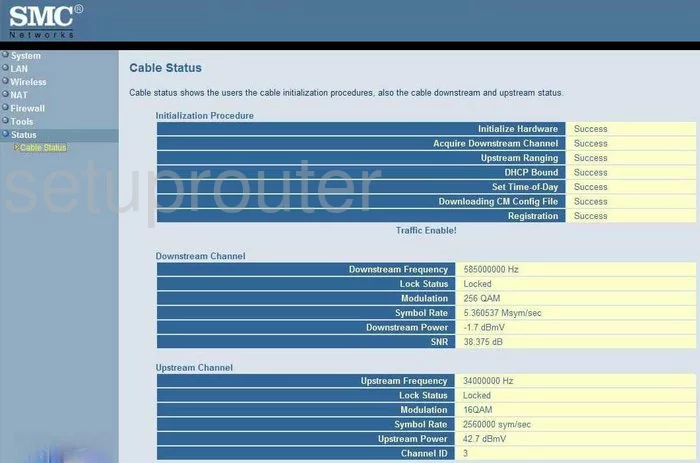
SMC SMC8014WG-TWC Device Image Screenshot

This is the screenshots guide for the SMC SMC8014WG-TWC. We also have the following guides for the same router:
- SMC SMC8014WG-TWC - How to change the IP Address on a SMC SMC8014WG-TWC router
- SMC SMC8014WG-TWC - SMC SMC8014WG-TWC User Manual
- SMC SMC8014WG-TWC - SMC SMC8014WG-TWC Login Instructions
- SMC SMC8014WG-TWC - How to change the DNS settings on a SMC SMC8014WG-TWC router
- SMC SMC8014WG-TWC - Setup WiFi on the SMC SMC8014WG-TWC
- SMC SMC8014WG-TWC - Information About the SMC SMC8014WG-TWC Router
- SMC SMC8014WG-TWC - Reset the SMC SMC8014WG-TWC