The SMC SMC8014WG-TWC router is considered a wireless router because it offers WiFi connectivity. WiFi, or simply wireless, allows you to connect various devices to your router, such as wireless printers, smart televisions, and WiFi enabled smartphones.
Other SMC SMC8014WG-TWC Guides
This is the wifi guide for the SMC SMC8014WG-TWC. We also have the following guides for the same router:
- SMC SMC8014WG-TWC - How to change the IP Address on a SMC SMC8014WG-TWC router
- SMC SMC8014WG-TWC - SMC SMC8014WG-TWC User Manual
- SMC SMC8014WG-TWC - SMC SMC8014WG-TWC Login Instructions
- SMC SMC8014WG-TWC - How to change the DNS settings on a SMC SMC8014WG-TWC router
- SMC SMC8014WG-TWC - Information About the SMC SMC8014WG-TWC Router
- SMC SMC8014WG-TWC - SMC SMC8014WG-TWC Screenshots
- SMC SMC8014WG-TWC - Reset the SMC SMC8014WG-TWC
WiFi Terms
Before we get started there is a little bit of background info that you should be familiar with.
Wireless Name
Your wireless network needs to have a name to uniquely identify it from other wireless networks. If you are not sure what this means we have a guide explaining what a wireless name is that you can read for more information.
Wireless Password
An important part of securing your wireless network is choosing a strong password.
Wireless Channel
Picking a WiFi channel is not always a simple task. Be sure to read about WiFi channels before making the choice.
Encryption
You should almost definitely pick WPA2 for your networks encryption. If you are unsure, be sure to read our WEP vs WPA guide first.
Login To The SMC SMC8014WG-TWC
To get started configuring the SMC SMC8014WG-TWC WiFi settings you need to login to your router. If you are already logged in you can skip this step.
To login to the SMC SMC8014WG-TWC, follow our SMC SMC8014WG-TWC Login Guide.
Find the WiFi Settings on the SMC SMC8014WG-TWC
If you followed our login guide above then you should see this screen.
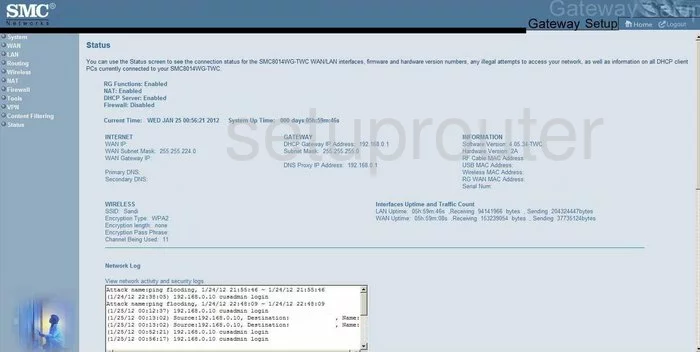
This guide will begin on the Status page of the SMC SMC8014WG-TWC router. Select the option in the left sidebar labeled Wireless.
Some new choices now appear in below that. Pick the one titled Channel and SSID.
Change the WiFi Settings on the SMC SMC8014WG-TWC
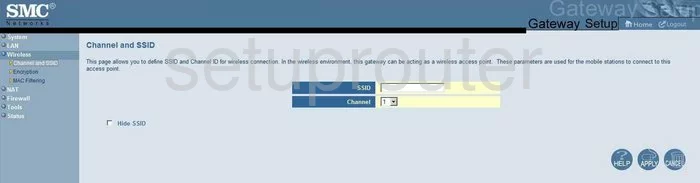
Once you are on this page, use the SSID space to enter a new name for your local network. It doesn't matter what you choose here but we recommend avoiding personal information. Read this guide to learn more.
Under that is the Channel. This may or may not need to be changed. Change your channel if you are not on channel 1,6, or 11. Learn why in this guide.
Apply your changes when you are finished. Then back in the left sidebar click Encryption.
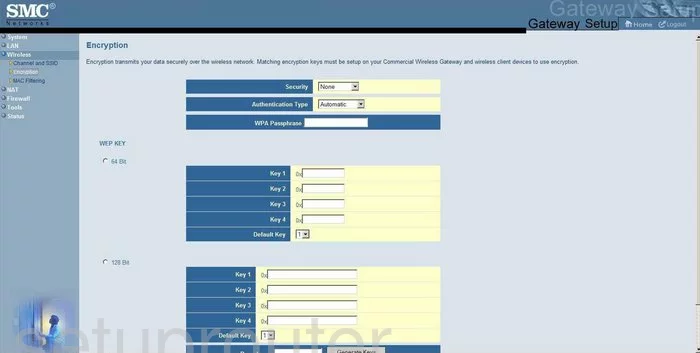
This takes you to a page like the one you see above. The first setting is titled Security. This is how you will protect your network from attack. For the strongest security, choose WPA2-PSK. If you are interested in learning why, read our guide on the topic.
The other setting on this page that needs to be changed is titled WPA Passphrase. This is the internet password and should be strong. Make this strong because if this is cracked your security is useless. Use a minimum of 14 to 20 characters and at least one symbol, number, and capital letter. The more you use the stronger your password becomes. Check out our Password Guide for more ideas.
Nothing else needs to be changed just don't forget to hit the Apply button before you exit.
Possible Problems when Changing your WiFi Settings
After making these changes to your router you will almost definitely have to reconnect any previously connected devices. This is usually done at the device itself and not at your computer.
Other SMC SMC8014WG-TWC Info
Don't forget about our other SMC SMC8014WG-TWC info that you might be interested in.
This is the wifi guide for the SMC SMC8014WG-TWC. We also have the following guides for the same router:
- SMC SMC8014WG-TWC - How to change the IP Address on a SMC SMC8014WG-TWC router
- SMC SMC8014WG-TWC - SMC SMC8014WG-TWC User Manual
- SMC SMC8014WG-TWC - SMC SMC8014WG-TWC Login Instructions
- SMC SMC8014WG-TWC - How to change the DNS settings on a SMC SMC8014WG-TWC router
- SMC SMC8014WG-TWC - Information About the SMC SMC8014WG-TWC Router
- SMC SMC8014WG-TWC - SMC SMC8014WG-TWC Screenshots
- SMC SMC8014WG-TWC - Reset the SMC SMC8014WG-TWC