All of the screenshots below were submitted to this site by our users.
We'd love to see your screenshots on our site. Simply use our Router Screenshot Grabber, which is a free tool in Network Utilities. It makes the capture process easy and sends the screenshots to us automatically.
This is the screenshots guide for the SMC SMC8014WG. We also have the following guides for the same router:
- SMC SMC8014WG - Reset the SMC SMC8014WG
- SMC SMC8014WG - How to change the IP Address on a SMC SMC8014WG router
- SMC SMC8014WG - SMC SMC8014WG User Manual
- SMC SMC8014WG - SMC SMC8014WG Login Instructions
- SMC SMC8014WG - How to change the DNS settings on a SMC SMC8014WG router
- SMC SMC8014WG - Setup WiFi on the SMC SMC8014WG
- SMC SMC8014WG - Information About the SMC SMC8014WG Router
All SMC SMC8014WG Screenshots
All screenshots below were captured from a SMC SMC8014WG router.
SMC SMC8014WG Port Forwarding Screenshot
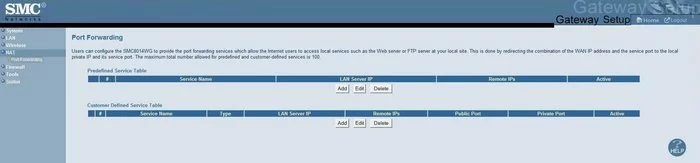
SMC SMC8014WG Status Screenshot
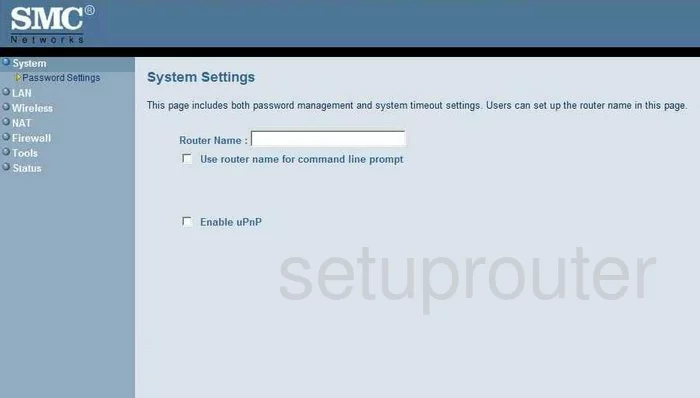
SMC SMC8014WG Dmz Screenshot

SMC SMC8014WG Firewall Screenshot

SMC SMC8014WG Status Screenshot
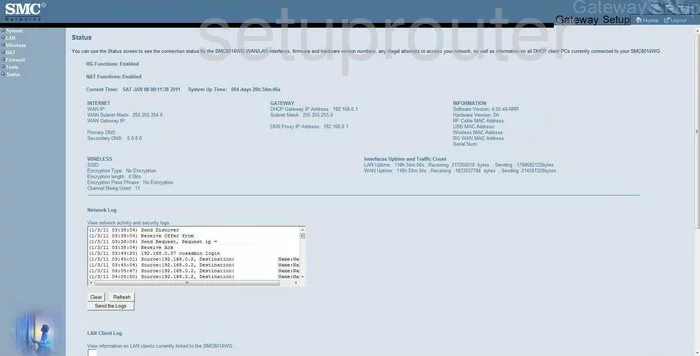
SMC SMC8014WG Login Screenshot
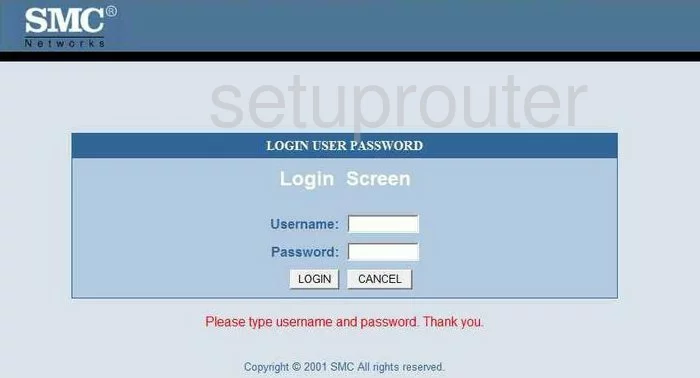
SMC SMC8014WG Wifi Setup Screenshot

SMC SMC8014WG Setup Screenshot
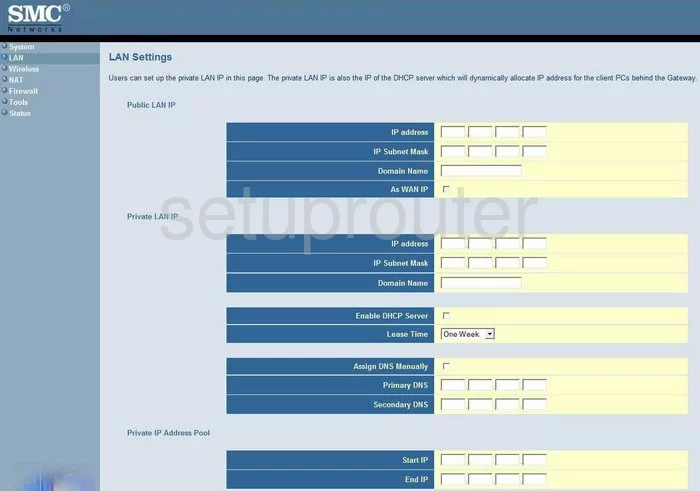
SMC SMC8014WG Access Control Screenshot
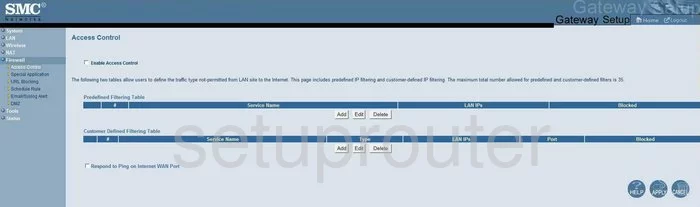
SMC SMC8014WG Nat Screenshot

SMC SMC8014WG Wifi Channel Screenshot
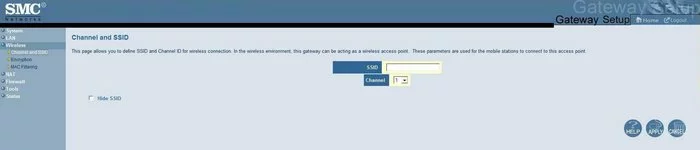
SMC SMC8014WG Password Screenshot
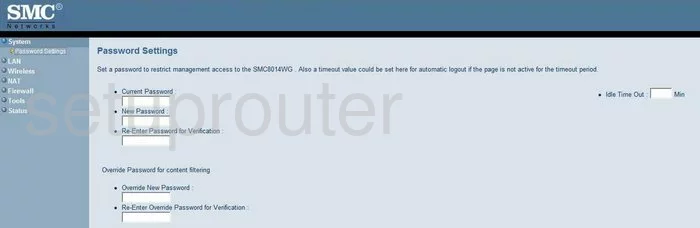
SMC SMC8014WG Url Filter Screenshot

SMC SMC8014WG Mac Filter Screenshot
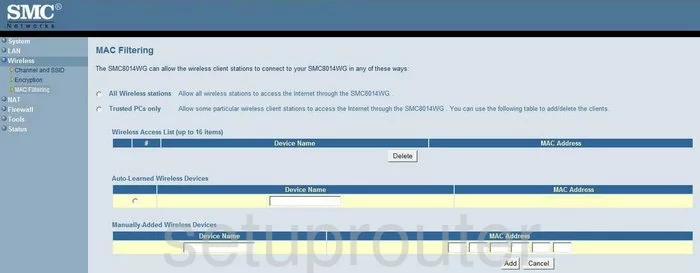
SMC SMC8014WG General Screenshot
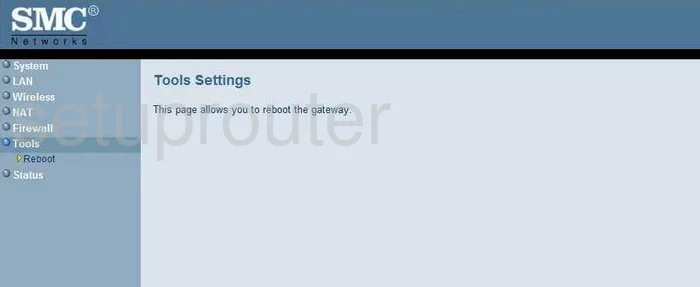
SMC SMC8014WG Open Port Screenshot
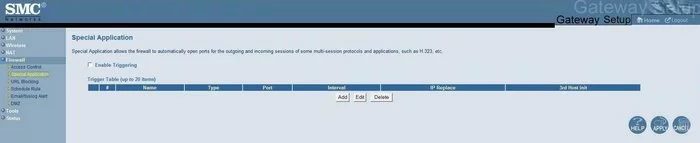
SMC SMC8014WG Schedule Screenshot
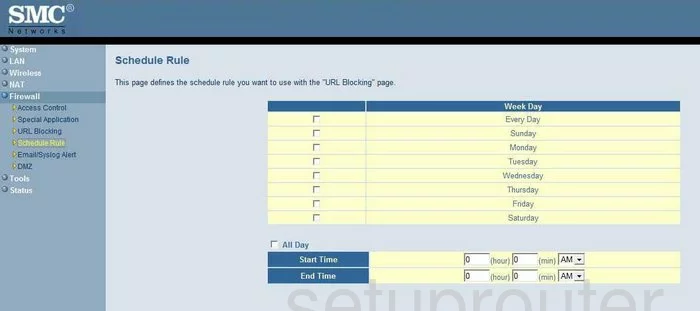
SMC SMC8014WG Wifi Setup Screenshot
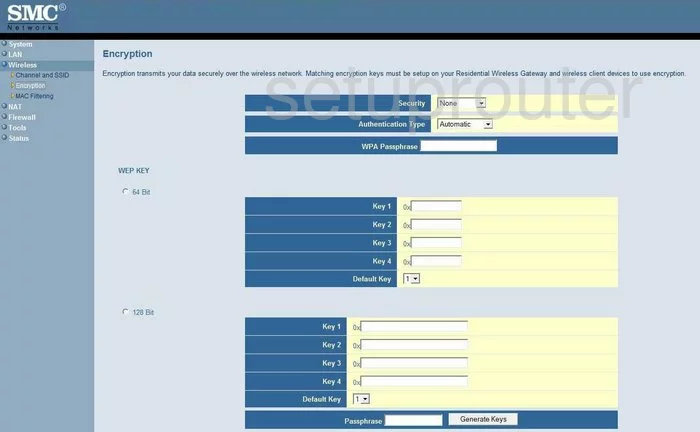
SMC SMC8014WG Log Screenshot
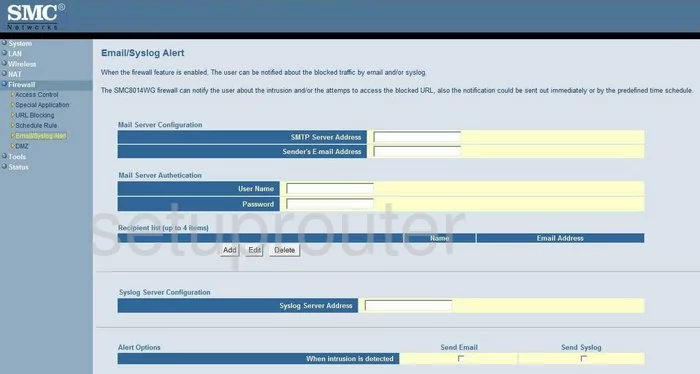
SMC SMC8014WG General Screenshot
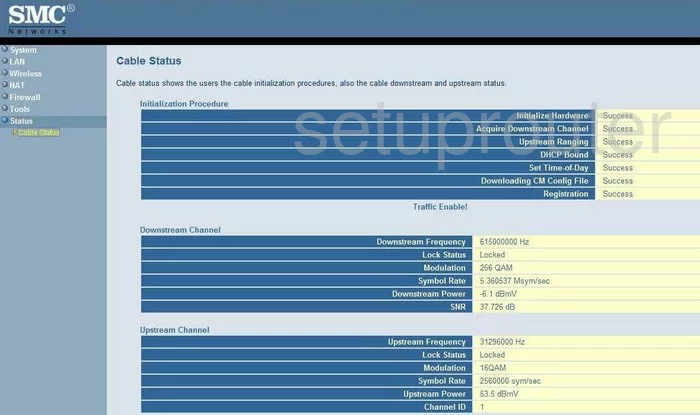
SMC SMC8014WG Device Image Screenshot

This is the screenshots guide for the SMC SMC8014WG. We also have the following guides for the same router:
- SMC SMC8014WG - Reset the SMC SMC8014WG
- SMC SMC8014WG - How to change the IP Address on a SMC SMC8014WG router
- SMC SMC8014WG - SMC SMC8014WG User Manual
- SMC SMC8014WG - SMC SMC8014WG Login Instructions
- SMC SMC8014WG - How to change the DNS settings on a SMC SMC8014WG router
- SMC SMC8014WG - Setup WiFi on the SMC SMC8014WG
- SMC SMC8014WG - Information About the SMC SMC8014WG Router