The SMC SMC8014WG router is considered a wireless router because it offers WiFi connectivity. WiFi, or simply wireless, allows you to connect various devices to your router, such as wireless printers, smart televisions, and WiFi enabled smartphones.
Other SMC SMC8014WG Guides
This is the wifi guide for the SMC SMC8014WG. We also have the following guides for the same router:
- SMC SMC8014WG - Reset the SMC SMC8014WG
- SMC SMC8014WG - How to change the IP Address on a SMC SMC8014WG router
- SMC SMC8014WG - SMC SMC8014WG User Manual
- SMC SMC8014WG - SMC SMC8014WG Login Instructions
- SMC SMC8014WG - How to change the DNS settings on a SMC SMC8014WG router
- SMC SMC8014WG - Information About the SMC SMC8014WG Router
- SMC SMC8014WG - SMC SMC8014WG Screenshots
WiFi Terms
Before we get started there is a little bit of background info that you should be familiar with.
Wireless Name
Your wireless network needs to have a name to uniquely identify it from other wireless networks. If you are not sure what this means we have a guide explaining what a wireless name is that you can read for more information.
Wireless Password
An important part of securing your wireless network is choosing a strong password.
Wireless Channel
Picking a WiFi channel is not always a simple task. Be sure to read about WiFi channels before making the choice.
Encryption
You should almost definitely pick WPA2 for your networks encryption. If you are unsure, be sure to read our WEP vs WPA guide first.
Login To The SMC SMC8014WG
To get started configuring the SMC SMC8014WG WiFi settings you need to login to your router. If you are already logged in you can skip this step.
To login to the SMC SMC8014WG, follow our SMC SMC8014WG Login Guide.
Find the WiFi Settings on the SMC SMC8014WG
If you followed our login guide above then you should see this screen.
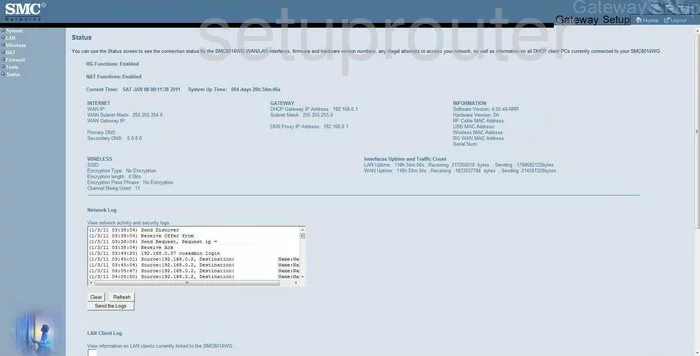
Let's start this wireless setup guide on the Status page of the SMC SMC8014WG router.
- Select Wireless in the left sidebar.
- Then select Channel and SSID.
Change the WiFi Settings on the SMC SMC8014WG
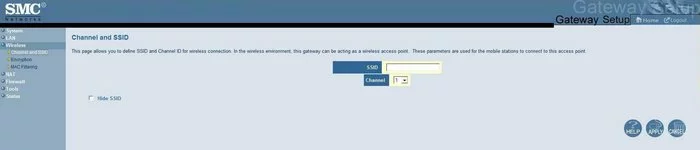
In the box titled SSID enter a new name for your network. This is the identification you will use in the future for your network. We recommend avoiding personal info for security reasons. Check out our Wireless Name Guide for more info.
Below that is the Channel. Simply check and see if you are on channels 1,6, or 11. Go ahead and change it if you are not. Take a look at this guide for more info.
Click the Apply button before continuing.
Back in the left sidebar click the option of Encryption.
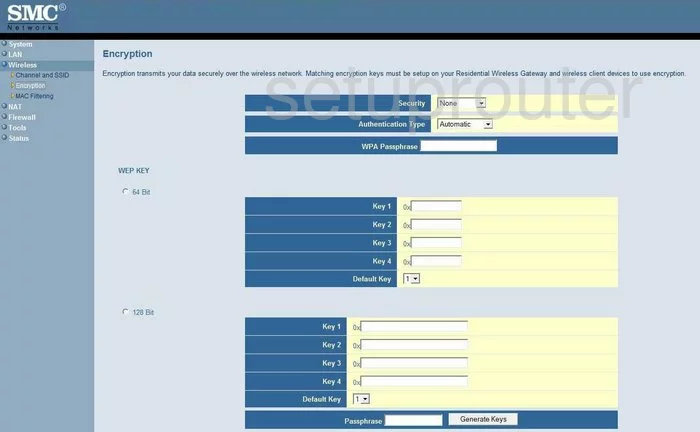
On this new page use the Security drop down list to choose the best security option for your network. We strongly recommend using WPA2-PSK if available. Find out why in this guide. If this option is not available you should update your firmware to allow for it. Check out this guide on firmware updating for more info.
After you have selected your form of security you need to enter a password in the box labeled WPA Passphrase. Go ahead and enter a strong password of at least 14-20 characters here. Check out this guide for more password strengthening ideas.
When you are finished, go ahead and click the Apply button to save your changes.
Possible Problems when Changing your WiFi Settings
After making these changes to your router you will almost definitely have to reconnect any previously connected devices. This is usually done at the device itself and not at your computer.
Other SMC SMC8014WG Info
Don't forget about our other SMC SMC8014WG info that you might be interested in.
This is the wifi guide for the SMC SMC8014WG. We also have the following guides for the same router:
- SMC SMC8014WG - Reset the SMC SMC8014WG
- SMC SMC8014WG - How to change the IP Address on a SMC SMC8014WG router
- SMC SMC8014WG - SMC SMC8014WG User Manual
- SMC SMC8014WG - SMC SMC8014WG Login Instructions
- SMC SMC8014WG - How to change the DNS settings on a SMC SMC8014WG router
- SMC SMC8014WG - Information About the SMC SMC8014WG Router
- SMC SMC8014WG - SMC SMC8014WG Screenshots