These are user-submitted screenshots.
Please feel free to share screenshots with us using our Router Screenshot Grabber, which is a free tool in Network Utilities. It makes the capture process easy and sends the screenshots to us automatically.
This is the screenshots guide for the SMC SMCD3GN2-RES. We also have the following guides for the same router:
- SMC SMCD3GN2-RES - Reset the SMC SMCD3GN2-RES
- SMC SMCD3GN2-RES - How to change the IP Address on a SMC SMCD3GN2-RES router
- SMC SMCD3GN2-RES - SMC SMCD3GN2-RES User Manual
- SMC SMCD3GN2-RES - SMC SMCD3GN2-RES Login Instructions
- SMC SMCD3GN2-RES - How to change the DNS settings on a SMC SMCD3GN2-RES router
- SMC SMCD3GN2-RES - Setup WiFi on the SMC SMCD3GN2-RES
- SMC SMCD3GN2-RES - Information About the SMC SMCD3GN2-RES Router
All SMC SMCD3GN2-RES Screenshots
All screenshots below were captured from a SMC SMCD3GN2-RES router.
SMC SMCD3GN2-RES Port Forwarding Screenshot
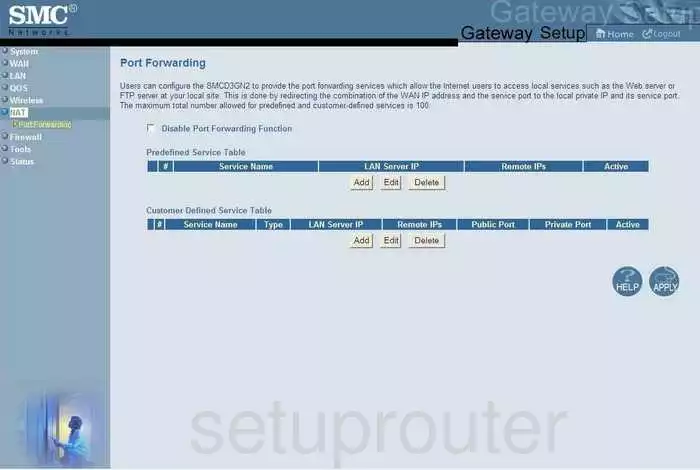
SMC SMCD3GN2-RES Status Screenshot
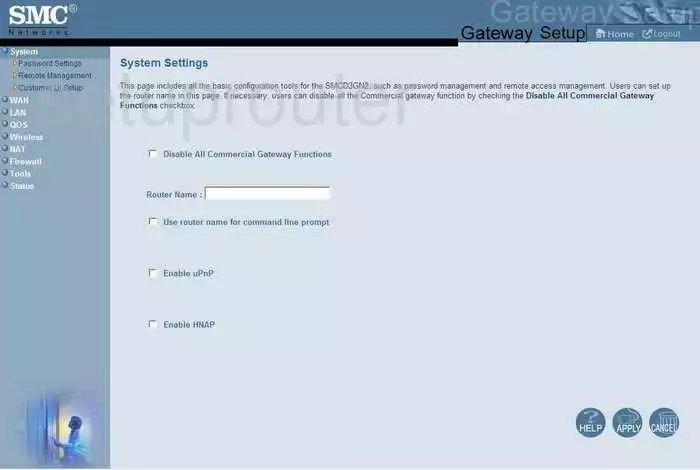
SMC SMCD3GN2-RES Dmz Screenshot
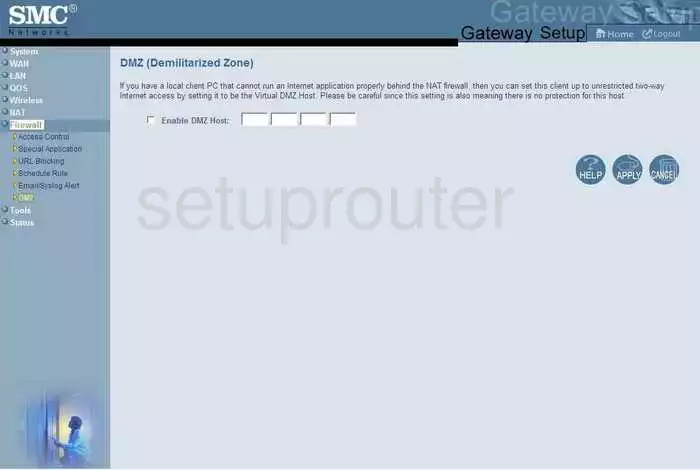
SMC SMCD3GN2-RES Firewall Screenshot
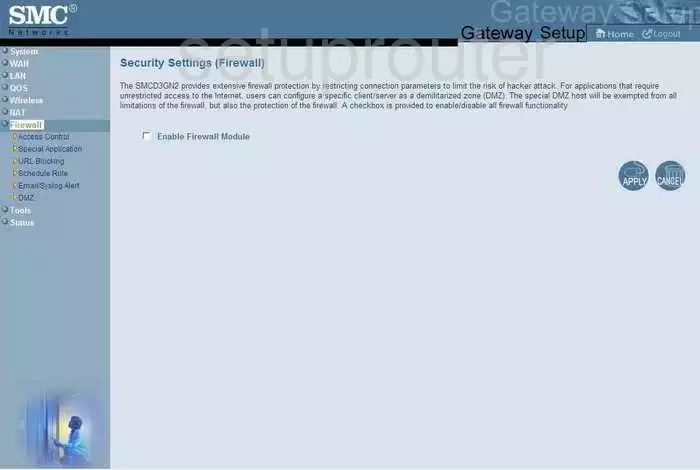
SMC SMCD3GN2-RES Status Screenshot
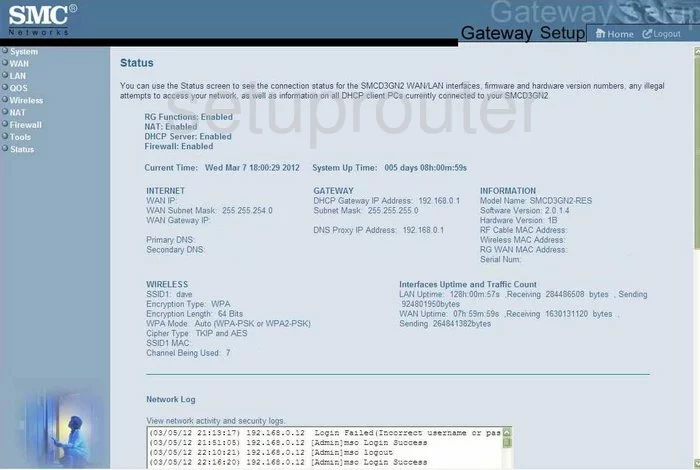
SMC SMCD3GN2-RES Login Screenshot
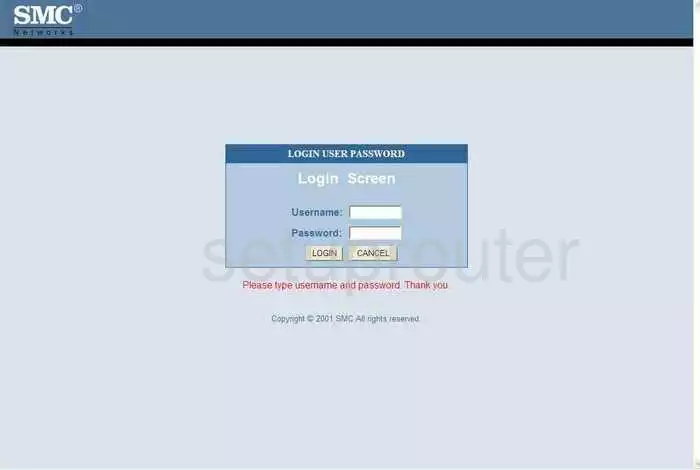
SMC SMCD3GN2-RES Diagnostics Screenshot

SMC SMCD3GN2-RES Setup Screenshot
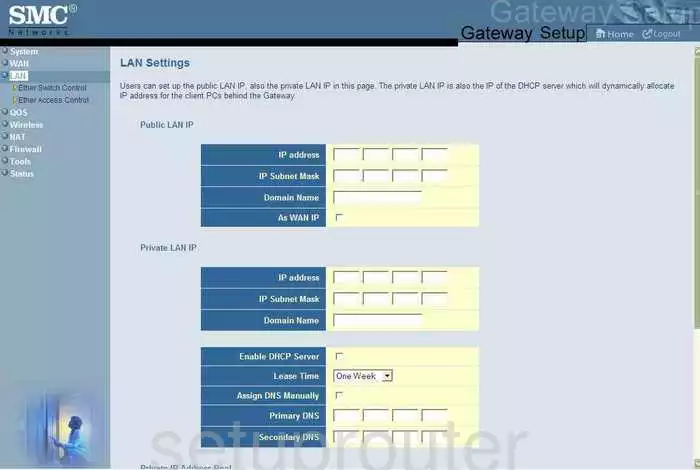
SMC SMCD3GN2-RES Remote Management Screenshot
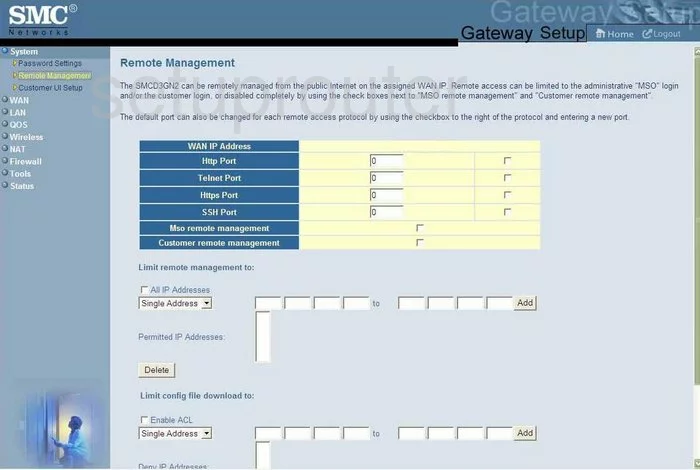
SMC SMCD3GN2-RES Access Control Screenshot
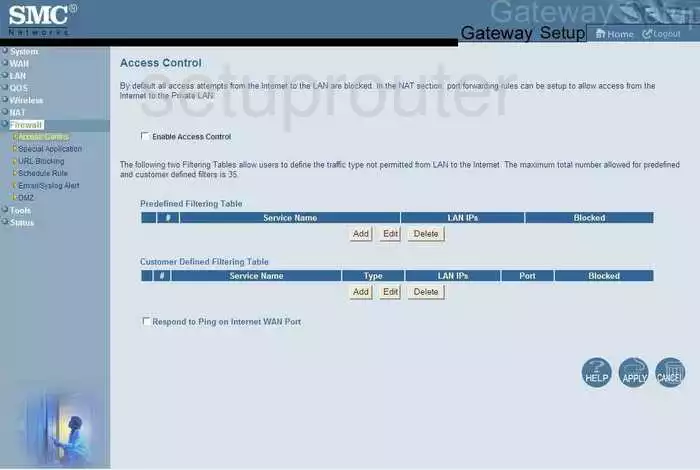
SMC SMCD3GN2-RES Reboot Screenshot
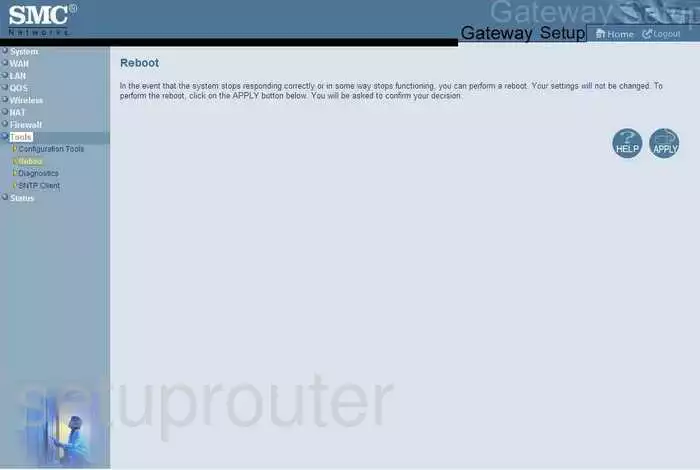
SMC SMCD3GN2-RES Mac Filter Screenshot
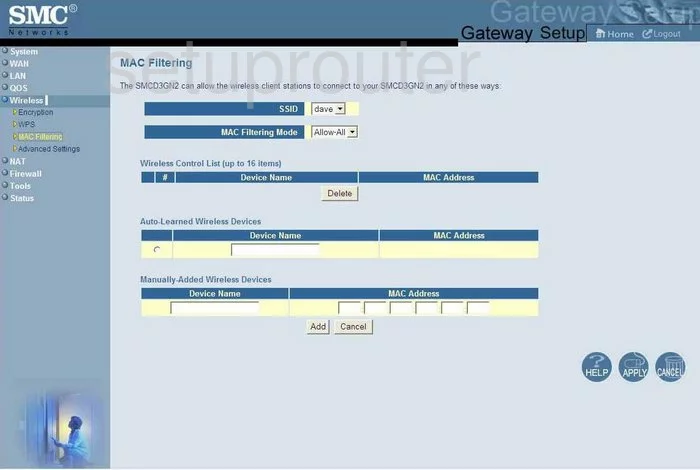
SMC SMCD3GN2-RES Wan Screenshot
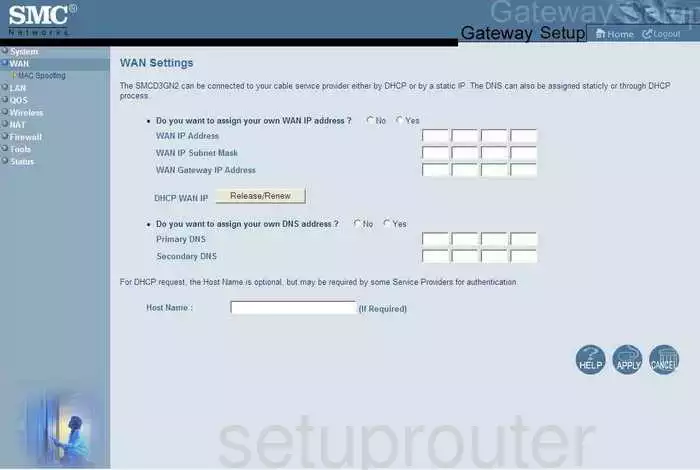
SMC SMCD3GN2-RES Nat Screenshot
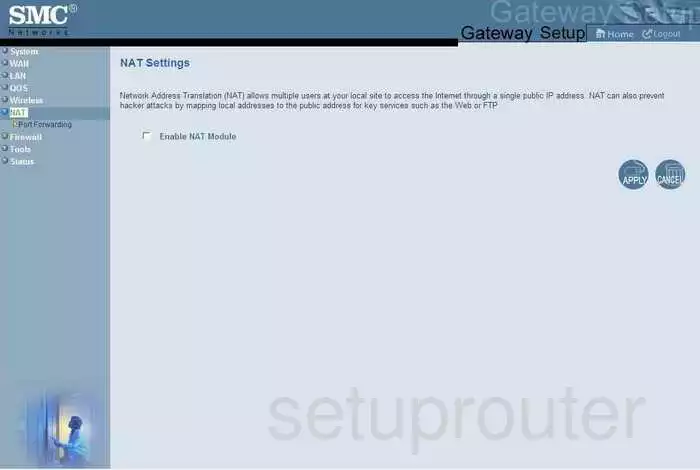
SMC SMCD3GN2-RES Wifi Setup Screenshot
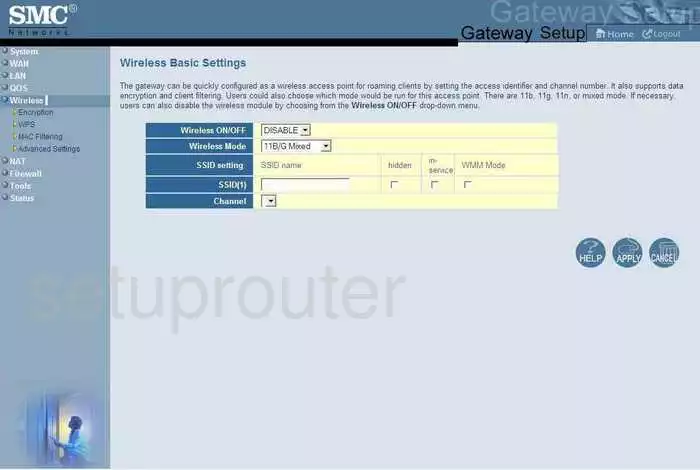
SMC SMCD3GN2-RES Wifi Advanced Screenshot
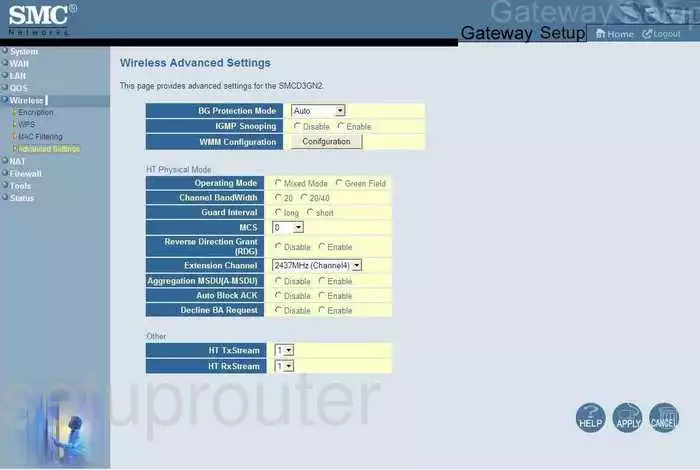
SMC SMCD3GN2-RES Password Screenshot
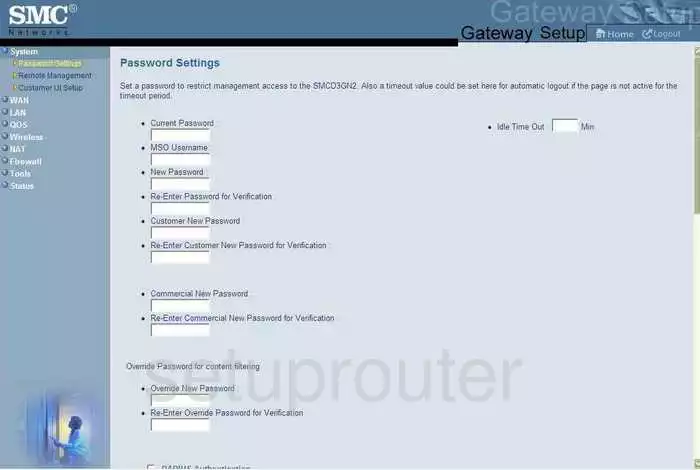
SMC SMCD3GN2-RES Reset Screenshot
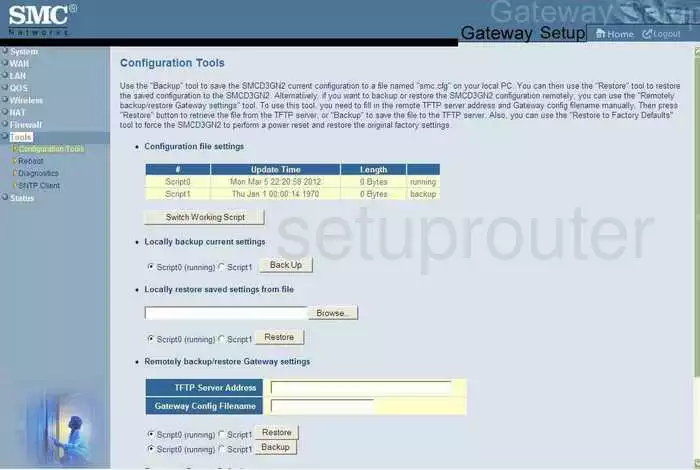
SMC SMCD3GN2-RES Url Filter Screenshot
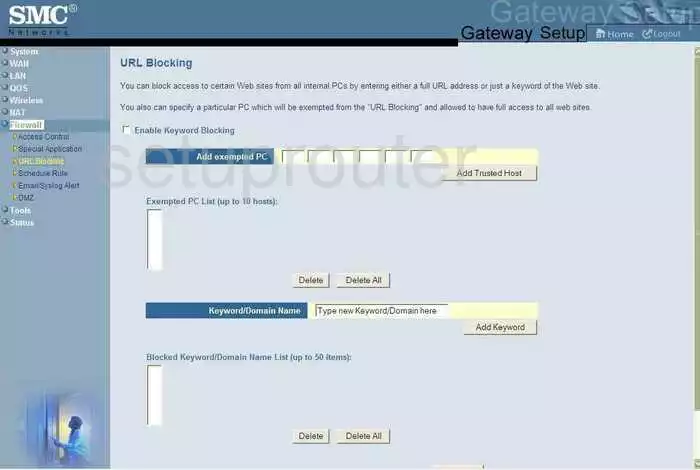
SMC SMCD3GN2-RES General Screenshot
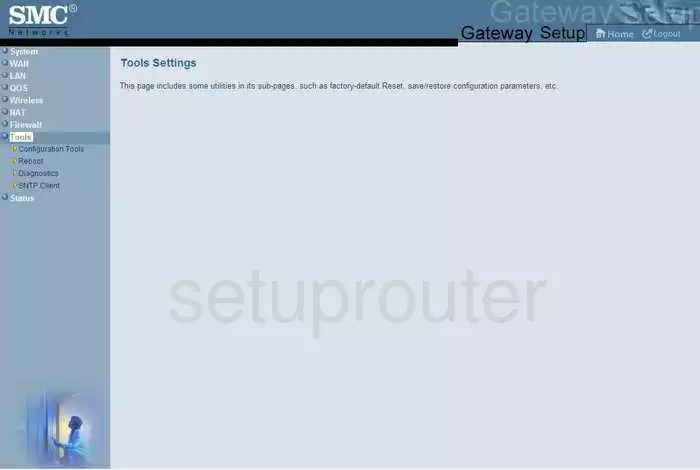
SMC SMCD3GN2-RES Qos Screenshot
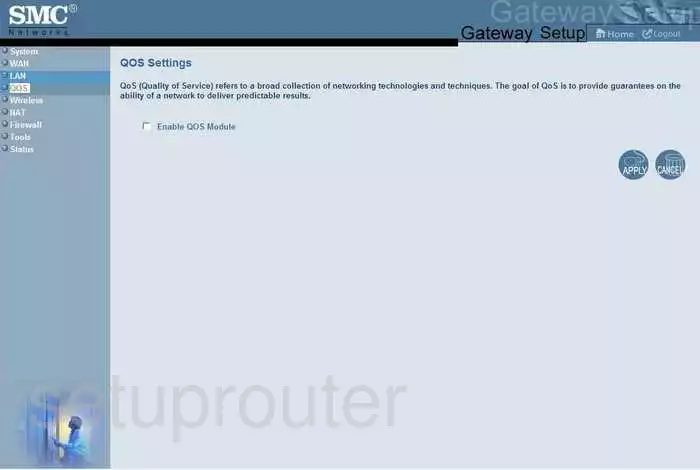
SMC SMCD3GN2-RES Open Port Screenshot
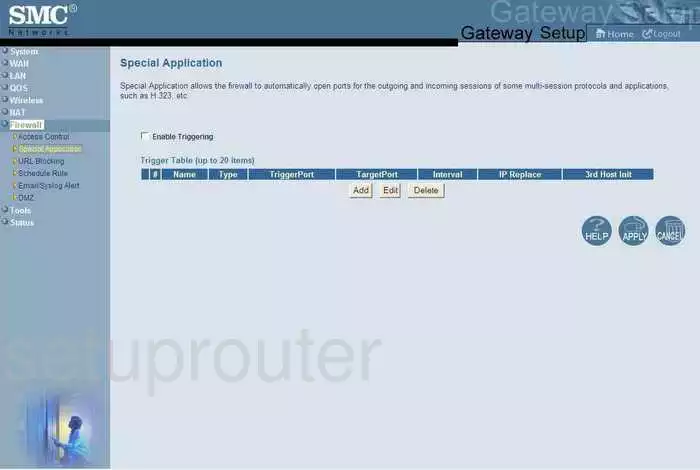
SMC SMCD3GN2-RES Schedule Screenshot
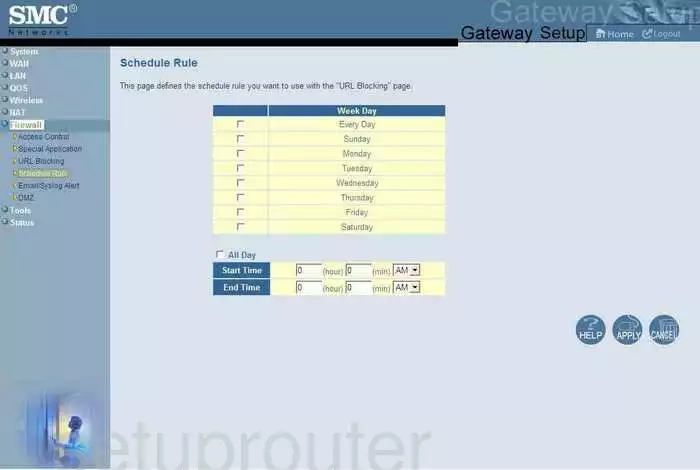
SMC SMCD3GN2-RES Lan Screenshot
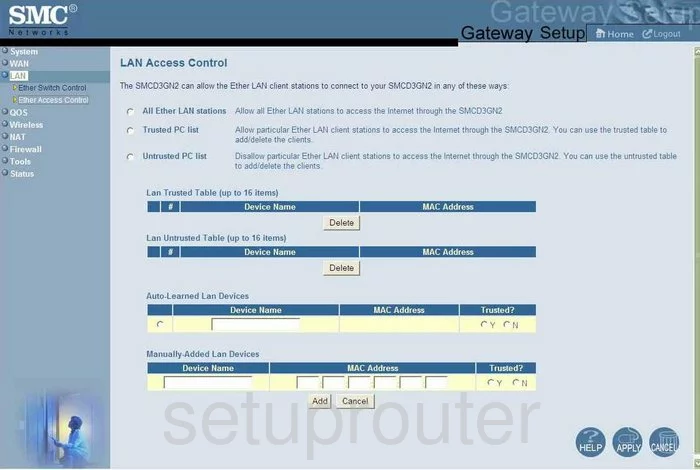
SMC SMCD3GN2-RES Wifi Setup Screenshot
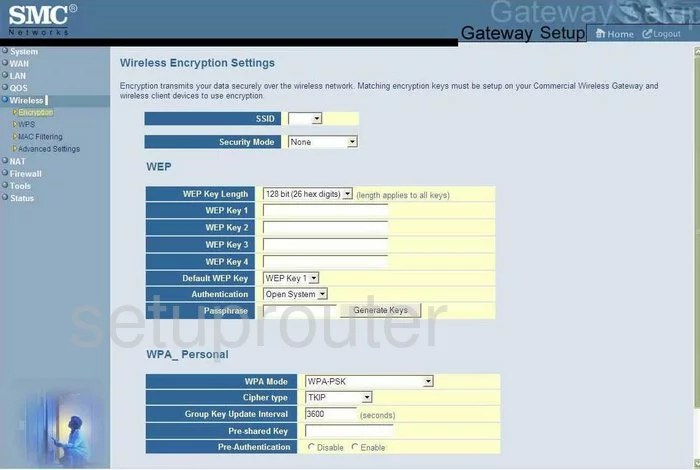
SMC SMCD3GN2-RES Log Screenshot
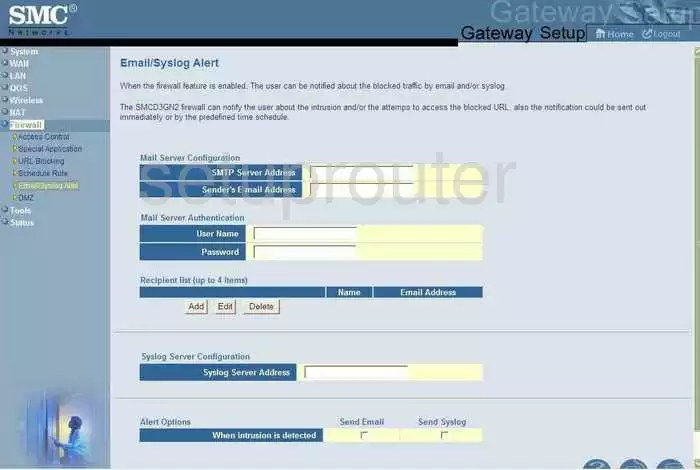
SMC SMCD3GN2-RES General Screenshot
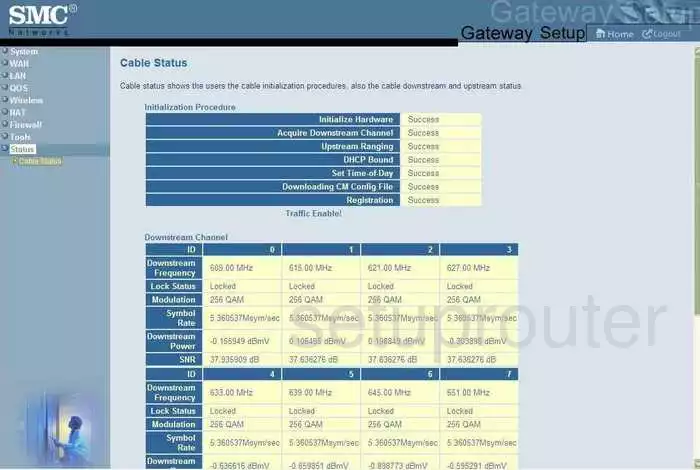
SMC SMCD3GN2-RES General Screenshot
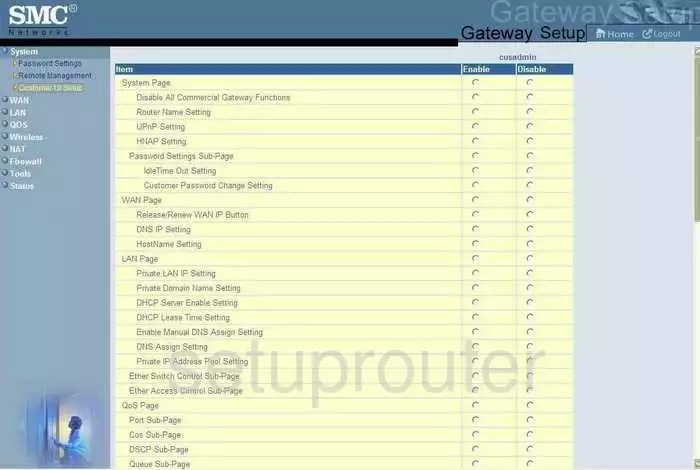
SMC SMCD3GN2-RES General Screenshot
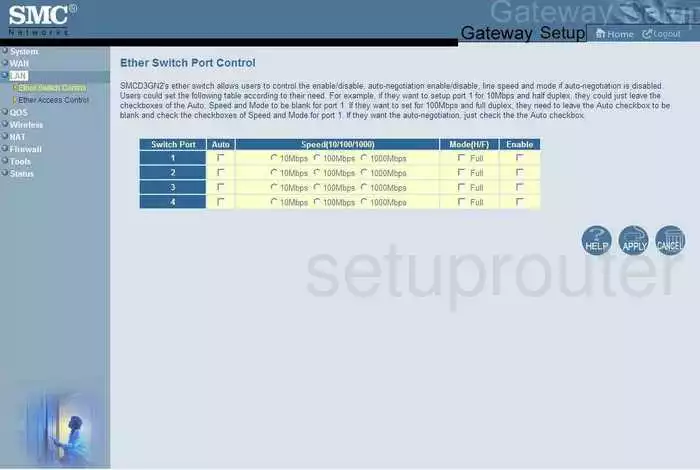
SMC SMCD3GN2-RES General Screenshot
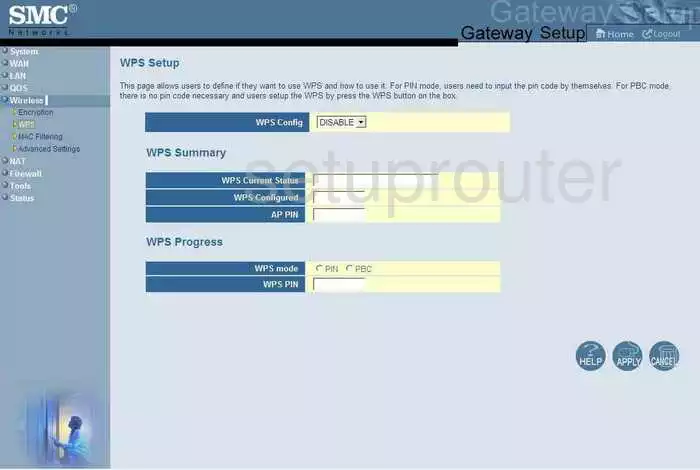
SMC SMCD3GN2-RES General Screenshot
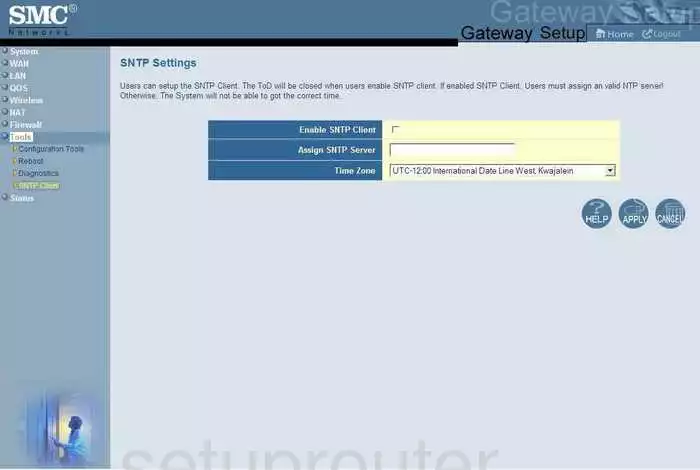
SMC SMCD3GN2-RES Device Image Screenshot

This is the screenshots guide for the SMC SMCD3GN2-RES. We also have the following guides for the same router:
- SMC SMCD3GN2-RES - Reset the SMC SMCD3GN2-RES
- SMC SMCD3GN2-RES - How to change the IP Address on a SMC SMCD3GN2-RES router
- SMC SMCD3GN2-RES - SMC SMCD3GN2-RES User Manual
- SMC SMCD3GN2-RES - SMC SMCD3GN2-RES Login Instructions
- SMC SMCD3GN2-RES - How to change the DNS settings on a SMC SMCD3GN2-RES router
- SMC SMCD3GN2-RES - Setup WiFi on the SMC SMCD3GN2-RES
- SMC SMCD3GN2-RES - Information About the SMC SMCD3GN2-RES Router