The SMC SMCD3GN2-RES router is considered a wireless router because it offers WiFi connectivity. WiFi, or simply wireless, allows you to connect various devices to your router, such as wireless printers, smart televisions, and WiFi enabled smartphones.
Other SMC SMCD3GN2-RES Guides
This is the wifi guide for the SMC SMCD3GN2-RES. We also have the following guides for the same router:
- SMC SMCD3GN2-RES - Reset the SMC SMCD3GN2-RES
- SMC SMCD3GN2-RES - How to change the IP Address on a SMC SMCD3GN2-RES router
- SMC SMCD3GN2-RES - SMC SMCD3GN2-RES User Manual
- SMC SMCD3GN2-RES - SMC SMCD3GN2-RES Login Instructions
- SMC SMCD3GN2-RES - How to change the DNS settings on a SMC SMCD3GN2-RES router
- SMC SMCD3GN2-RES - Information About the SMC SMCD3GN2-RES Router
- SMC SMCD3GN2-RES - SMC SMCD3GN2-RES Screenshots
WiFi Terms
Before we get started there is a little bit of background info that you should be familiar with.
Wireless Name
Your wireless network needs to have a name to uniquely identify it from other wireless networks. If you are not sure what this means we have a guide explaining what a wireless name is that you can read for more information.
Wireless Password
An important part of securing your wireless network is choosing a strong password.
Wireless Channel
Picking a WiFi channel is not always a simple task. Be sure to read about WiFi channels before making the choice.
Encryption
You should almost definitely pick WPA2 for your networks encryption. If you are unsure, be sure to read our WEP vs WPA guide first.
Login To The SMC SMCD3GN2-RES
To get started configuring the SMC SMCD3GN2-RES WiFi settings you need to login to your router. If you are already logged in you can skip this step.
To login to the SMC SMCD3GN2-RES, follow our SMC SMCD3GN2-RES Login Guide.
Find the WiFi Settings on the SMC SMCD3GN2-RES
If you followed our login guide above then you should see this screen.
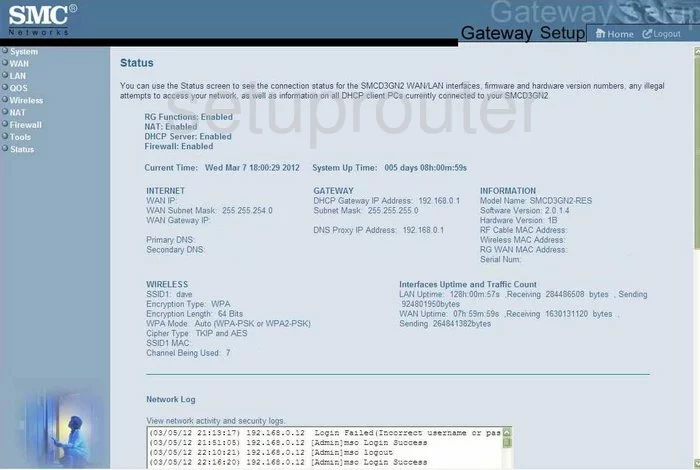
Let's begin this wireless setup guide on the Status screen of the SMC SMCD3GN2-RES router. From there click Wireless in the left sidebar.
Change the WiFi Settings on the SMC SMCD3GN2-RES
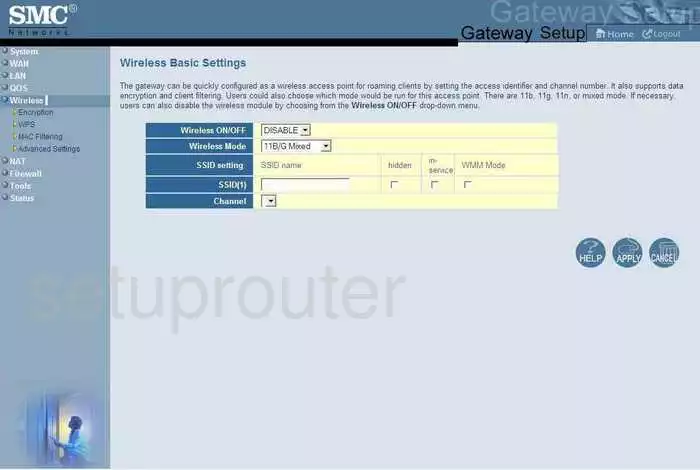
You should now be on the page you see in the screenshot above. Use the SSID(1) box to enter a new name for your network. It really doesn't matter what you enter here but we recommend avoiding anything personal. Read this guide to learn more on the topic.
Below that is the Channel. This only needs to be changed if your channel is not set to 1,6, or 11. Learn why in this guide.
Apply your changes when you are finished. Then go back in the left sidebar and click Encryption under the heading of Wireless.
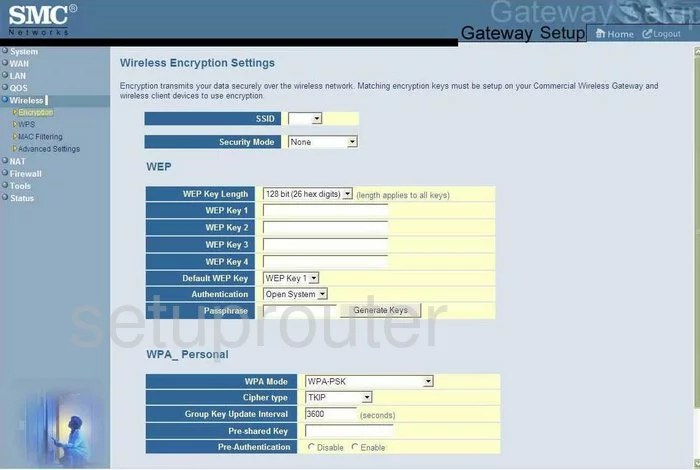
Make sure the network name you just created is highlighted in the SSID drop down list.
Then in the Security Mode drop down menu choose the option of WPA-Personal.
Now change the WPA Mode to WPA2-PSK for the best security available. Learn more in this guide.
Set the Cipher Type to AES.
The only other setting on this page that needs to be changed is called the Pre-shared Key. This is the internet password and should be strong. Use a minimum of 14 to 20 characters and at least one symbol, number, and capital letter. The more you use the stronger your password is. Check out our password guide for more ideas.
That's it, just don't forget to click the Apply button before you exit.
Possible Problems when Changing your WiFi Settings
After making these changes to your router you will almost definitely have to reconnect any previously connected devices. This is usually done at the device itself and not at your computer.
Other SMC SMCD3GN2-RES Info
Don't forget about our other SMC SMCD3GN2-RES info that you might be interested in.
This is the wifi guide for the SMC SMCD3GN2-RES. We also have the following guides for the same router:
- SMC SMCD3GN2-RES - Reset the SMC SMCD3GN2-RES
- SMC SMCD3GN2-RES - How to change the IP Address on a SMC SMCD3GN2-RES router
- SMC SMCD3GN2-RES - SMC SMCD3GN2-RES User Manual
- SMC SMCD3GN2-RES - SMC SMCD3GN2-RES Login Instructions
- SMC SMCD3GN2-RES - How to change the DNS settings on a SMC SMCD3GN2-RES router
- SMC SMCD3GN2-RES - Information About the SMC SMCD3GN2-RES Router
- SMC SMCD3GN2-RES - SMC SMCD3GN2-RES Screenshots