We have a collection of user-submitted screenshots to share.
If you would like to submit screenshots for us to use, please use our Router Screenshot Grabber, which is a free tool in Network Utilities. It makes the capture process easy and sends the screenshots to us automatically.
This is the screenshots guide for the SMC SMCWBR14S-N3. We also have the following guides for the same router:
- SMC SMCWBR14S-N3 - Reset the SMC SMCWBR14S-N3
- SMC SMCWBR14S-N3 - How to change the IP Address on a SMC SMCWBR14S-N3 router
- SMC SMCWBR14S-N3 - SMC SMCWBR14S-N3 User Manual
- SMC SMCWBR14S-N3 - SMC SMCWBR14S-N3 Login Instructions
- SMC SMCWBR14S-N3 - How to change the DNS settings on a SMC SMCWBR14S-N3 router
- SMC SMCWBR14S-N3 - Information About the SMC SMCWBR14S-N3 Router
All SMC SMCWBR14S-N3 Screenshots
All screenshots below were captured from a SMC SMCWBR14S-N3 router.
SMC SMCWBR14S-N3 Log Screenshot
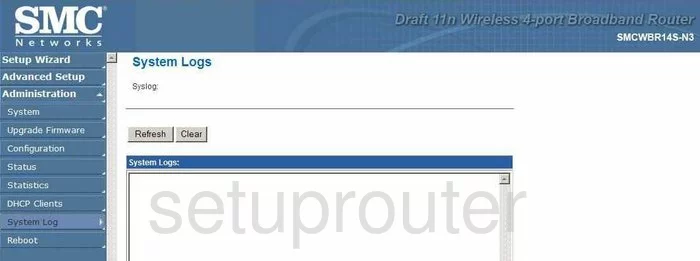
SMC SMCWBR14S-N3 Qos Screenshot
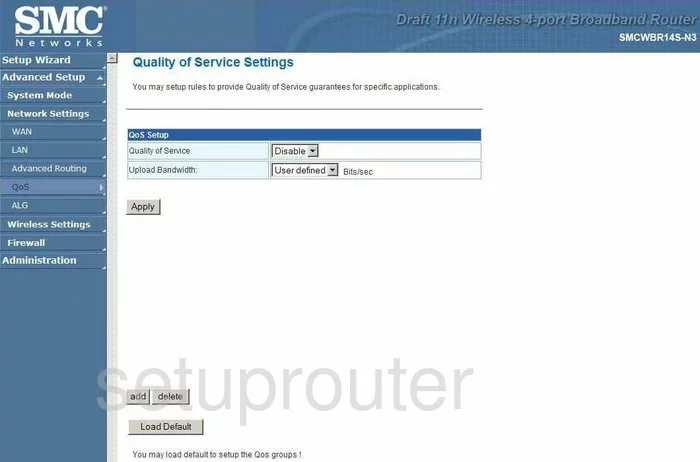
SMC SMCWBR14S-N3 Routing Advanced Screenshot
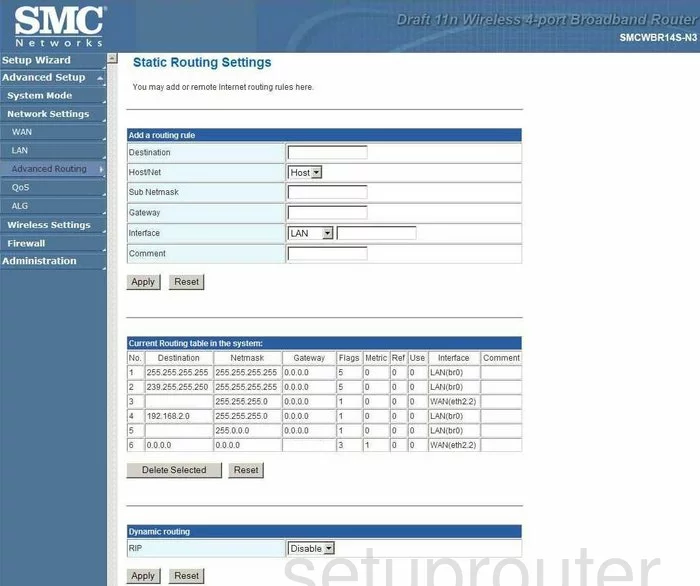
SMC SMCWBR14S-N3 Setup Screenshot
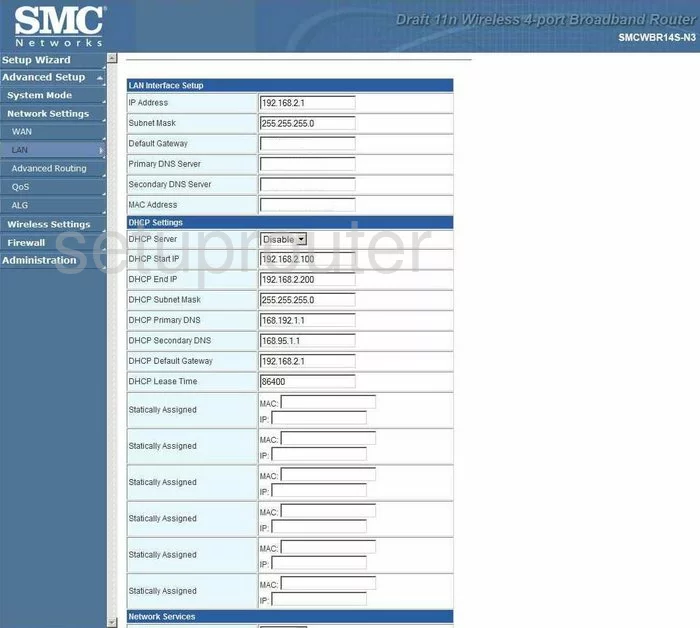
SMC SMCWBR14S-N3 Status Screenshot
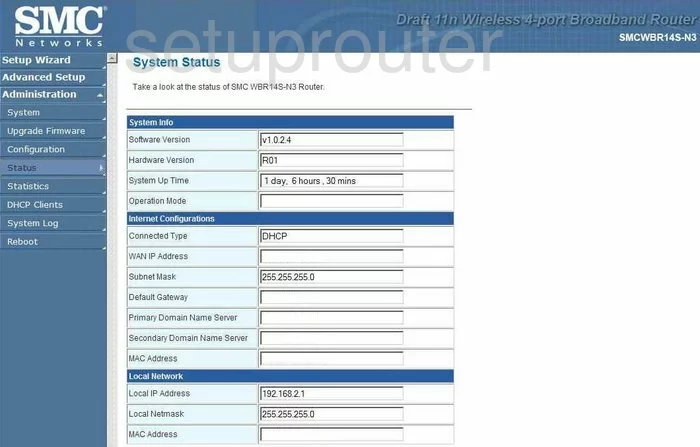
SMC SMCWBR14S-N3 Traffic Statistics Screenshot
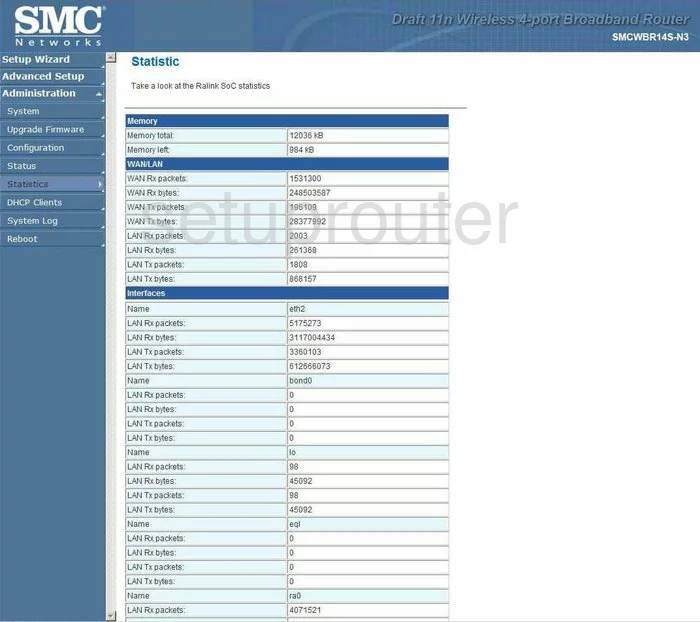
SMC SMCWBR14S-N3 Firmware Screenshot
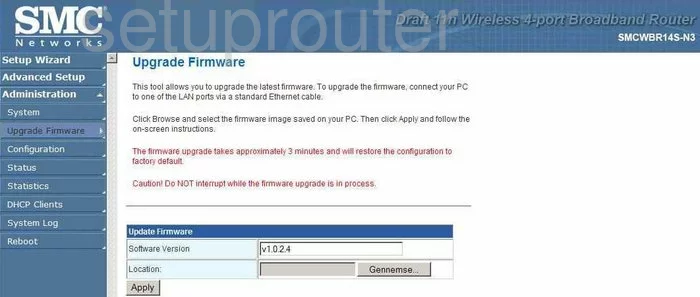
SMC SMCWBR14S-N3 Wan Screenshot
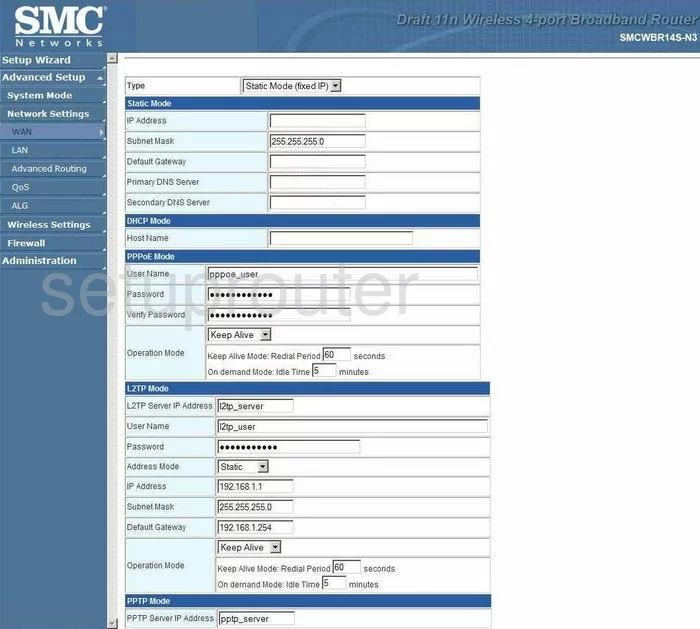
SMC SMCWBR14S-N3 Alg Screenshot
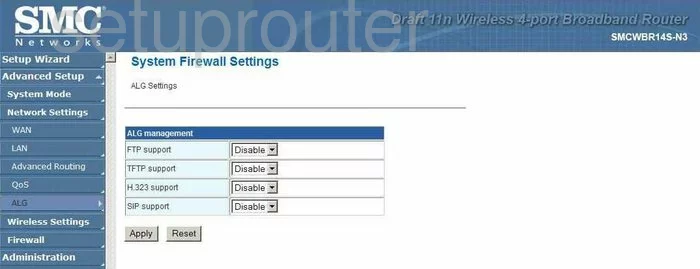
SMC SMCWBR14S-N3 Dhcp Client Screenshot
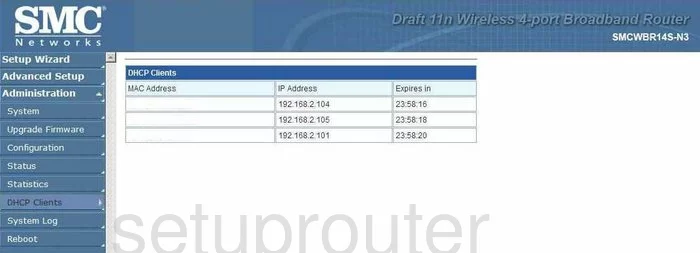
SMC SMCWBR14S-N3 Password Screenshot
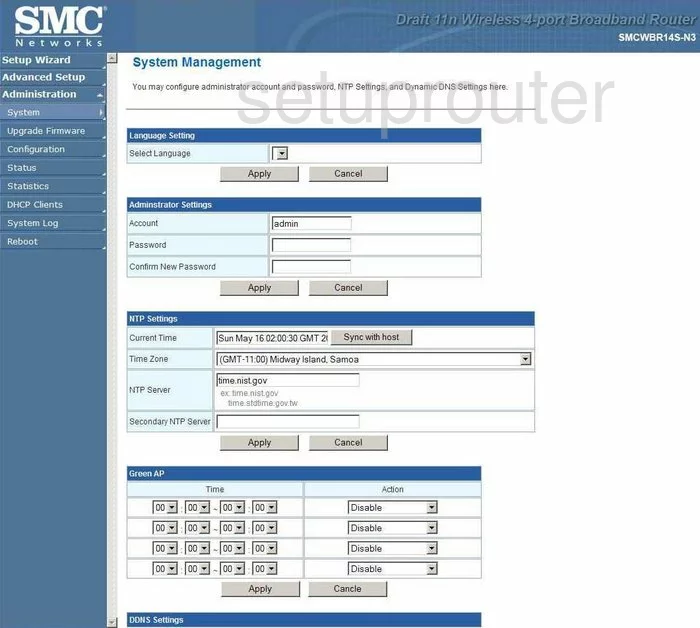
SMC SMCWBR14S-N3 Reboot Screenshot
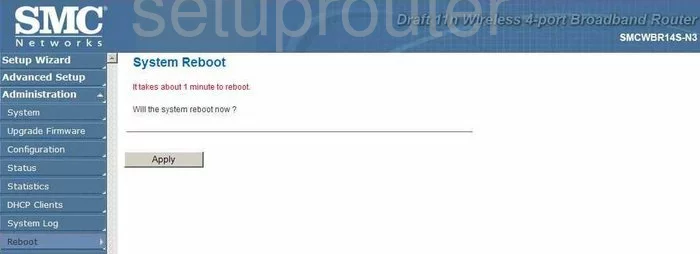
SMC SMCWBR14S-N3 Reboot Screenshot
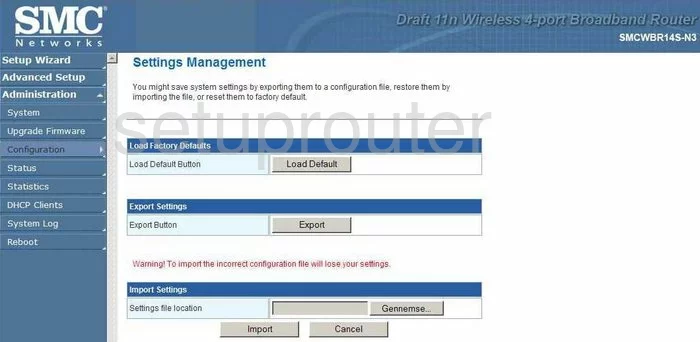
SMC SMCWBR14S-N3 Mac Filter Screenshot
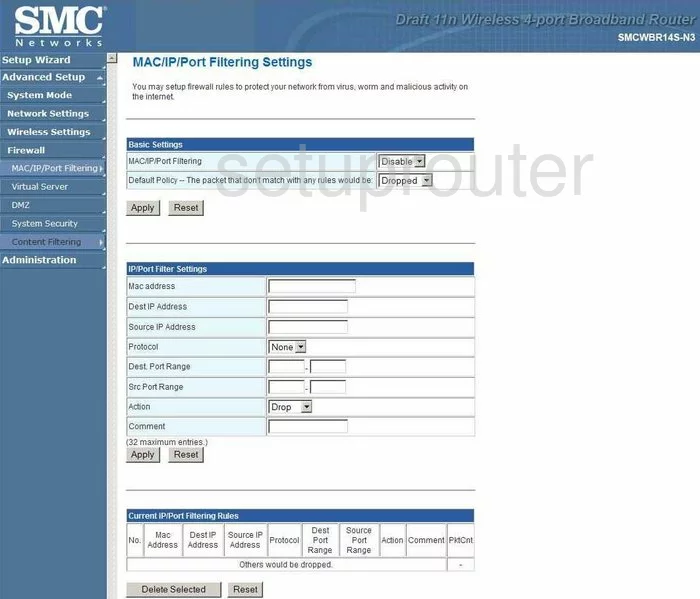
SMC SMCWBR14S-N3 Wifi Setup Screenshot
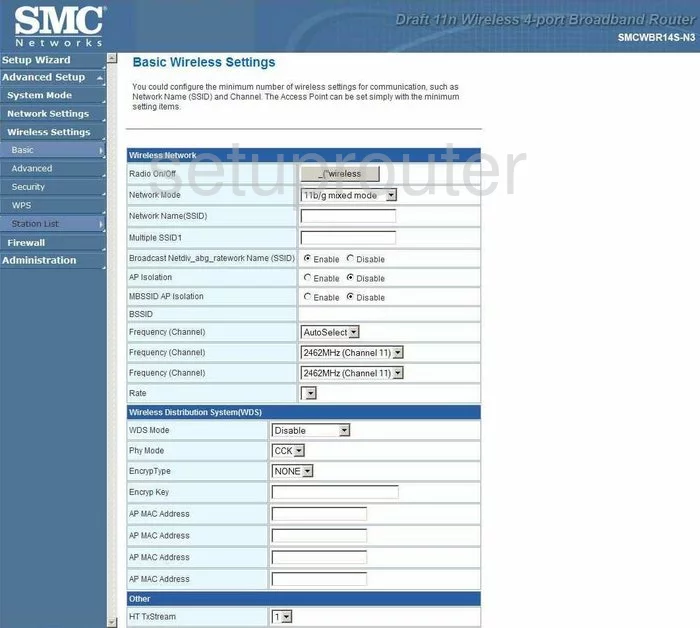
SMC SMCWBR14S-N3 Device Image Screenshot

This is the screenshots guide for the SMC SMCWBR14S-N3. We also have the following guides for the same router:
- SMC SMCWBR14S-N3 - Reset the SMC SMCWBR14S-N3
- SMC SMCWBR14S-N3 - How to change the IP Address on a SMC SMCWBR14S-N3 router
- SMC SMCWBR14S-N3 - SMC SMCWBR14S-N3 User Manual
- SMC SMCWBR14S-N3 - SMC SMCWBR14S-N3 Login Instructions
- SMC SMCWBR14S-N3 - How to change the DNS settings on a SMC SMCWBR14S-N3 router
- SMC SMCWBR14S-N3 - Information About the SMC SMCWBR14S-N3 Router