Thank you to the users of this site who have submitted the screenshots below.
If you would like to submit screenshots for us to use, please use our Router Screenshot Grabber, which is a free tool in Network Utilities. It makes the capture process easy and sends the screenshots to us automatically.
This is the screenshots guide for the SMC SMCWBR14S-N4. We also have the following guides for the same router:
- SMC SMCWBR14S-N4 - How to change the IP Address on a SMC SMCWBR14S-N4 router
- SMC SMCWBR14S-N4 - SMC SMCWBR14S-N4 User Manual
- SMC SMCWBR14S-N4 - SMC SMCWBR14S-N4 Login Instructions
- SMC SMCWBR14S-N4 - How to change the DNS settings on a SMC SMCWBR14S-N4 router
- SMC SMCWBR14S-N4 - Setup WiFi on the SMC SMCWBR14S-N4
- SMC SMCWBR14S-N4 - Information About the SMC SMCWBR14S-N4 Router
- SMC SMCWBR14S-N4 - Reset the SMC SMCWBR14S-N4
All SMC SMCWBR14S-N4 Screenshots
All screenshots below were captured from a SMC SMCWBR14S-N4 router.
SMC SMCWBR14S-N4 Firmware Screenshot
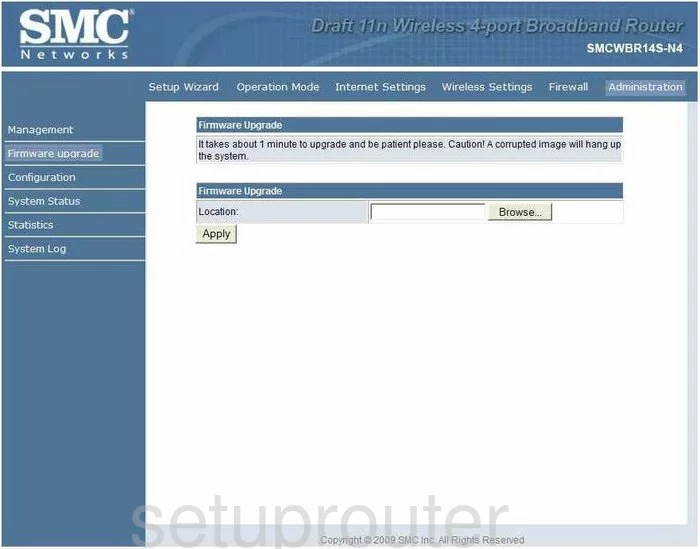
SMC SMCWBR14S-N4 Status Screenshot
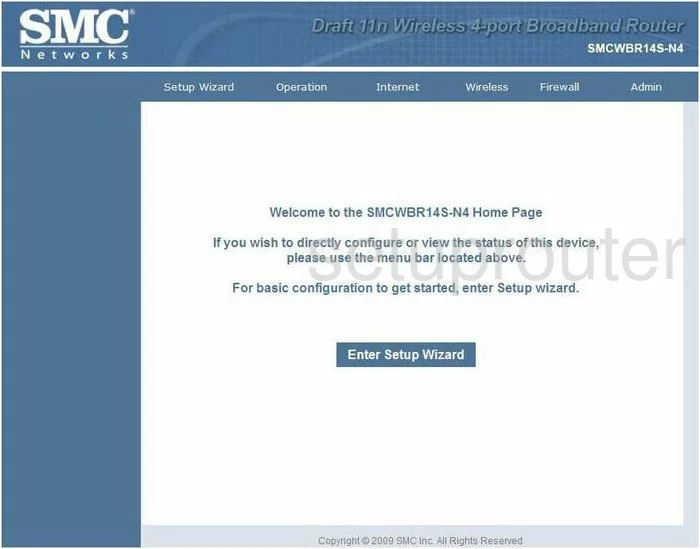
SMC SMCWBR14S-N4 Log Screenshot
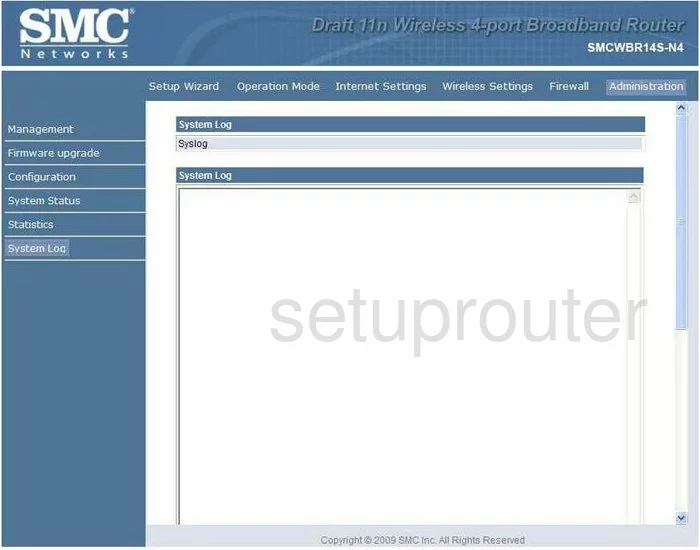
SMC SMCWBR14S-N4 Setup Screenshot
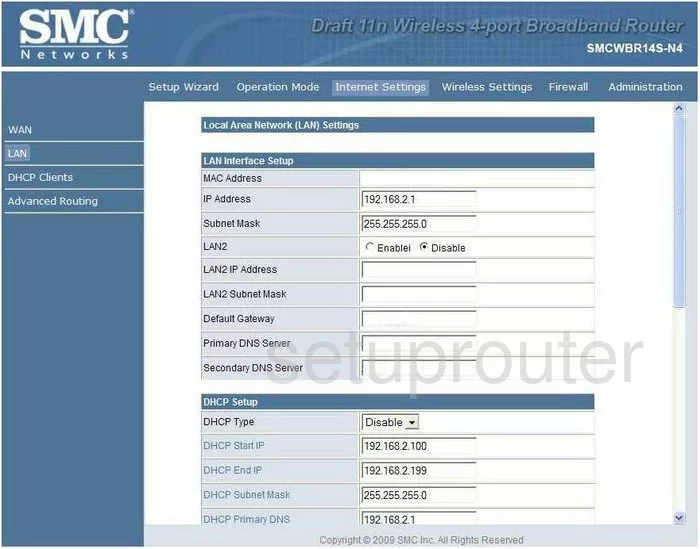
SMC SMCWBR14S-N4 Wifi Advanced Screenshot
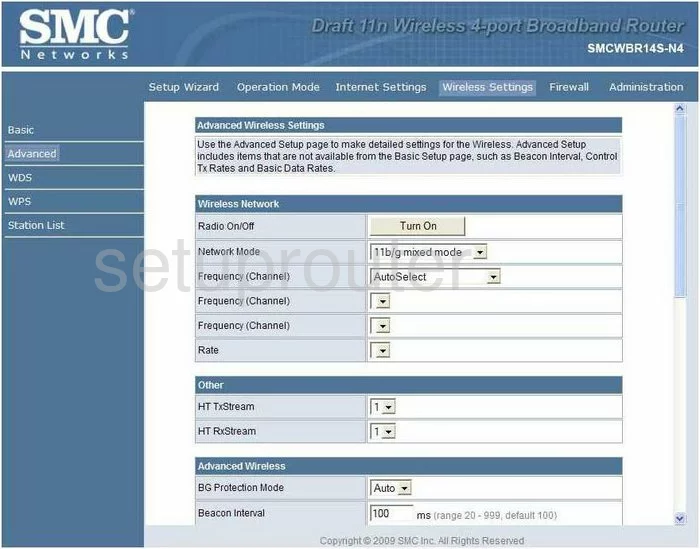
SMC SMCWBR14S-N4 Status Screenshot
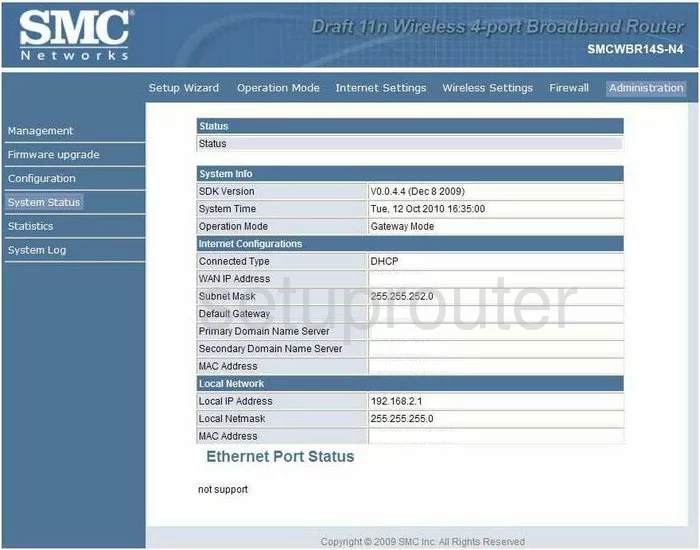
SMC SMCWBR14S-N4 Traffic Statistics Screenshot
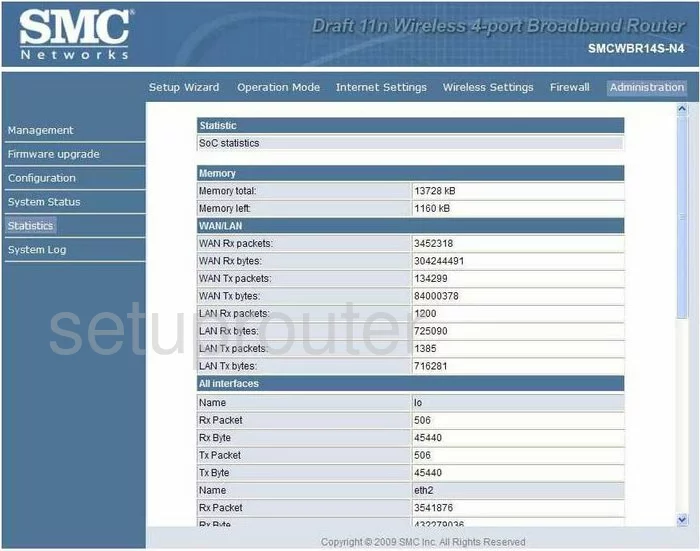
SMC SMCWBR14S-N4 Wan Screenshot
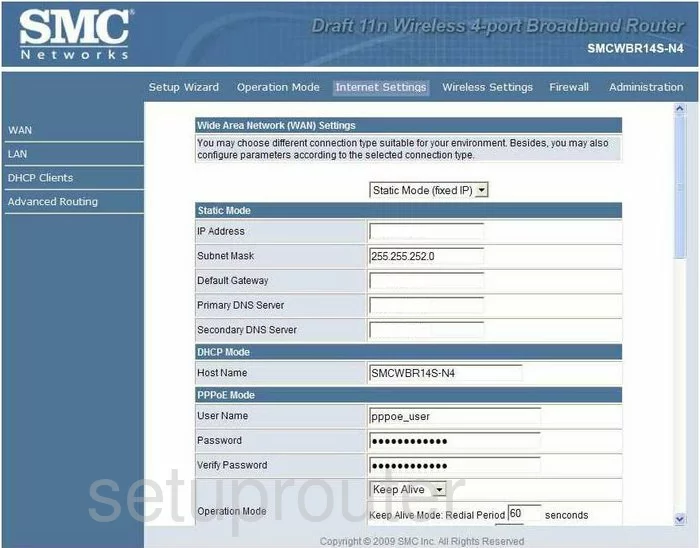
SMC SMCWBR14S-N4 General Screenshot
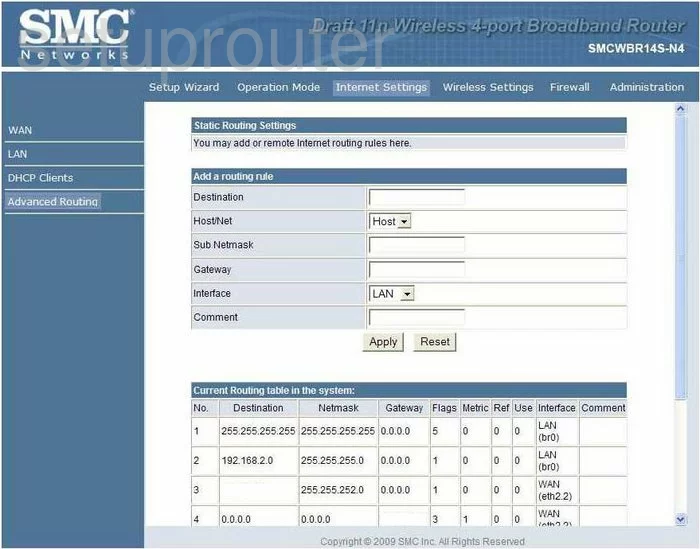
SMC SMCWBR14S-N4 Wifi Wps Screenshot
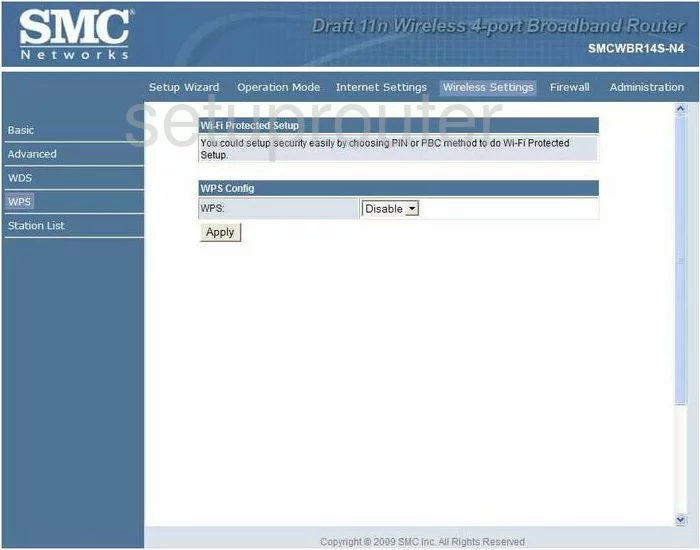
SMC SMCWBR14S-N4 Dhcp Client Screenshot
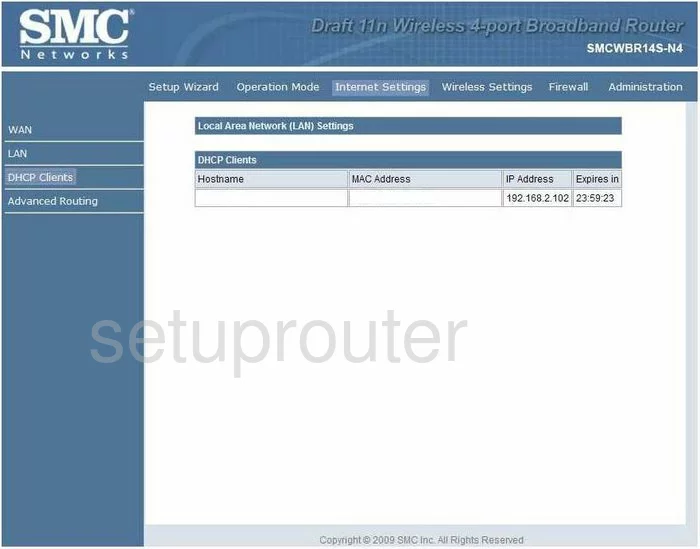
SMC SMCWBR14S-N4 Dmz Screenshot
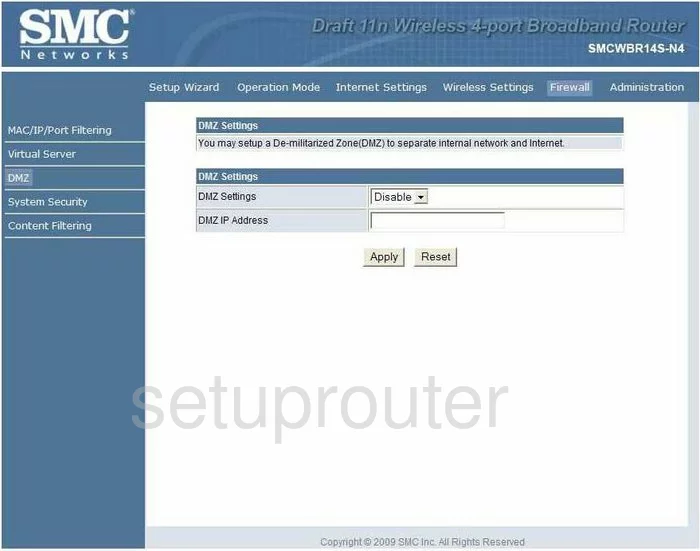
SMC SMCWBR14S-N4 Password Screenshot
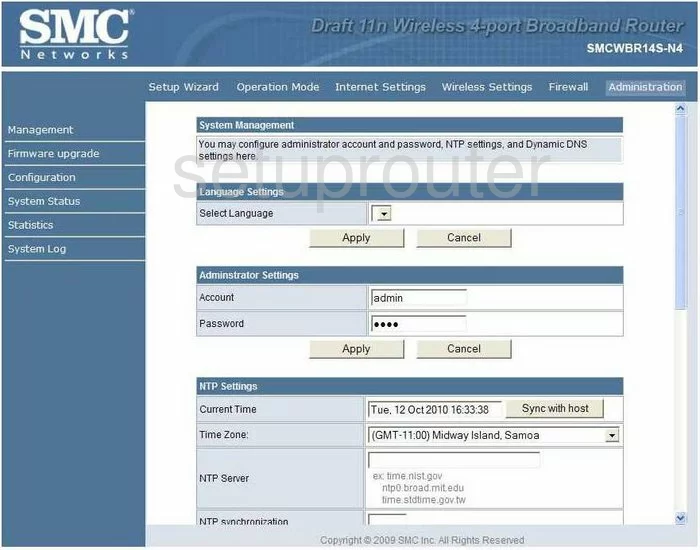
SMC SMCWBR14S-N4 Wifi Access Point Screenshot
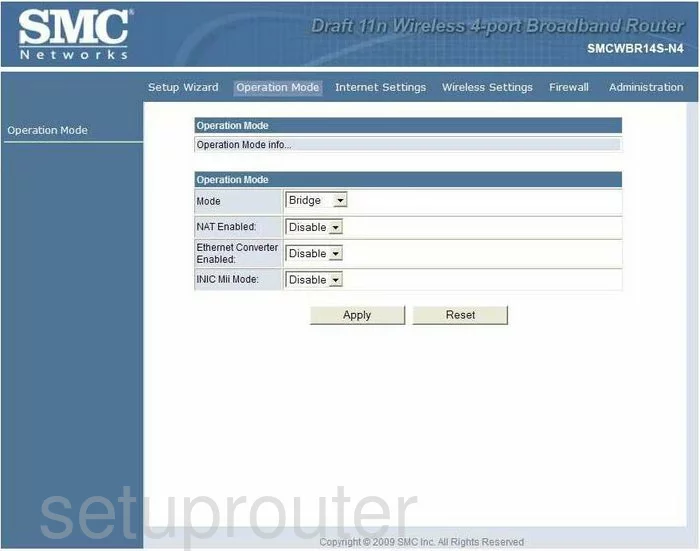
SMC SMCWBR14S-N4 Wifi Status Screenshot
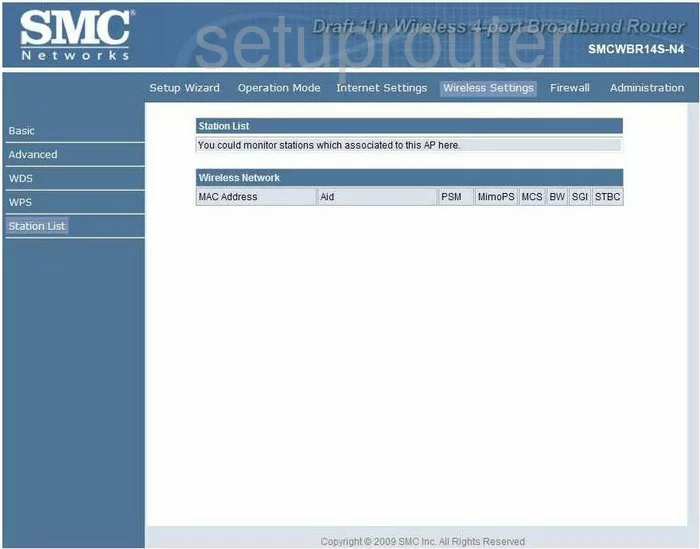
SMC SMCWBR14S-N4 Mac Filter Screenshot
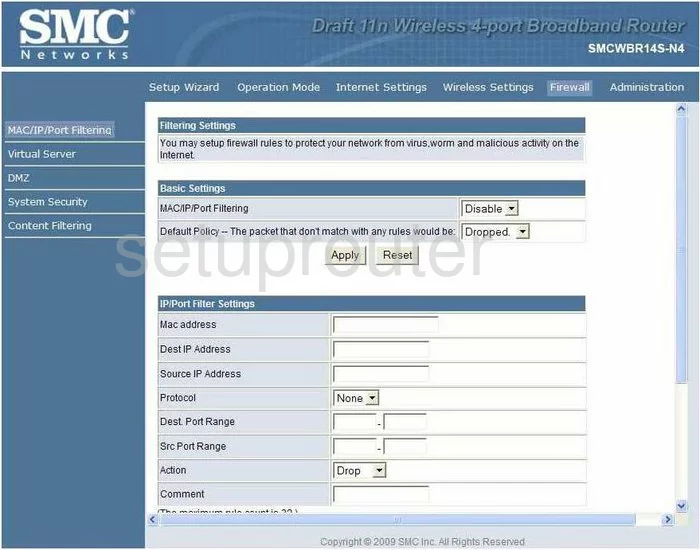
SMC SMCWBR14S-N4 Lan Screenshot
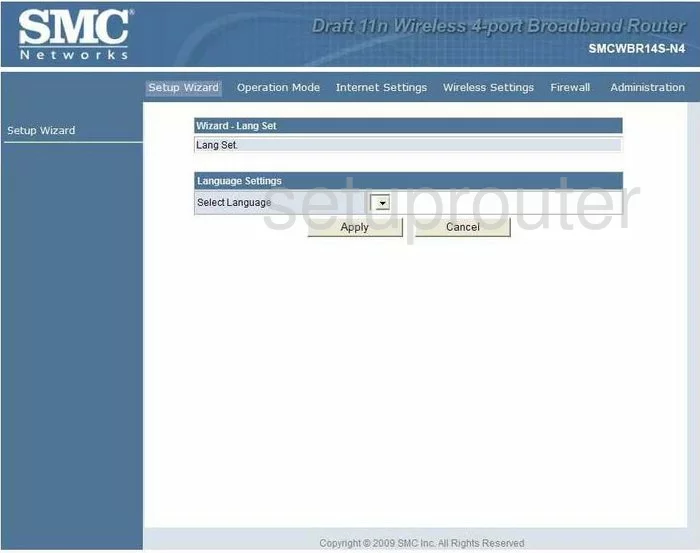
SMC SMCWBR14S-N4 Wifi Setup Screenshot
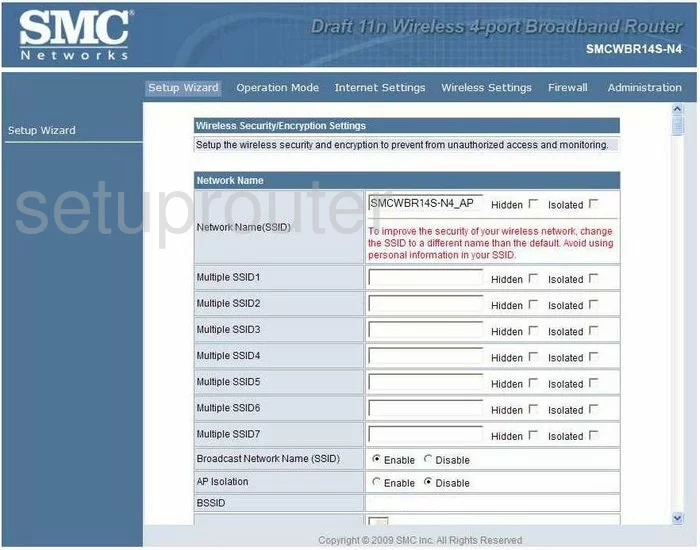
SMC SMCWBR14S-N4 Wifi Setup Screenshot
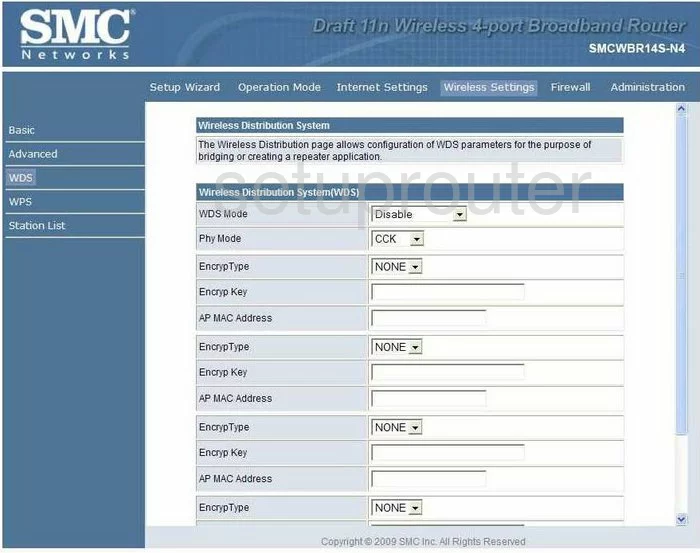
SMC SMCWBR14S-N4 Wifi Setup Screenshot
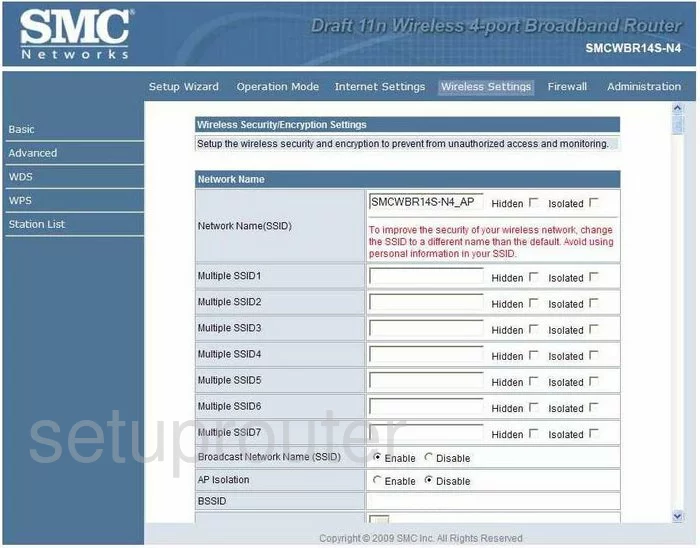
SMC SMCWBR14S-N4 Url Filter Screenshot
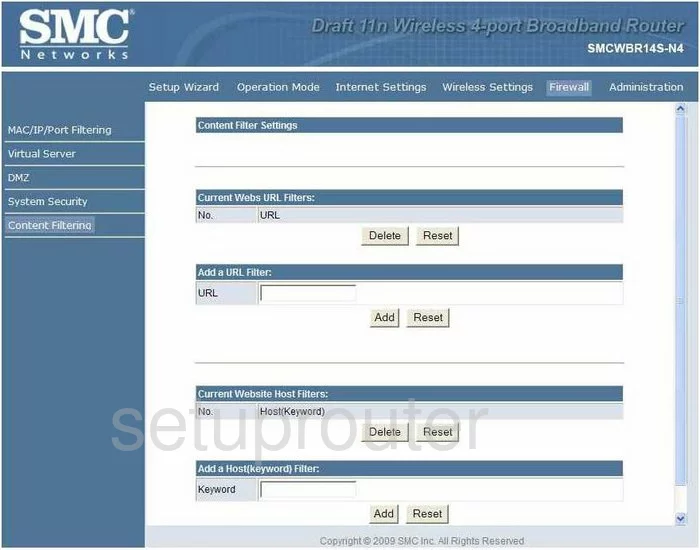
SMC SMCWBR14S-N4 Time Setup Screenshot
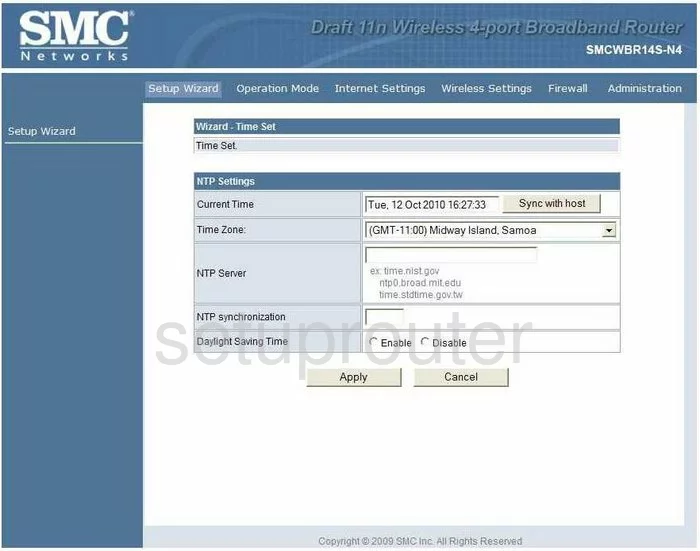
SMC SMCWBR14S-N4 General Screenshot
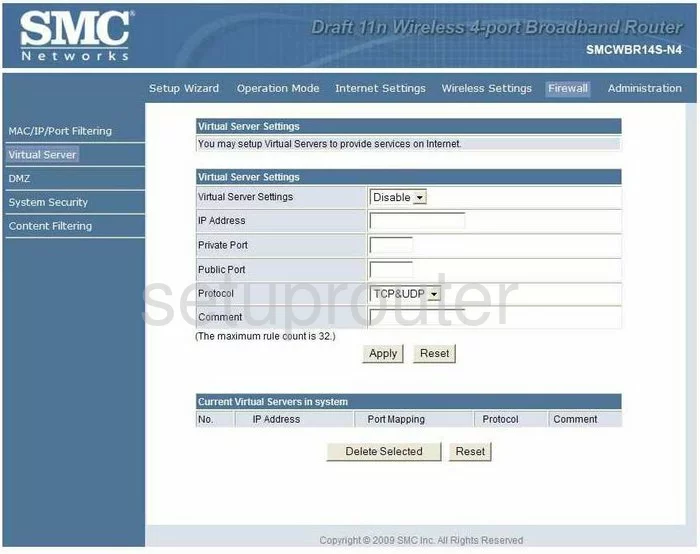
SMC SMCWBR14S-N4 General Screenshot
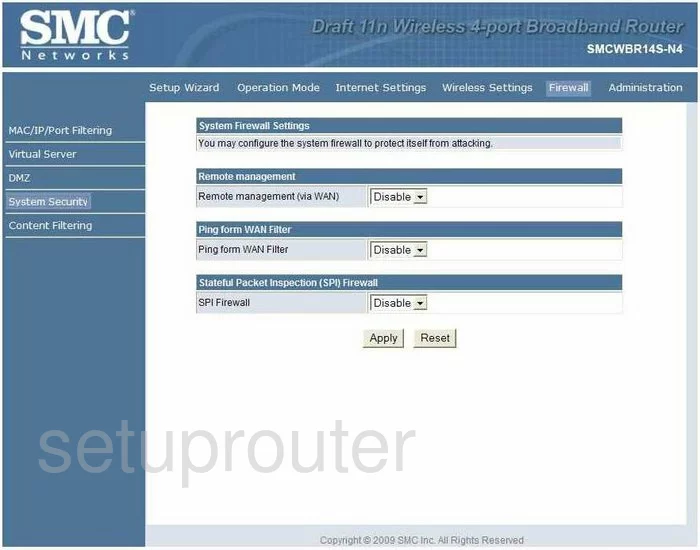
SMC SMCWBR14S-N4 General Screenshot
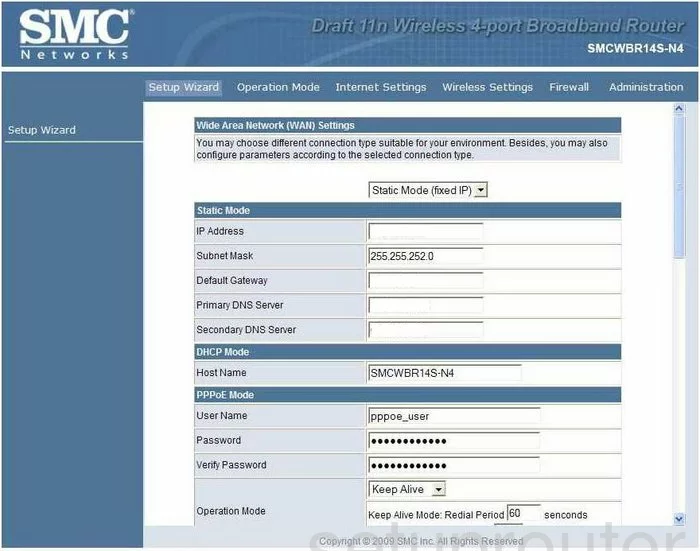
SMC SMCWBR14S-N4 General Screenshot
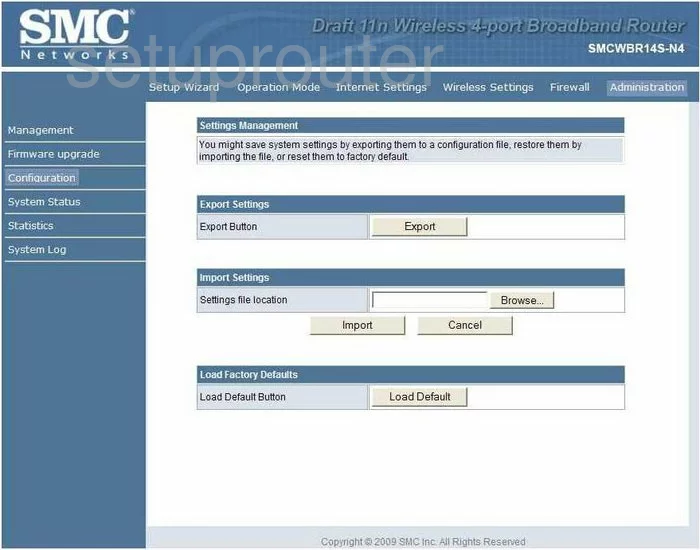
SMC SMCWBR14S-N4 Device Image Screenshot

This is the screenshots guide for the SMC SMCWBR14S-N4. We also have the following guides for the same router:
- SMC SMCWBR14S-N4 - How to change the IP Address on a SMC SMCWBR14S-N4 router
- SMC SMCWBR14S-N4 - SMC SMCWBR14S-N4 User Manual
- SMC SMCWBR14S-N4 - SMC SMCWBR14S-N4 Login Instructions
- SMC SMCWBR14S-N4 - How to change the DNS settings on a SMC SMCWBR14S-N4 router
- SMC SMCWBR14S-N4 - Setup WiFi on the SMC SMCWBR14S-N4
- SMC SMCWBR14S-N4 - Information About the SMC SMCWBR14S-N4 Router
- SMC SMCWBR14S-N4 - Reset the SMC SMCWBR14S-N4