The SMC SMCWBR14S-N4 router is considered a wireless router because it offers WiFi connectivity. WiFi, or simply wireless, allows you to connect various devices to your router, such as wireless printers, smart televisions, and WiFi enabled smartphones.
Other SMC SMCWBR14S-N4 Guides
This is the wifi guide for the SMC SMCWBR14S-N4. We also have the following guides for the same router:
- SMC SMCWBR14S-N4 - How to change the IP Address on a SMC SMCWBR14S-N4 router
- SMC SMCWBR14S-N4 - SMC SMCWBR14S-N4 User Manual
- SMC SMCWBR14S-N4 - SMC SMCWBR14S-N4 Login Instructions
- SMC SMCWBR14S-N4 - How to change the DNS settings on a SMC SMCWBR14S-N4 router
- SMC SMCWBR14S-N4 - Information About the SMC SMCWBR14S-N4 Router
- SMC SMCWBR14S-N4 - SMC SMCWBR14S-N4 Screenshots
- SMC SMCWBR14S-N4 - Reset the SMC SMCWBR14S-N4
WiFi Terms
Before we get started there is a little bit of background info that you should be familiar with.
Wireless Name
Your wireless network needs to have a name to uniquely identify it from other wireless networks. If you are not sure what this means we have a guide explaining what a wireless name is that you can read for more information.
Wireless Password
An important part of securing your wireless network is choosing a strong password.
Wireless Channel
Picking a WiFi channel is not always a simple task. Be sure to read about WiFi channels before making the choice.
Encryption
You should almost definitely pick WPA2 for your networks encryption. If you are unsure, be sure to read our WEP vs WPA guide first.
Login To The SMC SMCWBR14S-N4
To get started configuring the SMC SMCWBR14S-N4 WiFi settings you need to login to your router. If you are already logged in you can skip this step.
To login to the SMC SMCWBR14S-N4, follow our SMC SMCWBR14S-N4 Login Guide.
Find the WiFi Settings on the SMC SMCWBR14S-N4
If you followed our login guide above then you should see this screen.
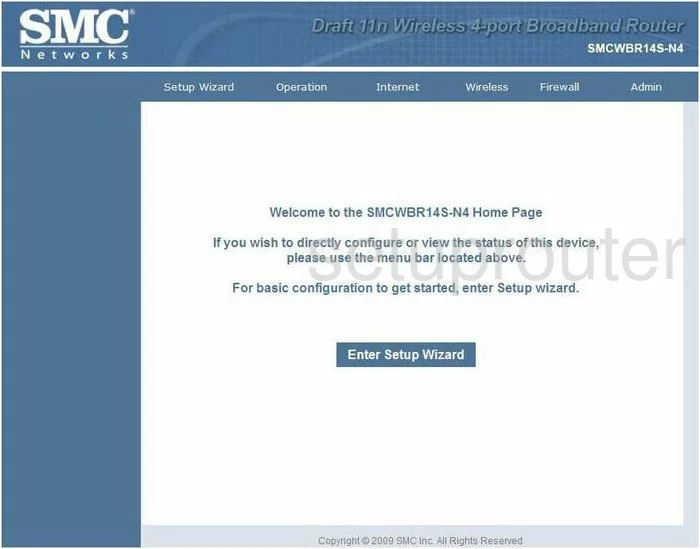
This guide begins on the Welcome page of the SMC SMCWBR14S-N4 router. To change the wireless settings, click the option at the top of the page labeled Wireless at the top of the page.
Change the WiFi Settings on the SMC SMCWBR14S-N4
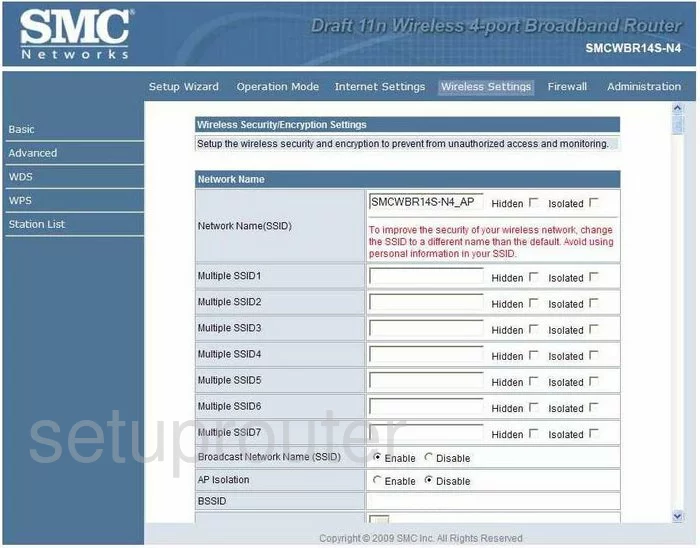
This should take you to a page like the one you see here. If not, go ahead and click the Basic link in the left sidebar.
First, use the space titled Network Name(SSID) to enter a new name for your network. This is the identification name for your network and should be unique. It doesn't matter what you put in here but it's a good idea to avoid personal information. Want to learn more? Check out this guide.
Then skip down to the Security Mode. Use this drop down list to choose the best security for your network. We recommend using WPA2-AES. This is the strongest security available right now for home networks. Learn more in our WEP vs. WPA Guide.
The last setting that needs to be changed is the Passphrase. This is the internet password for your local network. You don't want this password to be cracked so make it strong. We recommend using at least 14 to 20 characters here. Try using some symbols, numbers, and capital letters too. Need more ideas? Check out this guide.
Click the Apply button when you are finished.
Possible Problems when Changing your WiFi Settings
After making these changes to your router you will almost definitely have to reconnect any previously connected devices. This is usually done at the device itself and not at your computer.
Other SMC SMCWBR14S-N4 Info
Don't forget about our other SMC SMCWBR14S-N4 info that you might be interested in.
This is the wifi guide for the SMC SMCWBR14S-N4. We also have the following guides for the same router:
- SMC SMCWBR14S-N4 - How to change the IP Address on a SMC SMCWBR14S-N4 router
- SMC SMCWBR14S-N4 - SMC SMCWBR14S-N4 User Manual
- SMC SMCWBR14S-N4 - SMC SMCWBR14S-N4 Login Instructions
- SMC SMCWBR14S-N4 - How to change the DNS settings on a SMC SMCWBR14S-N4 router
- SMC SMCWBR14S-N4 - Information About the SMC SMCWBR14S-N4 Router
- SMC SMCWBR14S-N4 - SMC SMCWBR14S-N4 Screenshots
- SMC SMCWBR14S-N4 - Reset the SMC SMCWBR14S-N4