Without our users, we would not have screenshots like these to share.
If you would like to upload screenshots for us to use, please use our Router Screenshot Grabber, which is a free tool in Network Utilities. It makes the capture process easy and sends the screenshots to us automatically.
This is the screenshots guide for the SparkLAN WX-6615M. We also have the following guides for the same router:
- SparkLAN WX-6615M - How to change the IP Address on a SparkLAN WX-6615M router
- SparkLAN WX-6615M - SparkLAN WX-6615M User Manual
- SparkLAN WX-6615M - SparkLAN WX-6615M Login Instructions
- SparkLAN WX-6615M - How to change the DNS settings on a SparkLAN WX-6615M router
- SparkLAN WX-6615M - Setup WiFi on the SparkLAN WX-6615M
- SparkLAN WX-6615M - Information About the SparkLAN WX-6615M Router
- SparkLAN WX-6615M - Reset the SparkLAN WX-6615M
All SparkLAN WX-6615M Screenshots
All screenshots below were captured from a SparkLAN WX-6615M router.
SparkLAN WX-6615M Dynamic Dns Screenshot
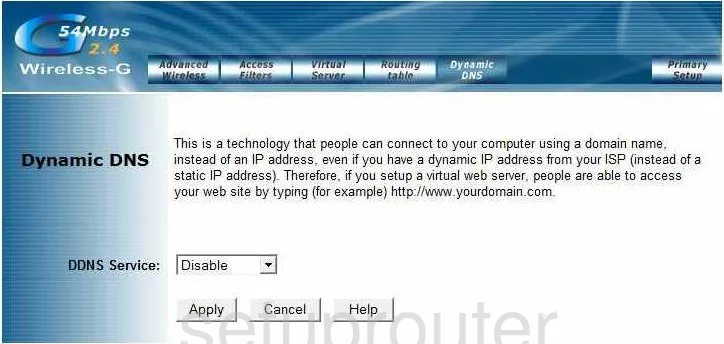
SparkLAN WX-6615M Status Screenshot
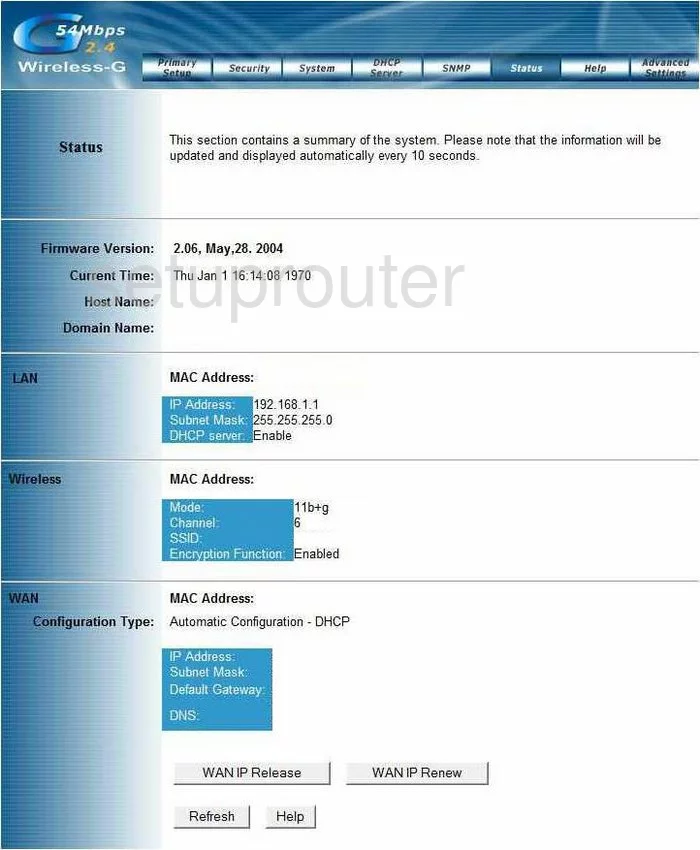
SparkLAN WX-6615M Port Forwarding Screenshot
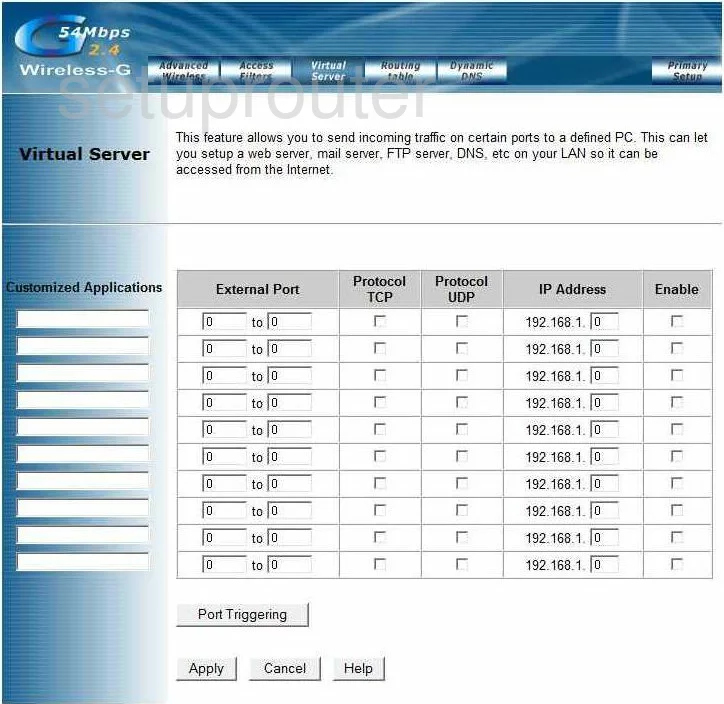
SparkLAN WX-6615M Dhcp Screenshot
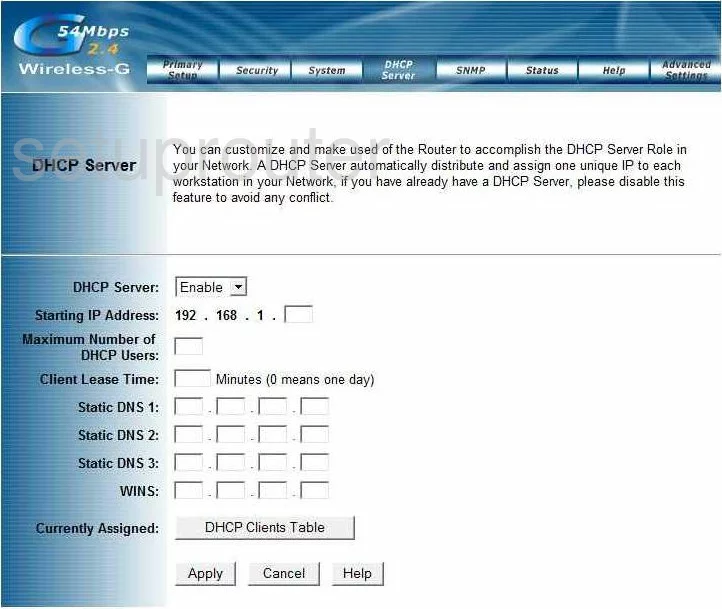
SparkLAN WX-6615M Routing Screenshot
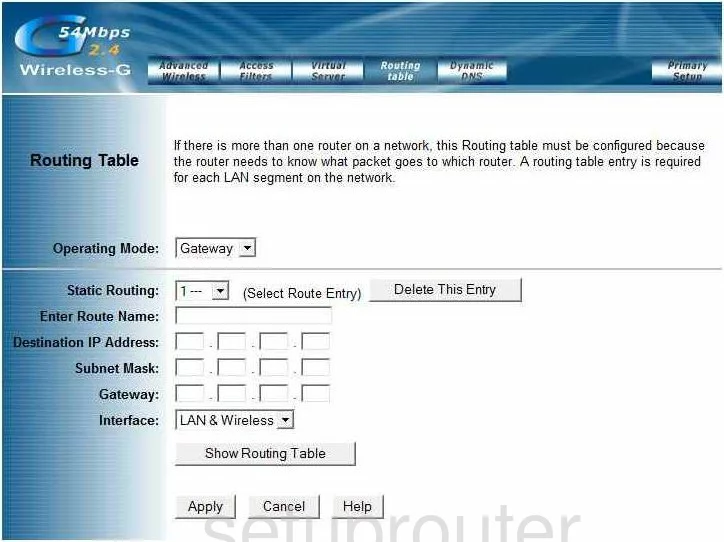
SparkLAN WX-6615M Snmp Screenshot
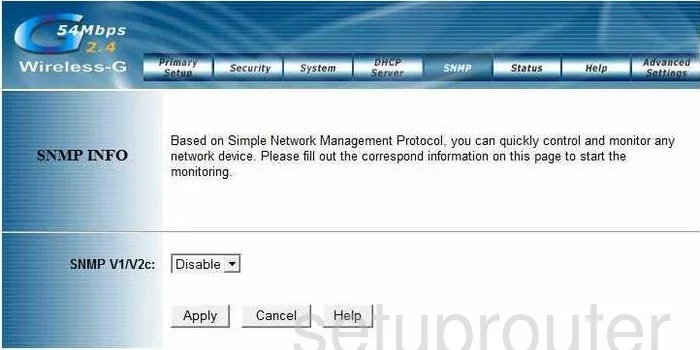
SparkLAN WX-6615M Help Screenshot
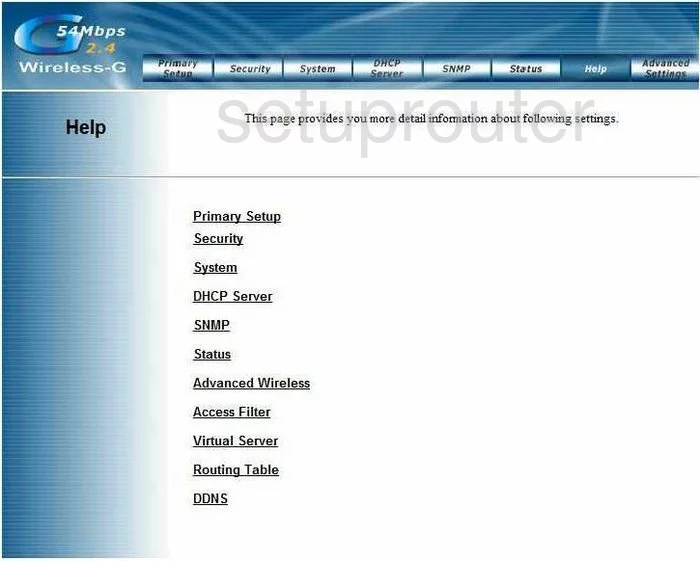
SparkLAN WX-6615M Security Screenshot
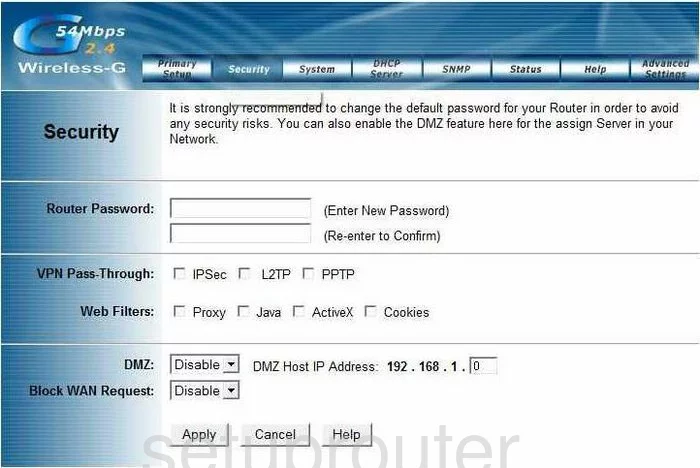
SparkLAN WX-6615M Wifi Advanced Screenshot
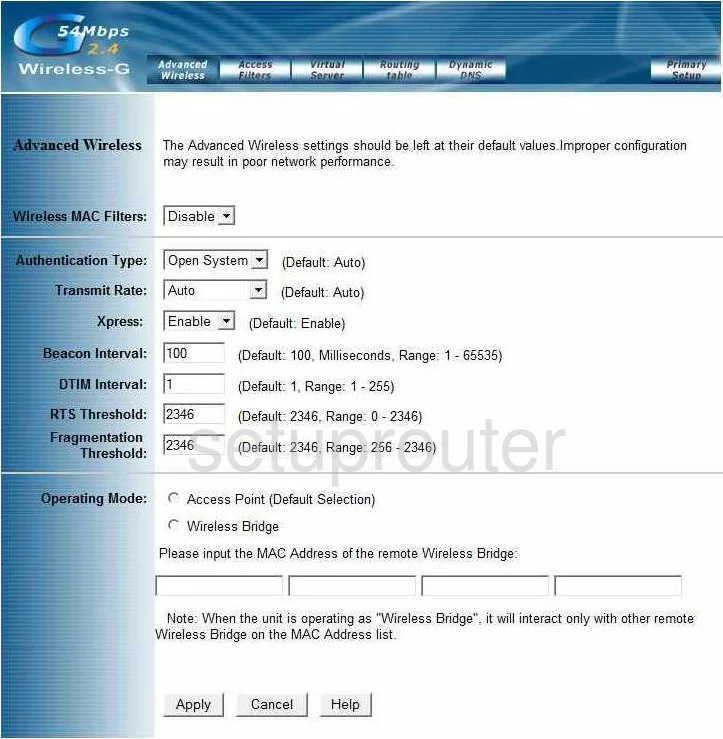
SparkLAN WX-6615M General Screenshot
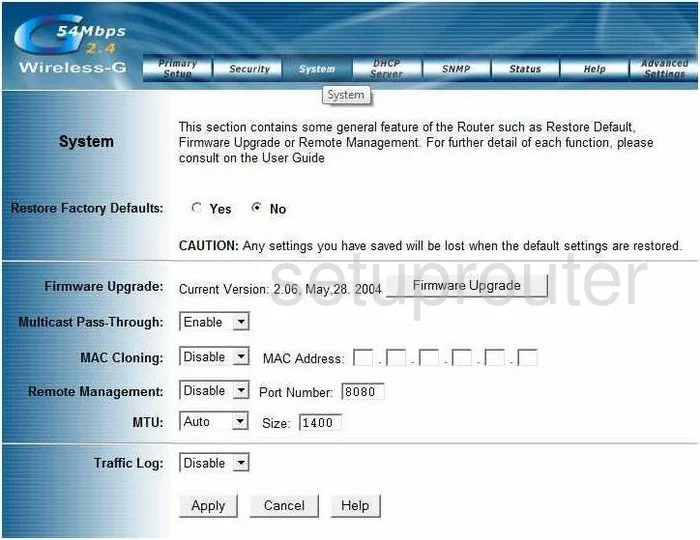
SparkLAN WX-6615M Url Filter Screenshot
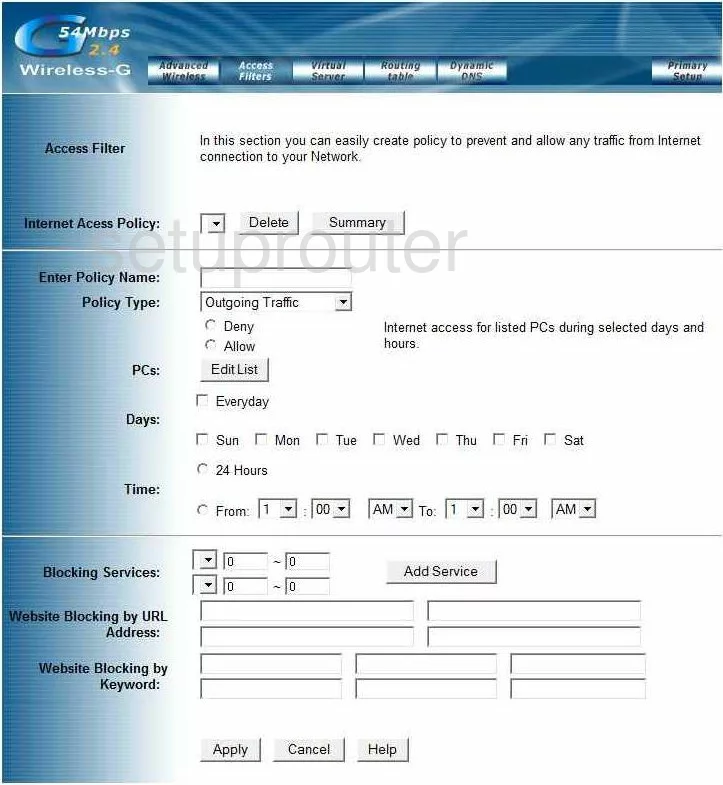
SparkLAN WX-6615M Setup Screenshot
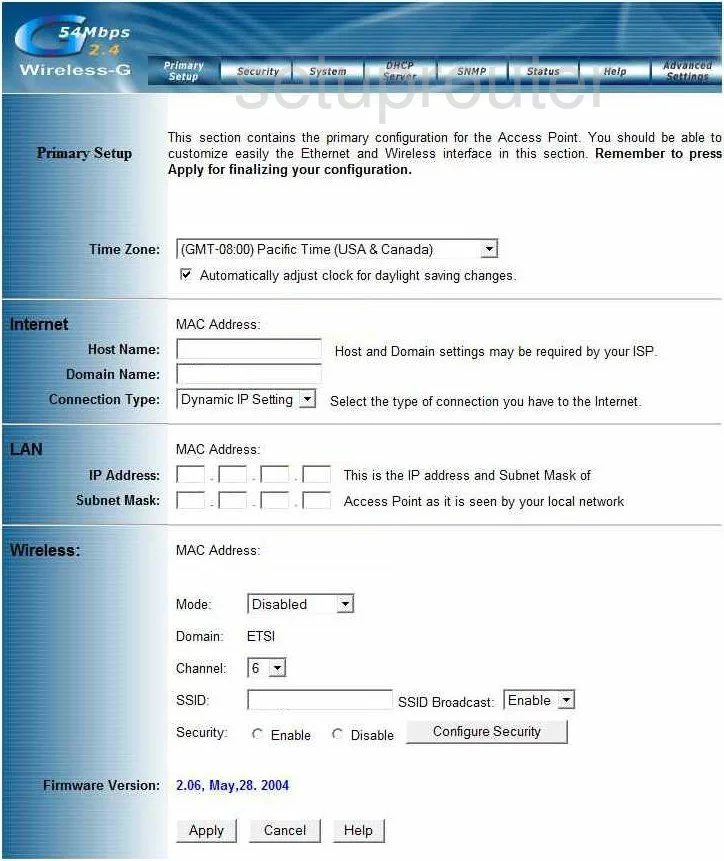
SparkLAN WX-6615M Device Image Screenshot

This is the screenshots guide for the SparkLAN WX-6615M. We also have the following guides for the same router:
- SparkLAN WX-6615M - How to change the IP Address on a SparkLAN WX-6615M router
- SparkLAN WX-6615M - SparkLAN WX-6615M User Manual
- SparkLAN WX-6615M - SparkLAN WX-6615M Login Instructions
- SparkLAN WX-6615M - How to change the DNS settings on a SparkLAN WX-6615M router
- SparkLAN WX-6615M - Setup WiFi on the SparkLAN WX-6615M
- SparkLAN WX-6615M - Information About the SparkLAN WX-6615M Router
- SparkLAN WX-6615M - Reset the SparkLAN WX-6615M