The SparkLAN WX-6615M router is considered a wireless router because it offers WiFi connectivity. WiFi, or simply wireless, allows you to connect various devices to your router, such as wireless printers, smart televisions, and WiFi enabled smartphones.
Other SparkLAN WX-6615M Guides
This is the wifi guide for the SparkLAN WX-6615M. We also have the following guides for the same router:
- SparkLAN WX-6615M - How to change the IP Address on a SparkLAN WX-6615M router
- SparkLAN WX-6615M - SparkLAN WX-6615M User Manual
- SparkLAN WX-6615M - SparkLAN WX-6615M Login Instructions
- SparkLAN WX-6615M - How to change the DNS settings on a SparkLAN WX-6615M router
- SparkLAN WX-6615M - Information About the SparkLAN WX-6615M Router
- SparkLAN WX-6615M - SparkLAN WX-6615M Screenshots
- SparkLAN WX-6615M - Reset the SparkLAN WX-6615M
WiFi Terms
Before we get started there is a little bit of background info that you should be familiar with.
Wireless Name
Your wireless network needs to have a name to uniquely identify it from other wireless networks. If you are not sure what this means we have a guide explaining what a wireless name is that you can read for more information.
Wireless Password
An important part of securing your wireless network is choosing a strong password.
Wireless Channel
Picking a WiFi channel is not always a simple task. Be sure to read about WiFi channels before making the choice.
Encryption
You should almost definitely pick WPA2 for your networks encryption. If you are unsure, be sure to read our WEP vs WPA guide first.
Login To The SparkLAN WX-6615M
To get started configuring the SparkLAN WX-6615M WiFi settings you need to login to your router. If you are already logged in you can skip this step.
To login to the SparkLAN WX-6615M, follow our SparkLAN WX-6615M Login Guide.
Find the WiFi Settings on the SparkLAN WX-6615M
If you followed our login guide above then you should see this screen.
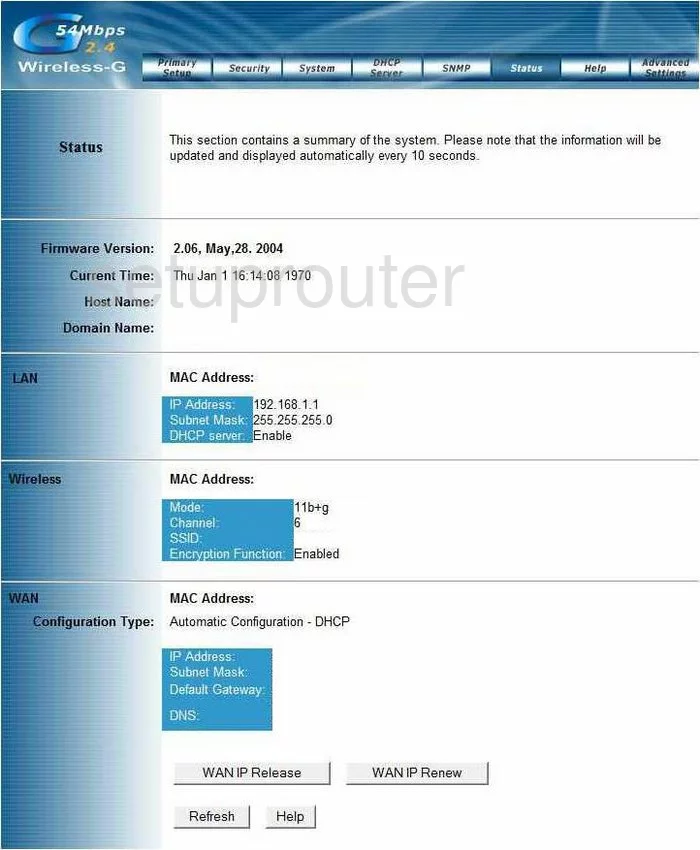
Beginning on the Status page of the Sparklan WX-6615m click Primary Setup.
Change the WiFi Settings on the SparkLAN WX-6615M
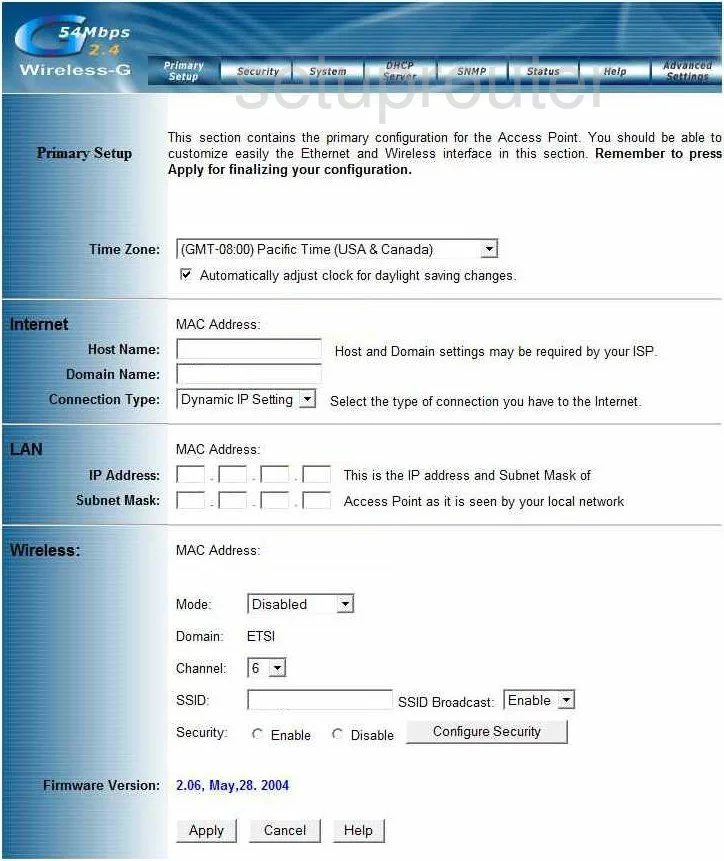
Scroll down to the section titled Wireless.
The Channel is the first setting that may need to be adjusted. If you are not on channels 1,6, or 11 you need to change it so you are. Find out why in our WiFi Channels Guide.
Directly below that is the SSID. This is the network ID and should be unique to you. While it really doesn't matter what you enter here, it's a good idea to stay away from personal info. To learn more about the SSID, read this guide.
By default the security is disabled. Make sure your Security is Enabled before continuing.
Unfortunately this router version only has WEP security. Please read this WEP vs. WPA Guide before continuing.
We strongly recommend upgrading your security. To do this you will need to update your firmware. Make sure this new version allows you to use the security encryption of WPA2.
Possible Problems when Changing your WiFi Settings
After making these changes to your router you will almost definitely have to reconnect any previously connected devices. This is usually done at the device itself and not at your computer.
Other SparkLAN WX-6615M Info
Don't forget about our other SparkLAN WX-6615M info that you might be interested in.
This is the wifi guide for the SparkLAN WX-6615M. We also have the following guides for the same router:
- SparkLAN WX-6615M - How to change the IP Address on a SparkLAN WX-6615M router
- SparkLAN WX-6615M - SparkLAN WX-6615M User Manual
- SparkLAN WX-6615M - SparkLAN WX-6615M Login Instructions
- SparkLAN WX-6615M - How to change the DNS settings on a SparkLAN WX-6615M router
- SparkLAN WX-6615M - Information About the SparkLAN WX-6615M Router
- SparkLAN WX-6615M - SparkLAN WX-6615M Screenshots
- SparkLAN WX-6615M - Reset the SparkLAN WX-6615M