The StarNet AR800 router is considered a wireless router because it offers WiFi connectivity. WiFi, or simply wireless, allows you to connect various devices to your router, such as wireless printers, smart televisions, and WiFi enabled smartphones.
Other StarNet AR800 Guides
This is the wifi guide for the StarNet AR800. We also have the following guides for the same router:
- StarNet AR800 - StarNet AR800 User Manual
- StarNet AR800 - StarNet AR800 Login Instructions
- StarNet AR800 - How to change the IP Address on a StarNet AR800 router
- StarNet AR800 - How to change the DNS settings on a StarNet AR800 router
- StarNet AR800 - Reset the StarNet AR800
- StarNet AR800 - StarNet AR800 Screenshots
- StarNet AR800 - Information About the StarNet AR800 Router
WiFi Terms
Before we get started there is a little bit of background info that you should be familiar with.
Wireless Name
Your wireless network needs to have a name to uniquely identify it from other wireless networks. If you are not sure what this means we have a guide explaining what a wireless name is that you can read for more information.
Wireless Password
An important part of securing your wireless network is choosing a strong password.
Wireless Channel
Picking a WiFi channel is not always a simple task. Be sure to read about WiFi channels before making the choice.
Encryption
You should almost definitely pick WPA2 for your networks encryption. If you are unsure, be sure to read our WEP vs WPA guide first.
Login To The StarNet AR800
To get started configuring the StarNet AR800 WiFi settings you need to login to your router. If you are already logged in you can skip this step.
To login to the StarNet AR800, follow our StarNet AR800 Login Guide.
Find the WiFi Settings on the StarNet AR800
If you followed our login guide above then you should see this screen.
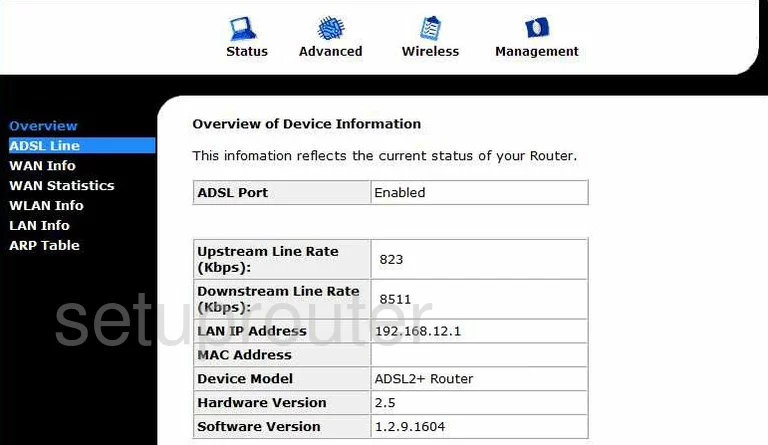
You should begin on the Overview of Device Information page of the StarNet AR800 router.
To change the wireless settings, click the option of Wireless at the top of the page. Then select Basic.
Change the WiFi Settings on the StarNet AR800
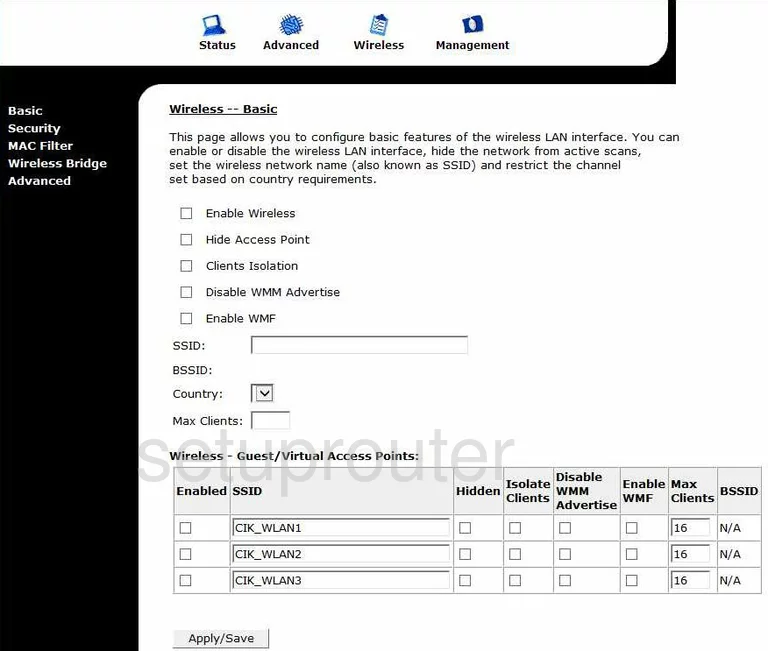
On this new page, find the space titled SSID and enter a new name for your network. It doesn't matter what you enter here but we suggest avoiding personal information. Check out this guide for more on the topic.
Hit the Apply/Save button.
In the left sidebar click the option of Security.
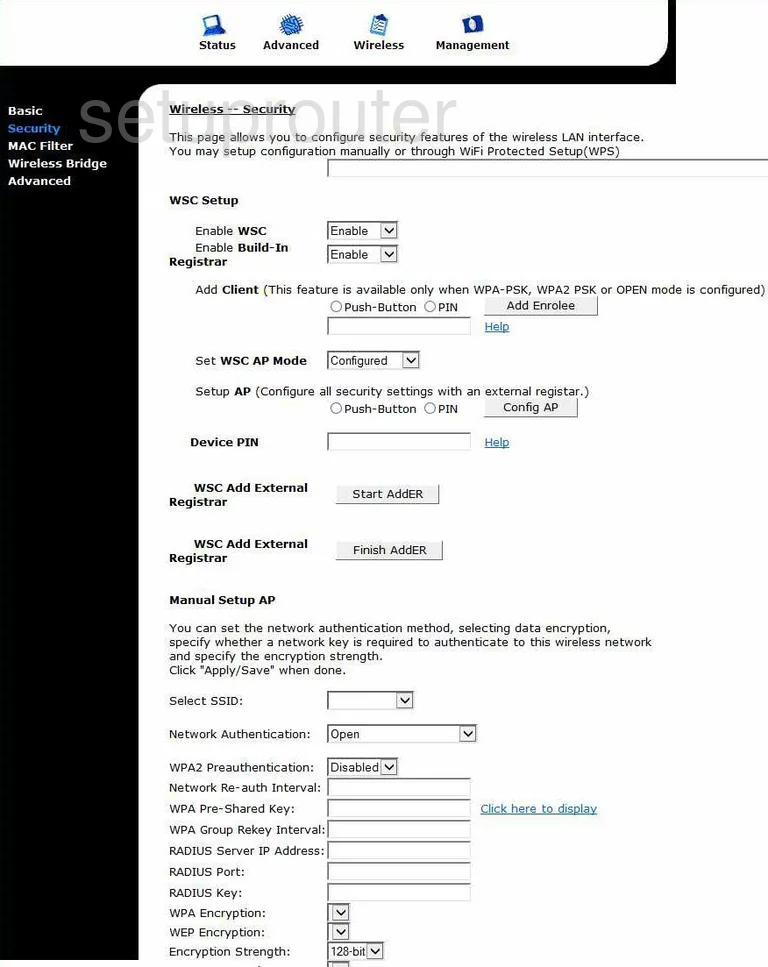
This takes you to a page like the one you see above.
First do not use WSC. WSC is the same as WPS. Please read our What is WPS Guide for more info.
Scroll down this page until you find the heading of Manual Setup AP.
Use the Select SSID drop down list to choose the SSID you just created on the previous page.
For the Network Authentication we recommend choosing WPA2-PSK. Find out why in this guide.
Then use the WPA Pre-Shared Key space to enter a new password for your internet. We recommend creating a strong password of at least 14 characters with some symbols, numbers, and capital letters. Learn all about strong passwords in this guide.
That's all that needs to be done. Don't forget to hit the Apply/Save button to finalize your setting changes.
Possible Problems when Changing your WiFi Settings
After making these changes to your router you will almost definitely have to reconnect any previously connected devices. This is usually done at the device itself and not at your computer.
Other StarNet AR800 Info
Don't forget about our other StarNet AR800 info that you might be interested in.
This is the wifi guide for the StarNet AR800. We also have the following guides for the same router:
- StarNet AR800 - StarNet AR800 User Manual
- StarNet AR800 - StarNet AR800 Login Instructions
- StarNet AR800 - How to change the IP Address on a StarNet AR800 router
- StarNet AR800 - How to change the DNS settings on a StarNet AR800 router
- StarNet AR800 - Reset the StarNet AR800
- StarNet AR800 - StarNet AR800 Screenshots
- StarNet AR800 - Information About the StarNet AR800 Router