These are user-submitted screenshots.
We'd love to see your screenshots on our site. Simply use our Router Screenshot Grabber, which is a free tool in Network Utilities. It makes the capture process easy and sends the screenshots to us automatically.
This is the screenshots guide for the Sterlite SAM300AX. We also have the following guides for the same router:
- Sterlite SAM300AX - Reset the Sterlite SAM300AX
- Sterlite SAM300AX - How to change the IP Address on a Sterlite SAM300AX router
- Sterlite SAM300AX - Sterlite SAM300AX Login Instructions
- Sterlite SAM300AX - How to change the DNS settings on a Sterlite SAM300AX router
- Sterlite SAM300AX - Information About the Sterlite SAM300AX Router
All Sterlite SAM300AX Screenshots
All screenshots below were captured from a Sterlite SAM300AX router.
Sterlite SAM300AX Firewall Screenshot
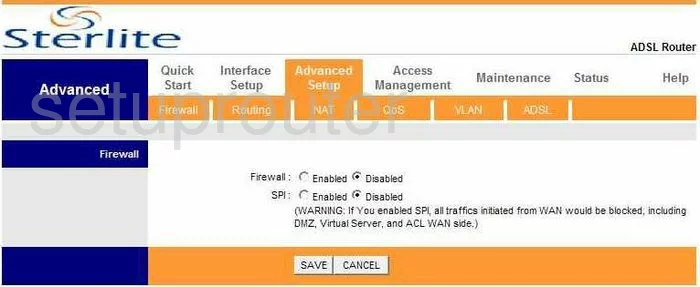
Sterlite SAM300AX Dynamic Dns Screenshot
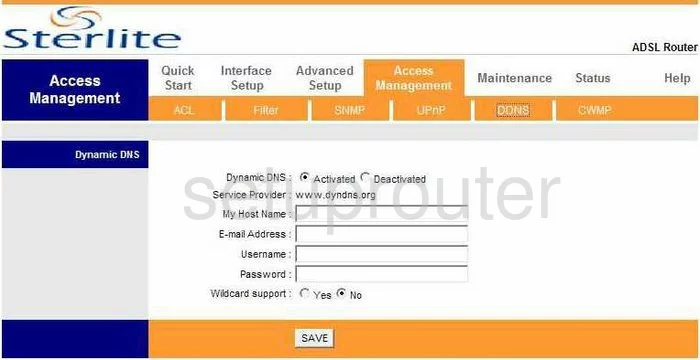
Sterlite SAM300AX Upnp Screenshot
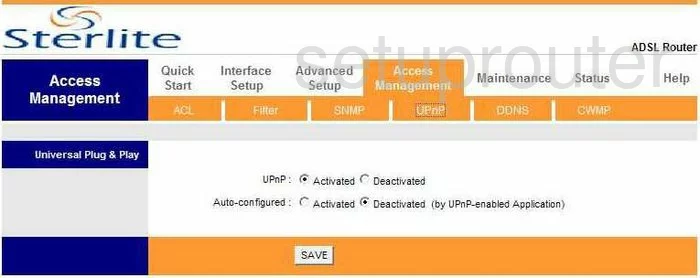
Sterlite SAM300AX Log Screenshot
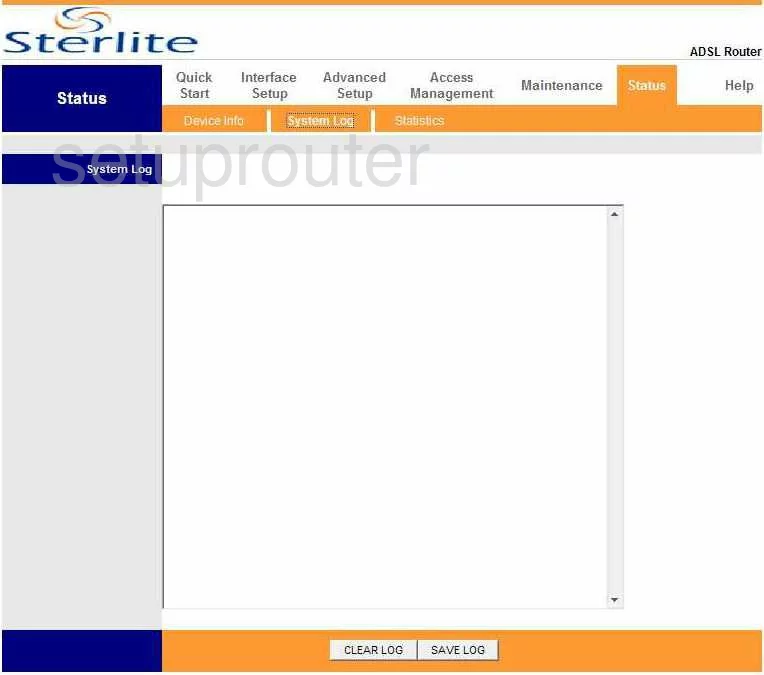
Sterlite SAM300AX Qos Screenshot
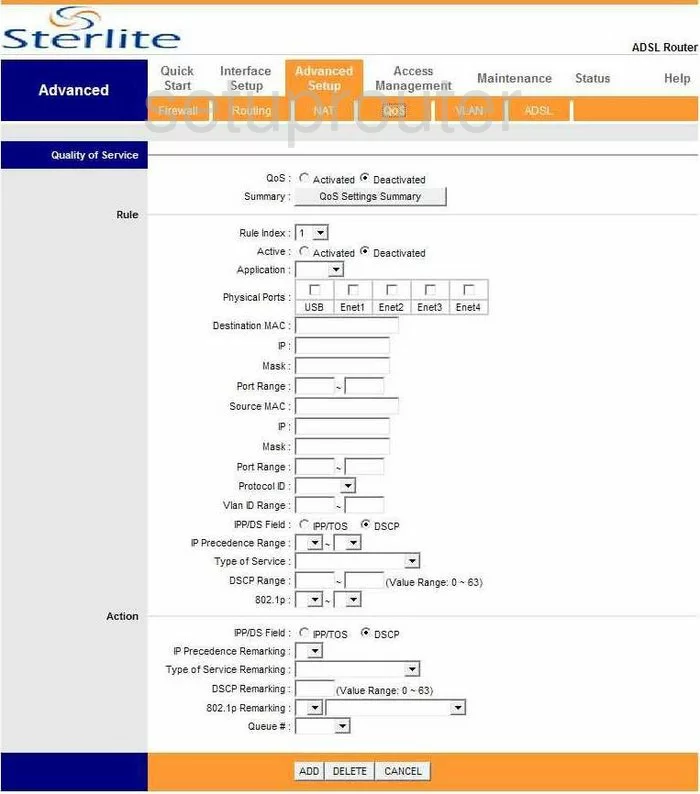
Sterlite SAM300AX Status Screenshot

Sterlite SAM300AX Setup Screenshot
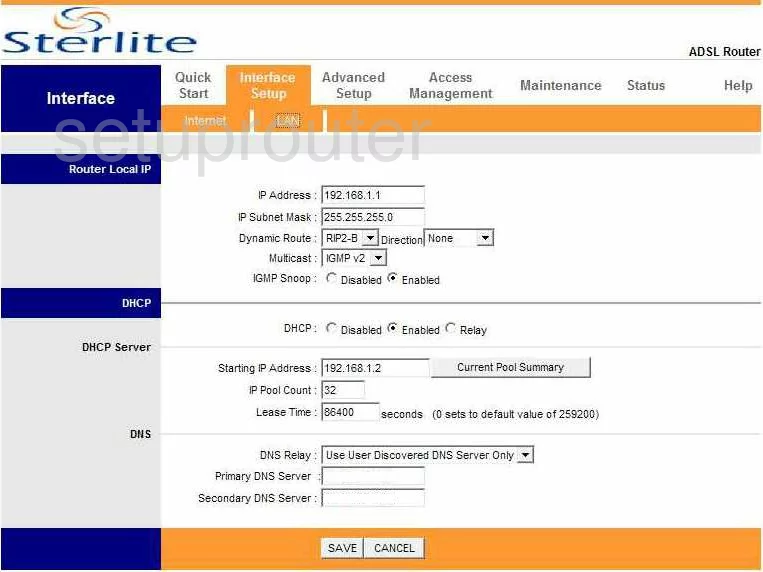
Sterlite SAM300AX Routing Screenshot
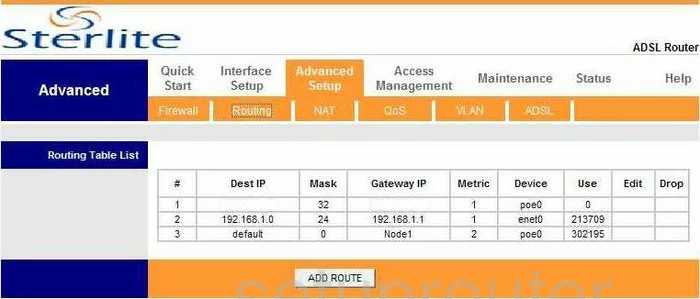
Sterlite SAM300AX Snmp Screenshot
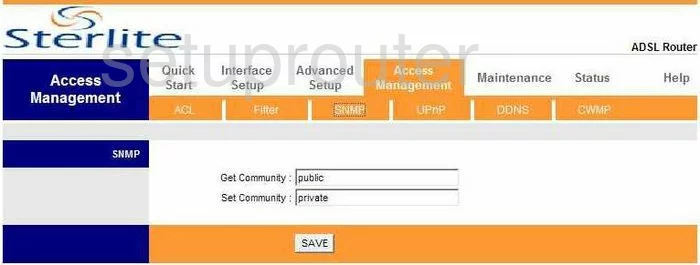
Sterlite SAM300AX Traffic Statistics Screenshot
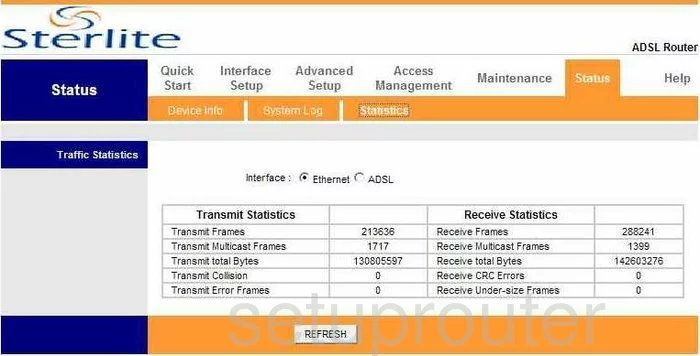
Sterlite SAM300AX Time Setup Screenshot
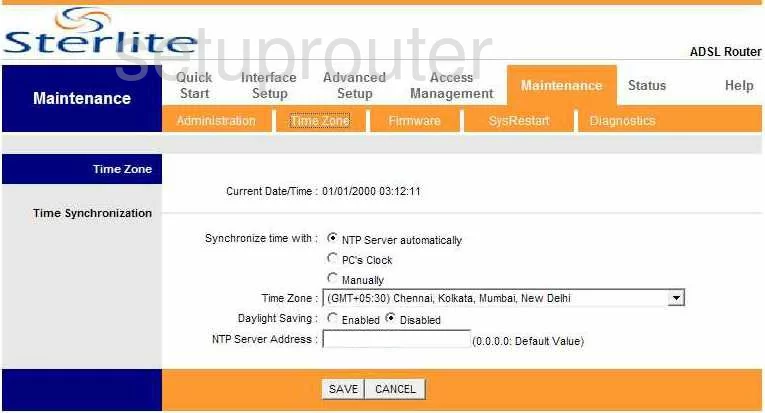
Sterlite SAM300AX Setup Screenshot
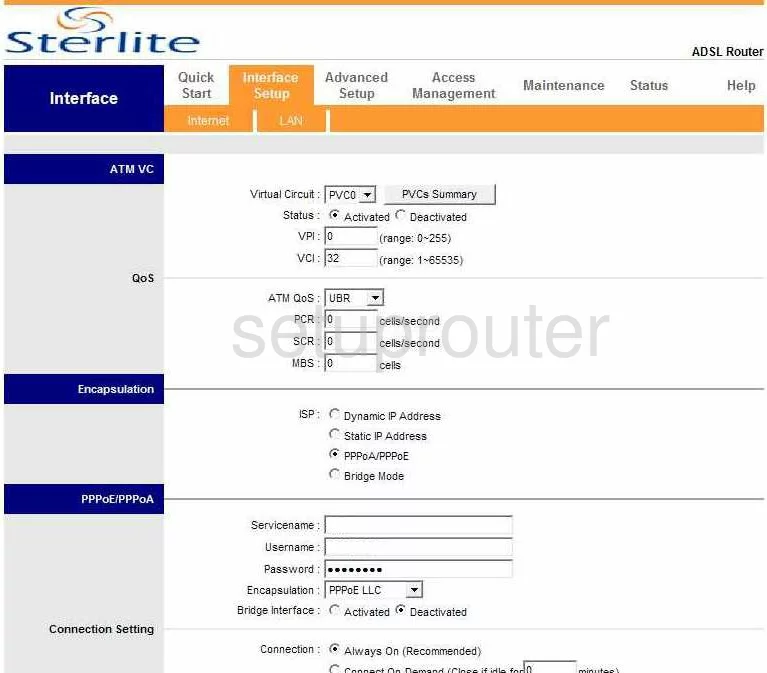
Sterlite SAM300AX Nat Screenshot
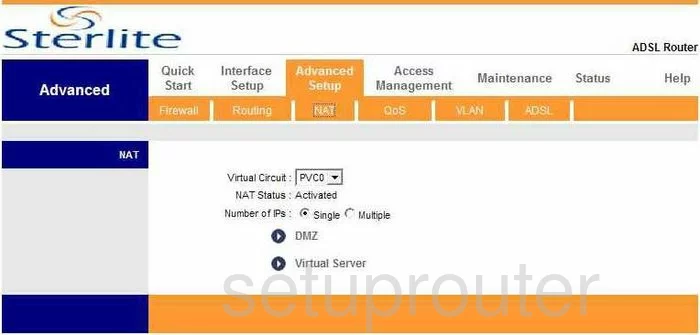
Sterlite SAM300AX Firmware Screenshot
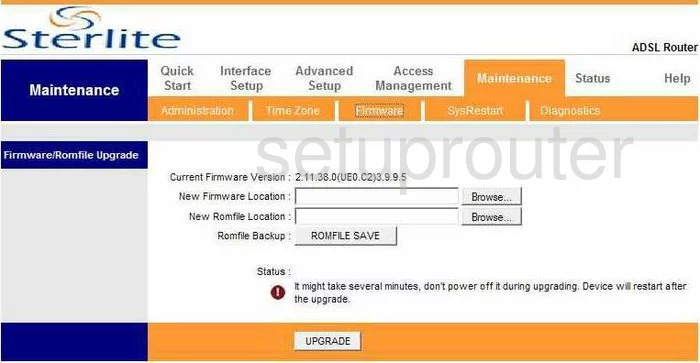
Sterlite SAM300AX Ip Filter Screenshot
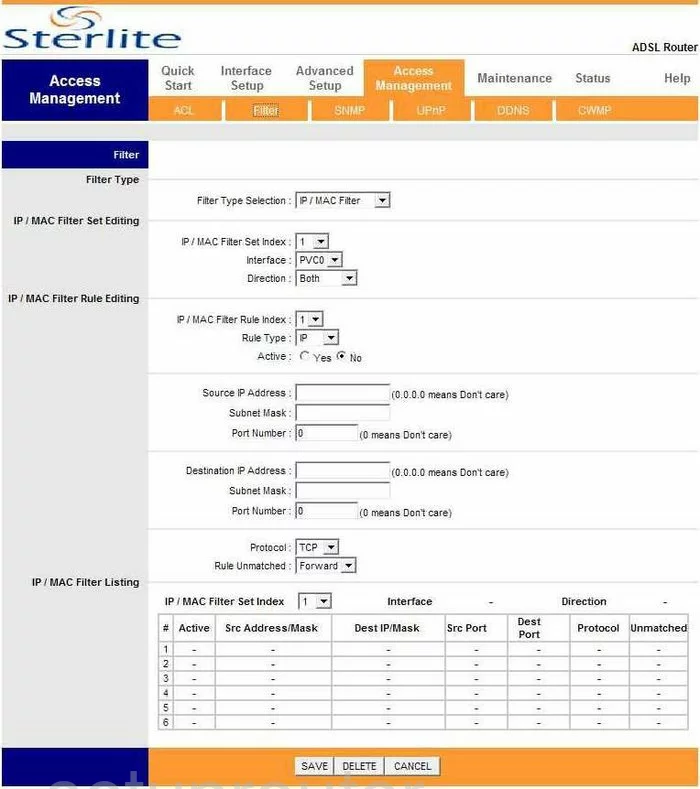
Sterlite SAM300AX Dsl Screenshot
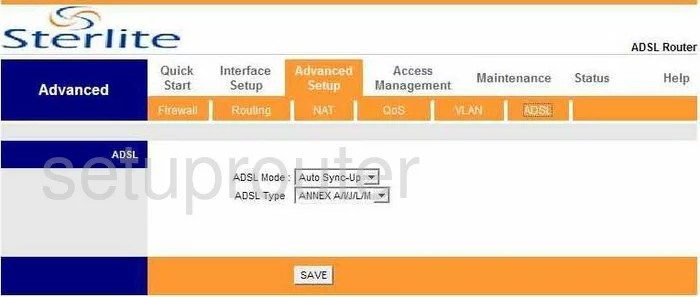
Sterlite SAM300AX Vlan Screenshot
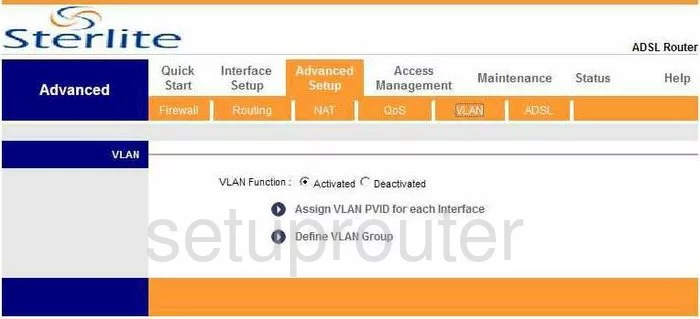
Sterlite SAM300AX Access Control Screenshot
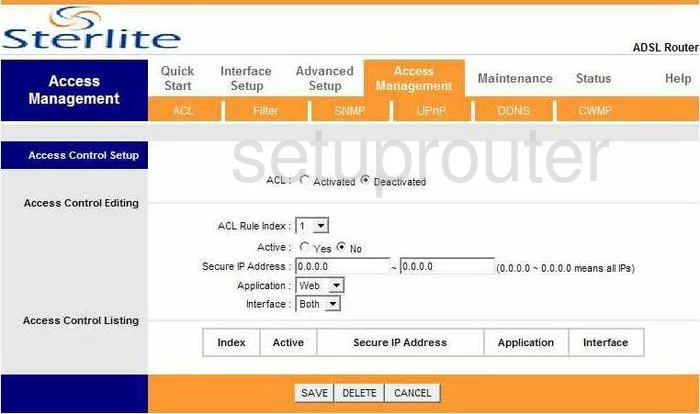
Sterlite SAM300AX Reset Screenshot
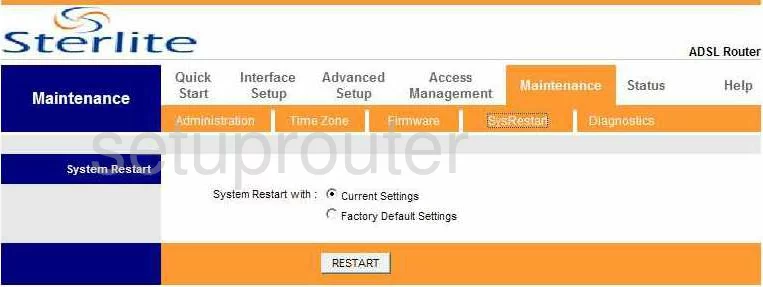
Sterlite SAM300AX General Screenshot
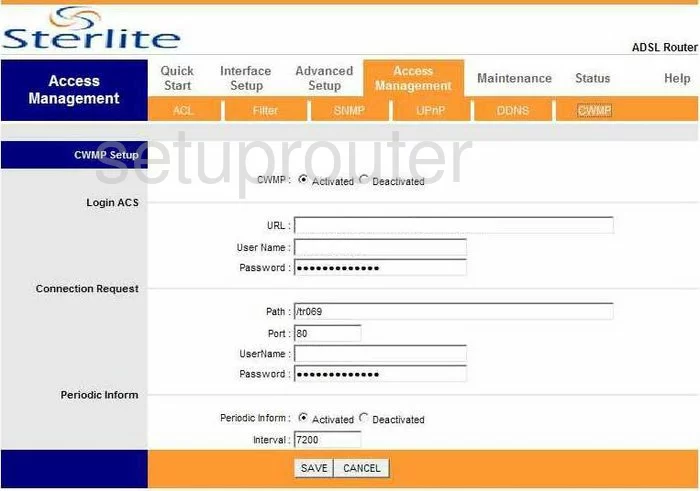
Sterlite SAM300AX Nat Screenshot
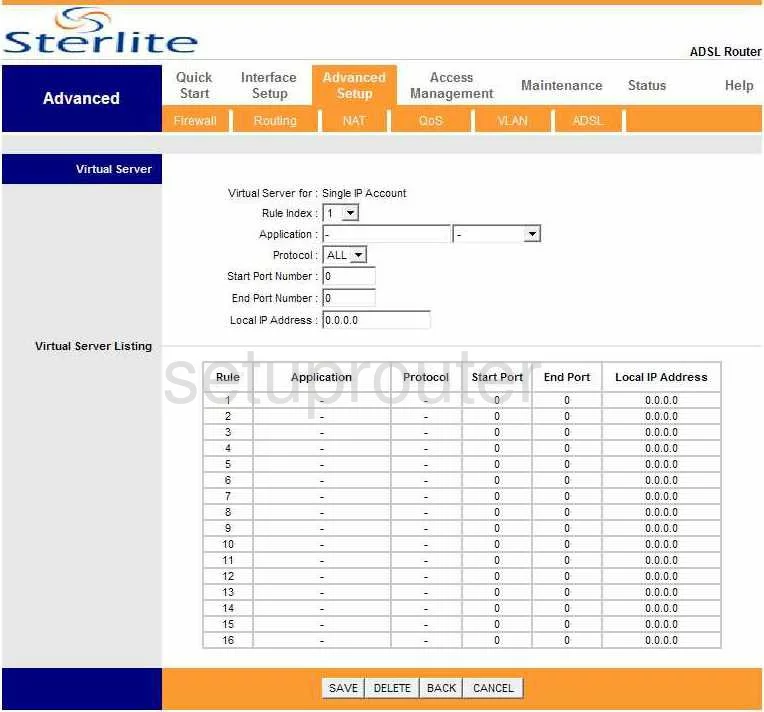
Sterlite SAM300AX General Screenshot
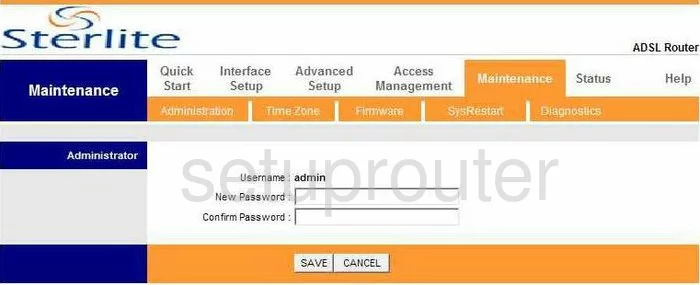
Sterlite SAM300AX Device Image Screenshot

This is the screenshots guide for the Sterlite SAM300AX. We also have the following guides for the same router:
- Sterlite SAM300AX - Reset the Sterlite SAM300AX
- Sterlite SAM300AX - How to change the IP Address on a Sterlite SAM300AX router
- Sterlite SAM300AX - Sterlite SAM300AX Login Instructions
- Sterlite SAM300AX - How to change the DNS settings on a Sterlite SAM300AX router
- Sterlite SAM300AX - Information About the Sterlite SAM300AX Router