We have a collection of user-submitted screenshots to share.
If you would like to upload screenshots for us to use, please use our Router Screenshot Grabber, which is a free tool in Network Utilities. It makes the capture process easy and sends the screenshots to us automatically.
This is the screenshots guide for the Sweex LW055. We also have the following guides for the same router:
- Sweex LW055 - Reset the Sweex LW055
- Sweex LW055 - How to change the IP Address on a Sweex LW055 router
- Sweex LW055 - Sweex LW055 User Manual
- Sweex LW055 - Sweex LW055 Login Instructions
- Sweex LW055 - How to change the DNS settings on a Sweex LW055 router
- Sweex LW055 - Setup WiFi on the Sweex LW055
- Sweex LW055 - Information About the Sweex LW055 Router
All Sweex LW055 Screenshots
All screenshots below were captured from a Sweex LW055 router.
Sweex LW055 Status Screenshot
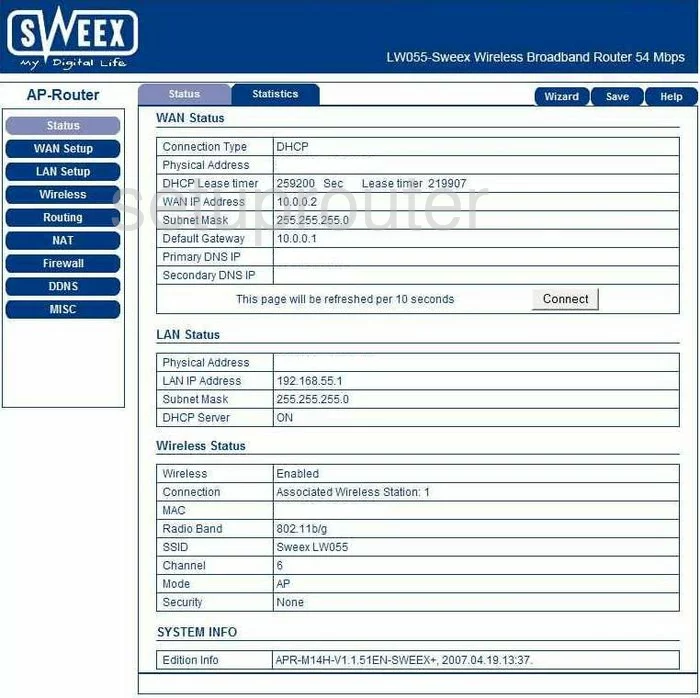
Sweex LW055 Dynamic Dns Screenshot
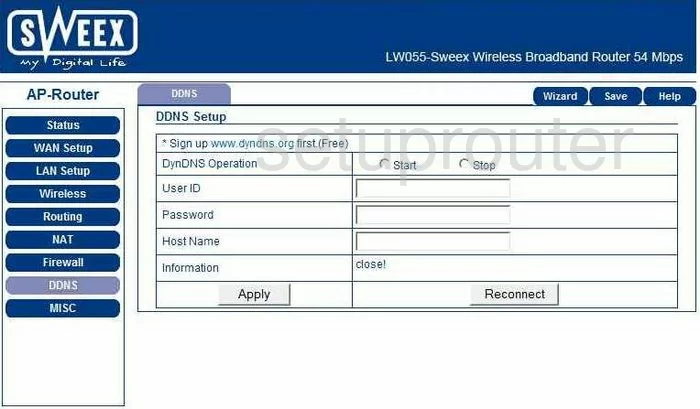
Sweex LW055 Wifi Security Screenshot
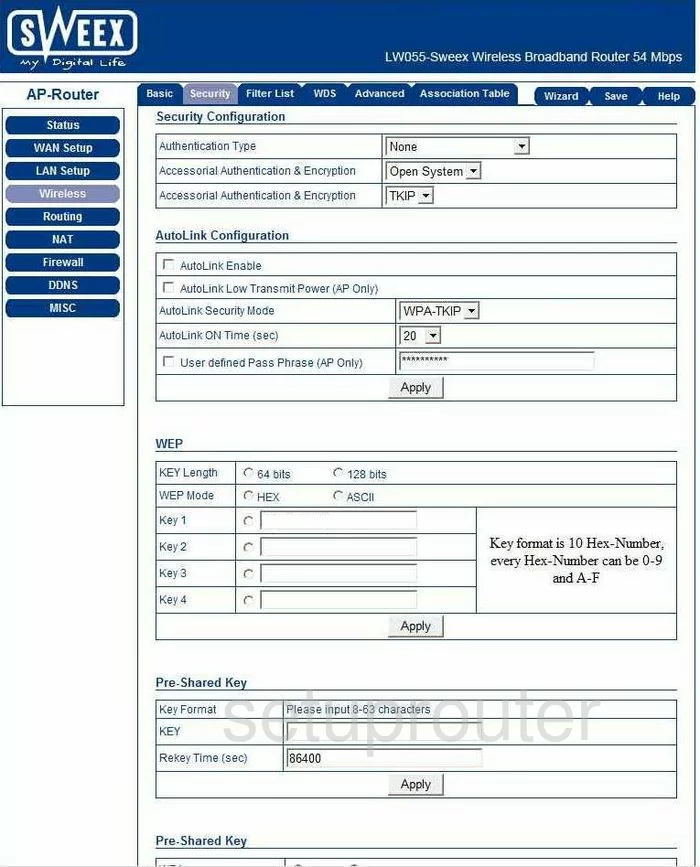
Sweex LW055 Setup Screenshot
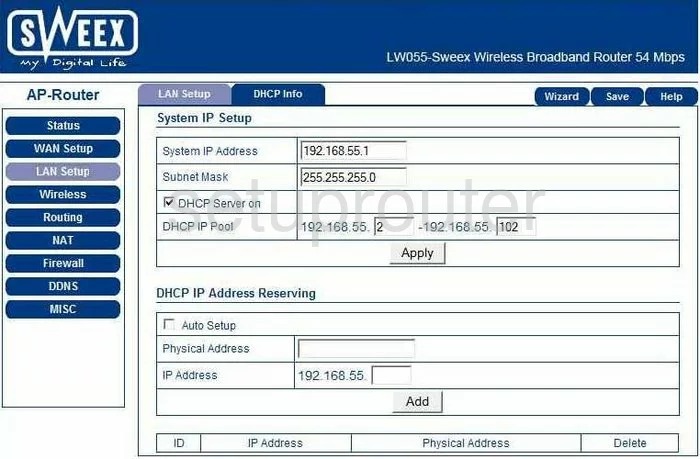
Sweex LW055 Access Control Screenshot
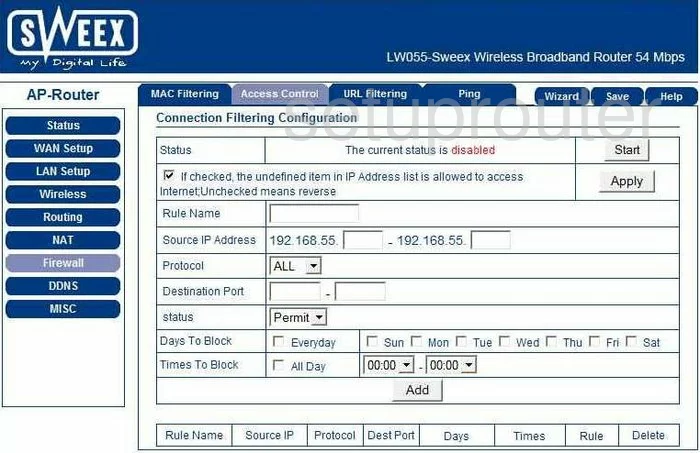
Sweex LW055 Wan Screenshot
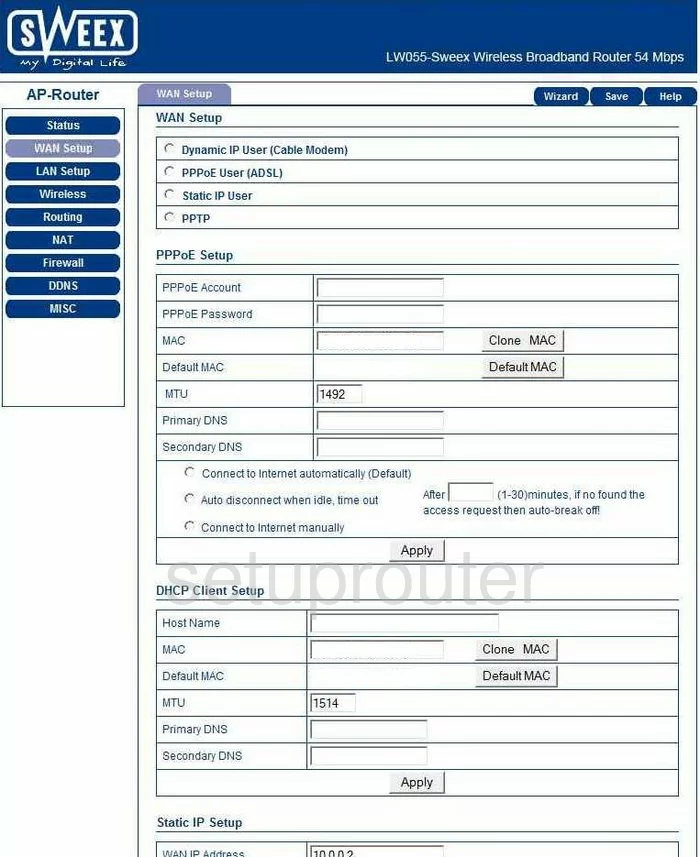
Sweex LW055 Routing Screenshot
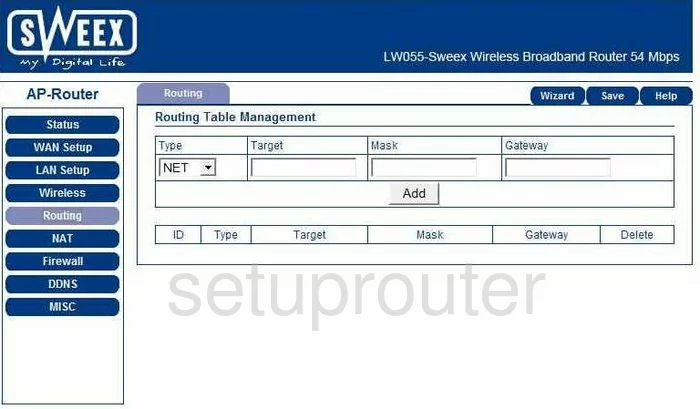
Sweex LW055 Traffic Statistics Screenshot
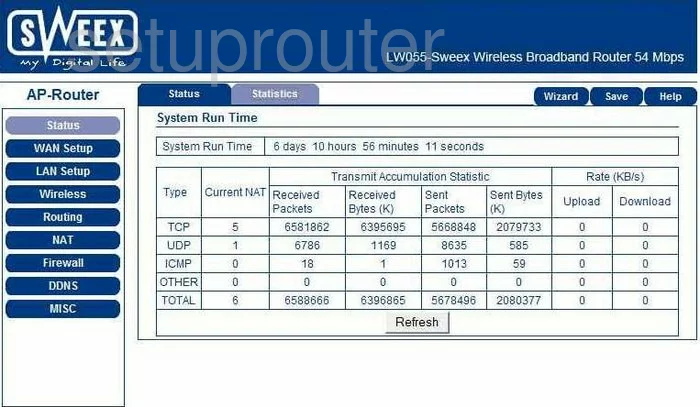
Sweex LW055 Wifi Advanced Screenshot
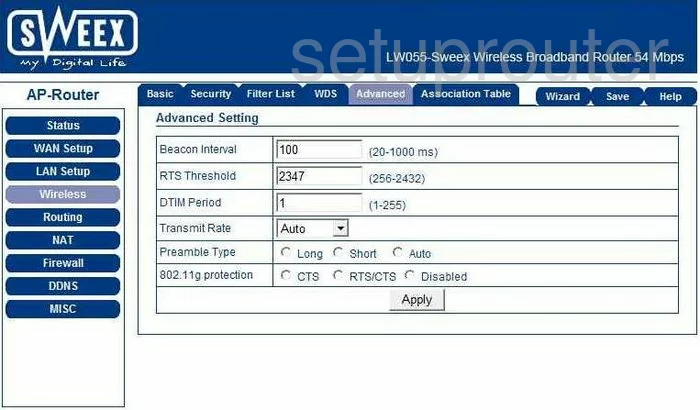
Sweex LW055 Mac Filter Screenshot
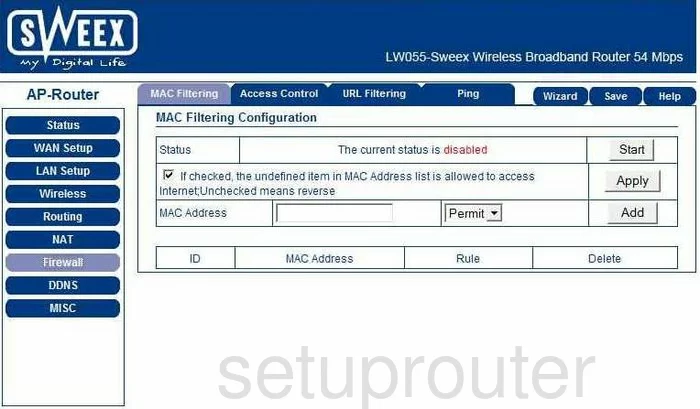
Sweex LW055 Wifi Setup Screenshot
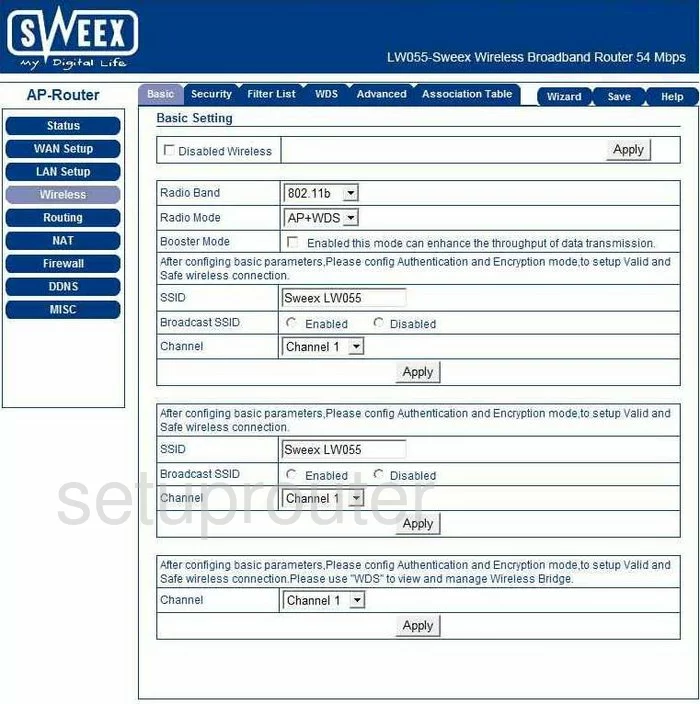
Sweex LW055 Ping Screenshot
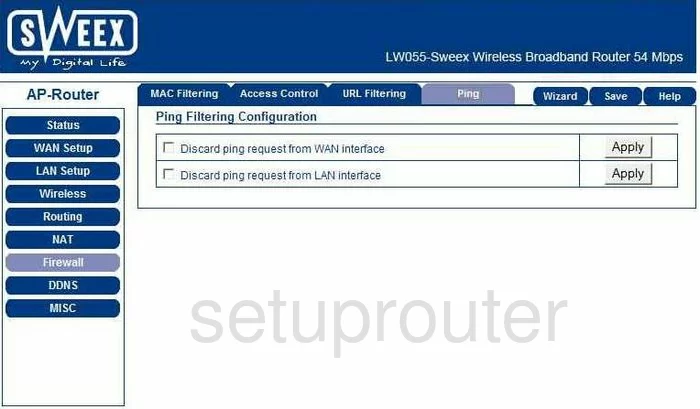
Sweex LW055 Url Filter Screenshot
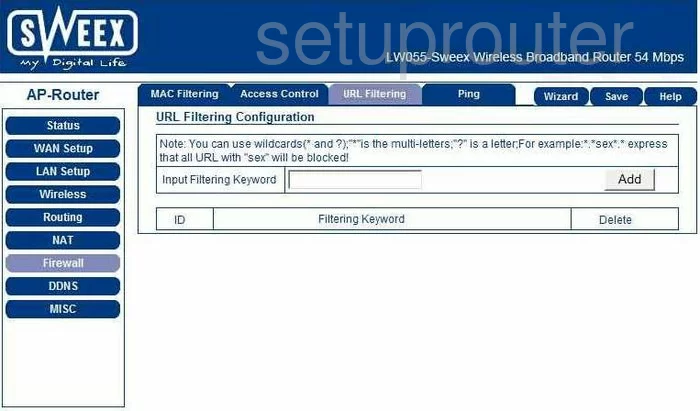
Sweex LW055 Wifi Wds Screenshot
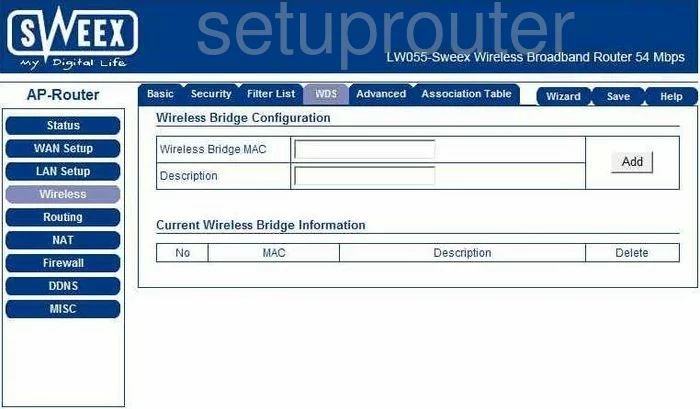
Sweex LW055 Port Triggering Screenshot
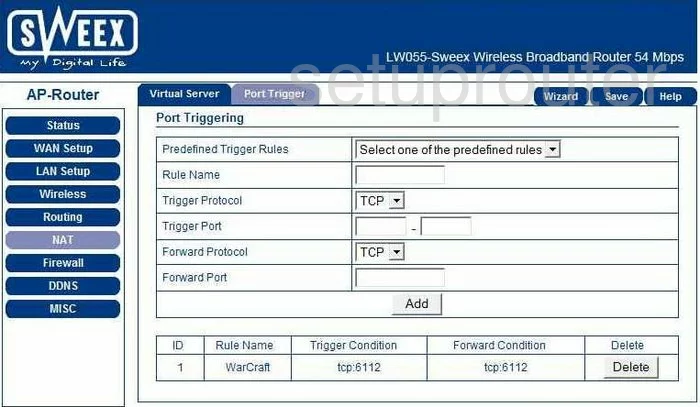
Sweex LW055 Dhcp Screenshot
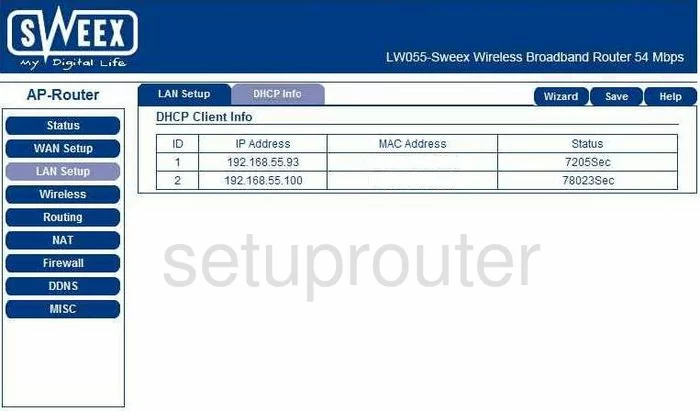
Sweex LW055 Nat Screenshot
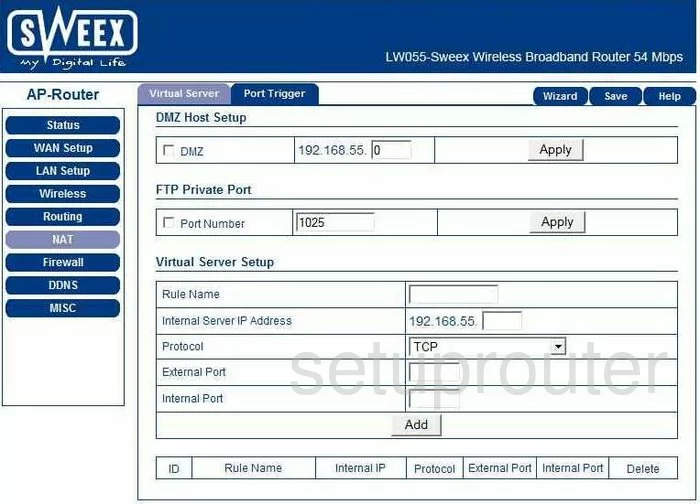
Sweex LW055 Wifi Setup Screenshot
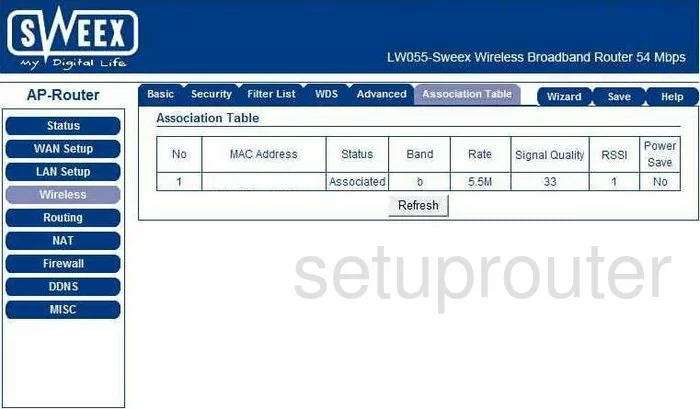
Sweex LW055 Wifi Setup Screenshot
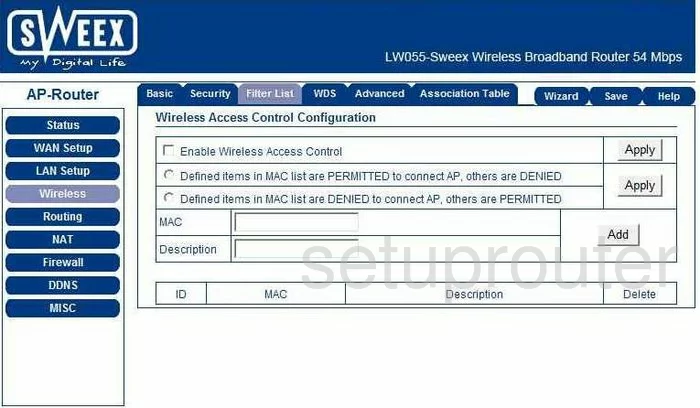
Sweex LW055 General Screenshot
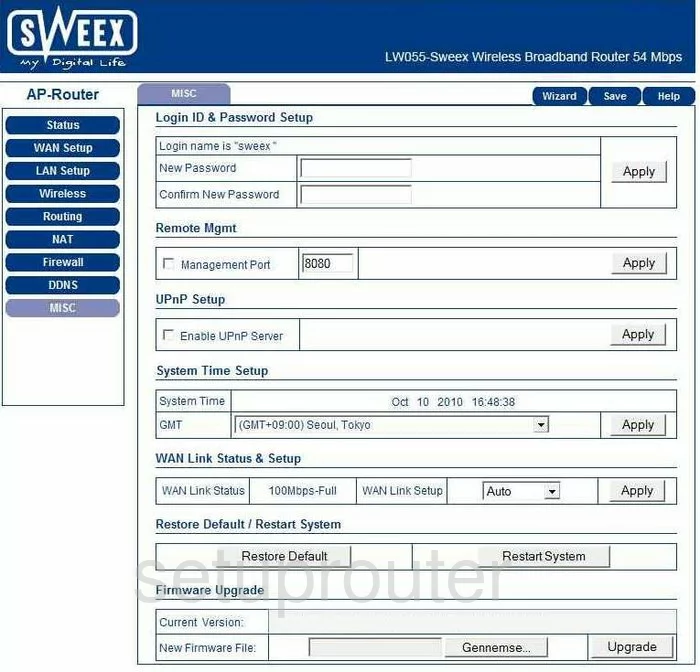
Sweex LW055 Device Image Screenshot

This is the screenshots guide for the Sweex LW055. We also have the following guides for the same router:
- Sweex LW055 - Reset the Sweex LW055
- Sweex LW055 - How to change the IP Address on a Sweex LW055 router
- Sweex LW055 - Sweex LW055 User Manual
- Sweex LW055 - Sweex LW055 Login Instructions
- Sweex LW055 - How to change the DNS settings on a Sweex LW055 router
- Sweex LW055 - Setup WiFi on the Sweex LW055
- Sweex LW055 - Information About the Sweex LW055 Router