The Sweex LW055 router is considered a wireless router because it offers WiFi connectivity. WiFi, or simply wireless, allows you to connect various devices to your router, such as wireless printers, smart televisions, and WiFi enabled smartphones.
Other Sweex LW055 Guides
This is the wifi guide for the Sweex LW055. We also have the following guides for the same router:
- Sweex LW055 - Reset the Sweex LW055
- Sweex LW055 - How to change the IP Address on a Sweex LW055 router
- Sweex LW055 - Sweex LW055 User Manual
- Sweex LW055 - Sweex LW055 Login Instructions
- Sweex LW055 - How to change the DNS settings on a Sweex LW055 router
- Sweex LW055 - Information About the Sweex LW055 Router
- Sweex LW055 - Sweex LW055 Screenshots
WiFi Terms
Before we get started there is a little bit of background info that you should be familiar with.
Wireless Name
Your wireless network needs to have a name to uniquely identify it from other wireless networks. If you are not sure what this means we have a guide explaining what a wireless name is that you can read for more information.
Wireless Password
An important part of securing your wireless network is choosing a strong password.
Wireless Channel
Picking a WiFi channel is not always a simple task. Be sure to read about WiFi channels before making the choice.
Encryption
You should almost definitely pick WPA2 for your networks encryption. If you are unsure, be sure to read our WEP vs WPA guide first.
Login To The Sweex LW055
To get started configuring the Sweex LW055 WiFi settings you need to login to your router. If you are already logged in you can skip this step.
To login to the Sweex LW055, follow our Sweex LW055 Login Guide.
Find the WiFi Settings on the Sweex LW055
If you followed our login guide above then you should see this screen.
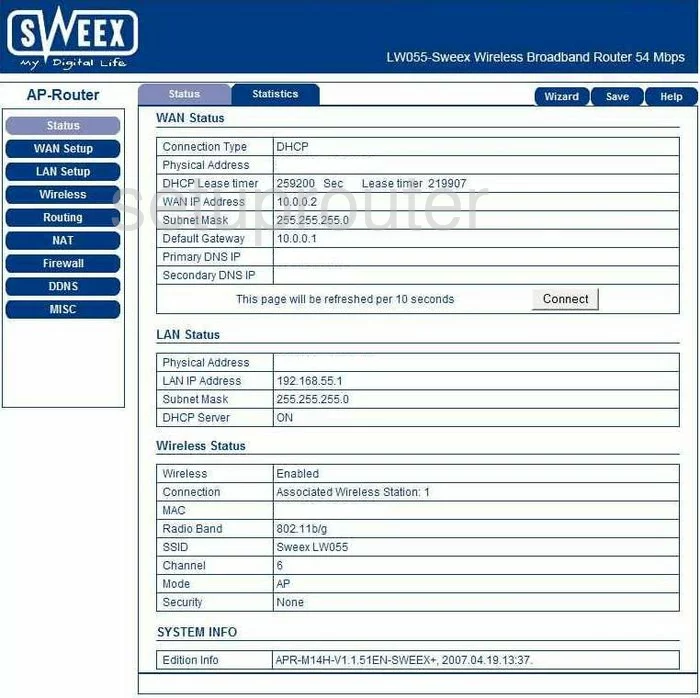
When you log into the Sweex LW055 you should begin on the Status page. To setup the wireless, select the option of Wireless in the left sidebar. Then Basic at the top of the page.
Change the WiFi Settings on the Sweex LW055
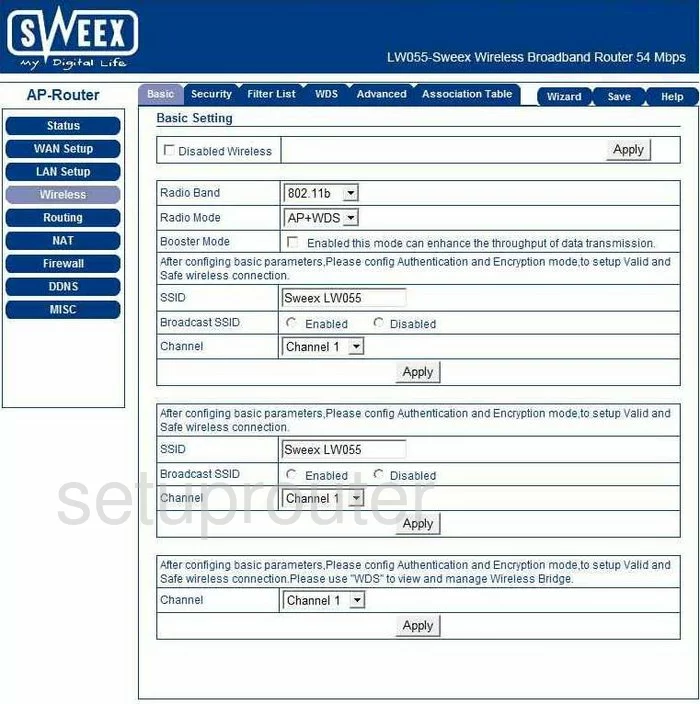
you should now be on the page you see here. First, change the SSID to something you make up. While it doesn't matter what you enter here we recommend staying away from personal information. Want to learn more, check out this guide.
Now find the Channel and make sure you are using channels 1,6, or 11. To learn why these three channels are important, check out this guide.
Apply your changes. Then click the option of Security at the top of the page.
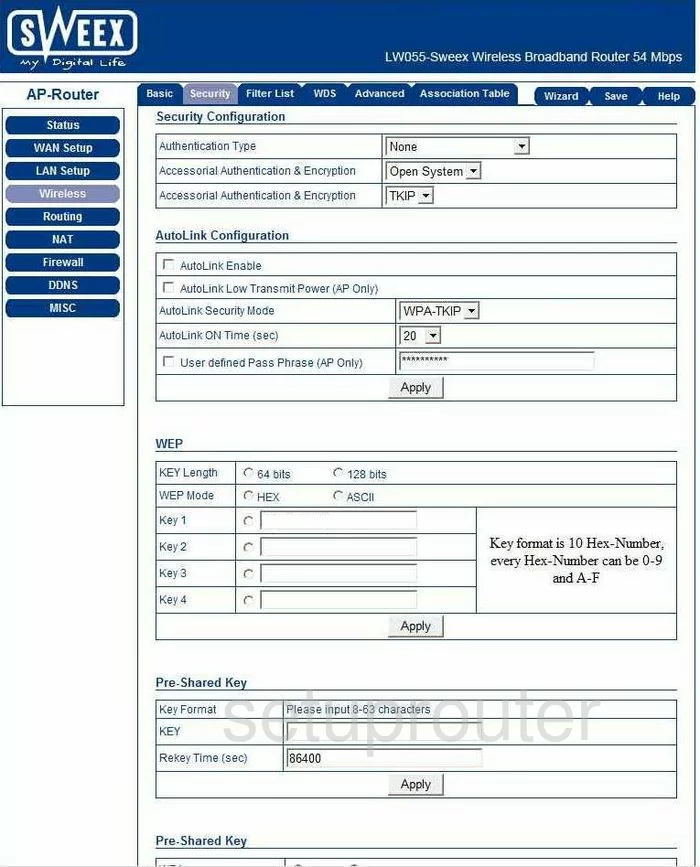
First, set the Authentication Type to WPA2 Personal. Learn about WPA2 in this guide.
Scroll down to the second section titled Pre-Shared Key.
The second setting in this section should be titled WPA2. It should be set to AES.
Then in the WPA2 Pass Phrase box enter a password for your internet. This password should be strong. Use at least 14 to 20 characters. We have lots of ideas for you in our Password Guide.
Apply your changes in order to save them. Congratulations, you are finished.
Possible Problems when Changing your WiFi Settings
After making these changes to your router you will almost definitely have to reconnect any previously connected devices. This is usually done at the device itself and not at your computer.
Other Sweex LW055 Info
Don't forget about our other Sweex LW055 info that you might be interested in.
This is the wifi guide for the Sweex LW055. We also have the following guides for the same router:
- Sweex LW055 - Reset the Sweex LW055
- Sweex LW055 - How to change the IP Address on a Sweex LW055 router
- Sweex LW055 - Sweex LW055 User Manual
- Sweex LW055 - Sweex LW055 Login Instructions
- Sweex LW055 - How to change the DNS settings on a Sweex LW055 router
- Sweex LW055 - Information About the Sweex LW055 Router
- Sweex LW055 - Sweex LW055 Screenshots