The Sweex LW150 router is considered a wireless router because it offers WiFi connectivity. WiFi, or simply wireless, allows you to connect various devices to your router, such as wireless printers, smart televisions, and WiFi enabled smartphones.
Other Sweex LW150 Guides
This is the wifi guide for the Sweex LW150. We also have the following guides for the same router:
- Sweex LW150 - How to change the IP Address on a Sweex LW150 router
- Sweex LW150 - Sweex LW150 User Manual
- Sweex LW150 - Sweex LW150 Login Instructions
- Sweex LW150 - How to change the DNS settings on a Sweex LW150 router
- Sweex LW150 - Reset the Sweex LW150
- Sweex LW150 - Information About the Sweex LW150 Router
- Sweex LW150 - Sweex LW150 Screenshots
WiFi Terms
Before we get started there is a little bit of background info that you should be familiar with.
Wireless Name
Your wireless network needs to have a name to uniquely identify it from other wireless networks. If you are not sure what this means we have a guide explaining what a wireless name is that you can read for more information.
Wireless Password
An important part of securing your wireless network is choosing a strong password.
Wireless Channel
Picking a WiFi channel is not always a simple task. Be sure to read about WiFi channels before making the choice.
Encryption
You should almost definitely pick WPA2 for your networks encryption. If you are unsure, be sure to read our WEP vs WPA guide first.
Login To The Sweex LW150
To get started configuring the Sweex LW150 WiFi settings you need to login to your router. If you are already logged in you can skip this step.
To login to the Sweex LW150, follow our Sweex LW150 Login Guide.
Find the WiFi Settings on the Sweex LW150
If you followed our login guide above then you should see this screen.
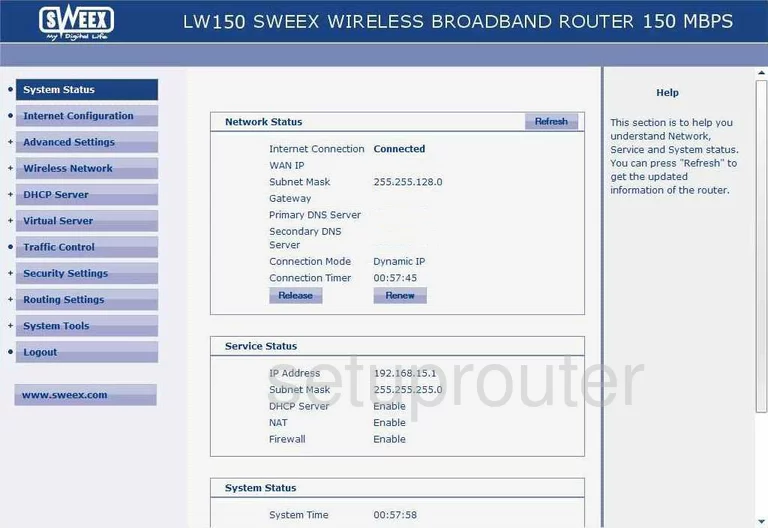
You should begin on the Home page of the Sweex LW150. To change the wireless settings, click the option of Wireless Network in the left sidebar. Then below that choose Basic Settings.
Change the WiFi Settings on the Sweex LW150
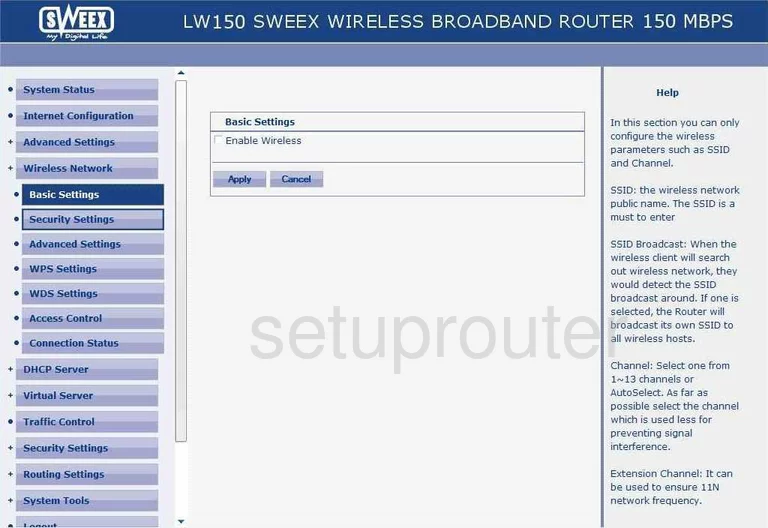
First, place a check in the box labeled Enable Wireless.
Then in the SSID box, enter the name you want to use as your network identification. It doesn't matter what you choose here but try and stay away from personal data or router info. Learn more in our Wireless Name Guide.
Once you have located the Channel, change it if you are not on channels 1,6, or 11. Learn why in our WiFi Channels Guide.
Click Apply once you have made these changes.
Back in the left sidebar click Wireless Network Security Settings. It is directly beneath the Basic Settings choice.
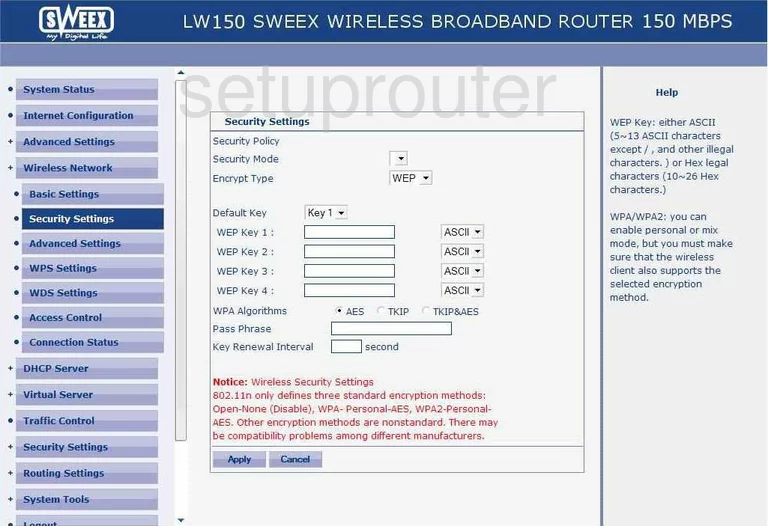
On this page you need to change the Encrypt Type to something more secure. Please read this guide to learn why. Unfortunately this router version doesn't have that option. We strongly recommend updating your firmware version, check out this guide on how to do that.
Possible Problems when Changing your WiFi Settings
After making these changes to your router you will almost definitely have to reconnect any previously connected devices. This is usually done at the device itself and not at your computer.
Other Sweex LW150 Info
Don't forget about our other Sweex LW150 info that you might be interested in.
This is the wifi guide for the Sweex LW150. We also have the following guides for the same router:
- Sweex LW150 - How to change the IP Address on a Sweex LW150 router
- Sweex LW150 - Sweex LW150 User Manual
- Sweex LW150 - Sweex LW150 Login Instructions
- Sweex LW150 - How to change the DNS settings on a Sweex LW150 router
- Sweex LW150 - Reset the Sweex LW150
- Sweex LW150 - Information About the Sweex LW150 Router
- Sweex LW150 - Sweex LW150 Screenshots