These are user-submitted screenshots.
We'd love to see your screenshots on our site. Simply use our Router Screenshot Grabber, which is a free tool in Network Utilities. It makes the capture process easy and sends the screenshots to us automatically.
This is the screenshots guide for the Technicolor 7230s. We also have the following guides for the same router:
All Technicolor 7230s Screenshots
All screenshots below were captured from a Technicolor 7230s router.
Technicolor 7230s Status Screenshot
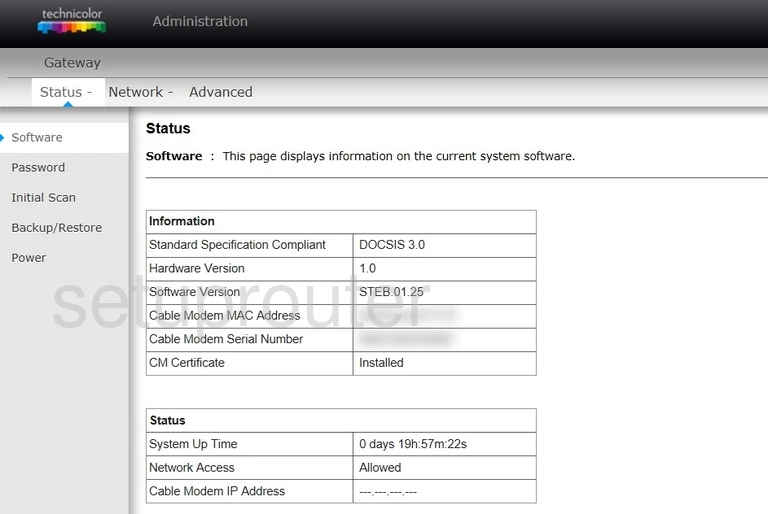
Technicolor 7230s Dhcp Screenshot
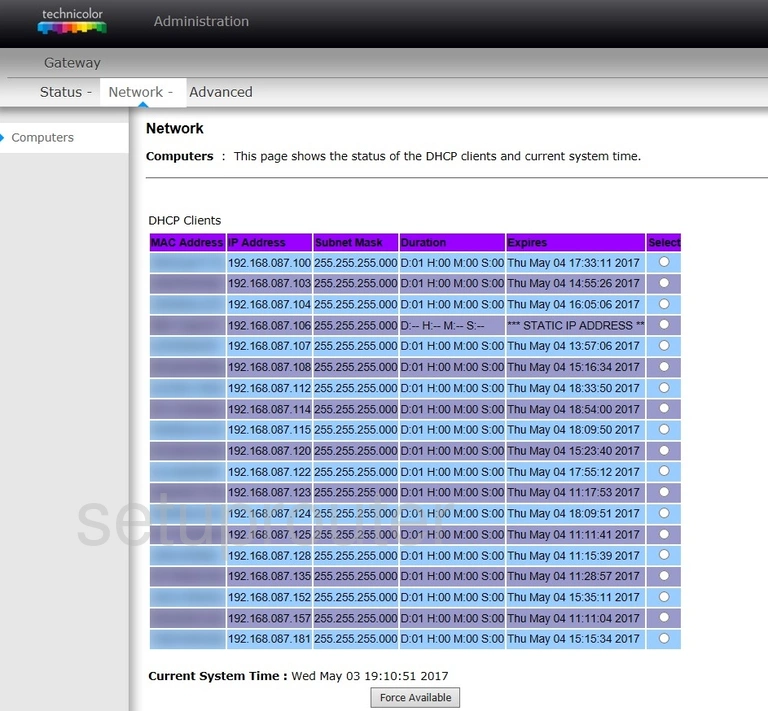
Technicolor 7230s Login Screenshot
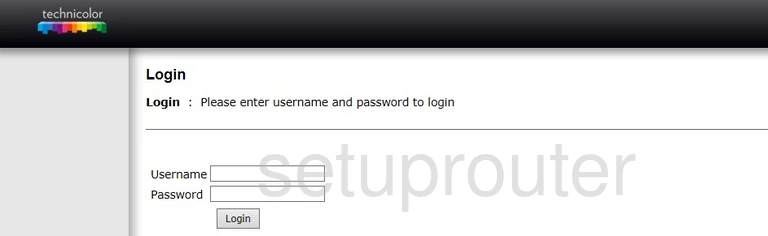
Technicolor 7230s Port Forwarding Screenshot
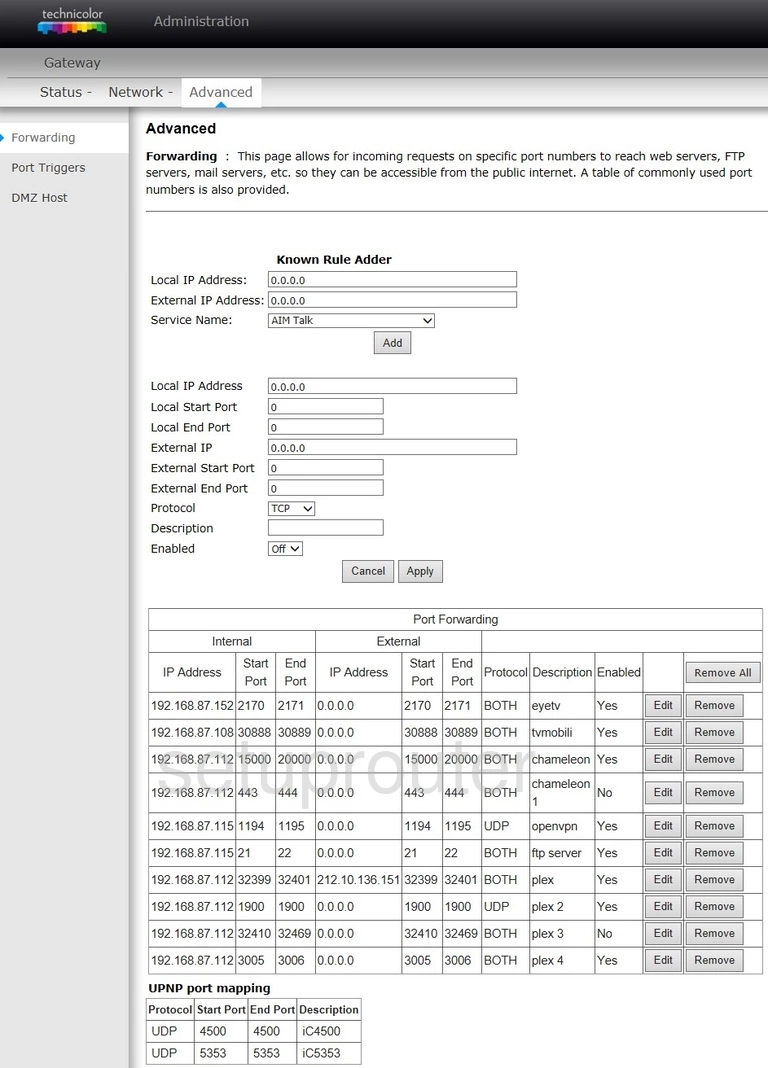
This is the screenshots guide for the Technicolor 7230s. We also have the following guides for the same router: