If you need to login to the Technicolor 7230s router, then this guide shows you how.
Other Technicolor 7230s Guides
This is the login guide for the Technicolor 7230s. We also have the following guides for the same router:
Find Your Technicolor 7230s Router IP Address
We need to find your Technicolor 7230s router's internal IP address before we can log in to it.
| Known 7230s IP Addresses |
|---|
| 192.168.0.1 |
Start with the first IP address in the list and then follow the rest of this guide.
If you do not find your router's interface later in this guide, then try a different IP address. Keep trying different IP addresses until you find your router. It is harmless to try different IP addresses.
If you try all of the above IP addresses and still cannot find your router, then do one of the following:
- Use our Find Your Router's Internal IP Address guide.
- Use our free software called Router Detector.
Choose an internal IP Address using one of the above methods and then try to login to your router.
Login to the Technicolor 7230s Router
Your Technicolor 7230s router has a web interface. In order to log in to it, you need to use a web browser, such as Chrome, Firefox, or Edge.
Enter Technicolor 7230s Internal IP Address
Type the internal IP address that you picked above in the address bar of your web browser. The address bar looks like this:

Press the Enter key on your keyboard. A window will show asking for your Technicolor 7230s password.
Technicolor 7230s Default Username and Password
You must know your Technicolor 7230s username and password in order to log in. It's possible that the router's password is still set to the factory default. Try all of the Technicolor 7230s factory default usernames and passwords below.
| Technicolor 7230s Default Usernames and Passwords | |
|---|---|
| Username | Password |
| none | admin |
Put your username and password in the appropriate boxes. Put your username and password in the appropriate boxes.
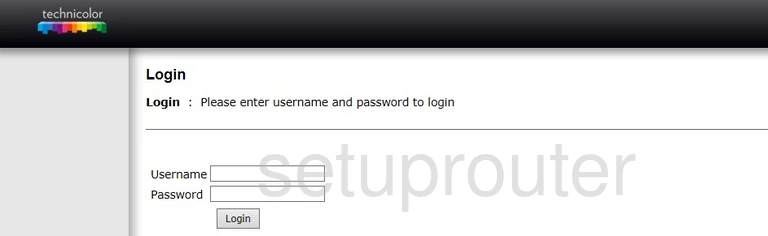
Technicolor 7230s Home Screen
If your password is correct then you will be logged in and see the Technicolor 7230s home screen, which looks like this:
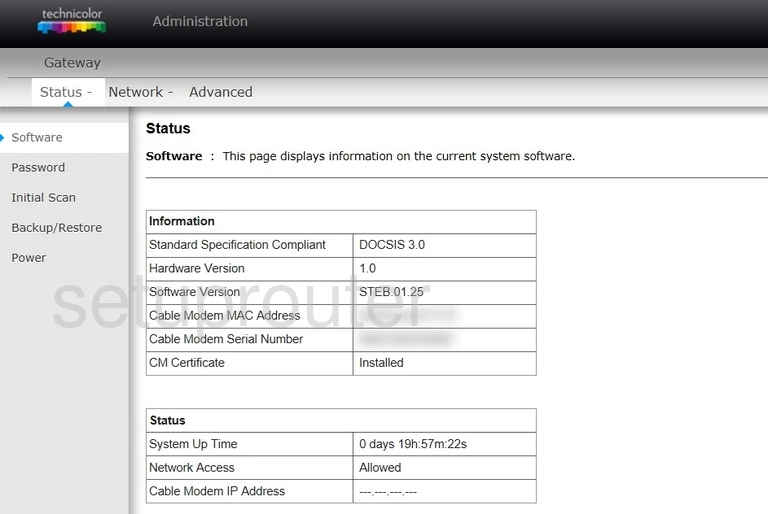
If you see this screen, then you know that you are logged in to your Technicolor 7230s router. You are ready to follow any of our other guides for this router.
Solutions To Technicolor 7230s Login Problems
If things are not going right and you are unable to login to your router, then here are some other things that you can try.
Technicolor 7230s Password Doesn't Work
Perhaps your router's default password is different than what we have listed here. You can try other Technicolor passwords. Head over to our list of all Technicolor Passwords.
Forgot Password to Technicolor 7230s Router
If your Internet Service Provider supplied you with your router, then you might want to try giving them a call and see if they either know what your router's username and password are, or maybe they can reset it for you.
How to Reset the Technicolor 7230s Router To Default Settings
If all else fails and you are unable to login to your router, then you may have to reset it to its factory default settings. The last option when you are unable to get logged in to your router is to reset it to the factory defaults.
Other Technicolor 7230s Guides
Here are some of our other Technicolor 7230s info that you might be interested in.
This is the login guide for the Technicolor 7230s. We also have the following guides for the same router: