If you need to login to the Technicolor CGA2121 router, then this guide shows you how.
Other Technicolor CGA2121 Guides
This is the login guide for the Technicolor CGA2121 5_40_0-ES-13-E113C5-c7410r5714. We also have the following guides for the same router:
Find Your Technicolor CGA2121 Router IP Address
We need to find your Technicolor CGA2121 router's internal IP address before we can log in to it.
| Known CGA2121 IP Addresses |
|---|
| 192.168.0.1 |
Start with the first IP address in the list and then follow the rest of this guide.
If you do not find your router's interface later in this guide, then try a different IP address. Keep trying different IP addresses until you find your router. It is harmless to try different IP addresses.
If you try all of the above IP addresses and still cannot find your router, then do one of the following:
- Follow our guide called Find Your Router's Internal IP Address.
- Use our free Router Detector software.
After you find your router's internal IP Address, it is time to try logging in to it.
Login to the Technicolor CGA2121 Router
Your Technicolor CGA2121 is managed through a web-based interface. In order to log in to it, you need to use a web browser, such as Chrome, Firefox, or Edge.
Enter Technicolor CGA2121 Internal IP Address
Put the internal IP Address of your Technicolor CGA2121 in the address bar of your web browser. Your address bar should look something like this:

Press the Enter key on your keyboard. You should see a window asking for your Technicolor CGA2121 password.
Technicolor CGA2121 Default Username and Password
In order to login to your Technicolor CGA2121 you are going to need to know your username and password. Just in case the router's username and password have never been changed, you may want to try the factory defaults. Here is a list of all known factory default usernames and passwords for the Technicolor CGA2121 router.
| Technicolor CGA2121 Default Usernames and Passwords | |
|---|---|
| Username | Password |
| admin | technicolor |
Enter your username and password in the window that pops up. Keep trying them all until you get logged in.
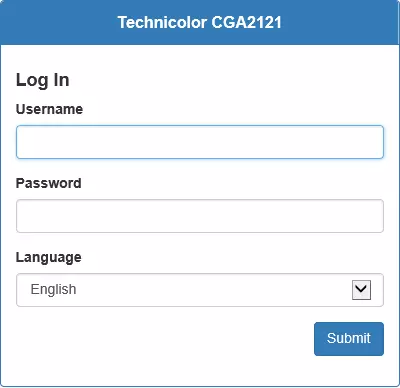
Technicolor CGA2121 Home Screen
You should now see the Technicolor CGA2121 home Screen, which looks similar to this:
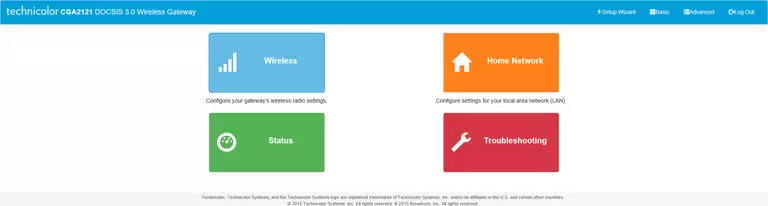
If you see this screen, then good job, you are now logged in to your Technicolor CGA2121 router. You are now ready to follow one of our other guides.
Solutions To Technicolor CGA2121 Login Problems
Here are some ideas to help if you are having problems getting logged in to your router.
Technicolor CGA2121 Password Doesn't Work
Perhaps your router's default password is different than what we have listed here. Start by trying all of the other known Technicolor passwords. Here is our list of all Technicolor Passwords.
Forgot Password to Technicolor CGA2121 Router
If you are using an ISP provided router, then you may need to call their support desk and ask for your login information. Most of the time they will have it on file for you.
How to Reset the Technicolor CGA2121 Router To Default Settings
If all else fails and you are unable to login to your router, then you may have to reset it to its factory default settings. Your last option when you are unable to get logged in is to reset your router to factory default settings.
Other Technicolor CGA2121 Guides
Here are some of our other Technicolor CGA2121 info that you might be interested in.
This is the login guide for the Technicolor CGA2121 5_40_0-ES-13-E113C5-c7410r5714. We also have the following guides for the same router: