Thank you to the users of this site who have submitted the screenshots below.
We'd love to see your screenshots on our site. Simply use our Router Screenshot Grabber, which is a free tool in Network Utilities. It makes the capture process easy and sends the screenshots to us automatically.
This is the screenshots guide for the Technicolor CGA4131COM. We also have the following guides for the same router:
- Technicolor CGA4131COM - Login to the Technicolor CGA4131COM
- Technicolor CGA4131COM - Information About the Technicolor CGA4131COM Router
- Technicolor CGA4131COM - Reset the Technicolor CGA4131COM
- Technicolor CGA4131COM 3.12p14s3_PROD_sey Comcast - Login to the Technicolor CGA4131COM
- Technicolor CGA4131COM 3.12p14s3_PROD_sey Comcast - Information About the Technicolor CGA4131COM Router
- Technicolor CGA4131COM 3.12p14s3_PROD_sey Comcast - Reset the Technicolor CGA4131COM
All Technicolor CGA4131COM Screenshots
All screenshots below were captured from a Technicolor CGA4131COM router.
Technicolor CGA4131COM Login Screenshot
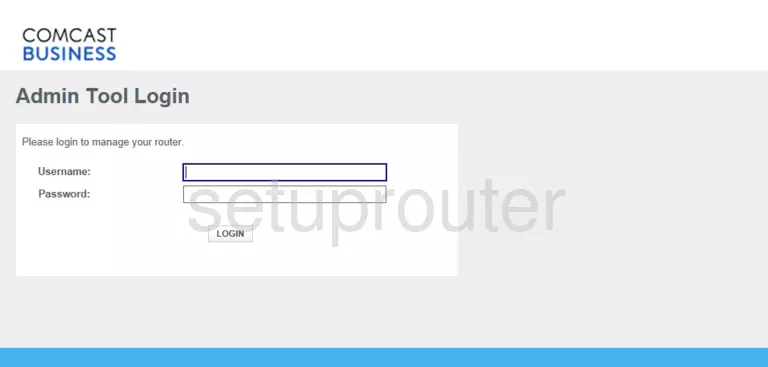
Technicolor CGA4131COM Home Screenshot
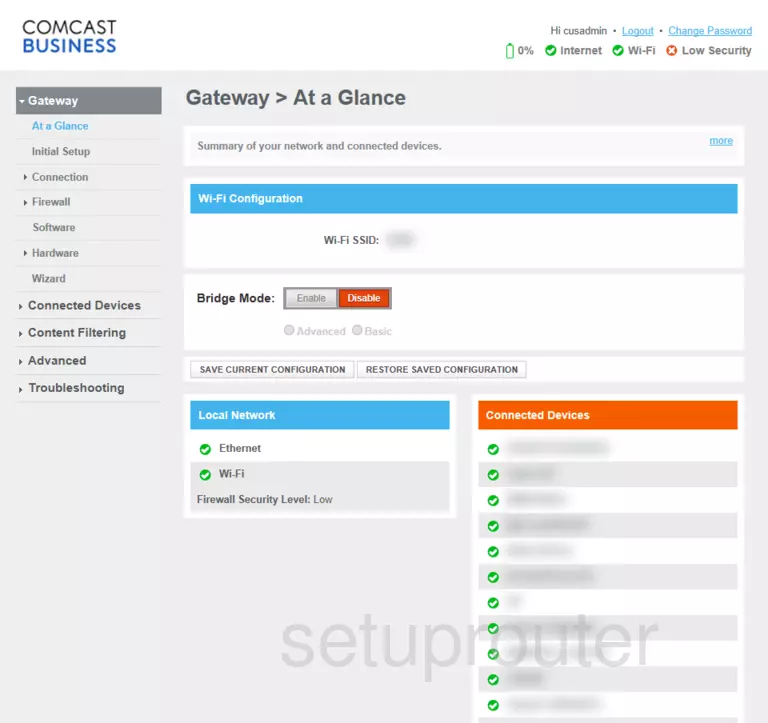
Technicolor CGA4131COM Port Forwarding Screenshot
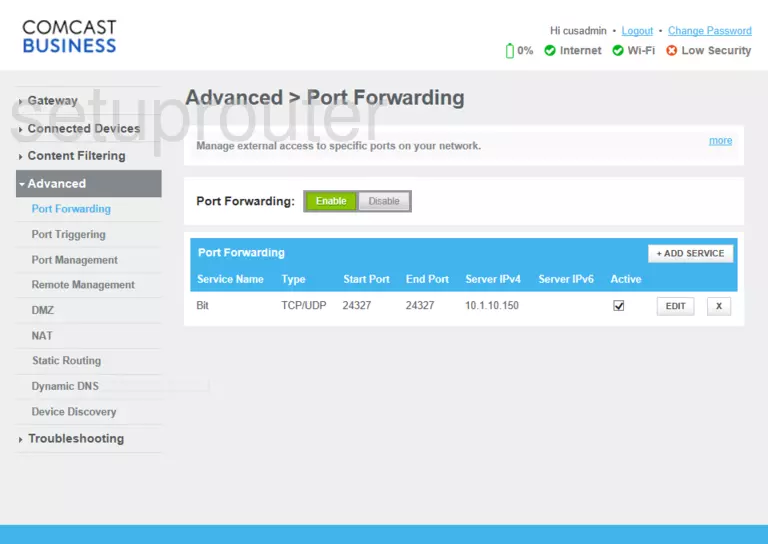
Screenshot of Technicolor CGA4131COM Router
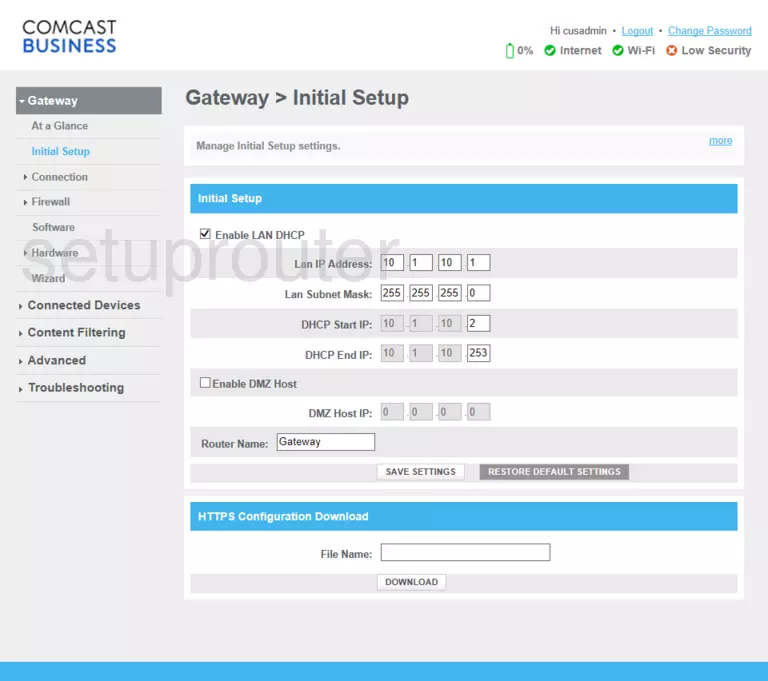
Screenshot of Technicolor CGA4131COM Router
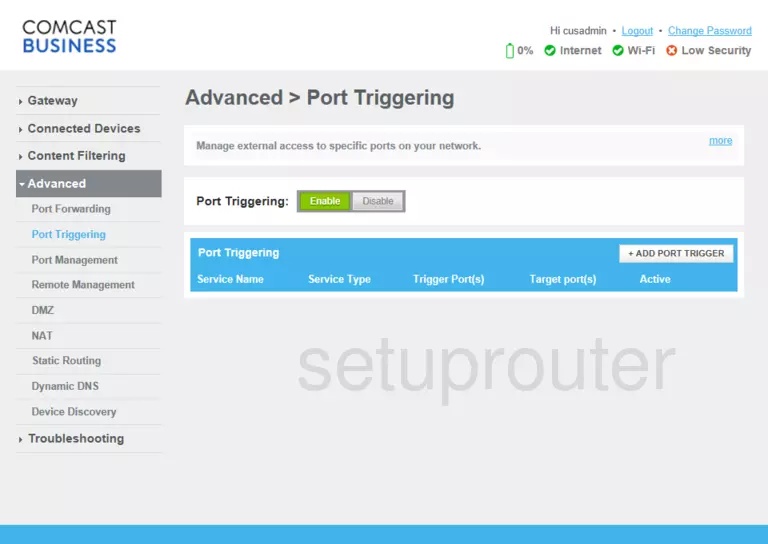
This is the screenshots guide for the Technicolor CGA4131COM. We also have the following guides for the same router:
- Technicolor CGA4131COM - Login to the Technicolor CGA4131COM
- Technicolor CGA4131COM - Information About the Technicolor CGA4131COM Router
- Technicolor CGA4131COM - Reset the Technicolor CGA4131COM
- Technicolor CGA4131COM 3.12p14s3_PROD_sey Comcast - Login to the Technicolor CGA4131COM
- Technicolor CGA4131COM 3.12p14s3_PROD_sey Comcast - Information About the Technicolor CGA4131COM Router
- Technicolor CGA4131COM 3.12p14s3_PROD_sey Comcast - Reset the Technicolor CGA4131COM