If you need to login to the Technicolor CGA4131COM router, then this guide shows you how.
Other Technicolor CGA4131COM Guides
This is the login guide for the Technicolor CGA4131COM. We also have the following guides for the same router:
- Technicolor CGA4131COM - Information About the Technicolor CGA4131COM Router
- Technicolor CGA4131COM - Technicolor CGA4131COM Screenshots
- Technicolor CGA4131COM - Reset the Technicolor CGA4131COM
- Technicolor CGA4131COM 3.12p14s3_PROD_sey Comcast - Login to the Technicolor CGA4131COM
- Technicolor CGA4131COM 3.12p14s3_PROD_sey Comcast - Information About the Technicolor CGA4131COM Router
- Technicolor CGA4131COM 3.12p14s3_PROD_sey Comcast - Reset the Technicolor CGA4131COM
Find Your Technicolor CGA4131COM Router IP Address
Before you can log in to your Technicolor CGA4131COM router, you need to figure out it's internal IP address.
| Known CGA4131COM IP Addresses |
|---|
| 10.1.10.1 |
You may have to try using a few different IP addresses from the list above. Just pick one and then follow the rest of this guide.
If later on in this guide you do not find your router using the IP address that you pick, then you can try different IP addresses until you get logged in. It should be completely harmless to try different IP addresses.
If you try all of the above IP addresses and still cannot find your router, then try the following:
- Use our Find Your Router's Internal IP Address guide.
- Use our free software called Router Detector.
The next step is to try logging in to your router.
Login to the Technicolor CGA4131COM Router
The Technicolor CGA4131COM router has a web-based interface. You can manage it by using a web browser such as Chrome, Firefox, or Edge.
Enter Technicolor CGA4131COM Internal IP Address
Find the address bar in your web browser and type in the internal IP address of your Technicolor CGA4131COM router. The address bar will look like this:

Press the Enter key on your keyboard. You will see a window asking for your Technicolor CGA4131COM password.
Technicolor CGA4131COM Default Username and Password
You need to know your username and password to login to your Technicolor CGA4131COM. If you are not sure what the username and password are, then perhaps they are still set to the factory defaults. Try all of the Technicolor CGA4131COM factory default usernames and passwords below.
| Technicolor CGA4131COM Default Usernames and Passwords | |
|---|---|
| Username | Password |
| cusadmin | highspeed |
In the window that pops up, enter your username and password. You should be able to try them all.
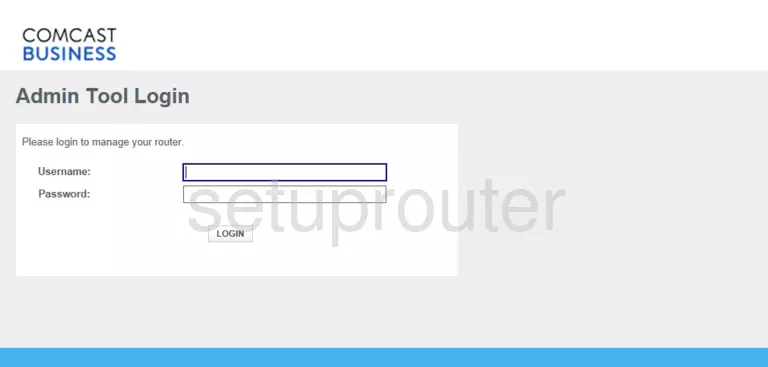
Technicolor CGA4131COM Home Screen
You should now see the Technicolor CGA4131COM home Screen, which looks similar to this:
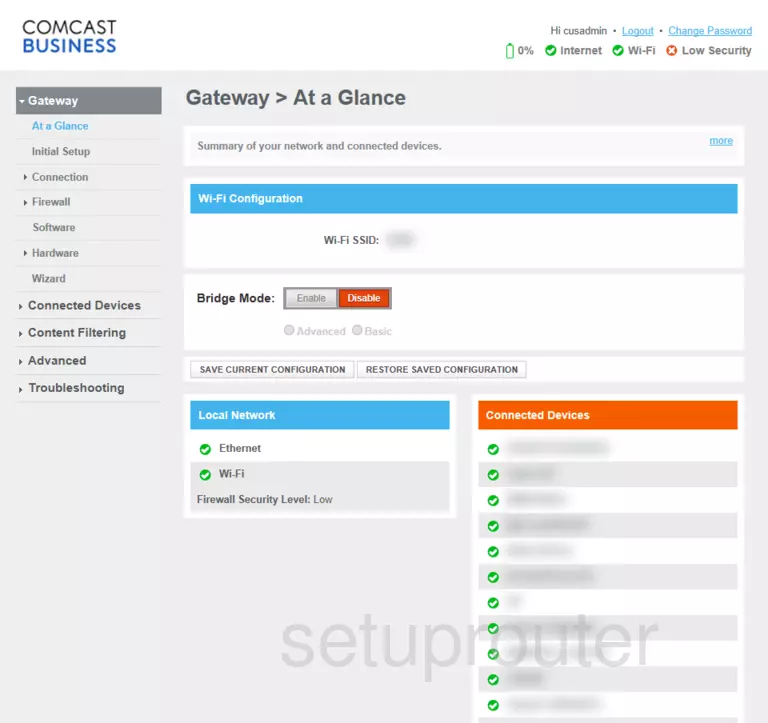
If you see this screen, then good job, you are now logged in to your Technicolor CGA4131COM router. You are ready to follow any of our other guides for this router.
Solutions To Technicolor CGA4131COM Login Problems
Here are some other ideas that might help you get logged in to your router.
Technicolor CGA4131COM Password Doesn't Work
Your router's factory default password might be different than what we have listed here. Start by trying all of the other known Technicolor passwords. We have an extensive list of all Technicolor Passwords that you can try.
Forgot Password to Technicolor CGA4131COM Router
If your ISP provided your router, then you may have to call them to get your login information. They will most likely have it on file.
How to Reset the Technicolor CGA4131COM Router To Default Settings
If you still cannot get logged in, then you are probably going to have to reset your router to its default settings. As a last resort, you can reset your router to factory defaults.
Other Technicolor CGA4131COM Guides
Here are some of our other Technicolor CGA4131COM info that you might be interested in.
This is the login guide for the Technicolor CGA4131COM. We also have the following guides for the same router:
- Technicolor CGA4131COM - Information About the Technicolor CGA4131COM Router
- Technicolor CGA4131COM - Technicolor CGA4131COM Screenshots
- Technicolor CGA4131COM - Reset the Technicolor CGA4131COM
- Technicolor CGA4131COM 3.12p14s3_PROD_sey Comcast - Login to the Technicolor CGA4131COM
- Technicolor CGA4131COM 3.12p14s3_PROD_sey Comcast - Information About the Technicolor CGA4131COM Router
- Technicolor CGA4131COM 3.12p14s3_PROD_sey Comcast - Reset the Technicolor CGA4131COM