This page shows you how to login to the Technicolor EPC3928S router.
Other Technicolor EPC3928S Guides
This is the login guide for the Technicolor EPC3928S c5200r55113. We also have the following guides for the same router:
Find Your Technicolor EPC3928S Router IP Address
Before you can log in to your Technicolor EPC3928S router, you need to figure out it's internal IP address.
| Known EPC3928S IP Addresses |
|---|
| 192.168.0.1 |
Pick one of these IP addresses and then follow the rest of this guide.
If you do not find your router's interface later in this guide, then try a different IP address. Keep trying different IP addresses until you find your router. I will not hurt anything to try different IP addresses.
If, after trying all of the above IP addresses, you still cannot find your router, then you can try one of the following steps:
- Use our Find Your Router's Internal IP Address guide.
- Use our free software called Router Detector.
The next step is to try logging in to your router.
Login to the Technicolor EPC3928S Router
Your Technicolor EPC3928S router has a web interface. The way you manage it is by using a web browser like Firefox, Edge, or Chrome.
Enter Technicolor EPC3928S Internal IP Address
Put the internal IP Address of your Technicolor EPC3928S in the address bar of your web browser. The address bar looks like this:

Press the Enter key on your keyboard. A window will show asking for your Technicolor EPC3928S password.
Technicolor EPC3928S Default Username and Password
You need to know your username and password to login to your Technicolor EPC3928S. Just in case the router's username and password have never been changed, you may want to try the factory defaults. Below is a list of all known Technicolor EPC3928S default usernames and passwords.
| Technicolor EPC3928S Default Usernames and Passwords | |
|---|---|
| Username | Password |
| admin | blank |
Put your username and password in the appropriate boxes. Put your username and password in the appropriate boxes.
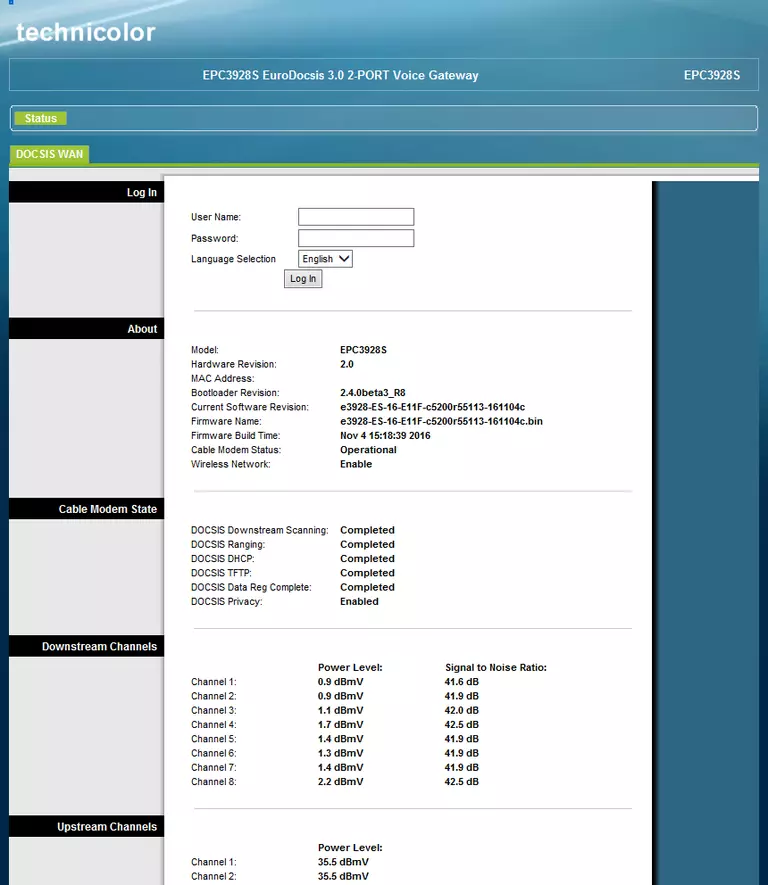
Technicolor EPC3928S Home Screen
Once you are logged in you will see the Technicolor EPC3928S home screen, like this:
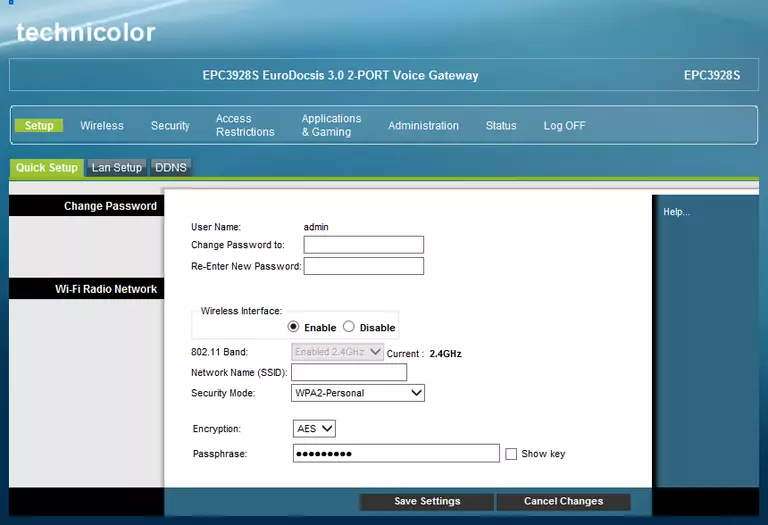
If you see this screen, then good job, you are now logged in to your Technicolor EPC3928S router. Now you can follow any of our other guides for this router.
Solutions To Technicolor EPC3928S Login Problems
If you cannot get logged in to your router, here a few possible solutions you can try.
Technicolor EPC3928S Password Doesn't Work
It's possible that your router's factory default password is different than what we have listed. You should try other Technicolor passwords. Here is our list of all Technicolor Passwords.
Forgot Password to Technicolor EPC3928S Router
If you are using an ISP provided router, then you may need to call their support desk and ask for your login information. Most of the time they will have it on file for you.
How to Reset the Technicolor EPC3928S Router To Default Settings
The last option when you are unable to get logged in to your router is to reset it to the factory defaults. As a last resort, you can reset your router to factory defaults.
Other Technicolor EPC3928S Guides
Here are some of our other Technicolor EPC3928S info that you might be interested in.
This is the login guide for the Technicolor EPC3928S c5200r55113. We also have the following guides for the same router: