This guide shows you exactly how to login to the Technicolor EPC3940ADL router.
Other Technicolor EPC3940ADL Guides
This is the login guide for the Technicolor EPC3940ADL e3940AL-ES-18-A63BD-c6310r5715-180523-IIN. We also have the following guides for the same router:
- Technicolor EPC3940ADL 2,0 - Login to the Technicolor EPC3940ADL
- Technicolor EPC3940ADL 2,0 - Information About the Technicolor EPC3940ADL Router
- Technicolor EPC3940ADL 2,0 - Reset the Technicolor EPC3940ADL
- Technicolor EPC3940ADL 2,0 - Technicolor EPC3940ADL Screenshots
- Technicolor EPC3940ADL e3940AL-ES-18-A63BD-c6310r5715-180523-IIN - Technicolor EPC3940ADL Screenshots
- Technicolor EPC3940ADL e3940AL-ES-18-A63BD-c6310r5715-180523-IIN - Reset the Technicolor EPC3940ADL
- Technicolor EPC3940ADL e3940AL-ES-18-A63BD-c6310r5715-180523-IIN - Information About the Technicolor EPC3940ADL Router
Find Your Technicolor EPC3940ADL Router IP Address
The first thing that we need to know in order to login to the Technicolor EPC3940ADL router is it's internal IP address.
| Known EPC3940ADL IP Addresses |
|---|
| 192.168.0.1 |
Pick one of these IP addresses and then follow the rest of this guide.
If the IP address you picked does not seem to work, then simply try a different one. I will not hurt anything to try different IP addresses.
If you try all of the above IP addresses and still cannot find your router, then you can try one of the following steps:
- Follow our guide called Find Your Router's Internal IP Address.
- Use our free software called Router Detector.
The next step is to try logging in to your router.
Login to the Technicolor EPC3940ADL Router
Your Technicolor EPC3940ADL router has a web interface. You need to use a web browser to manage it, such as Chrome, Edge, or Firefox.
Enter Technicolor EPC3940ADL Internal IP Address
Type the internal IP address that you picked above in the address bar of your web browser. The address bar looks like this:

Press the Enter key on your keyboard. You will see a window asking for your Technicolor EPC3940ADL password.
Technicolor EPC3940ADL Default Username and Password
You must know your Technicolor EPC3940ADL username and password in order to log in. If you are not sure what the username and password are, then perhaps they are still set to the factory defaults. All of the default usernames and passwords for the Technicolor EPC3940ADL are listed below.
| Technicolor EPC3940ADL Default Usernames and Passwords | |
|---|---|
| Username | Password |
| admin | password |
Enter your username and password in the window that pops up. Put your username and password in the appropriate boxes.
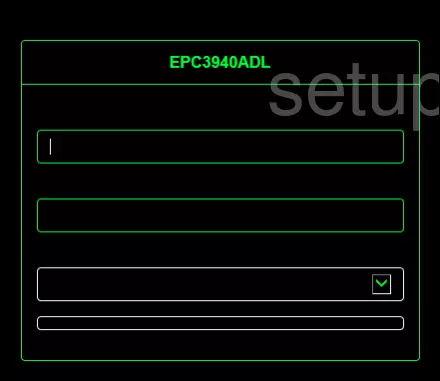
Technicolor EPC3940ADL Home Screen
When you get logged in you should be at the Technicolor EPC3940ADL home screen, which looks similar to this:
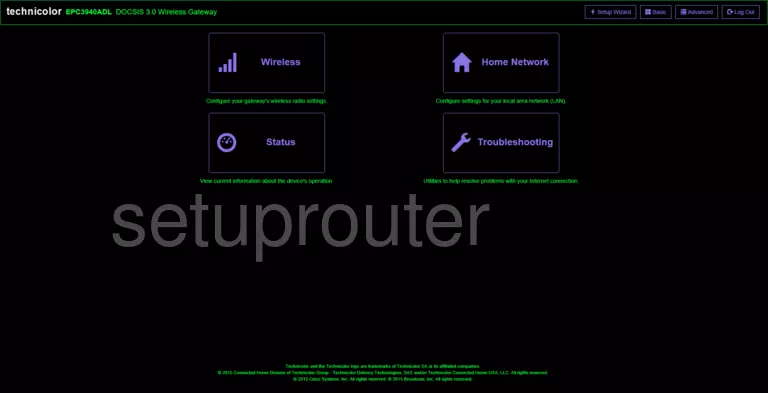
If you see this screen, then you know that you are logged in to your Technicolor EPC3940ADL router. You are now ready to follow one of our other guides.
Solutions To Technicolor EPC3940ADL Login Problems
Here are some ideas to help if you are having problems getting logged in to your router.
Technicolor EPC3940ADL Password Doesn't Work
It's possible that your router's factory default password is different than what we have listed. Be sure to try other Technicolor passwords. We have a large list of all Technicolor Passwords that you can try.
Forgot Password to Technicolor EPC3940ADL Router
If your ISP provided your router, then you may have to call them to get your login information. They will most likely have it on file.
How to Reset the Technicolor EPC3940ADL Router To Default Settings
Your last option when you are unable to get logged in is to reset your router to factory default settings. For help resetting your router, follow our How To Reset your Router guide.
Other Technicolor EPC3940ADL Guides
Here are some of our other Technicolor EPC3940ADL info that you might be interested in.
This is the login guide for the Technicolor EPC3940ADL e3940AL-ES-18-A63BD-c6310r5715-180523-IIN. We also have the following guides for the same router:
- Technicolor EPC3940ADL 2,0 - Login to the Technicolor EPC3940ADL
- Technicolor EPC3940ADL 2,0 - Information About the Technicolor EPC3940ADL Router
- Technicolor EPC3940ADL 2,0 - Reset the Technicolor EPC3940ADL
- Technicolor EPC3940ADL 2,0 - Technicolor EPC3940ADL Screenshots
- Technicolor EPC3940ADL e3940AL-ES-18-A63BD-c6310r5715-180523-IIN - Technicolor EPC3940ADL Screenshots
- Technicolor EPC3940ADL e3940AL-ES-18-A63BD-c6310r5715-180523-IIN - Reset the Technicolor EPC3940ADL
- Technicolor EPC3940ADL e3940AL-ES-18-A63BD-c6310r5715-180523-IIN - Information About the Technicolor EPC3940ADL Router