This guide shows you exactly how to login to the Technicolor EPC3940ADL router.
Other Technicolor EPC3940ADL Guides
This is the login guide for the Technicolor EPC3940ADL 2,0. We also have the following guides for the same router:
- Technicolor EPC3940ADL 2,0 - Information About the Technicolor EPC3940ADL Router
- Technicolor EPC3940ADL 2,0 - Reset the Technicolor EPC3940ADL
- Technicolor EPC3940ADL 2,0 - Technicolor EPC3940ADL Screenshots
- Technicolor EPC3940ADL e3940AL-ES-18-A63BD-c6310r5715-180523-IIN - Technicolor EPC3940ADL Screenshots
- Technicolor EPC3940ADL e3940AL-ES-18-A63BD-c6310r5715-180523-IIN - Reset the Technicolor EPC3940ADL
- Technicolor EPC3940ADL e3940AL-ES-18-A63BD-c6310r5715-180523-IIN - Login to the Technicolor EPC3940ADL
- Technicolor EPC3940ADL e3940AL-ES-18-A63BD-c6310r5715-180523-IIN - Information About the Technicolor EPC3940ADL Router
Find Your Technicolor EPC3940ADL Router IP Address
We need to find your Technicolor EPC3940ADL router's internal IP address before we can log in to it.
| Known EPC3940ADL IP Addresses |
|---|
| 192.168.0.1 |
Choose an IP address from the list above and then follow the rest of this guide.
If later on in this guide you do not find your router using the IP address that you pick, then you can try different IP addresses until you get logged in. I will not hurt anything to try different IP addresses.
If, after trying all of the above IP addresses, you still cannot find your router, then try the following:
- Follow our guide called Find Your Router's Internal IP Address.
- Use our free software called Router Detector.
Now that you have your router's internal IP Address, we are ready to login to it.
Login to the Technicolor EPC3940ADL Router
Your Technicolor EPC3940ADL is managed through a web-based interface. You can manage it by using a web browser such as Chrome, Firefox, or Edge.
Enter Technicolor EPC3940ADL Internal IP Address
Type the internal IP address that you picked above in the address bar of your web browser. Your address bar should look something like this:

Press the Enter key on your keyboard. You should see a window pop up asking you for your Technicolor EPC3940ADL password.
Technicolor EPC3940ADL Default Username and Password
You must know your Technicolor EPC3940ADL username and password in order to log in. If you are not sure what the username and password are, then perhaps they are still set to the factory defaults. Here is a list of all known factory default usernames and passwords for the Technicolor EPC3940ADL router.
| Technicolor EPC3940ADL Default Usernames and Passwords | |
|---|---|
| Username | Password |
| admin | password |
Enter your username and password in the window that pops up. Put your username and password in the appropriate boxes.
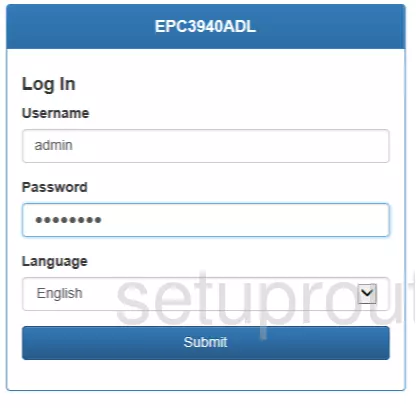
Technicolor EPC3940ADL Home Screen
You should now see the Technicolor EPC3940ADL home Screen, which looks similar to this:
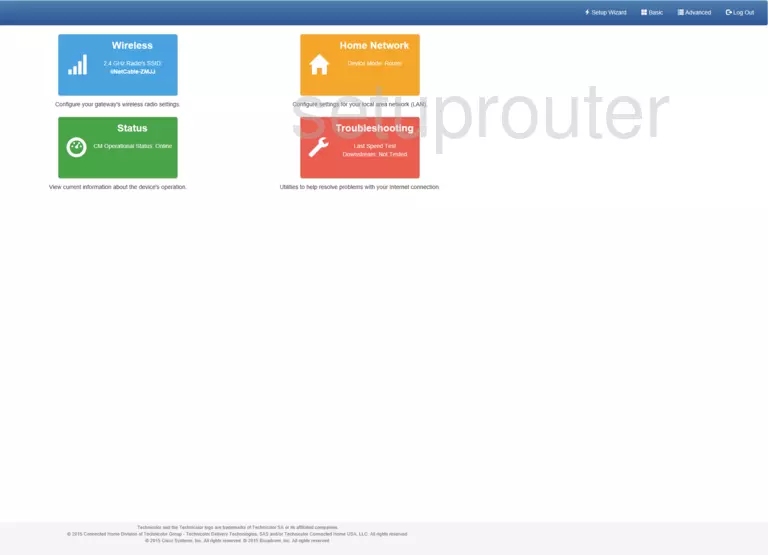
If you see this screen, then you know that you are logged in to your Technicolor EPC3940ADL router. Now you can follow any of our other guides for this router.
Solutions To Technicolor EPC3940ADL Login Problems
Here are some ideas to help if you are having problems getting logged in to your router.
Technicolor EPC3940ADL Password Doesn't Work
Your router's factory default password might be different than what we have listed here. You can try other Technicolor passwords. Here is our list of all Technicolor Passwords.
Forgot Password to Technicolor EPC3940ADL Router
If your ISP provided your router, then you may have to call them to get your login information. They will most likely have it on file.
How to Reset the Technicolor EPC3940ADL Router To Default Settings
If all else fails and you are unable to login to your router, then you may have to reset it to its factory default settings. As a last resort, you can reset your router to factory defaults.
Other Technicolor EPC3940ADL Guides
Here are some of our other Technicolor EPC3940ADL info that you might be interested in.
This is the login guide for the Technicolor EPC3940ADL 2,0. We also have the following guides for the same router:
- Technicolor EPC3940ADL 2,0 - Information About the Technicolor EPC3940ADL Router
- Technicolor EPC3940ADL 2,0 - Reset the Technicolor EPC3940ADL
- Technicolor EPC3940ADL 2,0 - Technicolor EPC3940ADL Screenshots
- Technicolor EPC3940ADL e3940AL-ES-18-A63BD-c6310r5715-180523-IIN - Technicolor EPC3940ADL Screenshots
- Technicolor EPC3940ADL e3940AL-ES-18-A63BD-c6310r5715-180523-IIN - Reset the Technicolor EPC3940ADL
- Technicolor EPC3940ADL e3940AL-ES-18-A63BD-c6310r5715-180523-IIN - Login to the Technicolor EPC3940ADL
- Technicolor EPC3940ADL e3940AL-ES-18-A63BD-c6310r5715-180523-IIN - Information About the Technicolor EPC3940ADL Router