Without our users, we would not have screenshots like these to share.
When you want to share screenshots for us to use, please use our Router Screenshot Grabber, which is a free tool in Network Utilities. It makes the capture process easy and sends the screenshots to us automatically.
This is the screenshots guide for the Technicolor MediaAccess TG789vac v2 iiNet. We also have the following guides for the same router:
- Technicolor MediaAccess TG789vac v2 iiNet - Reset the Technicolor MediaAccess TG789vac v2 iiNet
- Technicolor MediaAccess TG789vac v2 iiNet - Technicolor MediaAccess TG789vac v2 iiNet User Manual
- Technicolor MediaAccess TG789vac v2 iiNet - Technicolor MediaAccess TG789vac v2 iiNet Login Instructions
- Technicolor MediaAccess TG789vac v2 iiNet - Information About the Technicolor MediaAccess TG789vac v2 iiNet Router
All Technicolor MediaAccess TG789vac v2 iiNet Screenshots
All screenshots below were captured from a Technicolor MediaAccess TG789vac v2 iiNet router.
Technicolor MediaAccess TG789vac v2 iiNet Wan Screenshot
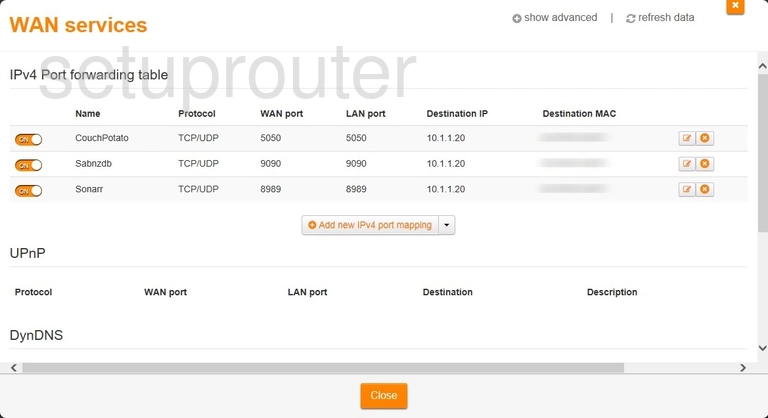
Technicolor MediaAccess TG789vac v2 iiNet Login Screenshot
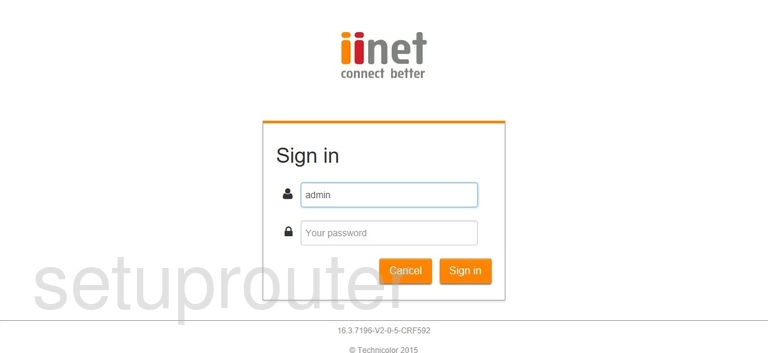
Technicolor MediaAccess TG789vac v2 iiNet Dhcp Screenshot
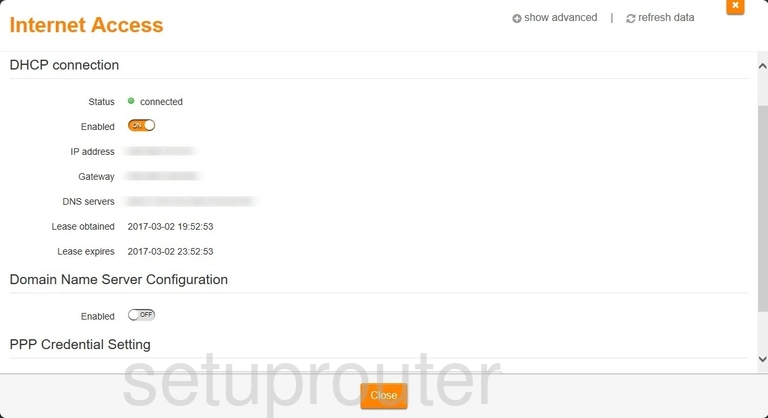
Technicolor MediaAccess TG789vac v2 iiNet Setup Screenshot
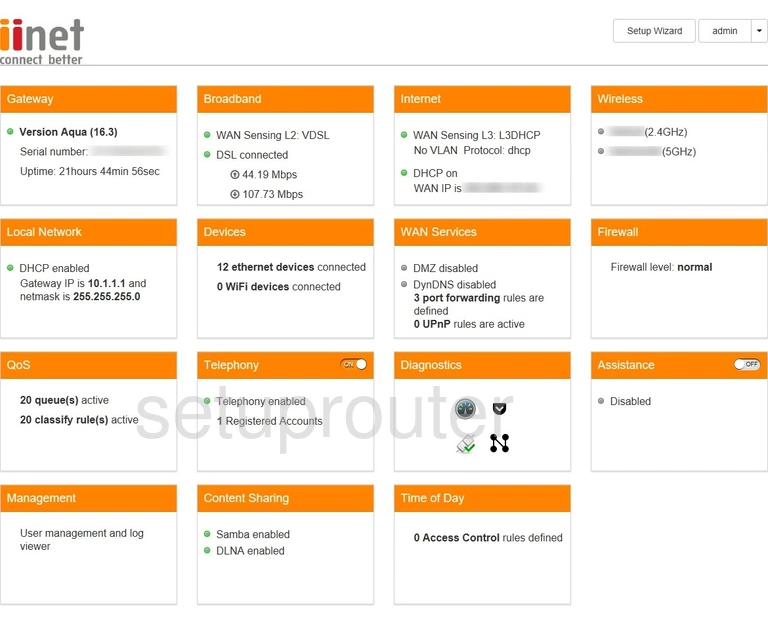
Technicolor MediaAccess TG789vac v2 iiNet Status Screenshot
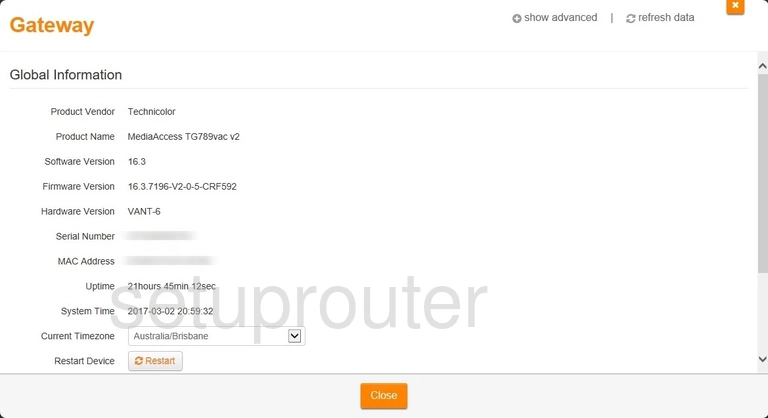
Technicolor MediaAccess TG789vac v2 iiNet Firewall Screenshot
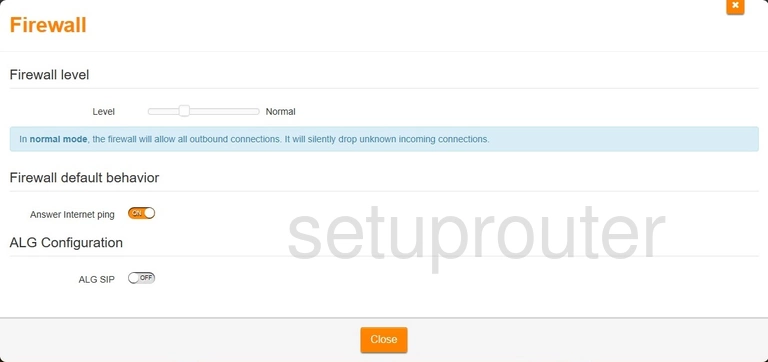
Technicolor MediaAccess TG789vac v2 iiNet Dsl Screenshot
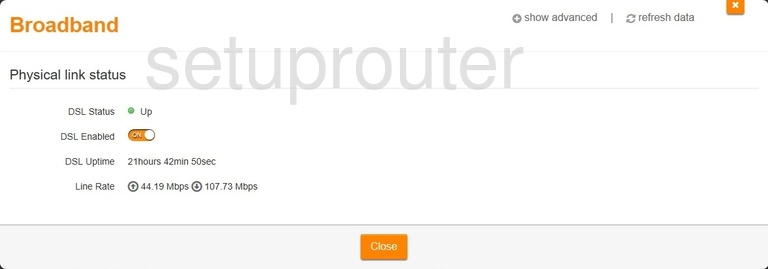
Technicolor MediaAccess TG789vac v2 iiNet Device Image Screenshot

This is the screenshots guide for the Technicolor MediaAccess TG789vac v2 iiNet. We also have the following guides for the same router:
- Technicolor MediaAccess TG789vac v2 iiNet - Reset the Technicolor MediaAccess TG789vac v2 iiNet
- Technicolor MediaAccess TG789vac v2 iiNet - Technicolor MediaAccess TG789vac v2 iiNet User Manual
- Technicolor MediaAccess TG789vac v2 iiNet - Technicolor MediaAccess TG789vac v2 iiNet Login Instructions
- Technicolor MediaAccess TG789vac v2 iiNet - Information About the Technicolor MediaAccess TG789vac v2 iiNet Router