We have a collection of user-submitted screenshots to share.
Please feel free to share screenshots with us using our Router Screenshot Grabber, which is a free tool in Network Utilities. It makes the capture process easy and sends the screenshots to us automatically.
This is the screenshots guide for the Technicolor TC7200-U.We also have the following guides for the same router:
- Technicolor TC7200-U - Technicolor TC7200-U User Manual
- Technicolor TC7200-U - How to change the IP Address on a Technicolor TC7200-U router
- Technicolor TC7200-U - Technicolor TC7200-U Login Instructions
- Technicolor TC7200-U - How to change the DNS settings on a Technicolor TC7200-U router
- Technicolor TC7200-U - Setup WiFi on the Technicolor TC7200-U
- Technicolor TC7200-U - Information About the Technicolor TC7200-U Router
All Technicolor TC7200-U Screenshots
All screenshots below were captured from a Technicolor TC7200-U router.
Technicolor TC7200-U login.
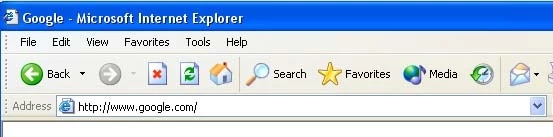
Technicolor TC7200-U.
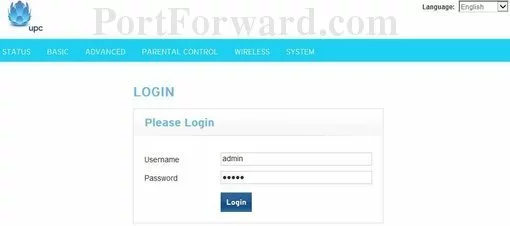
Technicolor TC7200-U.
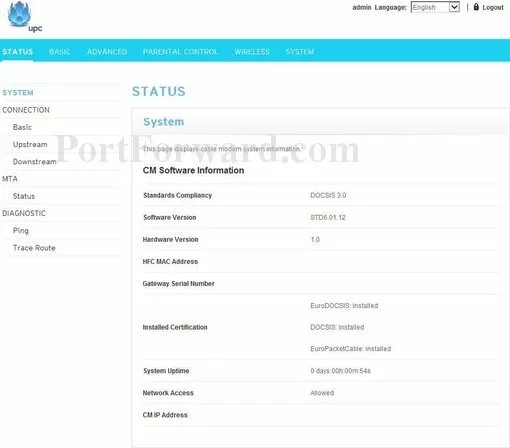
Technicolor TC7200-U.
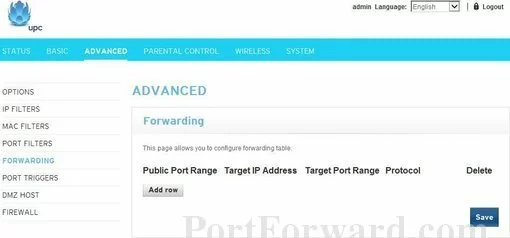
Technicolor TC7200-U port forward.
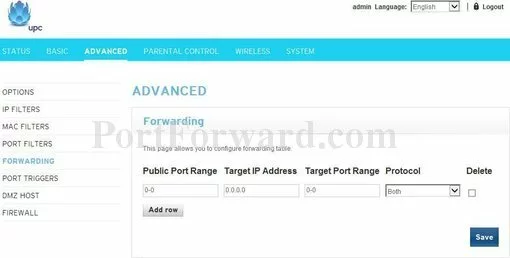
Technicolor dmz
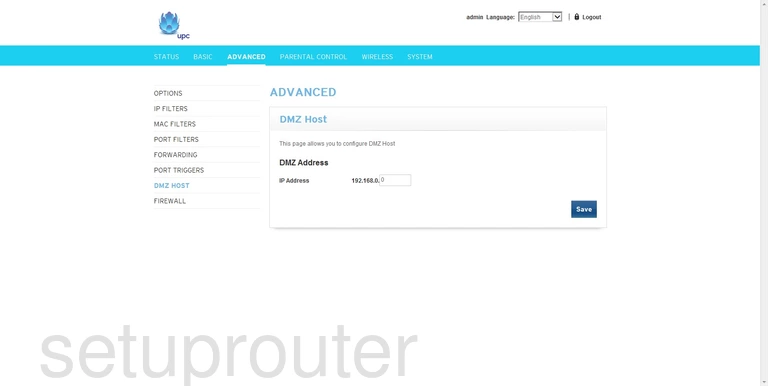
Technicolor firewall
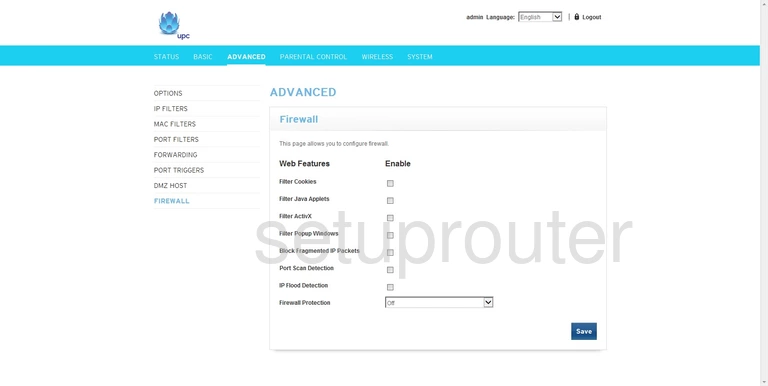
Technicolor port forwarding
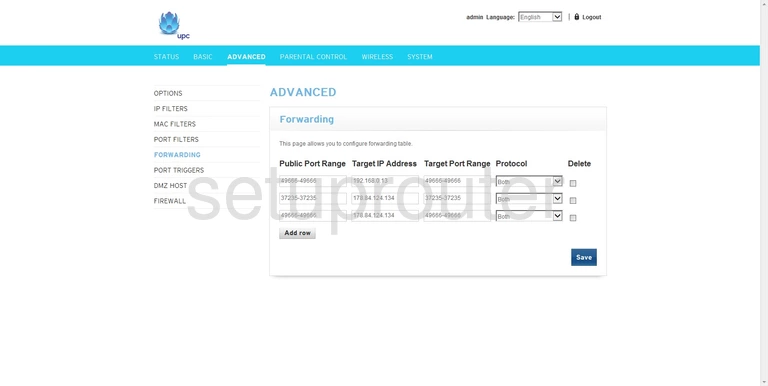
Technicolor ip filter
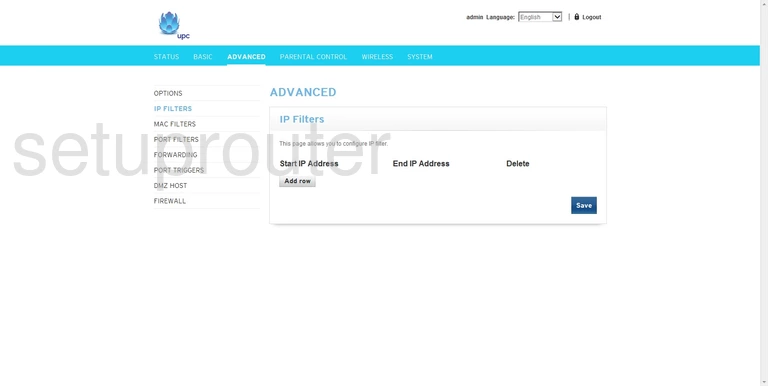
Technicolor mac filter
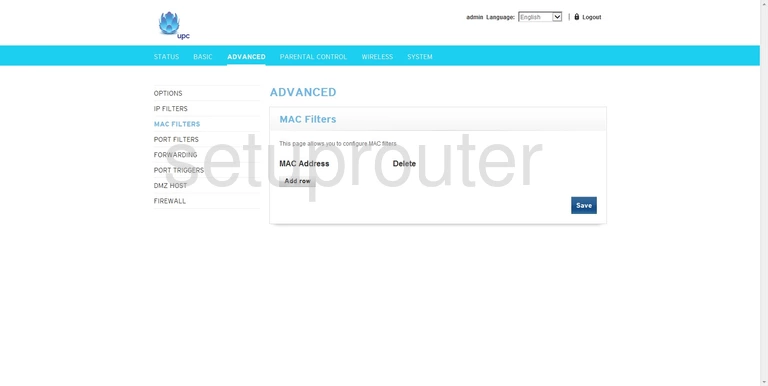
Technicolor upnp
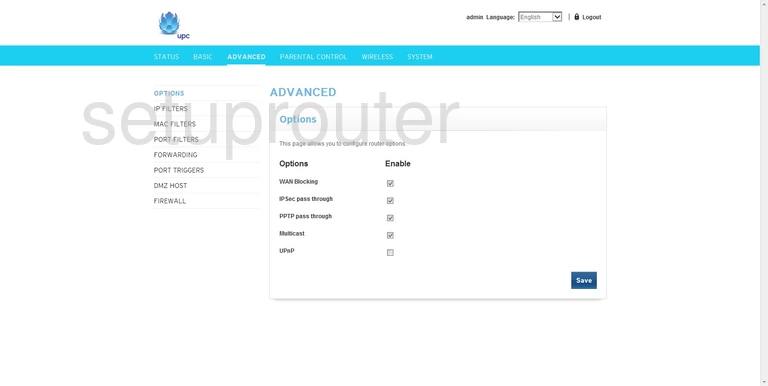
Technicolor port filter
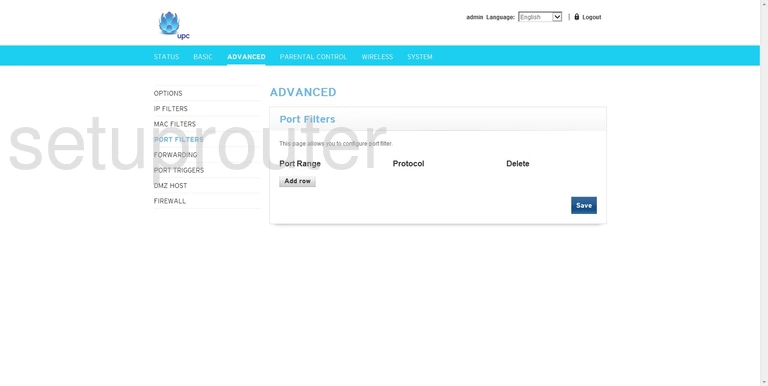
Technicolor port triggering
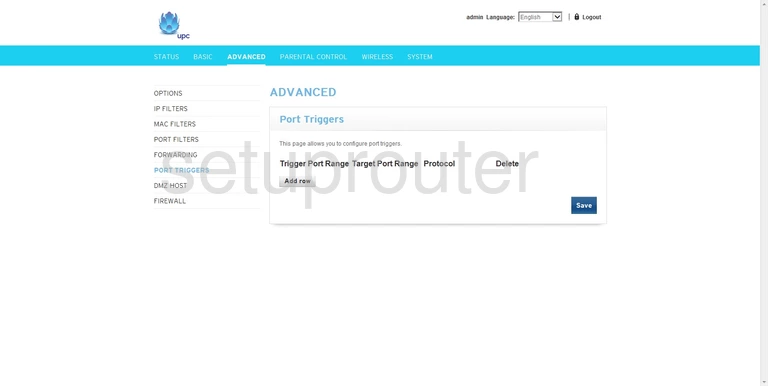
Technicolor dhcp
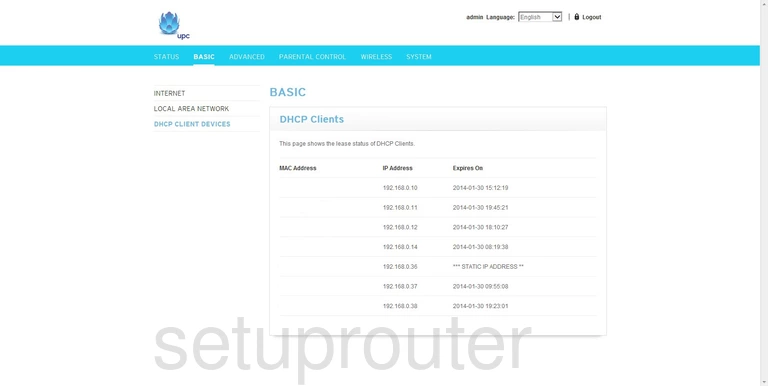
Technicolor wan
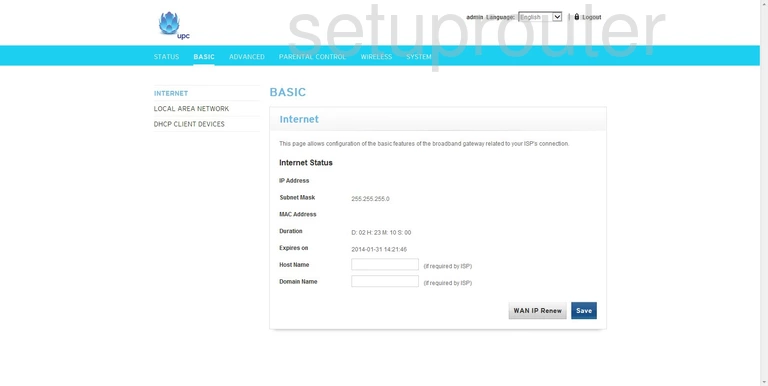
Technicolor setup
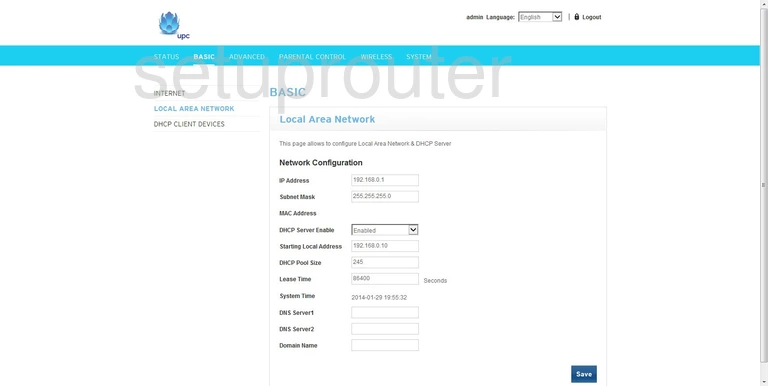
Technicolor login
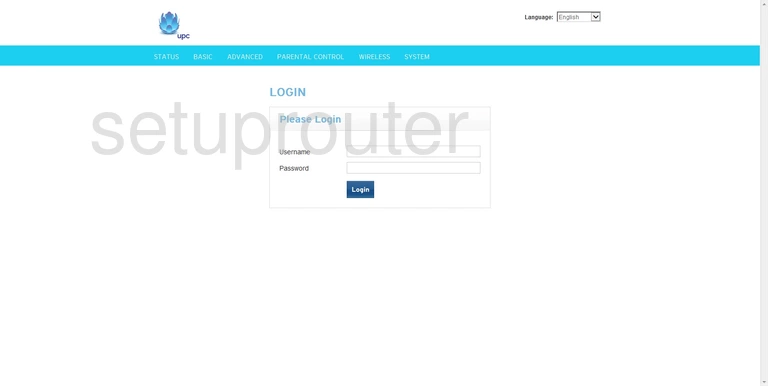
Technicolor access control
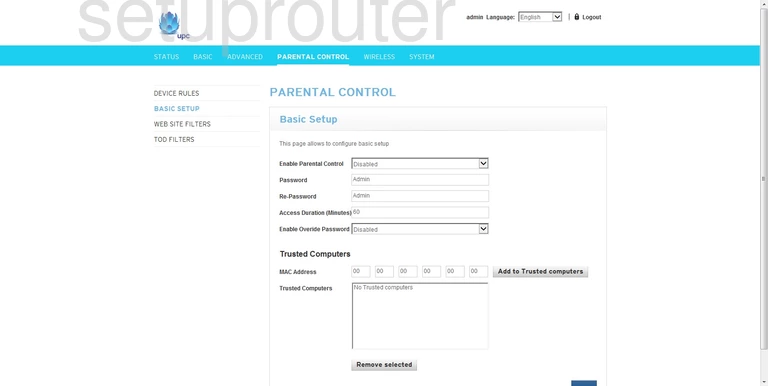
Technicolor access control
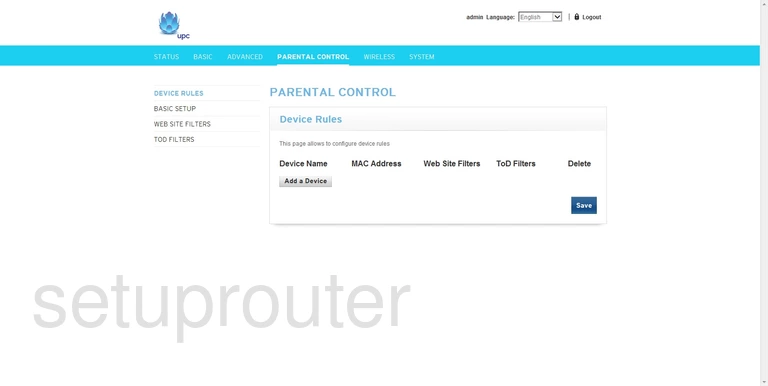
Technicolor access control
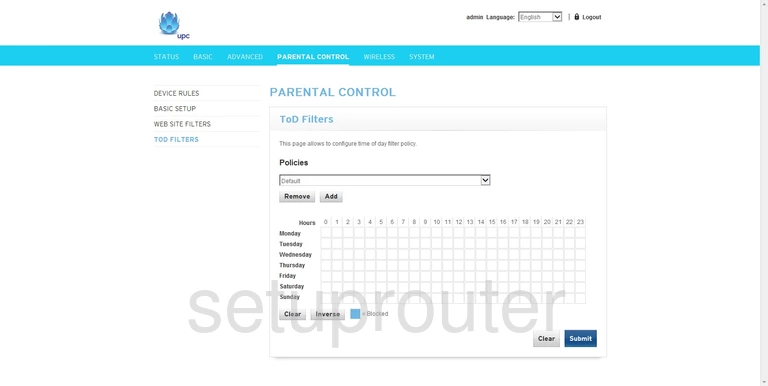
Technicolor url filter
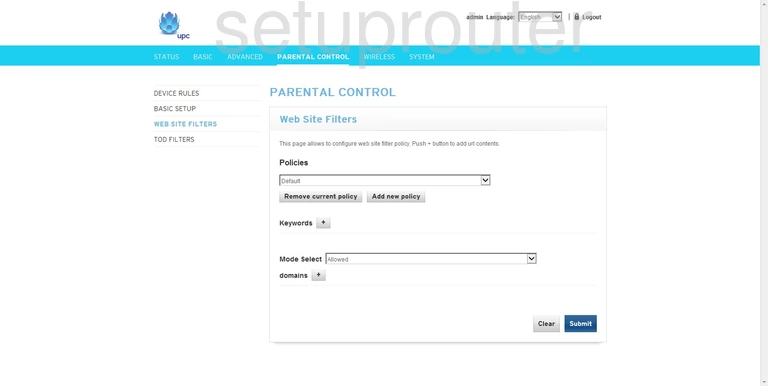
Technicolor status
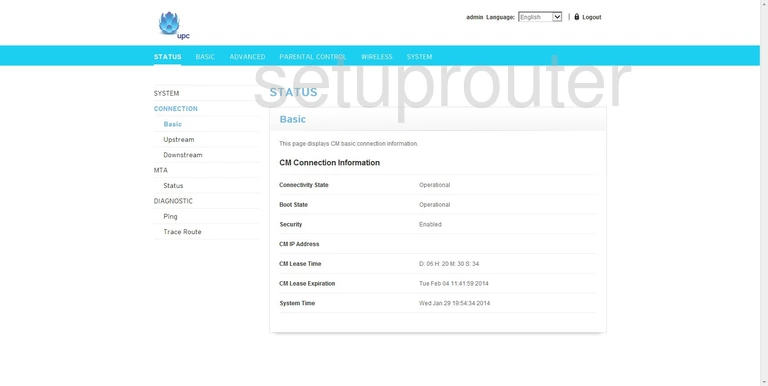
Technicolor status
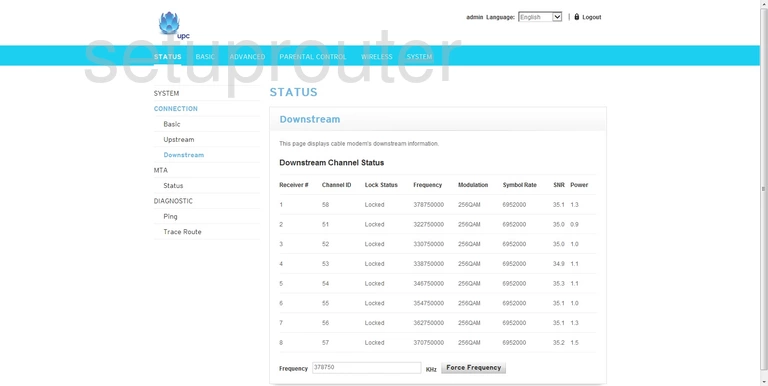
Technicolor status
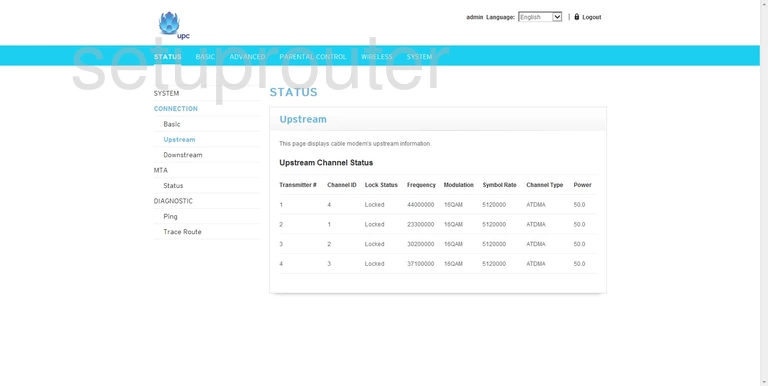
Technicolor ping
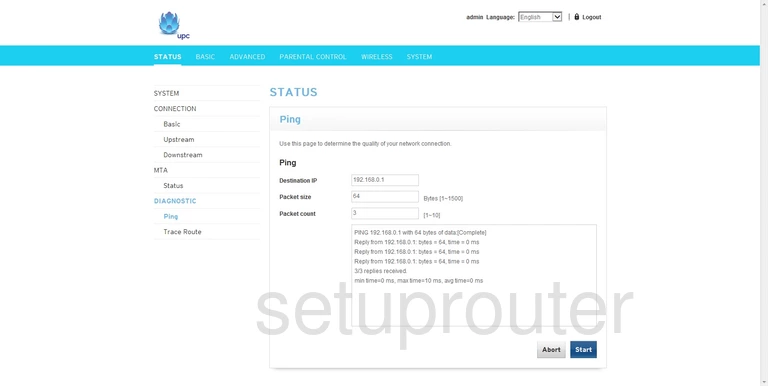
Technicolor trace route
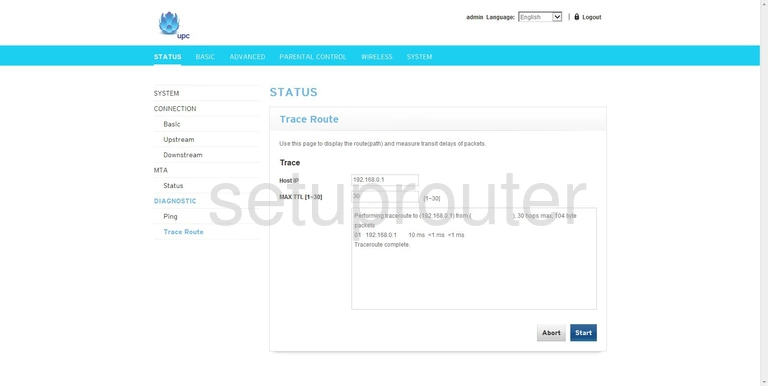
Technicolor status
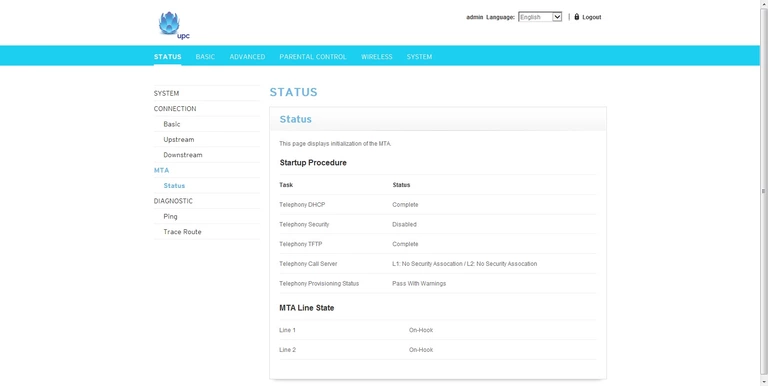
Technicolor status
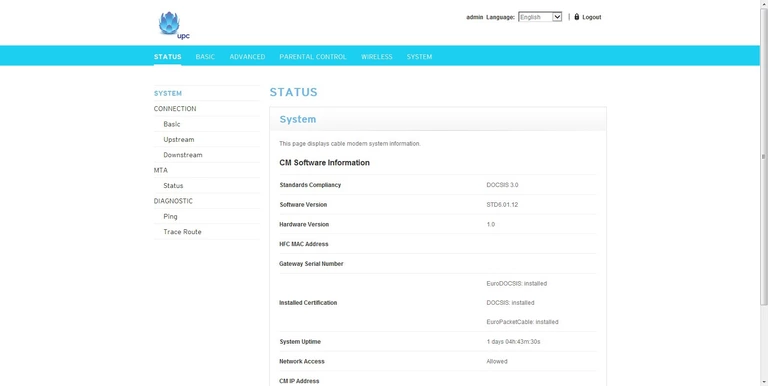
Technicolor backup
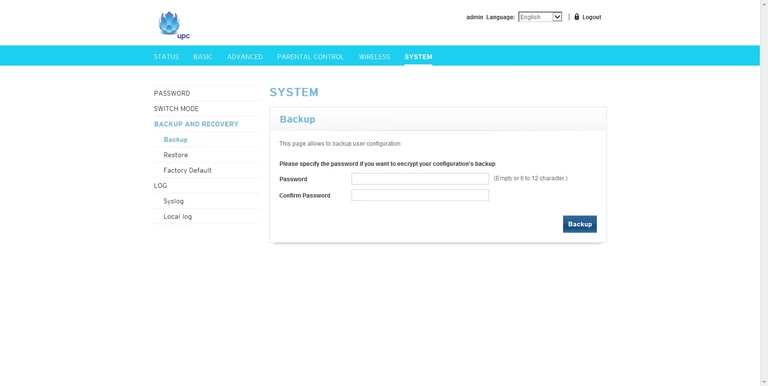
Technicolor reset
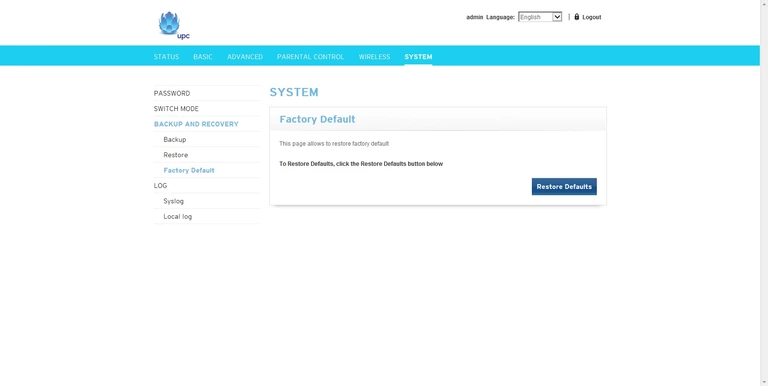
Technicolor log
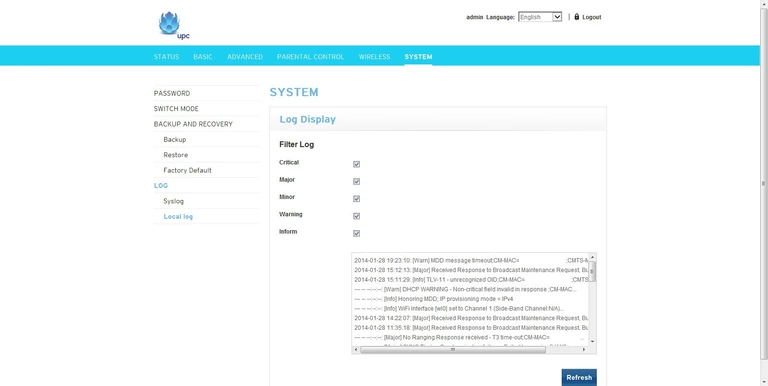
Technicolor password
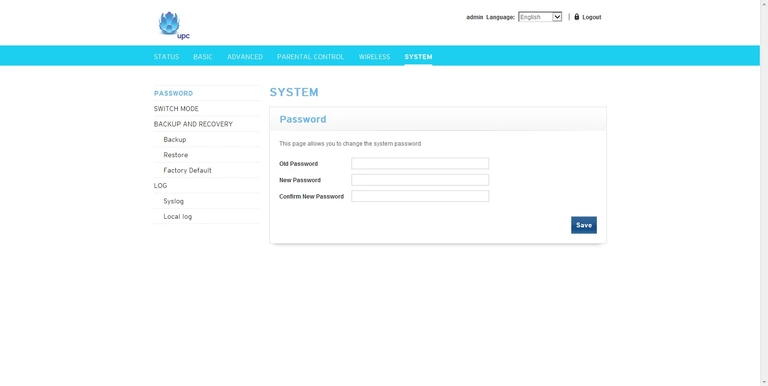
Technicolor backup
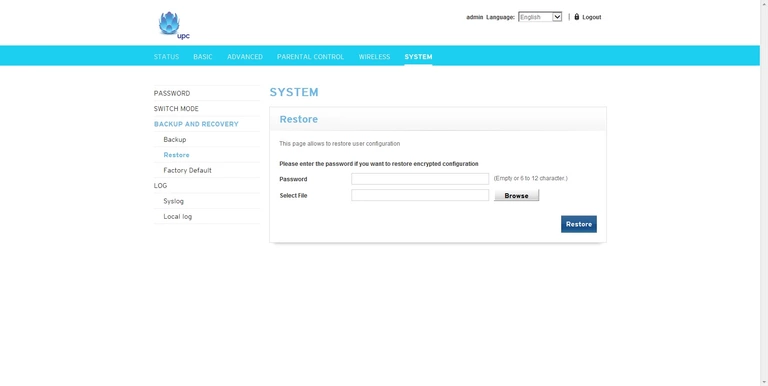
Technicolor general
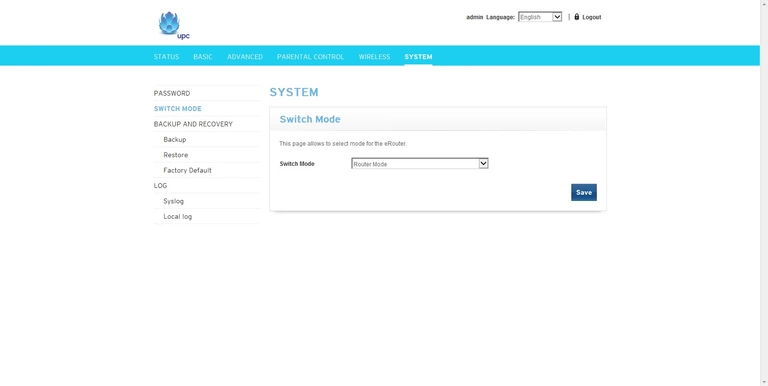
Technicolor log
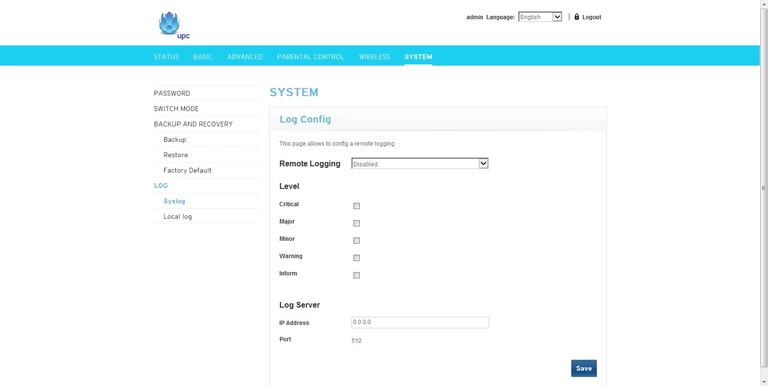
Technicolor wifi setup
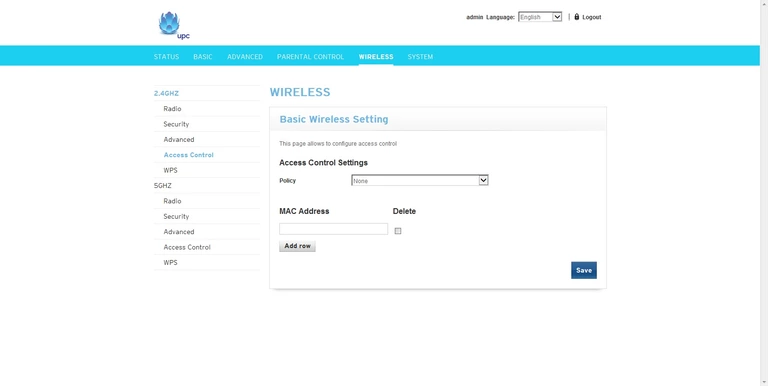
Technicolor wifi advanced
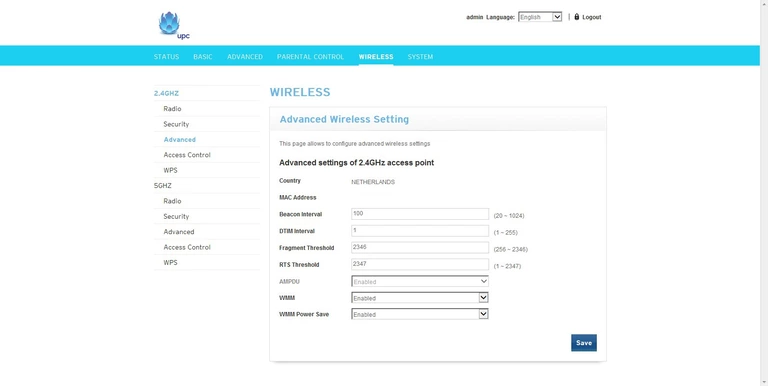
Technicolor wifi setup
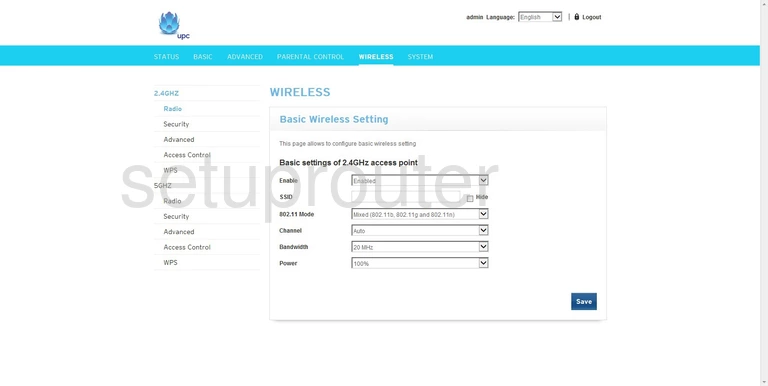
Technicolor wifi security
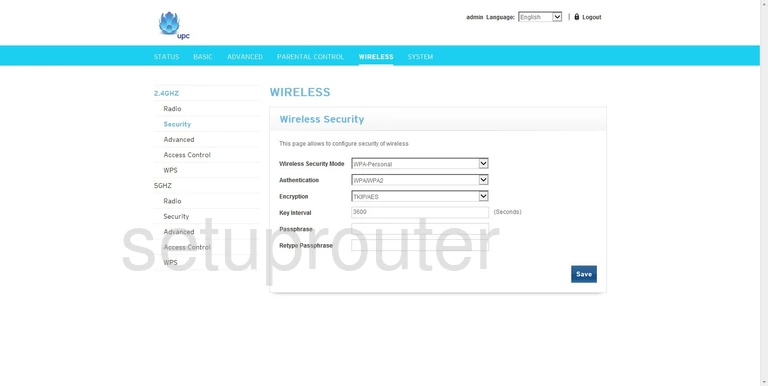
Technicolor wifi wps
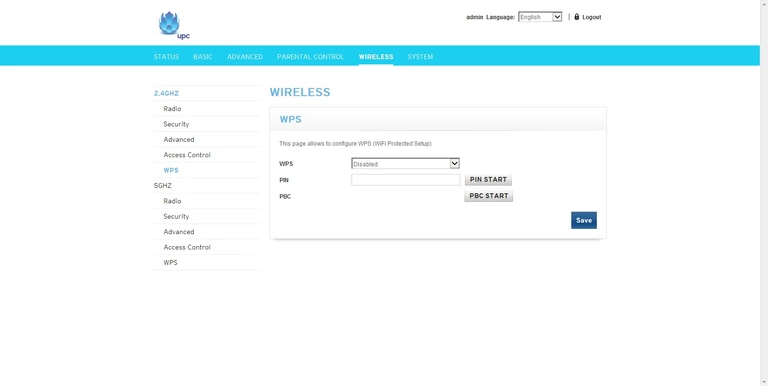
Technicolor wifi setup
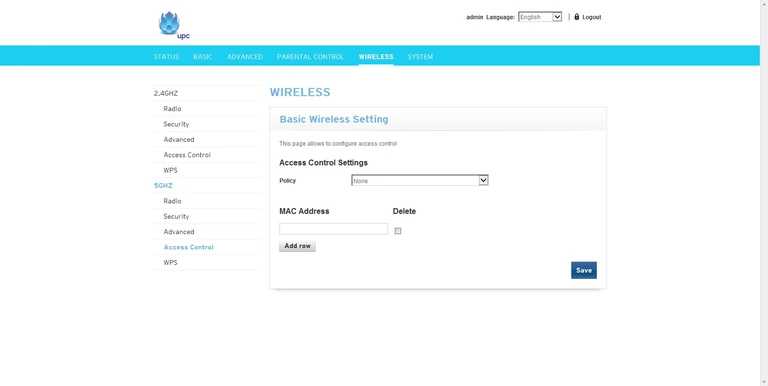
Technicolor wifi advanced
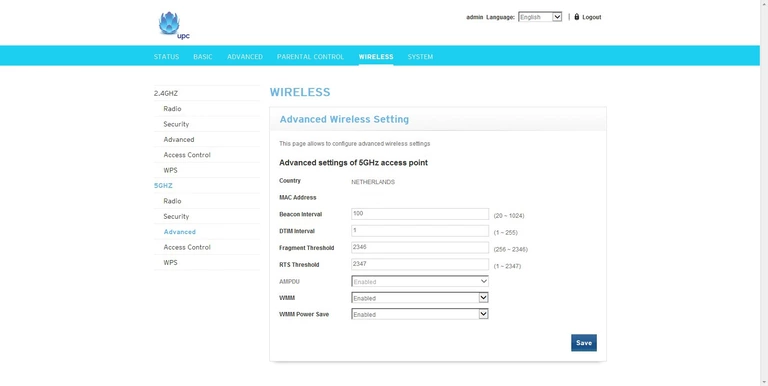
Technicolor wifi setup
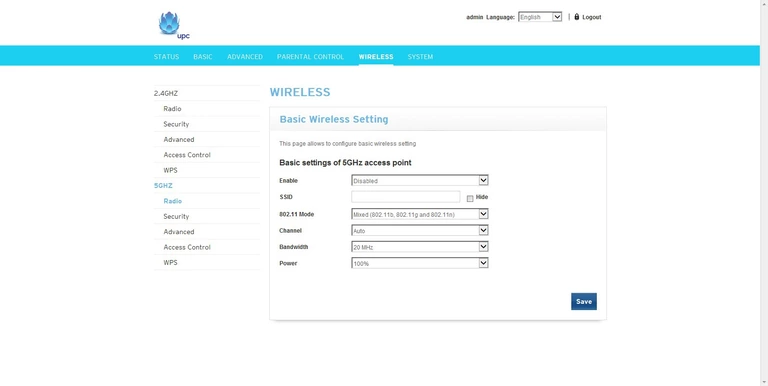
Technicolor wifi security

Technicolor wifi wps
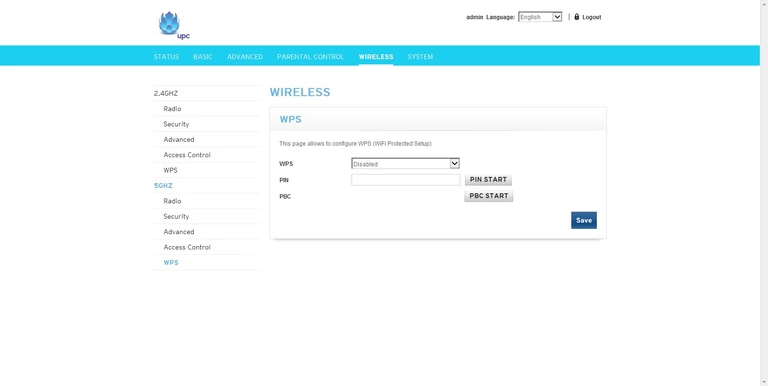
Technicolor device image

This is the screenshots guide for the Technicolor TC7200-U.We also have the following guides for the same router:
- Technicolor TC7200-U - Technicolor TC7200-U User Manual
- Technicolor TC7200-U - How to change the IP Address on a Technicolor TC7200-U router
- Technicolor TC7200-U - Technicolor TC7200-U Login Instructions
- Technicolor TC7200-U - How to change the DNS settings on a Technicolor TC7200-U router
- Technicolor TC7200-U - Setup WiFi on the Technicolor TC7200-U
- Technicolor TC7200-U - Information About the Technicolor TC7200-U Router