This page shows how to change the LAN IP Address on the Technicolor TC7200 router.
Other Technicolor TC7200 Guides
This is the ip address guide for the Technicolor TC7200 STD6.01.12 UPC. We also have the following guides for the same router:
- Technicolor TC7200 STCF.01.16 - Login to the Technicolor TC7200
- Technicolor TC7200 STCF.01.16 - Information About the Technicolor TC7200 Router
- Technicolor TC7200 STCF.01.16 - Reset the Technicolor TC7200
- Technicolor TC7200 STCF.01.16 - Technicolor TC7200 Screenshots
- Technicolor TC7200 STD6.01.12 UPC - Technicolor TC7200 User Manual
- Technicolor TC7200 STD6.01.12 UPC - Technicolor TC7200 Login Instructions
- Technicolor TC7200 STD6.01.12 UPC - How to change the DNS settings on a Technicolor TC7200 router
- Technicolor TC7200 STD6.01.12 UPC - Setup WiFi on the Technicolor TC7200
- Technicolor TC7200 STD6.01.12 UPC - Information About the Technicolor TC7200 Router
- Technicolor TC7200 STD6.01.12 UPC - Technicolor TC7200 Screenshots
- Technicolor TC7200 STD6.01.12 UPC - Reset the Technicolor TC7200
What is the LAN IP Address of a Router
The LAN IP Address of a router is also known as its internal IP address. It is also the IP address that you connect to when you want to configure your router. It is only useful from inside your network and has no use from the Internet side.
Routers have 2 IP addresses: an internal ip address and an external ip address. The external IP address is assigned to you by your Internet Service Provider, or ISP, and is generally not something that you can change. The internal IP address is set to a default value at the factory but can be changed if you want.
Common internal IP addresses for routers are:
- 192.168.0.1
- 192.168.1.1
- 10.0.0.1
It is generally a good idea to make the last number of your router's internal IP address a '1', as in 192.168.0.1 or 10.0.0.1. This is not necessary, but many people do it and it makes it a bit easier to remember which IP address is assigned to your router. If you want to change the internal IP address of your router, this guide shows you how.
Login To The Technicolor TC7200
To get started configuring the Technicolor TC7200 LAN page you need to login to your router. If you are already logged in you can skip this step.
To login to the Technicolor TC7200, follow our Technicolor TC7200 Login Guide.
Change the LAN IP Address on a Technicolor TC7200
If you followed our login guide above then you should see this screen.
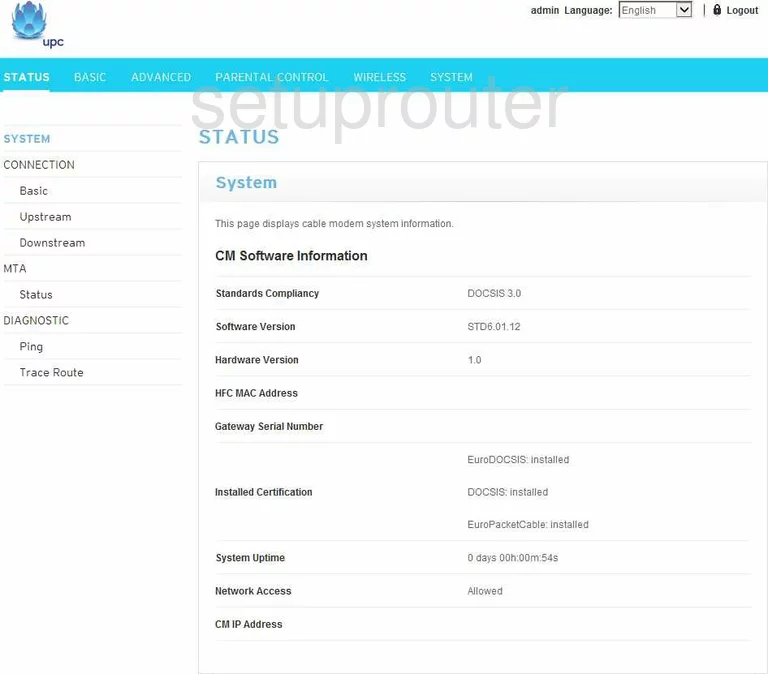
To change your router's IP Address, the address you are actually looking at while inside your network, you must first log into the Technicolor TC7200. This places you on the STATUS page. From here, click the choice in the blue bar along the top labeled Basic. Three new choices appear on the left side of the screen. Pick the one labeled Local Area Network.
Configure the LAN section of your Technicolor TC7200
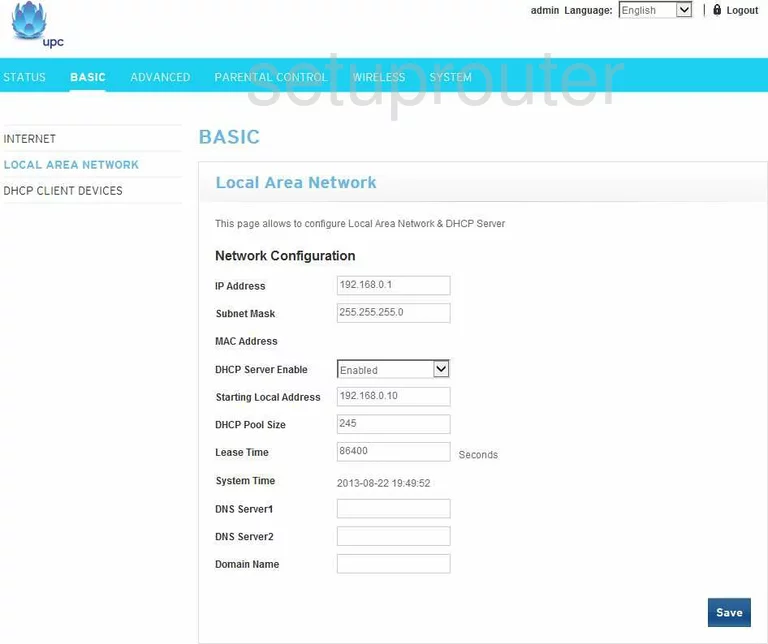
You are now on the Local Area Network page, also called the LAN page. Under the heading of Network Configuration enter your new IP Address you have chosen for your router in the box labeled IP Address. We highly recommend that you use an address ending with a one, such as 10.0.0.1
Everything else should be left as it is. The Subnet Mask, should be kept at 255.255.255.0 and the DHCP Server should in most cases be left enabled.
When you have finished, click the blue button in the lower right corner labeled Save. That's all there is to it, congratulations!
Possible Problems when Changing your LAN IP Address
When you change your LAN IP Address you are making a fundamental change to how your network functions and all computers on your network will be affected. You will lose your Internet connection when you apply these changes. Your router may reboot and require a couple of minutes to start responding again.
Also note that some computers may need to be rebooted after you make this change before they can talk to the router or on the Internet again.
Other Technicolor TC7200 Info
Don't forget about our other Technicolor TC7200 info that you might be interested in.
This is the ip address guide for the Technicolor TC7200 STD6.01.12 UPC. We also have the following guides for the same router:
- Technicolor TC7200 STCF.01.16 - Login to the Technicolor TC7200
- Technicolor TC7200 STCF.01.16 - Information About the Technicolor TC7200 Router
- Technicolor TC7200 STCF.01.16 - Reset the Technicolor TC7200
- Technicolor TC7200 STCF.01.16 - Technicolor TC7200 Screenshots
- Technicolor TC7200 STD6.01.12 UPC - Technicolor TC7200 User Manual
- Technicolor TC7200 STD6.01.12 UPC - Technicolor TC7200 Login Instructions
- Technicolor TC7200 STD6.01.12 UPC - How to change the DNS settings on a Technicolor TC7200 router
- Technicolor TC7200 STD6.01.12 UPC - Setup WiFi on the Technicolor TC7200
- Technicolor TC7200 STD6.01.12 UPC - Information About the Technicolor TC7200 Router
- Technicolor TC7200 STD6.01.12 UPC - Technicolor TC7200 Screenshots
- Technicolor TC7200 STD6.01.12 UPC - Reset the Technicolor TC7200