The Technicolor TC7200 router is considered a wireless router because it offers WiFi connectivity. WiFi, or simply wireless, allows you to connect various devices to your router, such as wireless printers, smart televisions, and WiFi enabled smartphones.
Other Technicolor TC7200 Guides
This is the wifi guide for the Technicolor TC7200 STD6.01.12 UPC. We also have the following guides for the same router:
- Technicolor TC7200 STCF.01.16 - Login to the Technicolor TC7200
- Technicolor TC7200 STCF.01.16 - Information About the Technicolor TC7200 Router
- Technicolor TC7200 STCF.01.16 - Reset the Technicolor TC7200
- Technicolor TC7200 STCF.01.16 - Technicolor TC7200 Screenshots
- Technicolor TC7200 STD6.01.12 UPC - Technicolor TC7200 User Manual
- Technicolor TC7200 STD6.01.12 UPC - Technicolor TC7200 Login Instructions
- Technicolor TC7200 STD6.01.12 UPC - How to change the IP Address on a Technicolor TC7200 router
- Technicolor TC7200 STD6.01.12 UPC - How to change the DNS settings on a Technicolor TC7200 router
- Technicolor TC7200 STD6.01.12 UPC - Information About the Technicolor TC7200 Router
- Technicolor TC7200 STD6.01.12 UPC - Technicolor TC7200 Screenshots
- Technicolor TC7200 STD6.01.12 UPC - Reset the Technicolor TC7200
WiFi Terms
Before we get started there is a little bit of background info that you should be familiar with.
Wireless Name
Your wireless network needs to have a name to uniquely identify it from other wireless networks. If you are not sure what this means we have a guide explaining what a wireless name is that you can read for more information.
Wireless Password
An important part of securing your wireless network is choosing a strong password.
Wireless Channel
Picking a WiFi channel is not always a simple task. Be sure to read about WiFi channels before making the choice.
Encryption
You should almost definitely pick WPA2 for your networks encryption. If you are unsure, be sure to read our WEP vs WPA guide first.
Login To The Technicolor TC7200
To get started configuring the Technicolor TC7200 WiFi settings you need to login to your router. If you are already logged in you can skip this step.
To login to the Technicolor TC7200, follow our Technicolor TC7200 Login Guide.
Find the WiFi Settings on the Technicolor TC7200
If you followed our login guide above then you should see this screen.
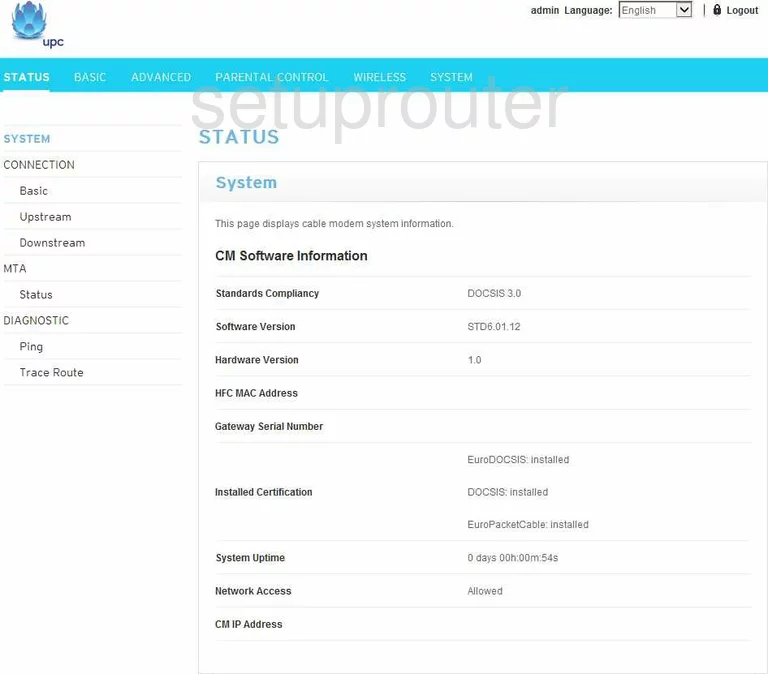
This Technicolor TC7200 wireless setup guide begins on the System Status page. Click the option at the top of the page labeled Wireless. Then to the left side of the page choose 2.4GHZ Radio.
Change the WiFi Settings on the Technicolor TC7200
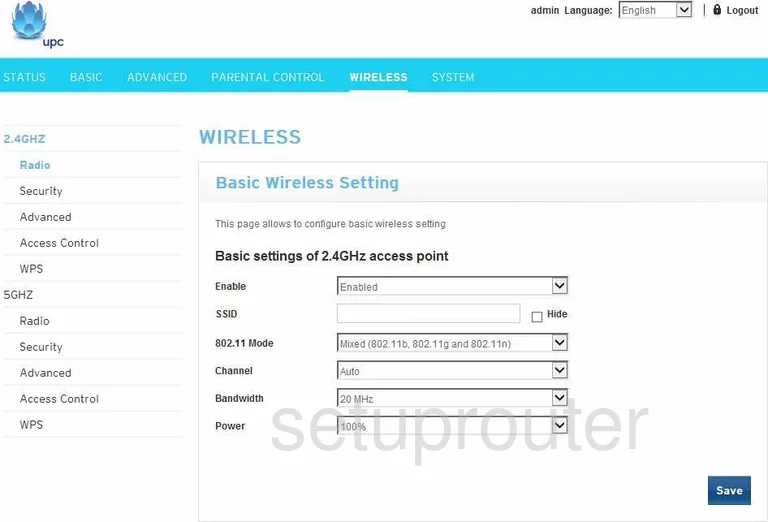
On this page there are two settings that need to be checked and possibly changed. The first is the SSID. This is your network name and should be changed. Do not leave this at the default it comes with. Be creative but avoid personal data. For more on the SSID, read this guide.
The other setting on this page is the Channel. If you are not using channels 1,6, or 11 you need to change it so you are. Want to know more, take a look at this guide.
Save your changes. Then back in the left sidebar click the option of Security under the 2.4GHZ heading.
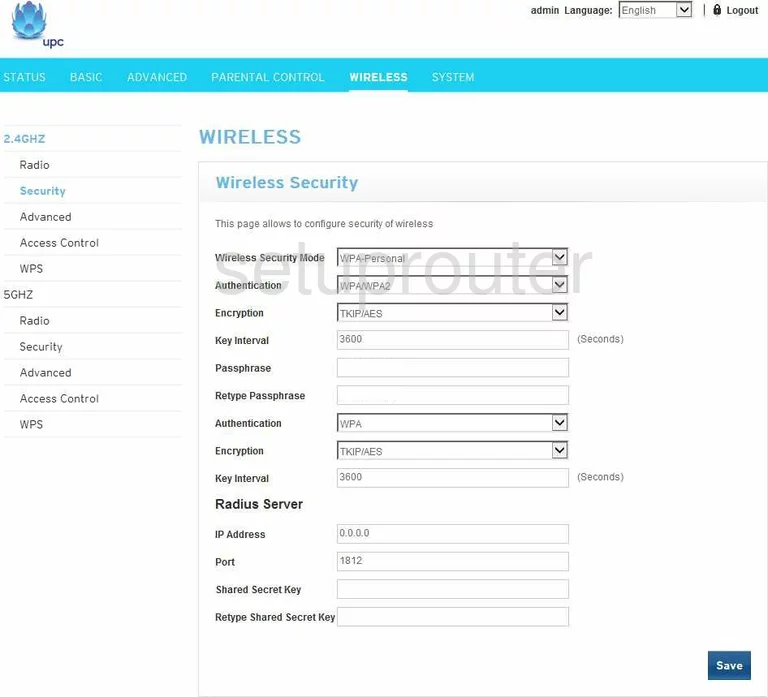
You are then placed on the page you see above. The first drop-down list is titled Wireless Security Mode. Select WPA-Personal from this list.
Below that is the Authentication. For maximum security, use WPA2 Only. To learn why this is the best, click this link.
Set the Encryption to AES.
The last setting that needs to be changed is the Passphrase. This is the internet password and should be strong. We recommend using at least 14 to 20 characters here. Try adding a symbol, or number to the password for further strength. Check out this guide for more ideas.
Don't forget to Retype Passphrase.
Save your changes before exiting.
Possible Problems when Changing your WiFi Settings
After making these changes to your router you will almost definitely have to reconnect any previously connected devices. This is usually done at the device itself and not at your computer.
Other Technicolor TC7200 Info
Don't forget about our other Technicolor TC7200 info that you might be interested in.
This is the wifi guide for the Technicolor TC7200 STD6.01.12 UPC. We also have the following guides for the same router:
- Technicolor TC7200 STCF.01.16 - Login to the Technicolor TC7200
- Technicolor TC7200 STCF.01.16 - Information About the Technicolor TC7200 Router
- Technicolor TC7200 STCF.01.16 - Reset the Technicolor TC7200
- Technicolor TC7200 STCF.01.16 - Technicolor TC7200 Screenshots
- Technicolor TC7200 STD6.01.12 UPC - Technicolor TC7200 User Manual
- Technicolor TC7200 STD6.01.12 UPC - Technicolor TC7200 Login Instructions
- Technicolor TC7200 STD6.01.12 UPC - How to change the IP Address on a Technicolor TC7200 router
- Technicolor TC7200 STD6.01.12 UPC - How to change the DNS settings on a Technicolor TC7200 router
- Technicolor TC7200 STD6.01.12 UPC - Information About the Technicolor TC7200 Router
- Technicolor TC7200 STD6.01.12 UPC - Technicolor TC7200 Screenshots
- Technicolor TC7200 STD6.01.12 UPC - Reset the Technicolor TC7200