Each of these screenshots was captured and submitted to us by users of this site.
If you would like to submit screenshots for us to use, please use our Router Screenshot Grabber, which is a free tool in Network Utilities. It makes the capture process easy and sends the screenshots to us automatically.
This is the screenshots guide for the Technicolor TC7200K. We also have the following guides for the same router:
- Technicolor TC7200K - How to change the IP Address on a Technicolor TC7200K router
- Technicolor TC7200K - Technicolor TC7200K Login Instructions
- Technicolor TC7200K - Technicolor TC7200K User Manual
- Technicolor TC7200K - Setup WiFi on the Technicolor TC7200K
- Technicolor TC7200K - Information About the Technicolor TC7200K Router
- Technicolor TC7200K - Reset the Technicolor TC7200K
All Technicolor TC7200K Screenshots
All screenshots below were captured from a Technicolor TC7200K router.
Technicolor TC7200K Wifi Setup Screenshot
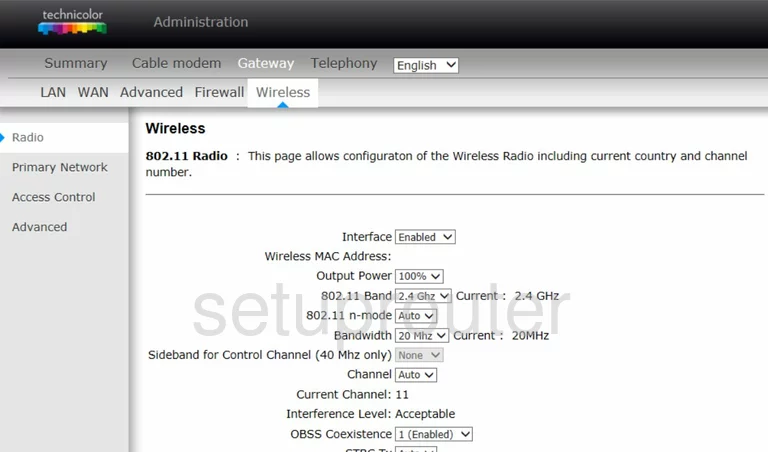
Technicolor TC7200K Wifi Setup Screenshot
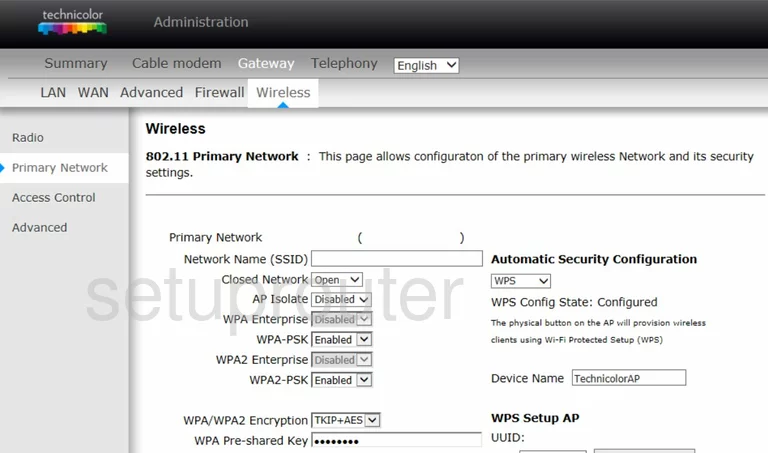
Technicolor TC7200K Wifi Advanced Screenshot
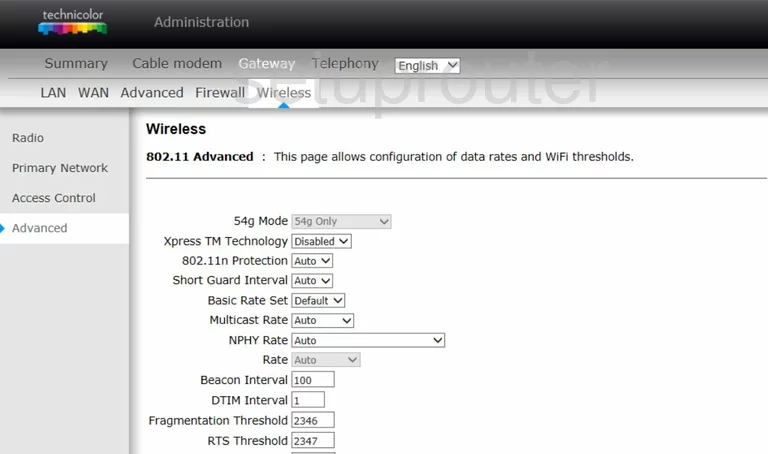
Technicolor TC7200K Wifi Security Screenshot
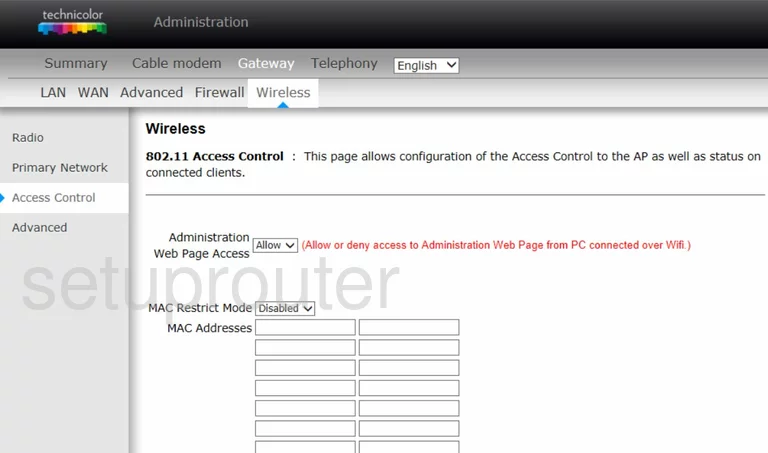
Technicolor TC7200K Time Setup Screenshot
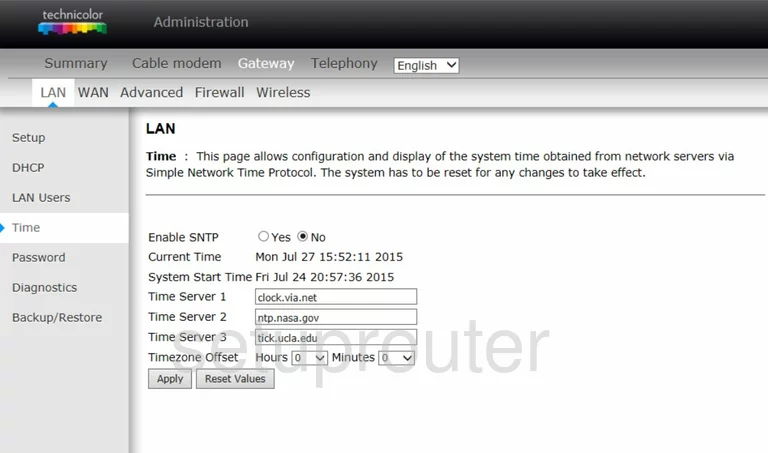
Technicolor TC7200K Voip Screenshot
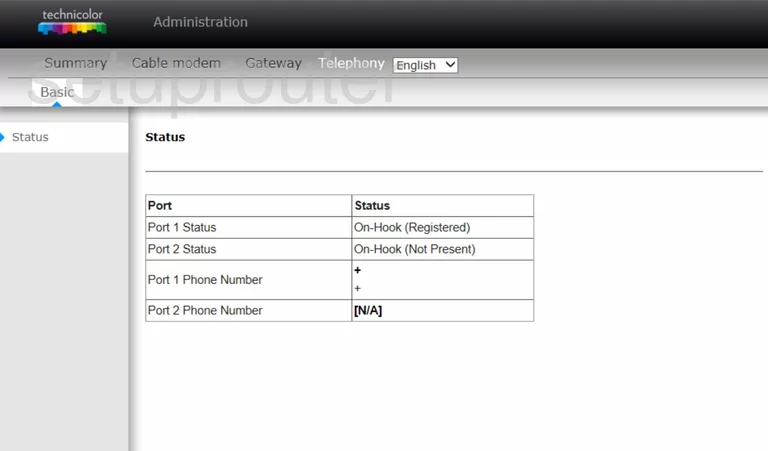
Technicolor TC7200K Status Screenshot
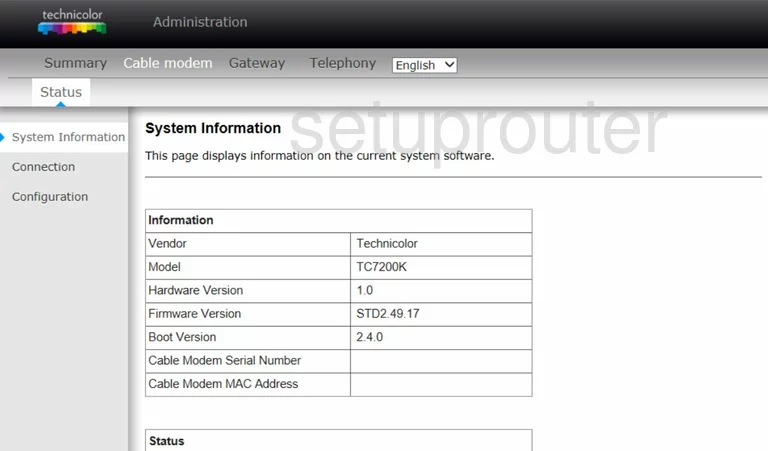
Technicolor TC7200K Status Screenshot
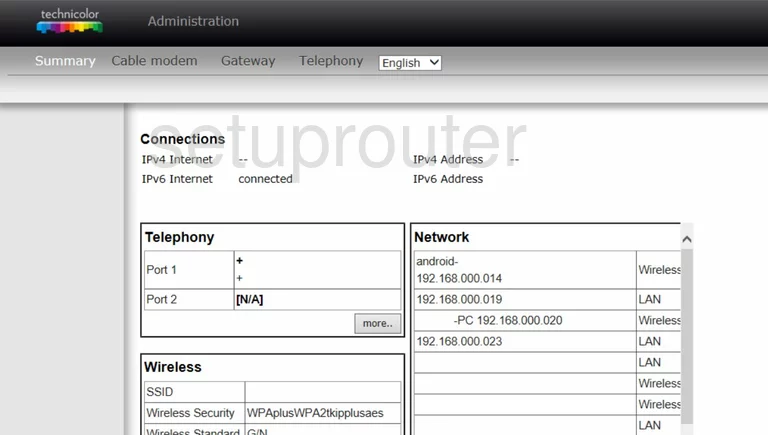
Technicolor TC7200K Port Filter Screenshot
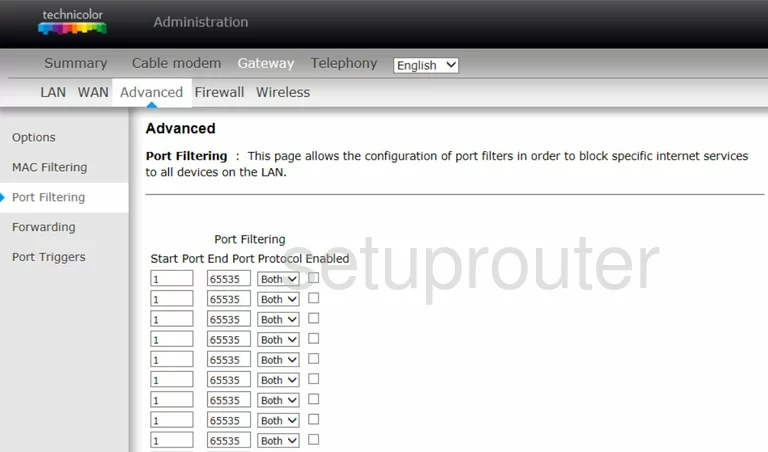
Technicolor TC7200K Password Screenshot
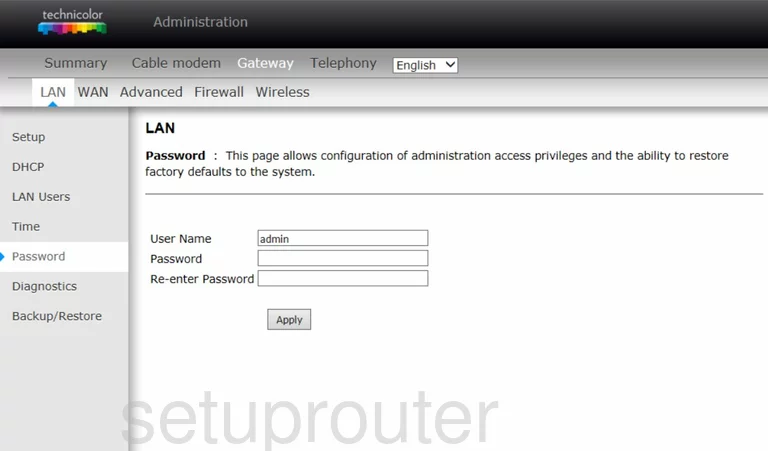
Technicolor TC7200K Mac Filter Screenshot
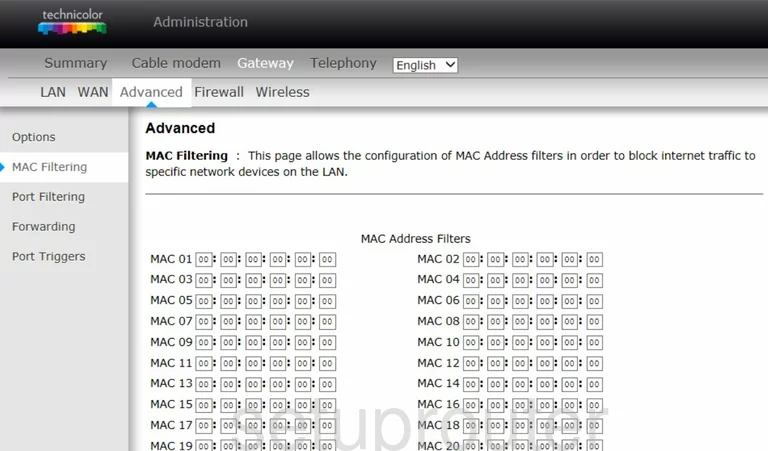
Technicolor TC7200K Login Screenshot
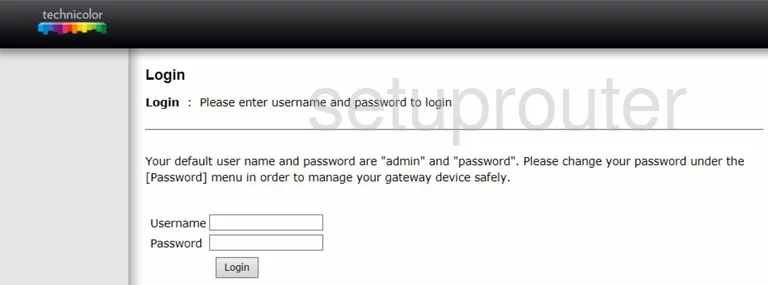
Technicolor TC7200K Attached Devices Screenshot
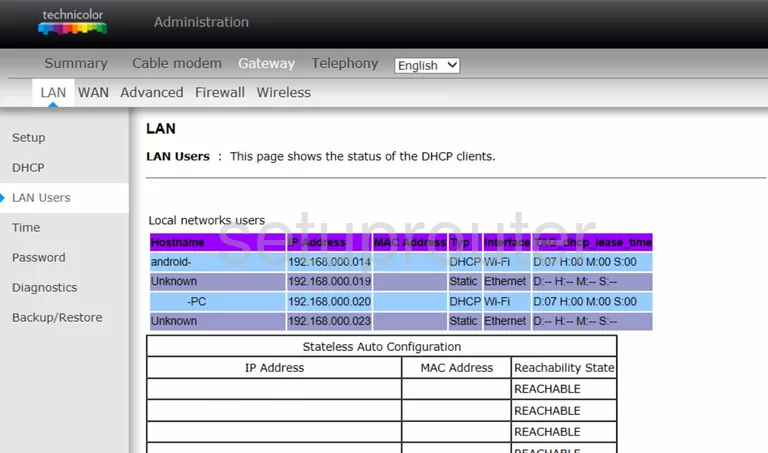
Technicolor TC7200K Lan Screenshot
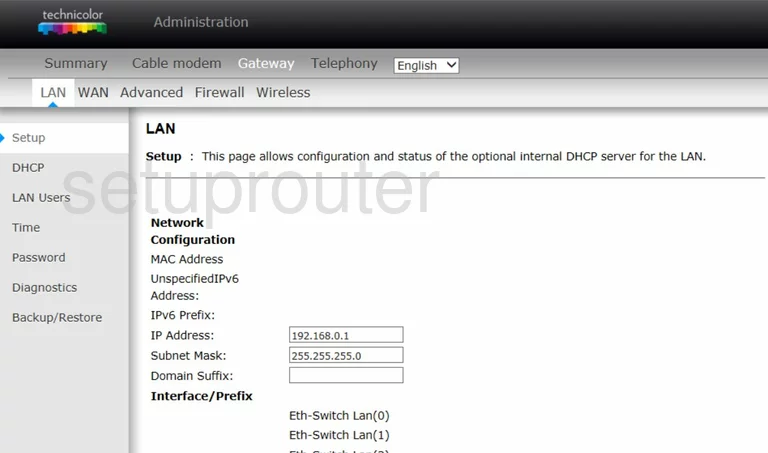
Technicolor TC7200K Port Forwarding Screenshot
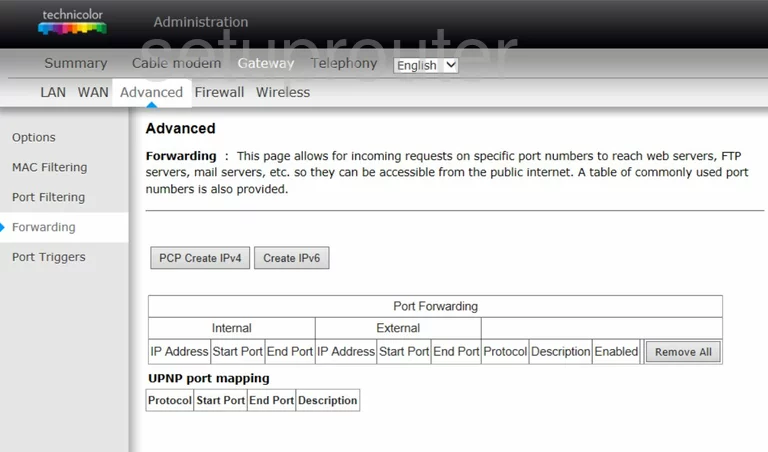
Technicolor TC7200K Firewall Screenshot
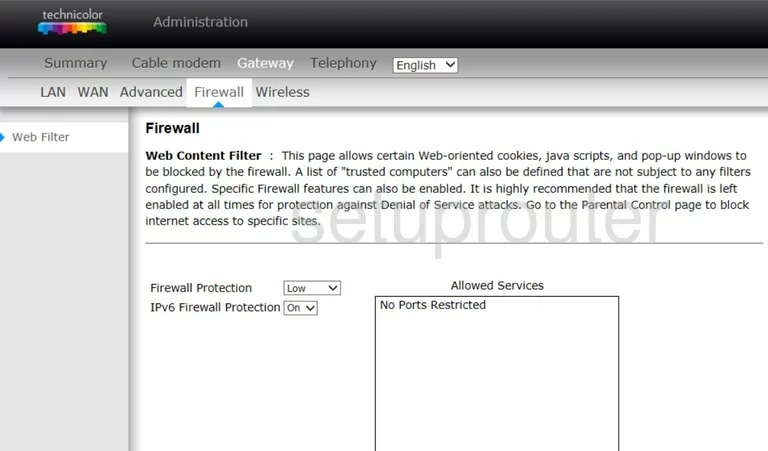
Technicolor TC7200K Diagnostics Screenshot
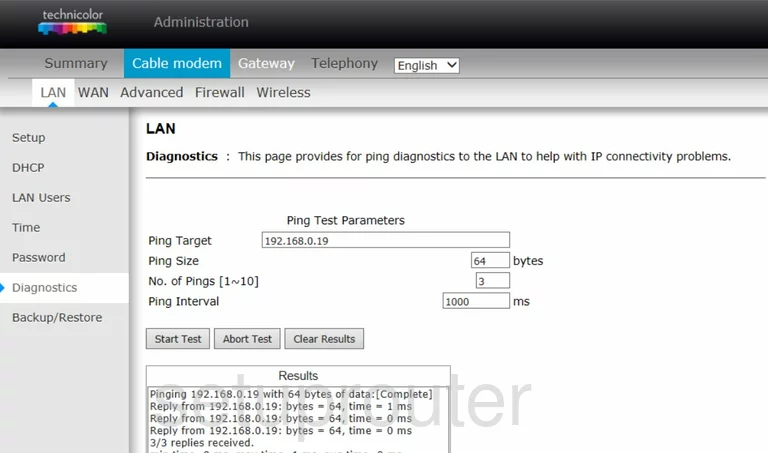
Technicolor TC7200K Dhcp Screenshot
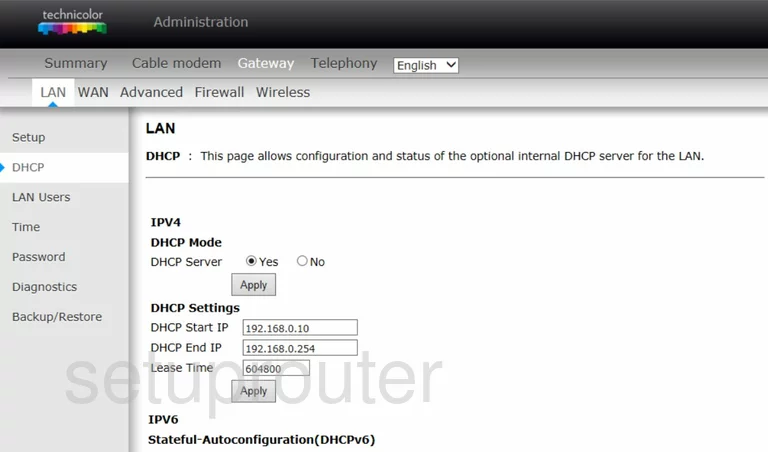
Technicolor TC7200K Status Screenshot
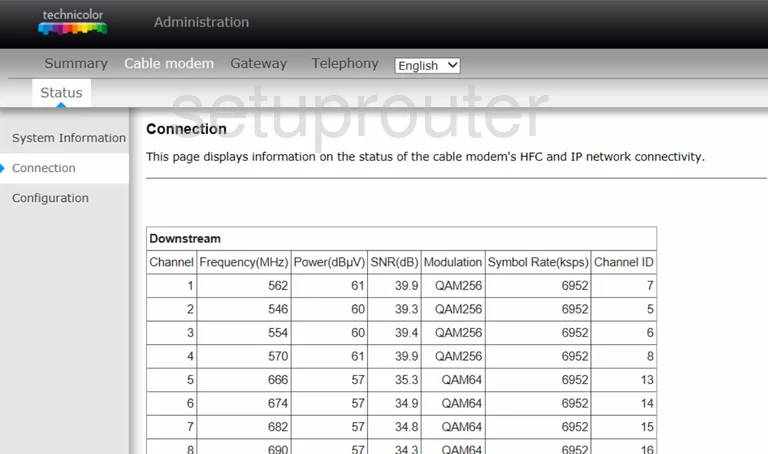
Technicolor TC7200K Reset Screenshot
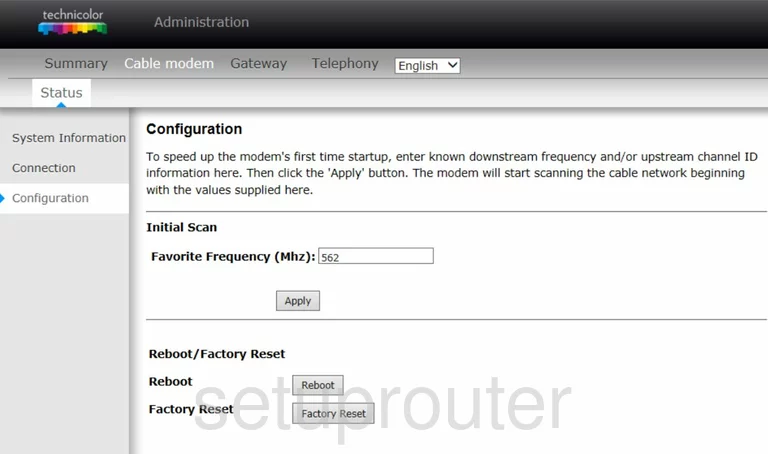
Technicolor TC7200K Upnp Screenshot
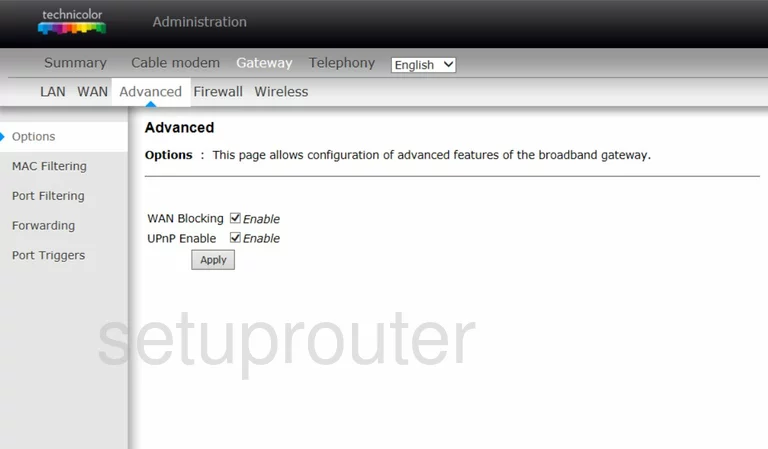
Technicolor TC7200K Device Image Screenshot

This is the screenshots guide for the Technicolor TC7200K. We also have the following guides for the same router:
- Technicolor TC7200K - How to change the IP Address on a Technicolor TC7200K router
- Technicolor TC7200K - Technicolor TC7200K Login Instructions
- Technicolor TC7200K - Technicolor TC7200K User Manual
- Technicolor TC7200K - Setup WiFi on the Technicolor TC7200K
- Technicolor TC7200K - Information About the Technicolor TC7200K Router
- Technicolor TC7200K - Reset the Technicolor TC7200K