The Technicolor TC7200K router is considered a wireless router because it offers WiFi connectivity. WiFi, or simply wireless, allows you to connect various devices to your router, such as wireless printers, smart televisions, and WiFi enabled smartphones.
Other Technicolor TC7200K Guides
This is the wifi guide for the Technicolor TC7200K. We also have the following guides for the same router:
- Technicolor TC7200K - How to change the IP Address on a Technicolor TC7200K router
- Technicolor TC7200K - Technicolor TC7200K Login Instructions
- Technicolor TC7200K - Technicolor TC7200K User Manual
- Technicolor TC7200K - Technicolor TC7200K Screenshots
- Technicolor TC7200K - Information About the Technicolor TC7200K Router
- Technicolor TC7200K - Reset the Technicolor TC7200K
WiFi Terms
Before we get started there is a little bit of background info that you should be familiar with.
Wireless Name
Your wireless network needs to have a name to uniquely identify it from other wireless networks. If you are not sure what this means we have a guide explaining what a wireless name is that you can read for more information.
Wireless Password
An important part of securing your wireless network is choosing a strong password.
Wireless Channel
Picking a WiFi channel is not always a simple task. Be sure to read about WiFi channels before making the choice.
Encryption
You should almost definitely pick WPA2 for your networks encryption. If you are unsure, be sure to read our WEP vs WPA guide first.
Login To The Technicolor TC7200K
To get started configuring the Technicolor TC7200K WiFi settings you need to login to your router. If you are already logged in you can skip this step.
To login to the Technicolor TC7200K, follow our Technicolor TC7200K Login Guide.
Find the WiFi Settings on the Technicolor TC7200K
If you followed our login guide above then you should see this screen.
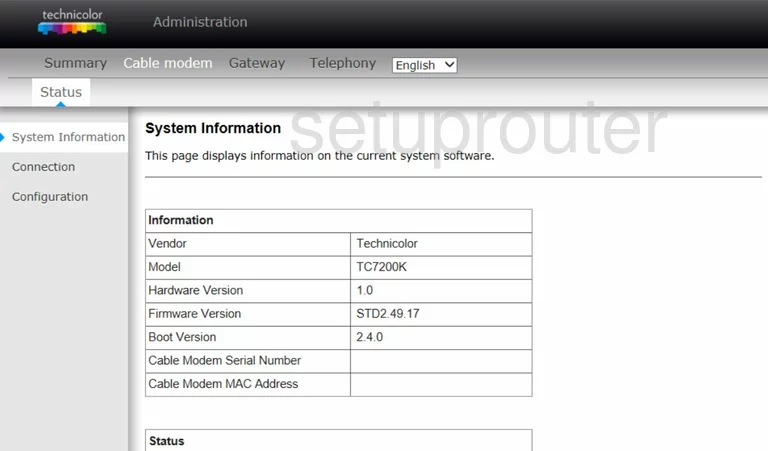
This wireless setup guide for the Technicolor TC7200K router starts on the System Information page. To begin configuring your wireless settings, click Gateway near the top of the page, and then Wireless below that. From there, click Primary Network in the left hand sidebar.
Change the WiFi Settings on the Technicolor TC7200K
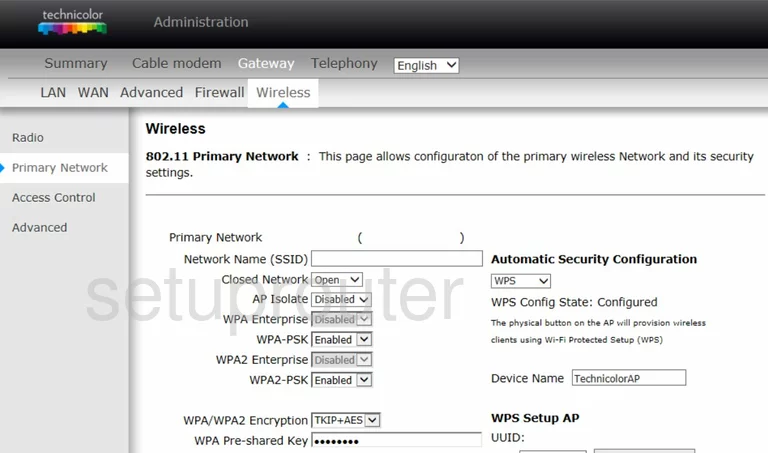
This takes you to the page you see here.
Start by deciding on a Network Name (SSID). This can be whatever you wish, however we strongly suggest avoiding any personal information. For more on this topic, be sure to take a look at our Wireless Names Guide.
Now, be sure that the WPA2-PSK is set to Enabled. For strong security, this is the best option. To learn why, check out our WEP vs. WPA Guide.
After that, open the drop down list marked WPA/WPA2 Encryption and set it to AES.
Lastly, in the box labeled WPA Pre-shared Key, enter your desired network password. A strong password can be difficult to think up, however, as a starting point, we recommend keeping it 14-20 characters long and avoiding any personal information. For more help, see our Choosing a Strong Password Guide.
That's all there is to it. Just don't forget to Apply your settings before leaving the page.
Possible Problems when Changing your WiFi Settings
After making these changes to your router you will almost definitely have to reconnect any previously connected devices. This is usually done at the device itself and not at your computer.
Other Technicolor TC7200K Info
Don't forget about our other Technicolor TC7200K info that you might be interested in.
This is the wifi guide for the Technicolor TC7200K. We also have the following guides for the same router:
- Technicolor TC7200K - How to change the IP Address on a Technicolor TC7200K router
- Technicolor TC7200K - Technicolor TC7200K Login Instructions
- Technicolor TC7200K - Technicolor TC7200K User Manual
- Technicolor TC7200K - Technicolor TC7200K Screenshots
- Technicolor TC7200K - Information About the Technicolor TC7200K Router
- Technicolor TC7200K - Reset the Technicolor TC7200K