Without our users, we would not have screenshots like these to share.
Please feel free to share screenshots with us using our Router Screenshot Grabber, which is a free tool in Network Utilities. It makes the capture process easy and sends the screenshots to us automatically.
This is the screenshots guide for the Technicolor TC7200v2 STDD.01.04.We also have the following guides for the same router:
All Technicolor TC7200v2 Screenshots
All screenshots below were captured from a Technicolor TC7200v2 router.
Technicolor wifi setup
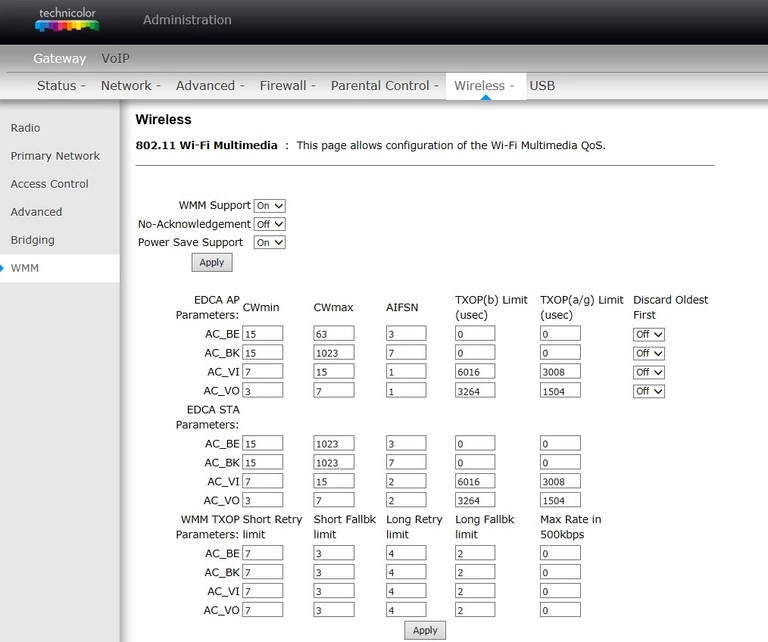
Technicolor wifi access point
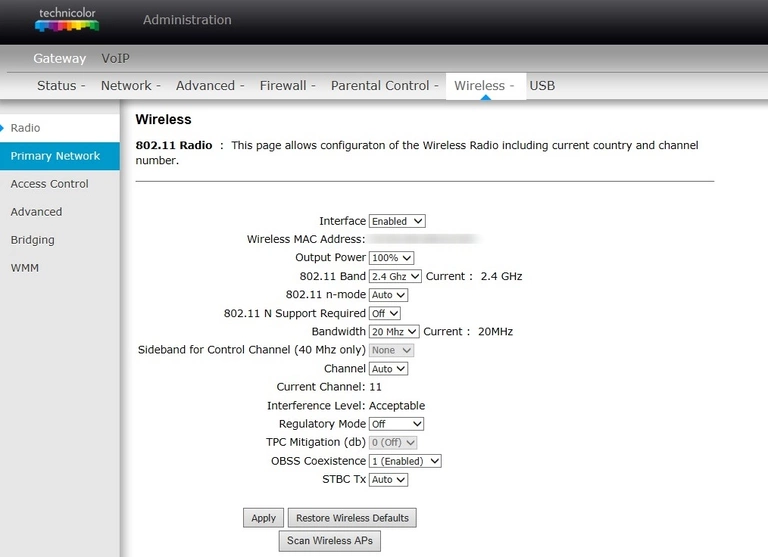
Technicolor wifi setup
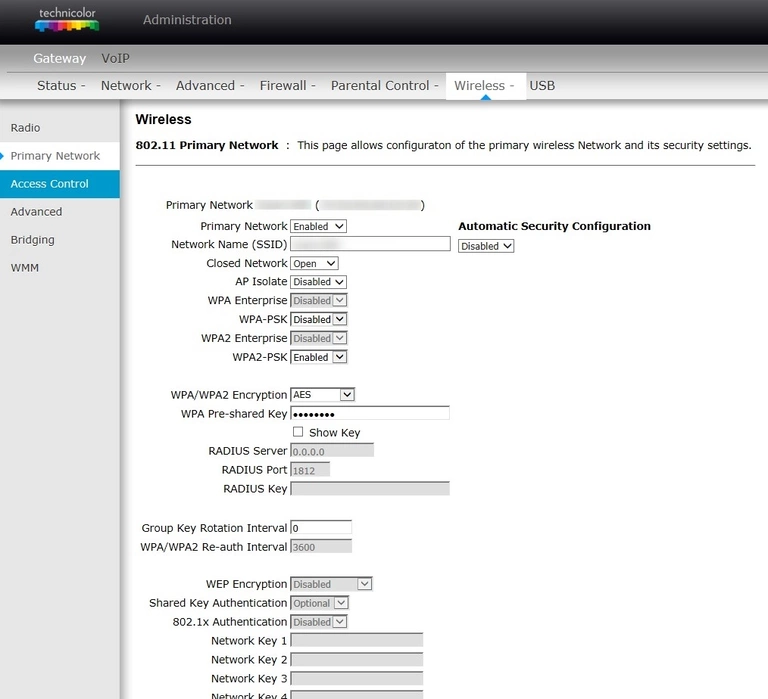
Technicolor wireless bridge
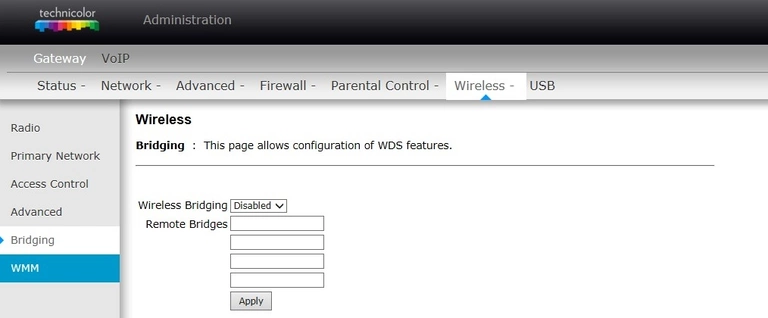
Technicolor wifi advanced
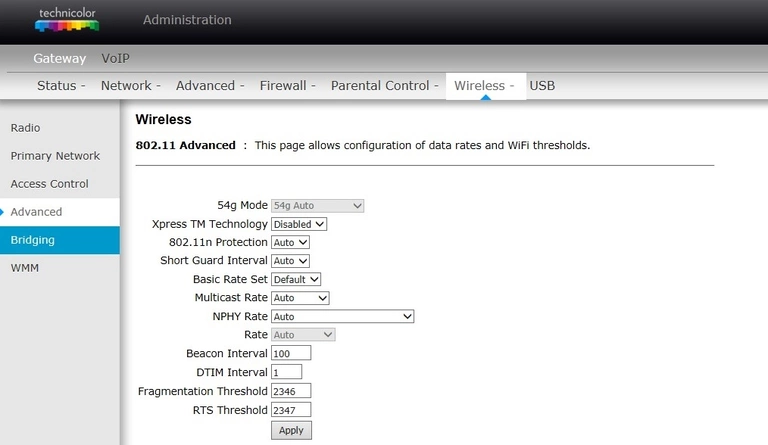
Technicolor wifi security
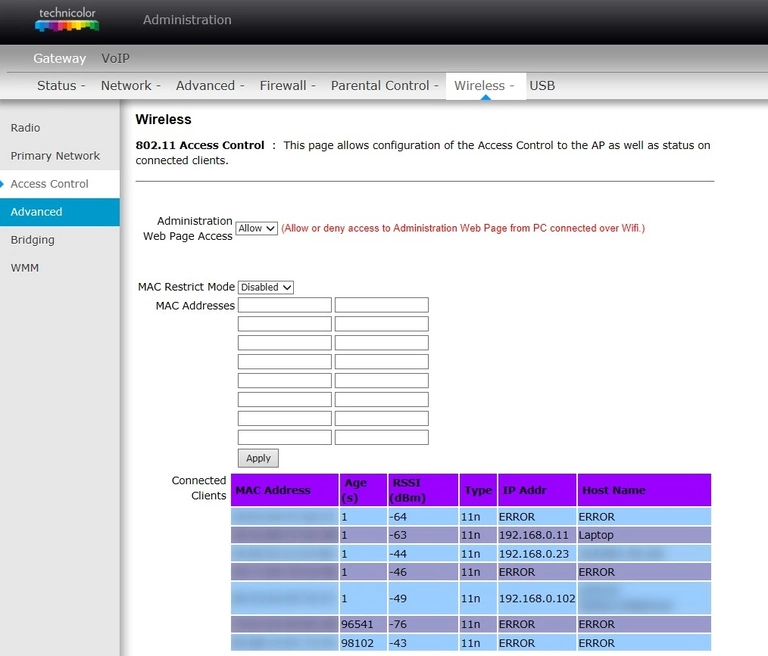
Technicolor firewall
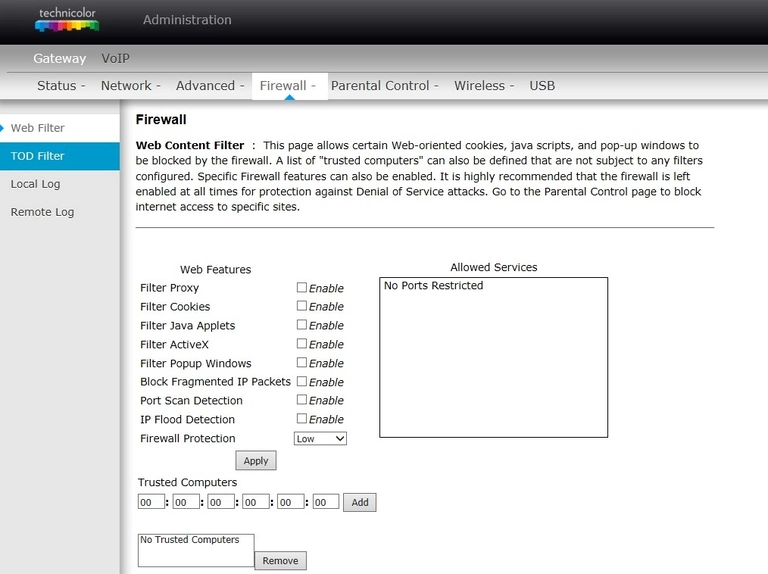
Technicolor wan
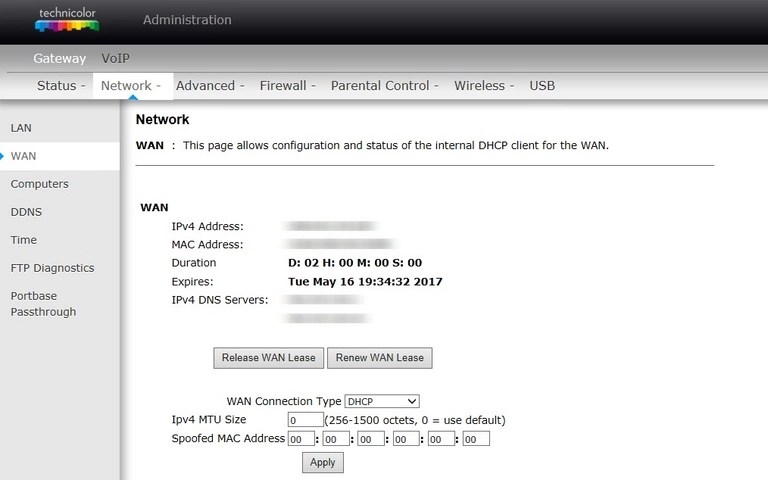
Technicolor usb
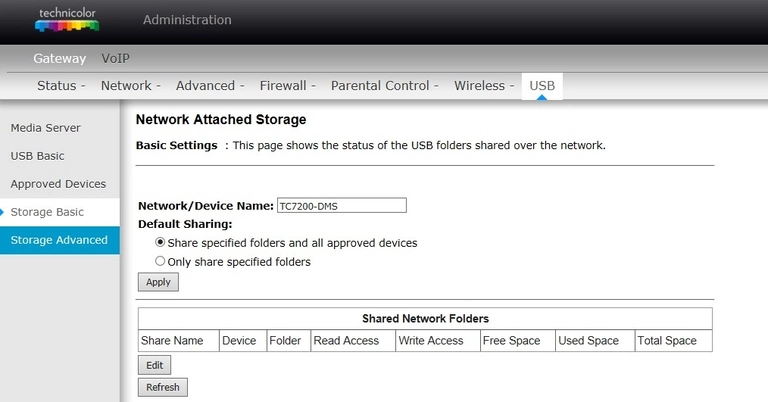
Technicolor usb
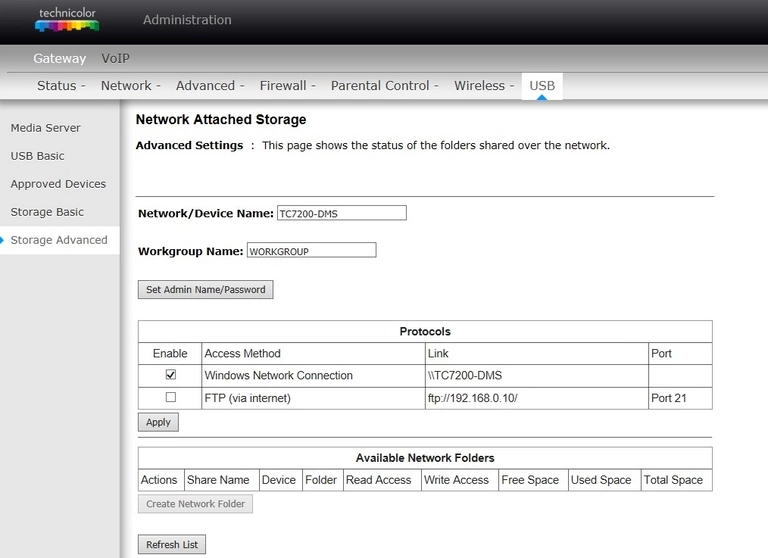
Technicolor usb
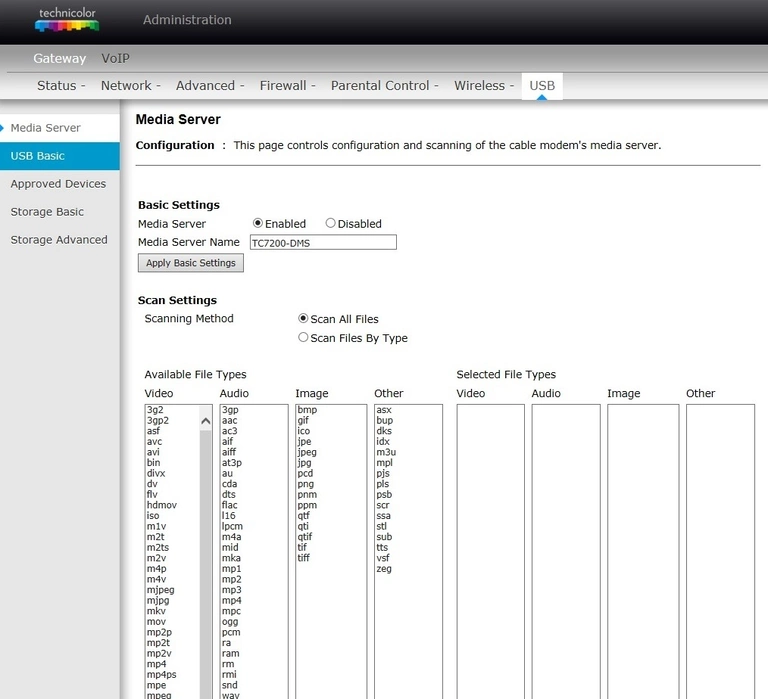
Technicolor usb
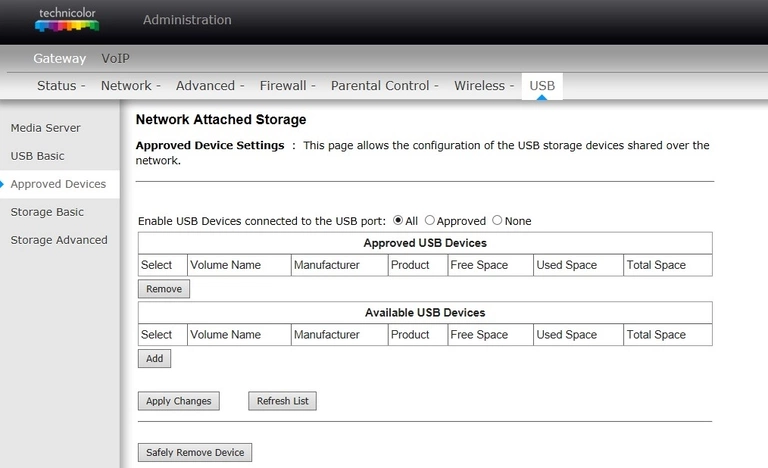
Technicolor access control
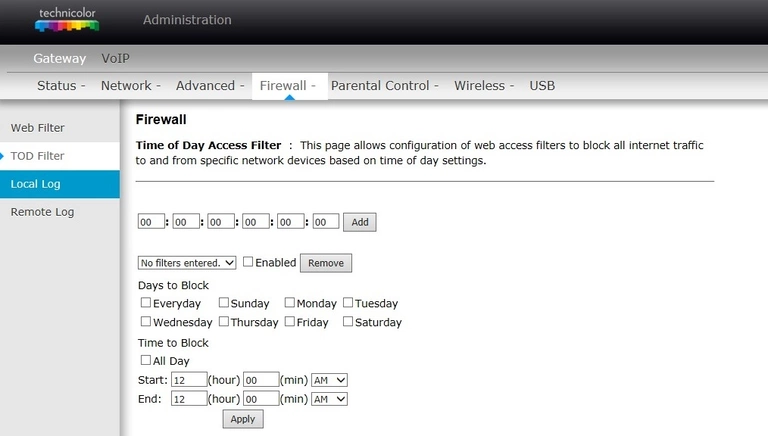
Technicolor time setup
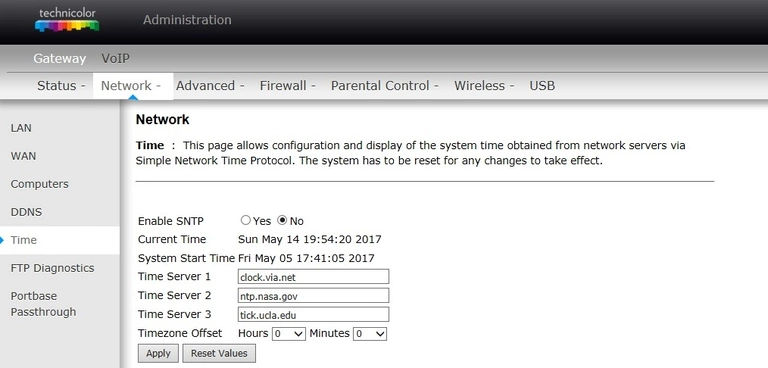
Technicolor status
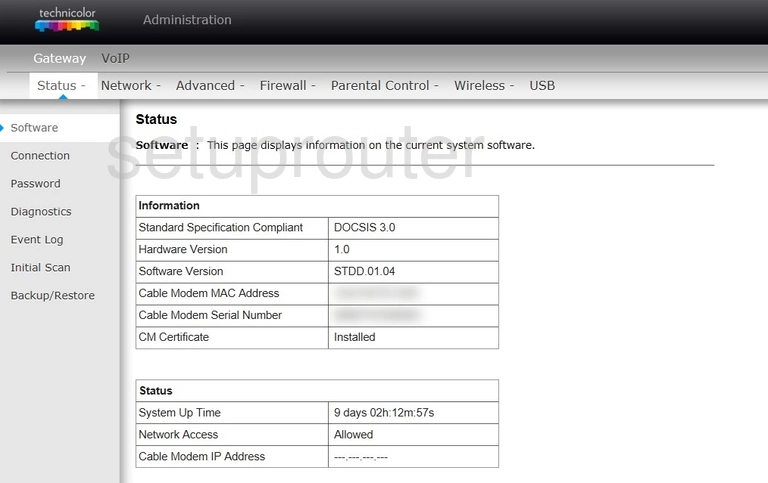
Technicolor rip
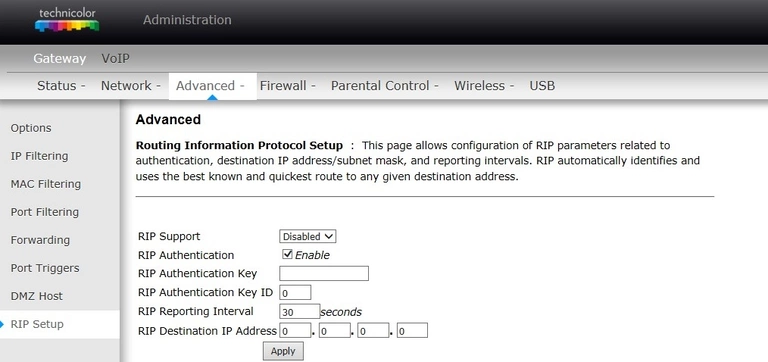
Technicolor log
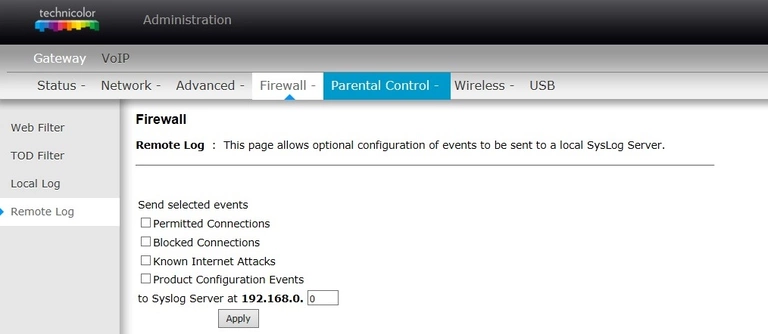
Technicolor setup
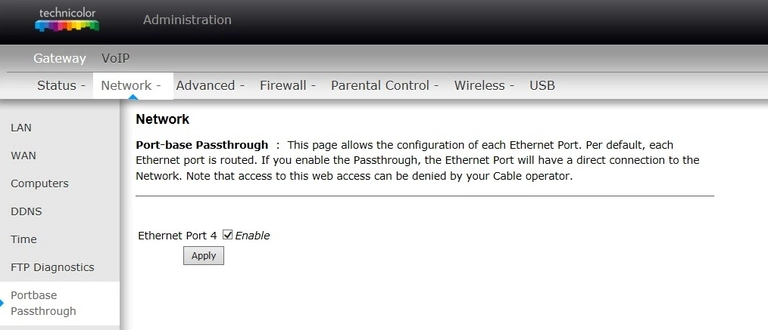
Technicolor port triggering
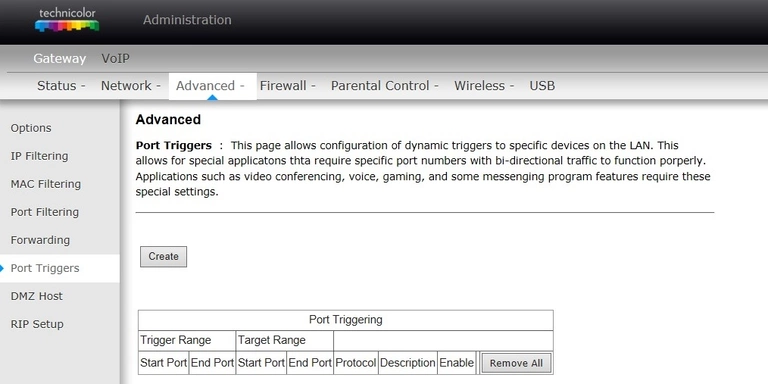
Technicolor port filter
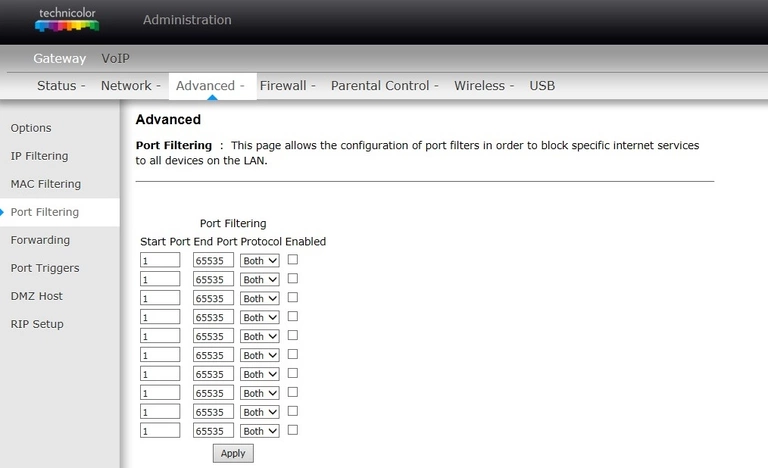
Technicolor password
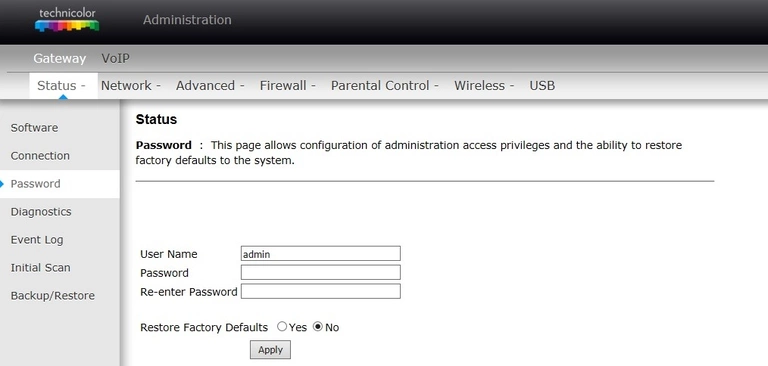
Technicolor access control
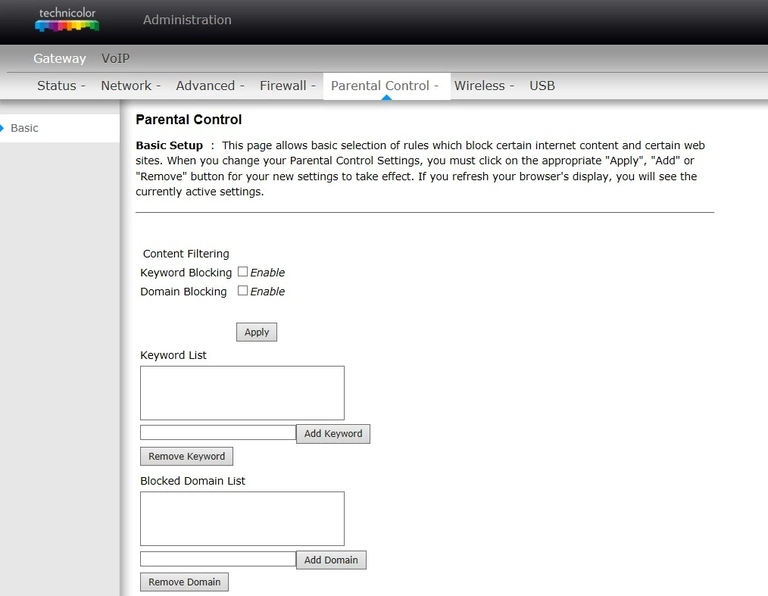
Technicolor mac filter
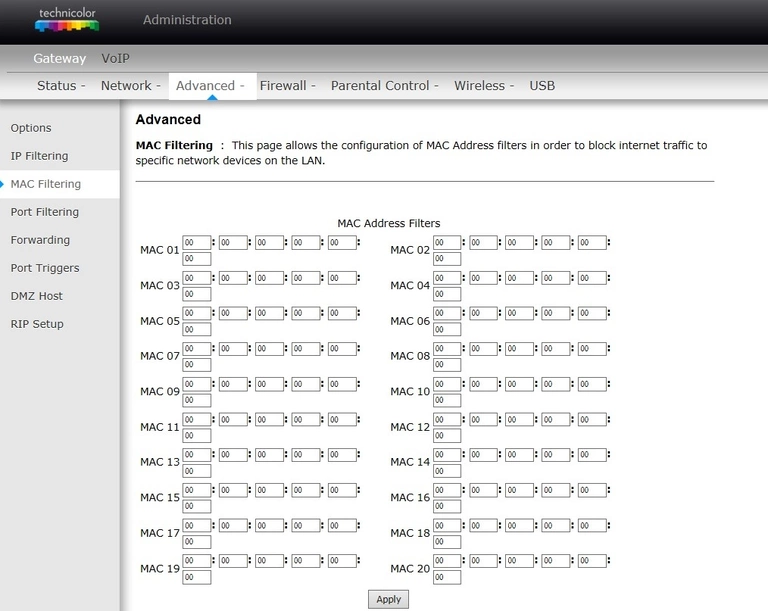
Technicolor log
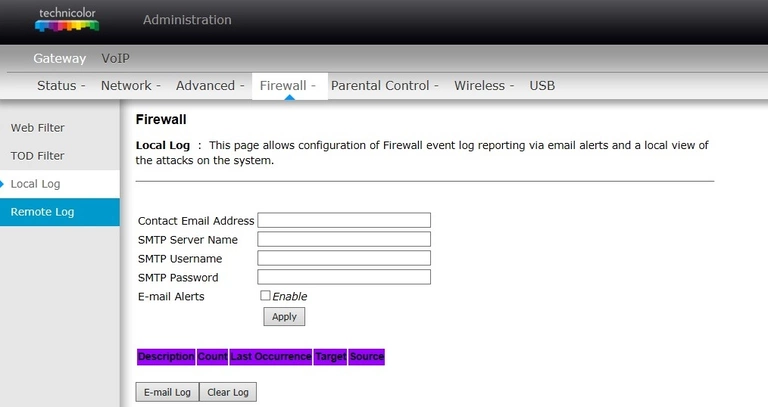
Technicolor lan
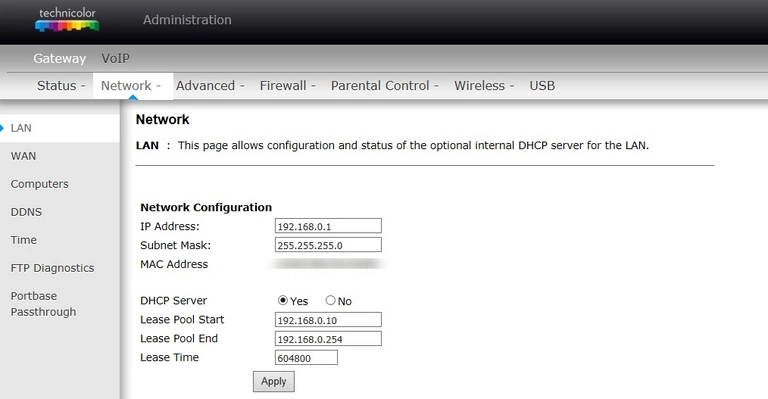
Technicolor ip filter
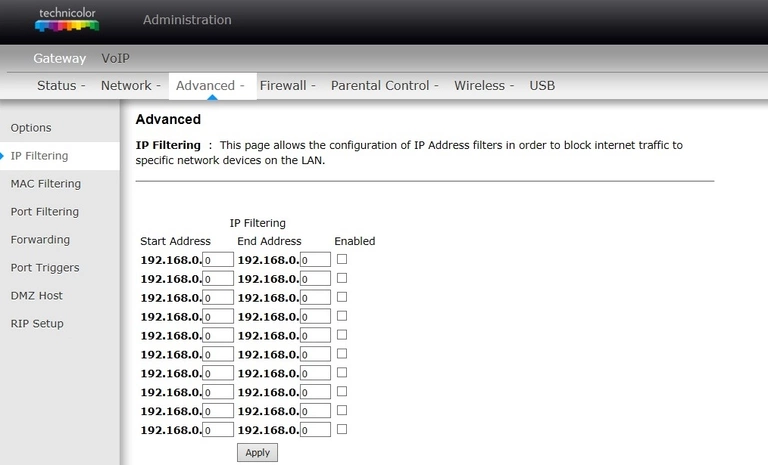
Technicolor setup
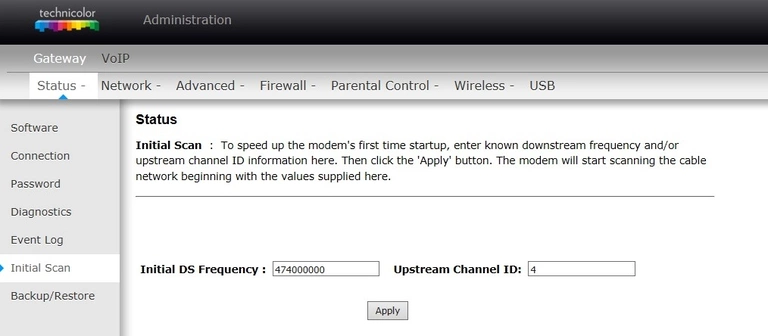
Technicolor diagnostics
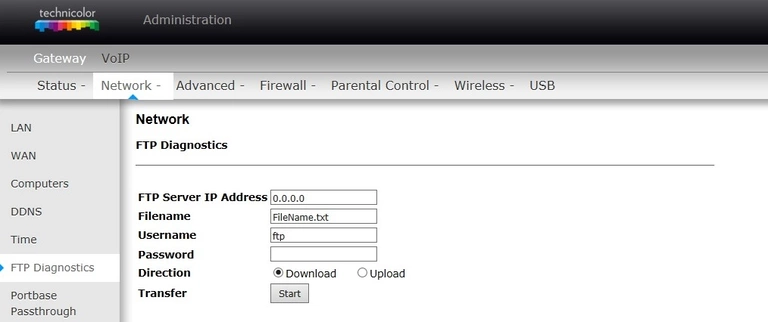
Technicolor port forwarding
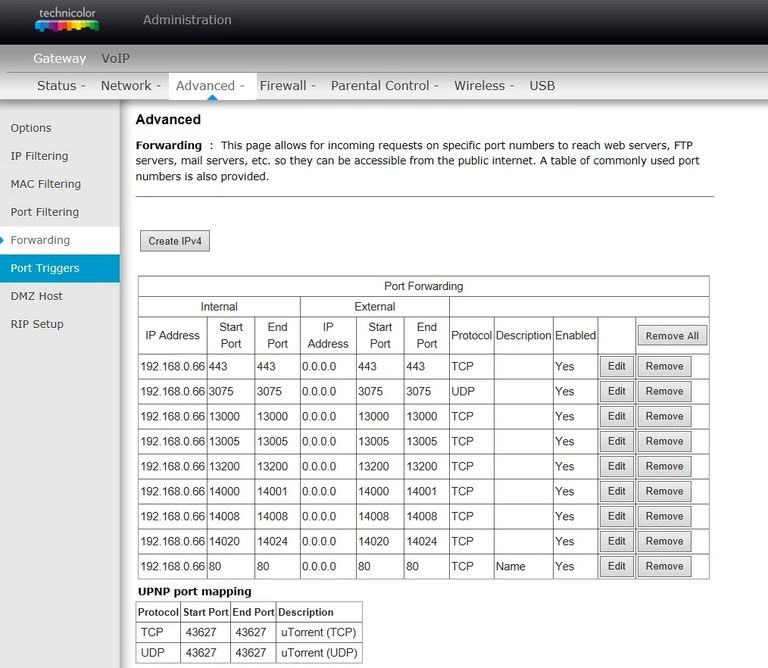
Technicolor log
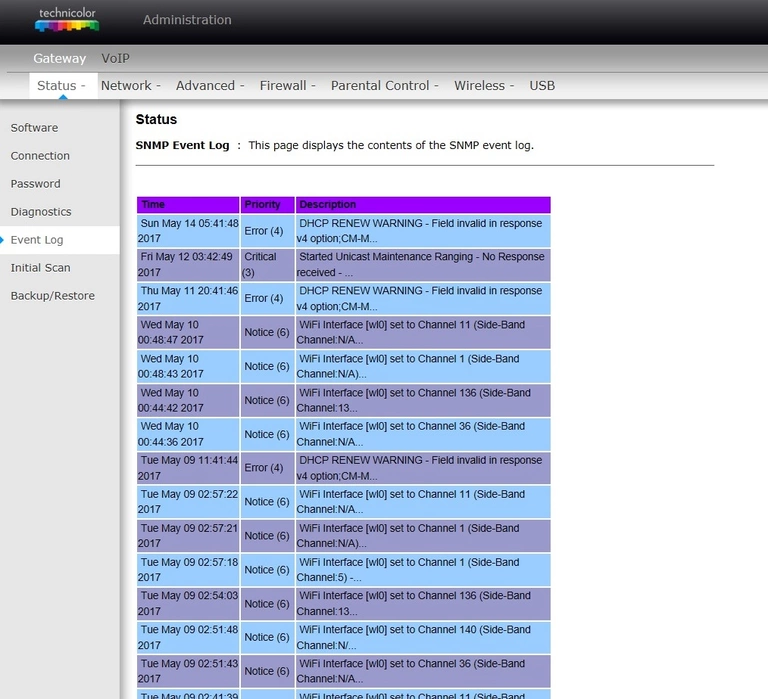
Technicolor dmz
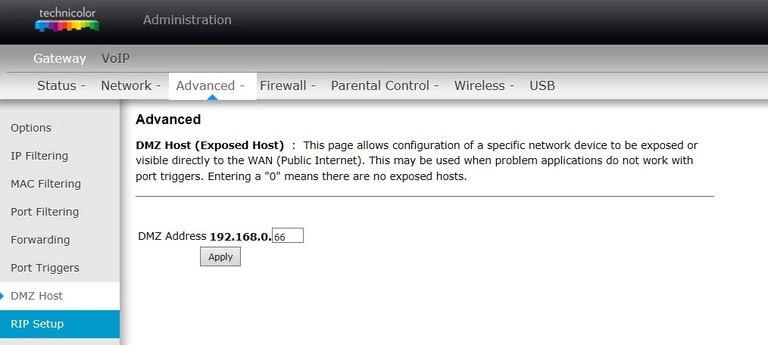
Technicolor diagnostics
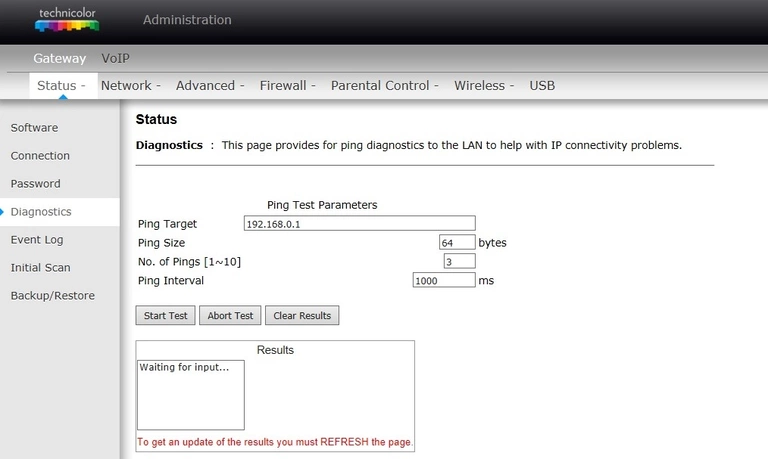
Technicolor dynamic dns
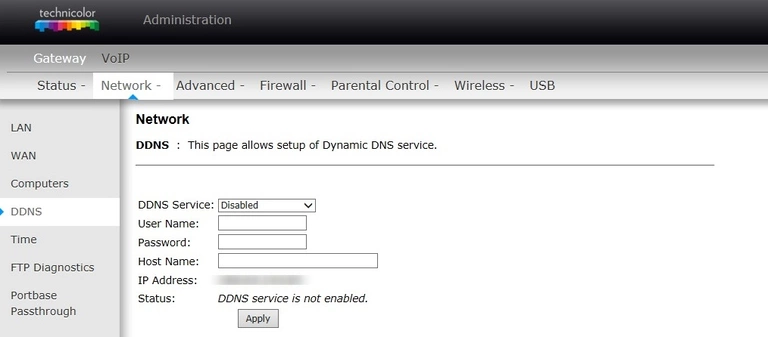
Technicolor status
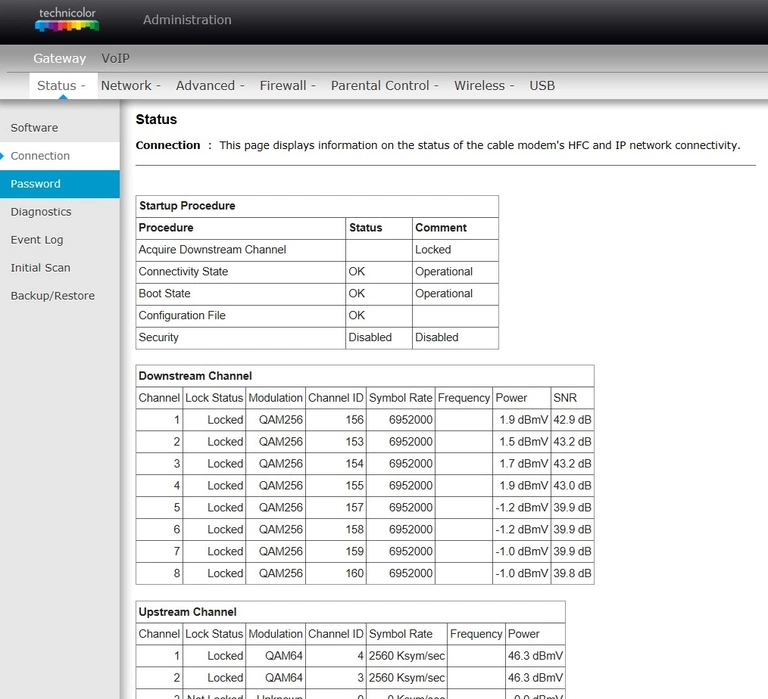
Technicolor attached devices
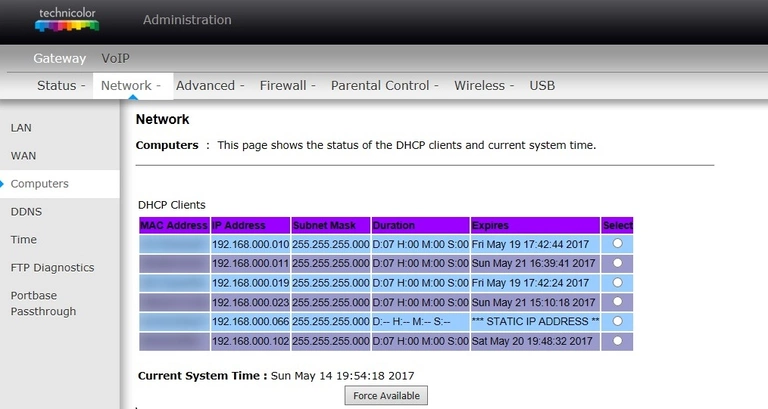
Technicolor backup
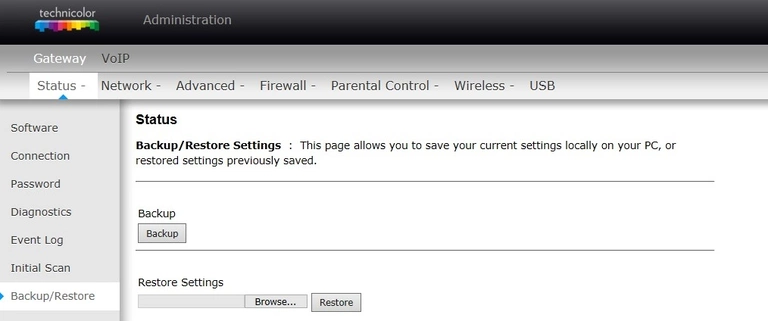
Technicolor upnp
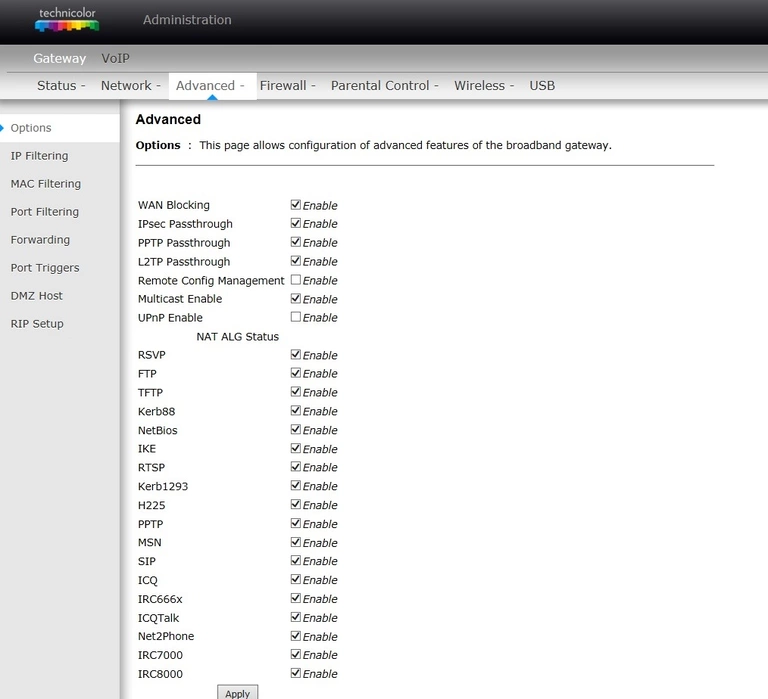
Technicolor login
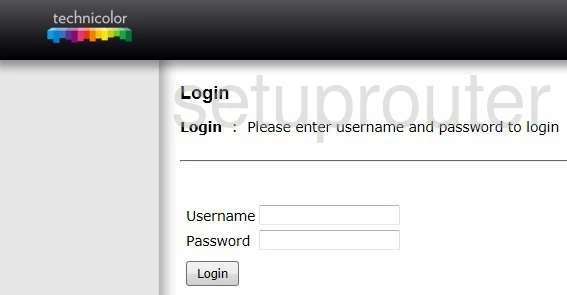
This is the screenshots guide for the Technicolor TC7200v2 STDD.01.04.We also have the following guides for the same router: