This page shows you how to login to the Technicolor TC7200v2 router.
Other Technicolor TC7200v2 Guides
This is the login guide for the Technicolor TC7200v2 STDD.01.04. We also have the following guides for the same router:
Find Your Technicolor TC7200v2 Router IP Address
In order to login to the Technicolor TC7200v2 router, we need to know it's internal IP address.
| Known TC7200v2 IP Addresses |
|---|
| 192.168.0.1 |
You may have to try using a few different IP addresses from the list above. Just pick one and then follow the rest of this guide.
If the IP address you picked does not seem to work, then simply try a different one. I will not hurt anything to try different IP addresses.
If you try all of the above IP addresses and still cannot find your router, then you have the following options:
- Follow our guide called Find Your Router's Internal IP Address.
- Use our free software called Router Detector.
The next step is to try logging in to your router.
Login to the Technicolor TC7200v2 Router
The Technicolor TC7200v2 is managed through a web-based interface. In order to log in to it, you need to use a web browser, such as Chrome, Firefox, or Edge.
Enter Technicolor TC7200v2 Internal IP Address
Type the internal IP address that you picked above in the address bar of your web browser. The address bar looks like this:

Press the Enter key on your keyboard. A window will show asking for your Technicolor TC7200v2 password.
Technicolor TC7200v2 Default Username and Password
In order to login to your Technicolor TC7200v2 you are going to need to know your username and password. Just in case the router's username and password have never been changed, you may want to try the factory defaults. Try all of the Technicolor TC7200v2 factory default usernames and passwords below.
| Technicolor TC7200v2 Default Usernames and Passwords | |
|---|---|
| Username | Password |
| admin | admin |
In the window that pops up, enter your username and password. You should be able to try them all.
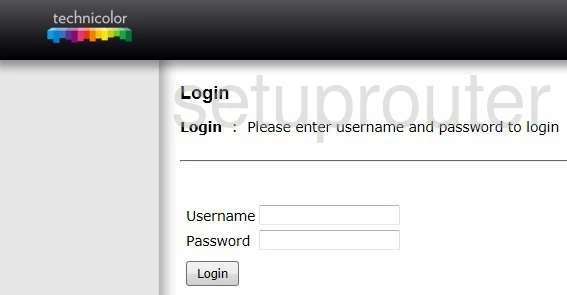
Technicolor TC7200v2 Home Screen
If your password is correct then you will be logged in and see the Technicolor TC7200v2 home screen, which looks like this:
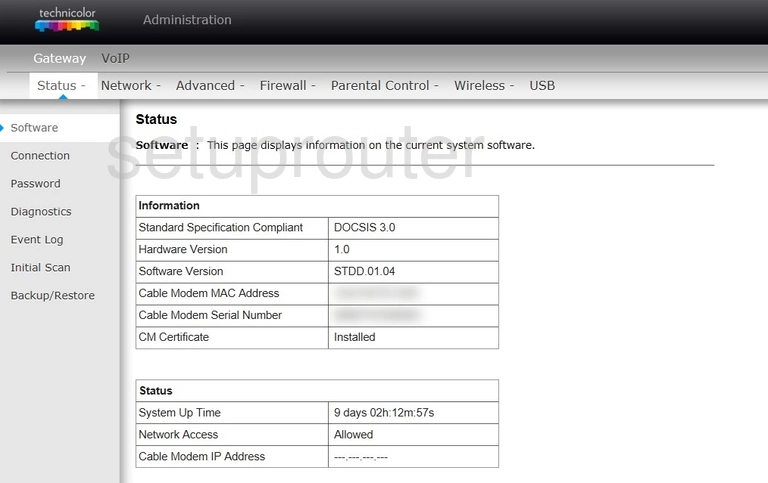
When you see this screen, then you are logged in to your Technicolor TC7200v2 router. You are now ready to follow one of our other guides.
Solutions To Technicolor TC7200v2 Login Problems
Here are some things that you can try if you are having problems getting logged in to your router.
Technicolor TC7200v2 Password Doesn't Work
Perhaps your router's default password is different than what we have listed here. Be sure to try other Technicolor passwords. Here is our list of all Technicolor Passwords.
Forgot Password to Technicolor TC7200v2 Router
If your ISP provided your router, then you may have to call them to get your login information. They will most likely have it on file.
How to Reset the Technicolor TC7200v2 Router To Default Settings
The last option when you are unable to get logged in to your router is to reset it to the factory defaults. Our How To Reset your Router guide can help you reset your router to factory defaults.
Other Technicolor TC7200v2 Guides
Here are some of our other Technicolor TC7200v2 info that you might be interested in.
This is the login guide for the Technicolor TC7200v2 STDD.01.04. We also have the following guides for the same router: