We have a collection of user-submitted screenshots to share.
If you would like to share screenshots for us to use, please use our Router Screenshot Grabber, which is a free tool in Network Utilities. It makes the capture process easy and sends the screenshots to us automatically.
This is the screenshots guide for the Technicolor TD5336. We also have the following guides for the same router:
- Technicolor TD5336 - Reset the Technicolor TD5336
- Technicolor TD5336 - How to change the IP Address on a Technicolor TD5336 router
- Technicolor TD5336 - Technicolor TD5336 Login Instructions
- Technicolor TD5336 - How to change the DNS settings on a Technicolor TD5336 router
- Technicolor TD5336 - Information About the Technicolor TD5336 Router
All Technicolor TD5336 Screenshots
All screenshots below were captured from a Technicolor TD5336 router.
Technicolor TD5336 Status Screenshot
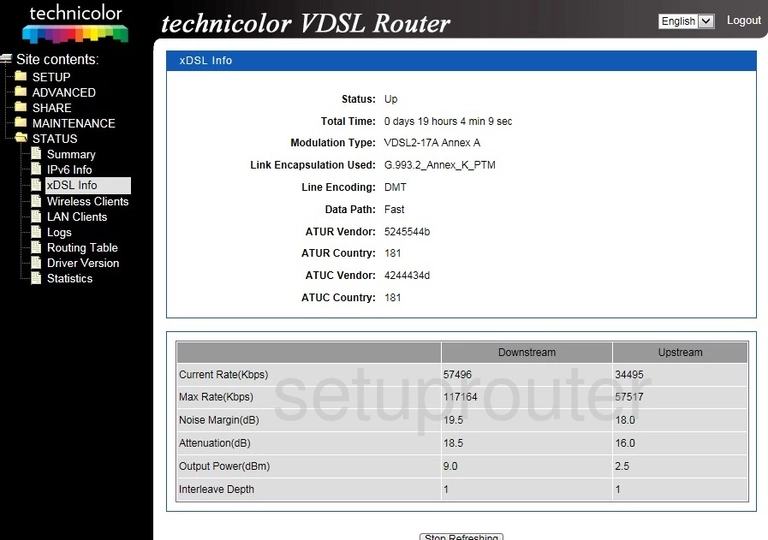
Technicolor TD5336 Wifi Setup Screenshot
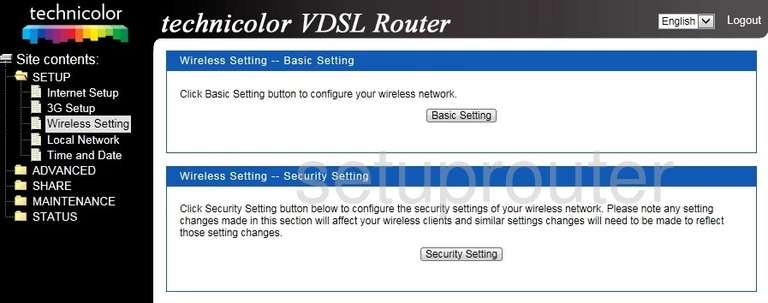
Technicolor TD5336 Wifi Status Screenshot

Technicolor TD5336 Access Control Screenshot
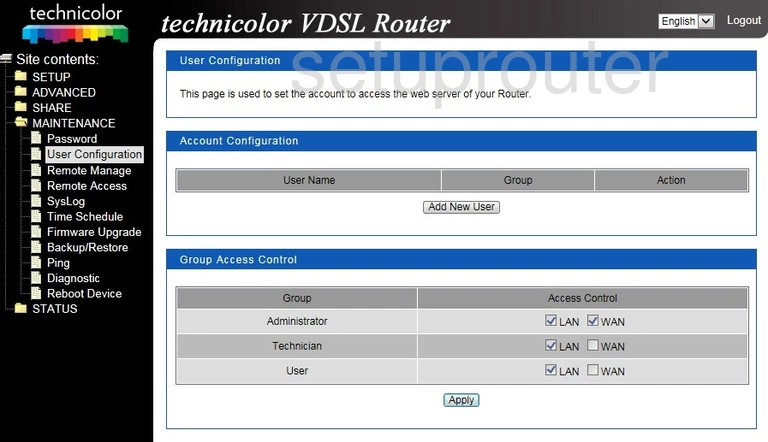
Technicolor TD5336 Upnp Screenshot
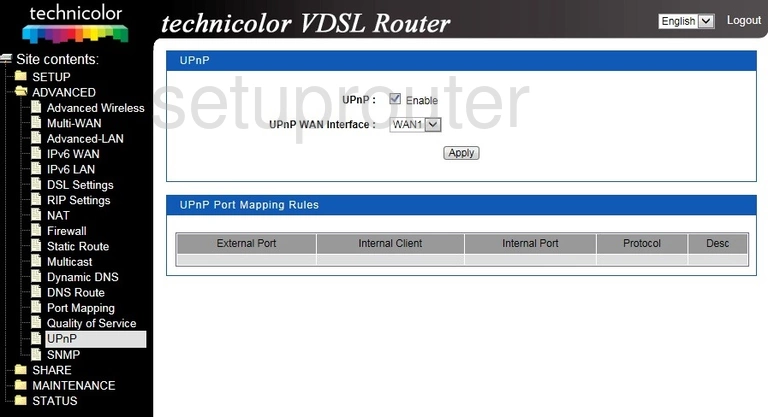
Technicolor TD5336 Schedule Screenshot
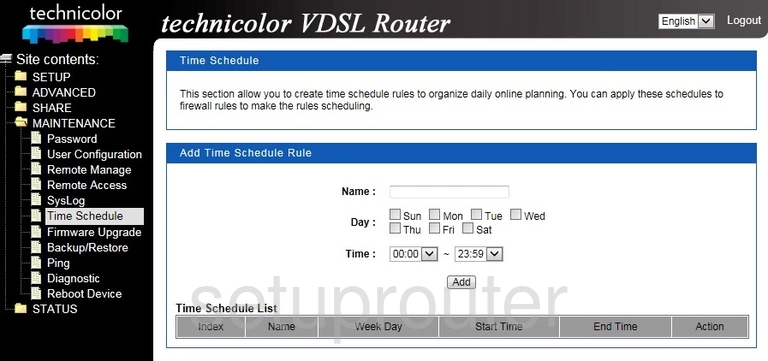
Technicolor TD5336 Time Setup Screenshot
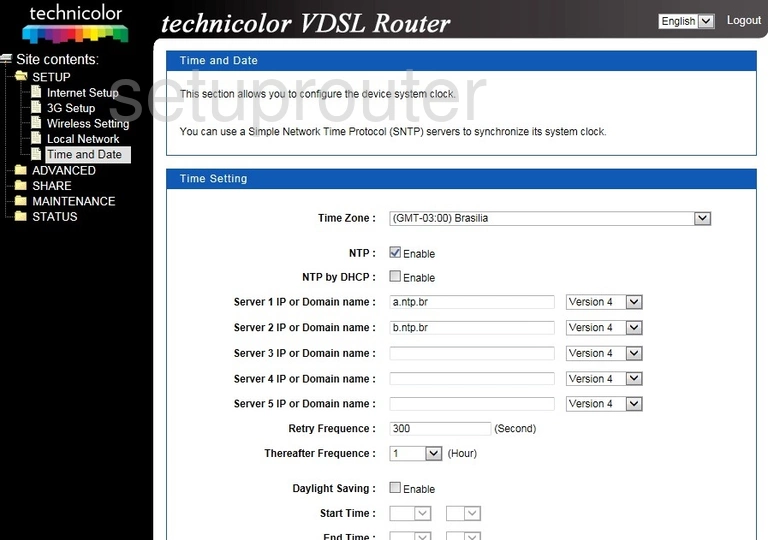
Technicolor TD5336 Log Screenshot
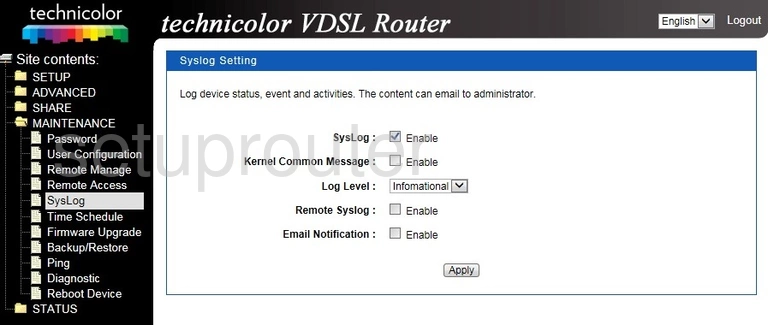
Technicolor TD5336 Status Screenshot
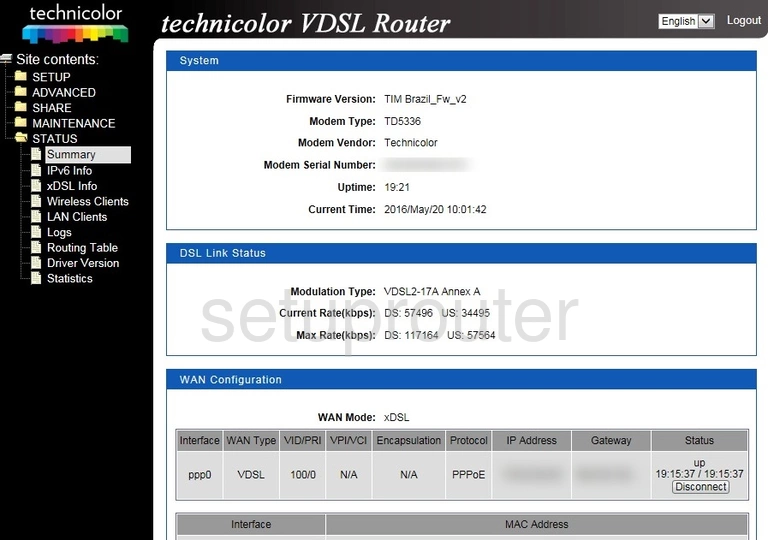
Technicolor TD5336 Traffic Statistics Screenshot
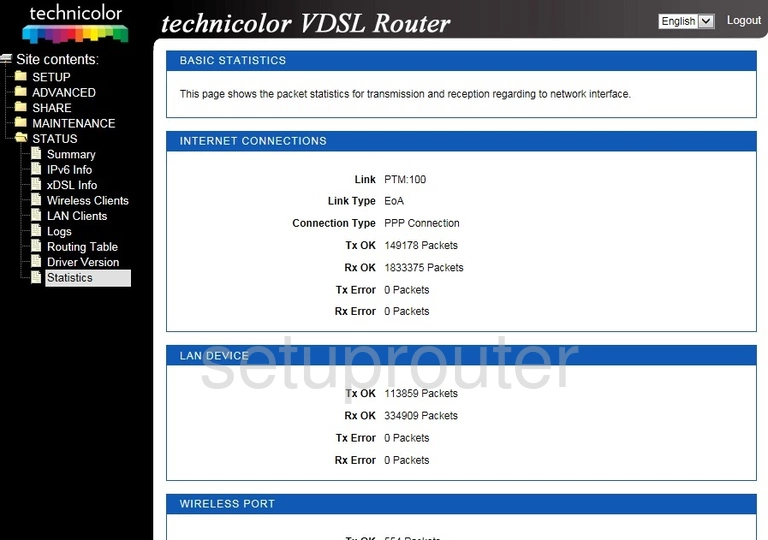
Technicolor TD5336 Routing Screenshot
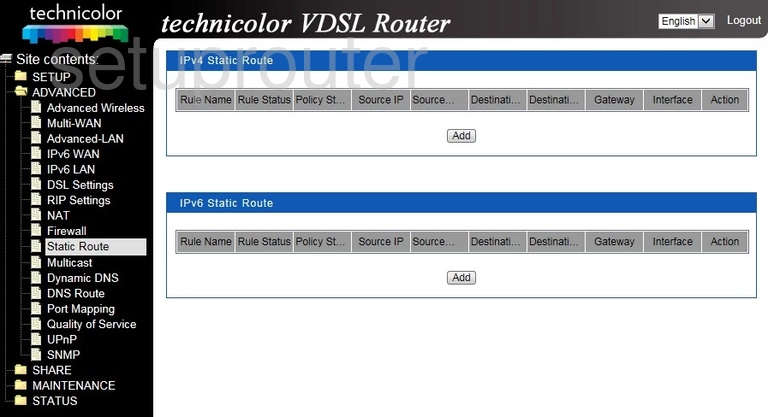
Technicolor TD5336 Snmp Screenshot
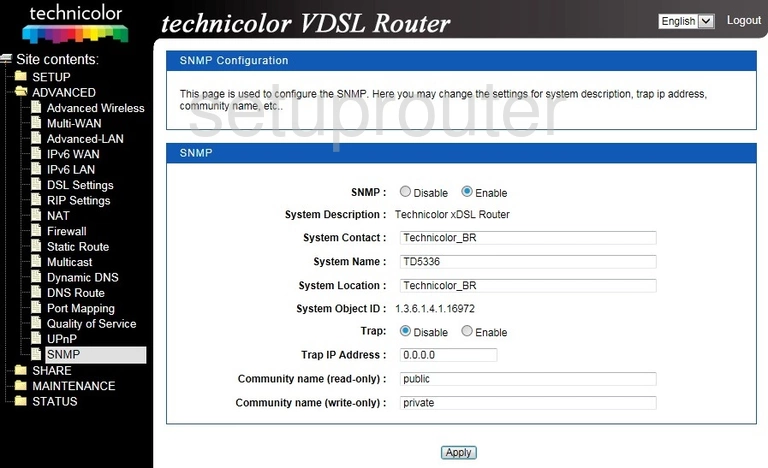
Technicolor TD5336 Usb Screenshot
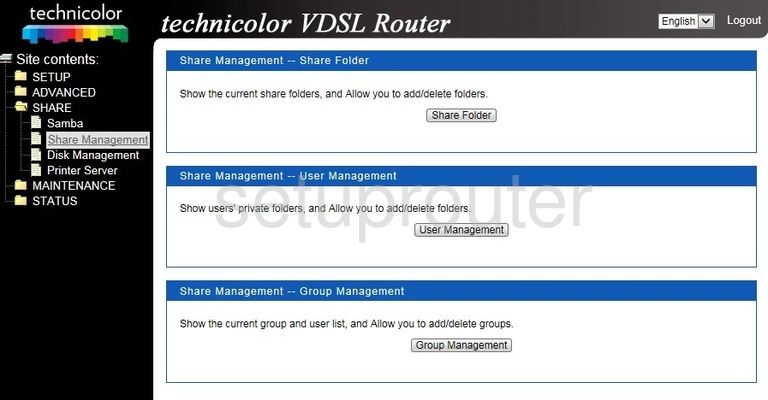
Technicolor TD5336 Usb Screenshot
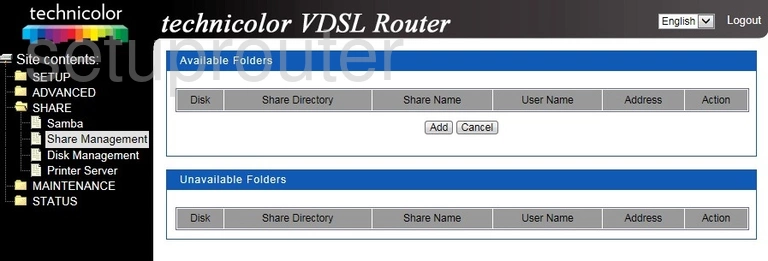
Technicolor TD5336 Usb Screenshot
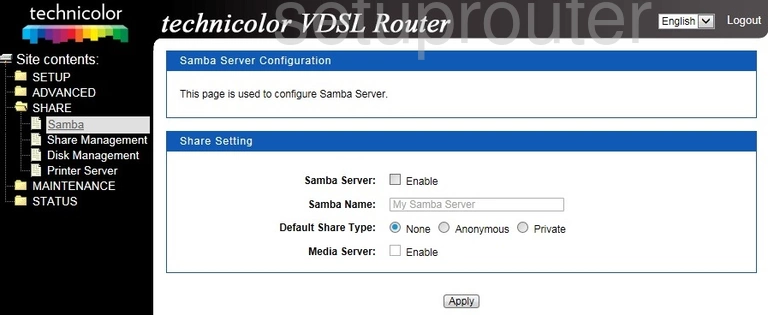
Technicolor TD5336 Routing Screenshot
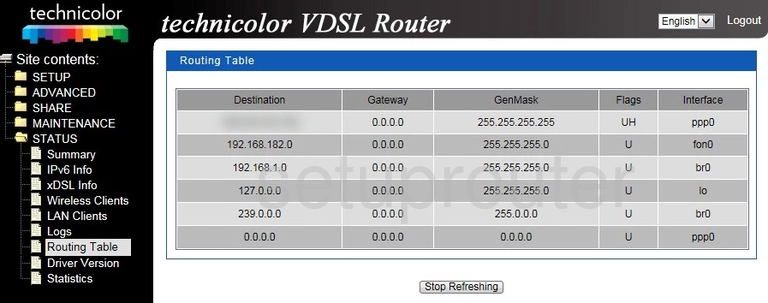
Technicolor TD5336 Rip Screenshot
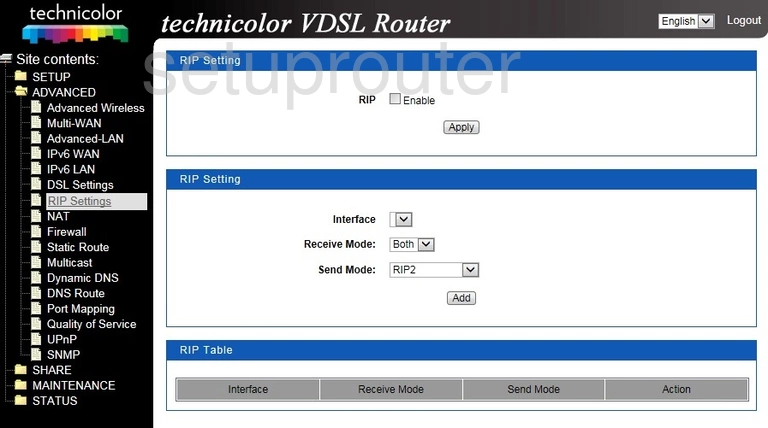
Technicolor TD5336 Remote Management Screenshot
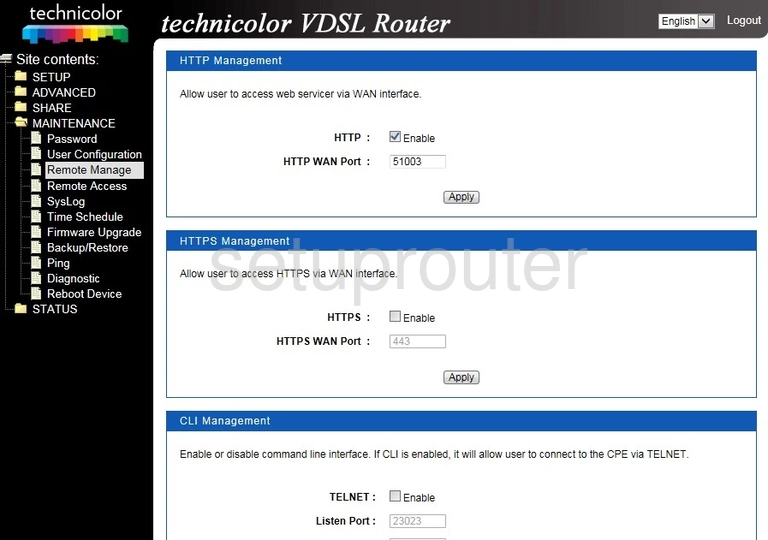
Technicolor TD5336 Remote Management Screenshot
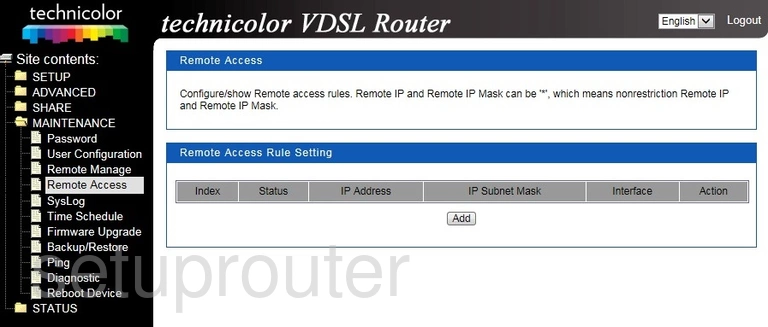
Technicolor TD5336 Qos Screenshot
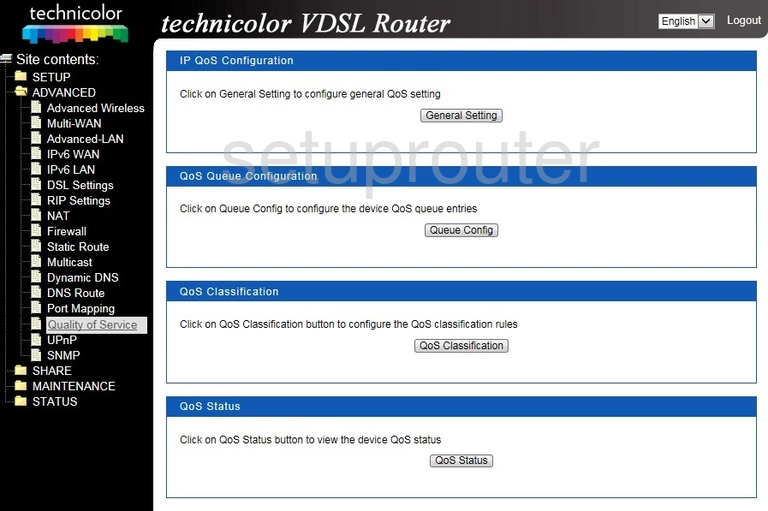
Technicolor TD5336 Qos Screenshot
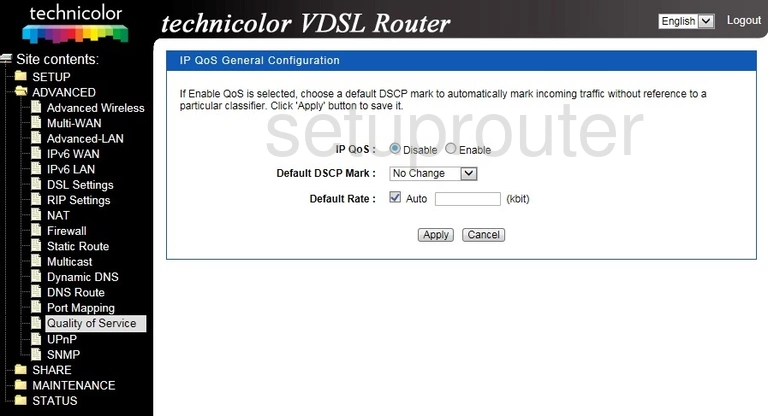
Technicolor TD5336 Port Mapping Screenshot
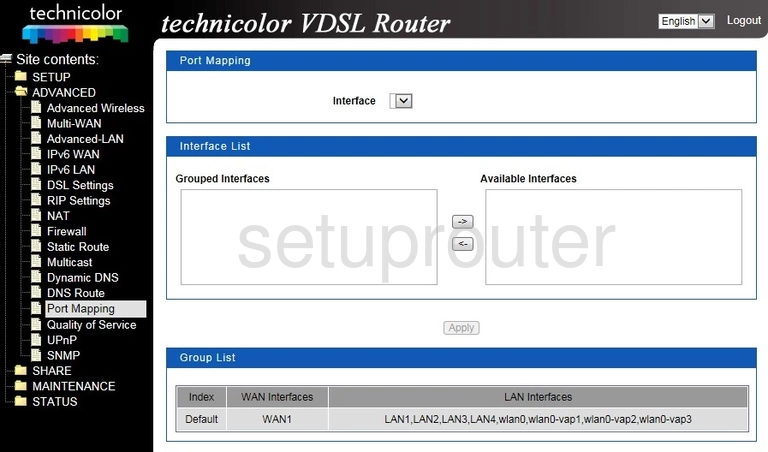
Technicolor TD5336 Nat Screenshot
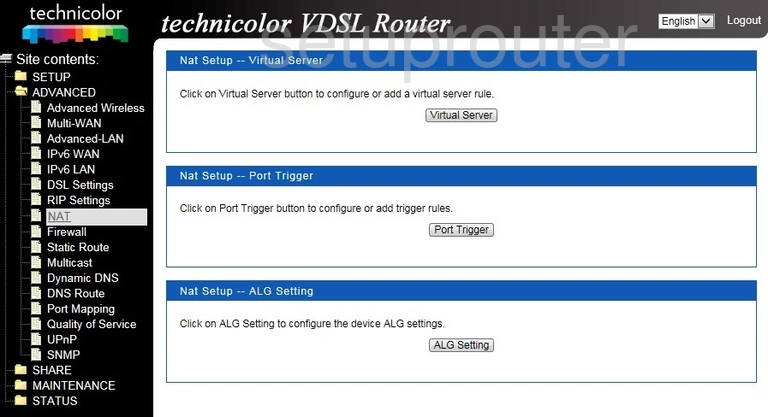
Technicolor TD5336 Virtual Server Screenshot
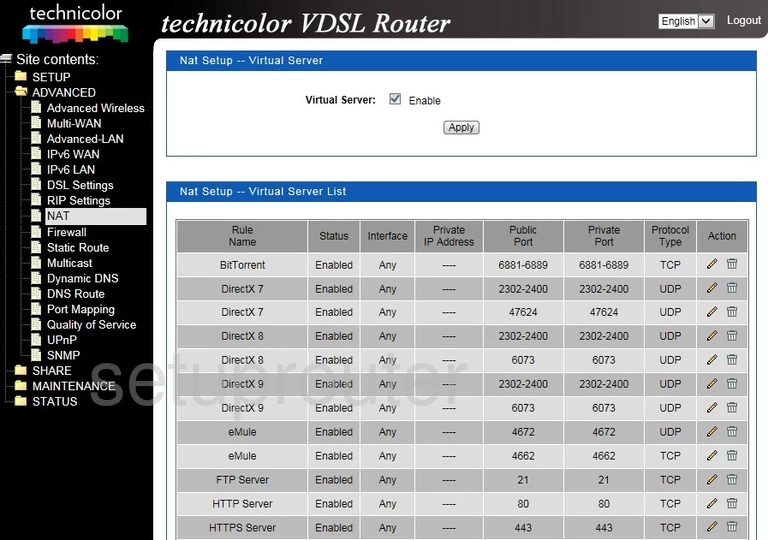
Technicolor TD5336 Wan Screenshot
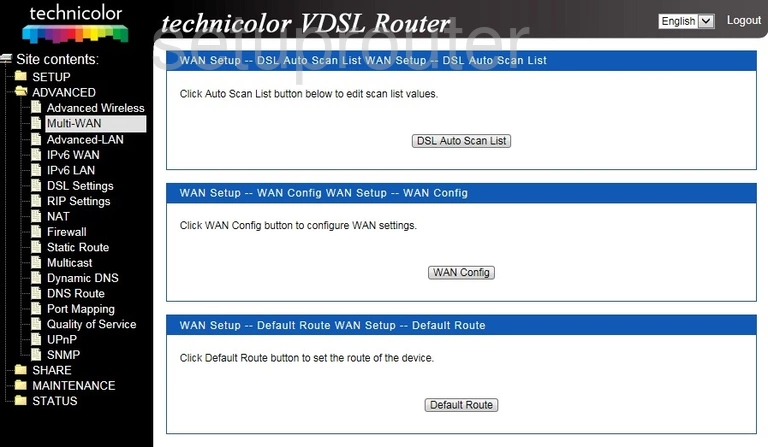
Technicolor TD5336 Igmp Screenshot
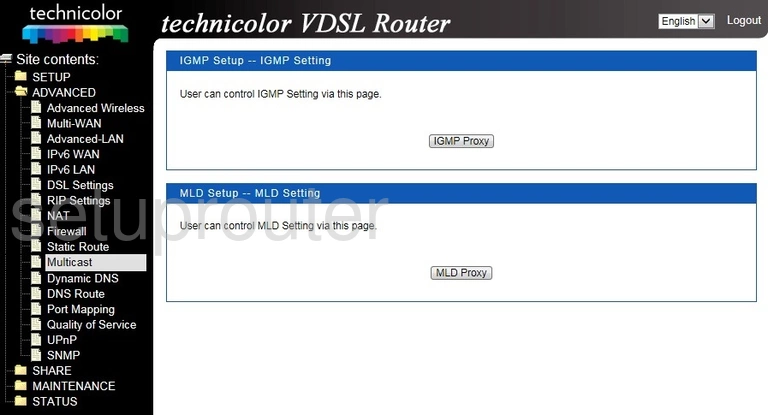
Technicolor TD5336 Igmp Screenshot
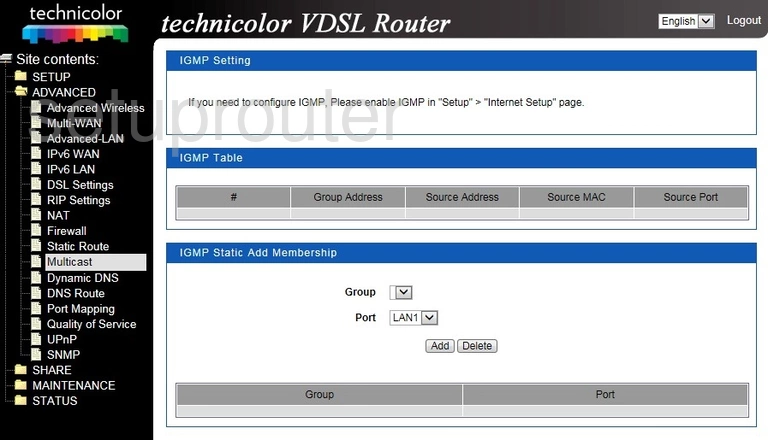
Technicolor TD5336 Log Screenshot
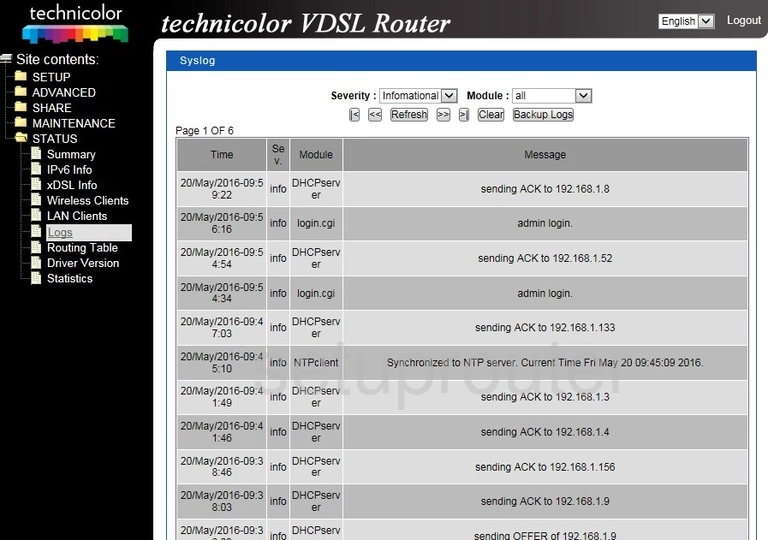
Technicolor TD5336 Login Screenshot
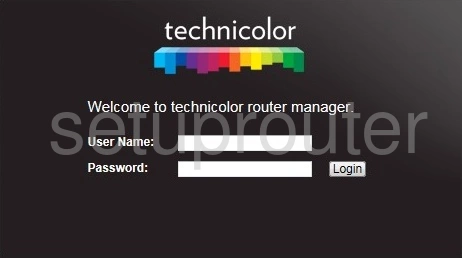
Technicolor TD5336 Lan Screenshot
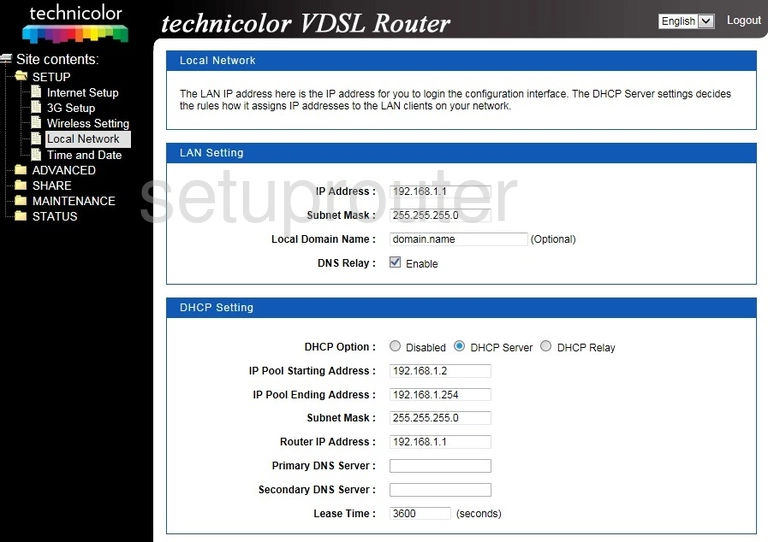
Technicolor TD5336 Attached Devices Screenshot
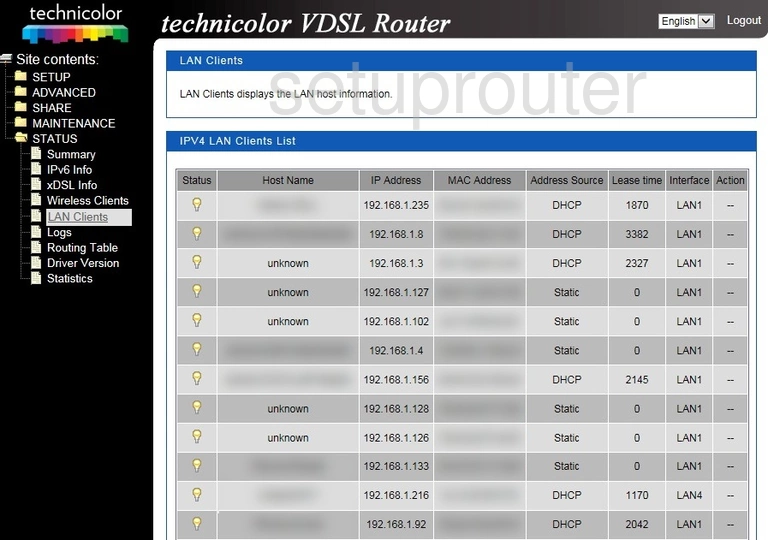
Technicolor TD5336 Status Screenshot
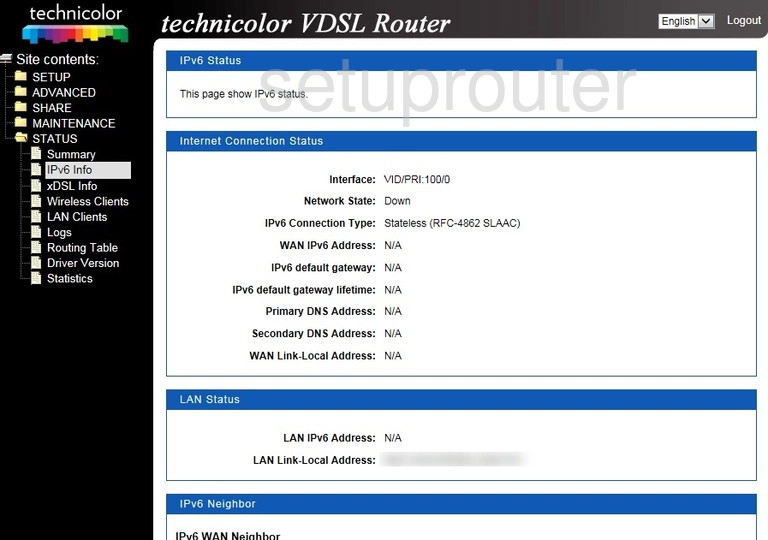
Technicolor TD5336 Wan Screenshot
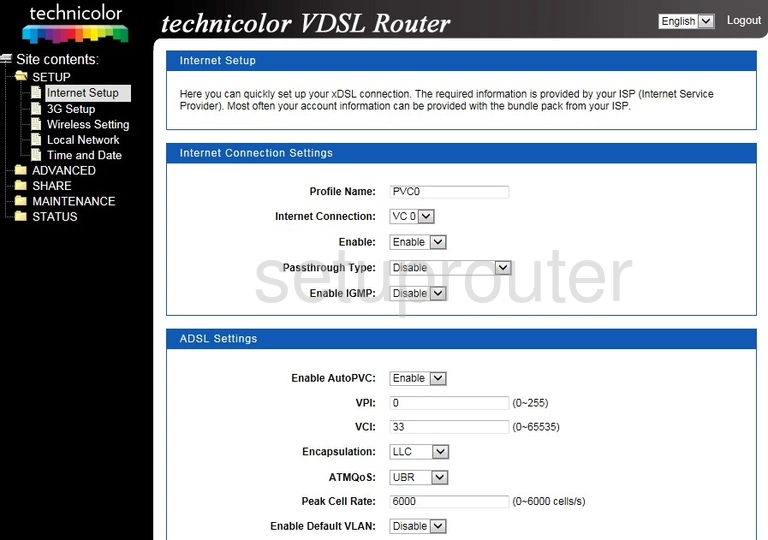
Technicolor TD5336 Status Screenshot
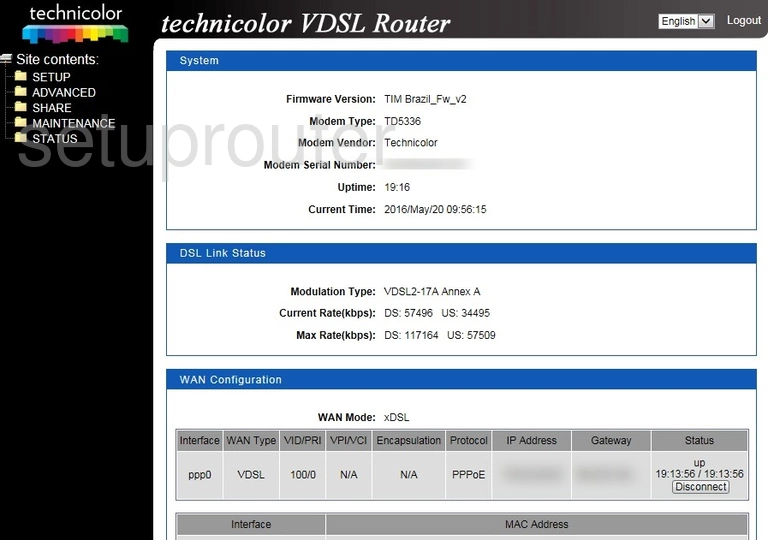
Technicolor TD5336 Firewall Screenshot
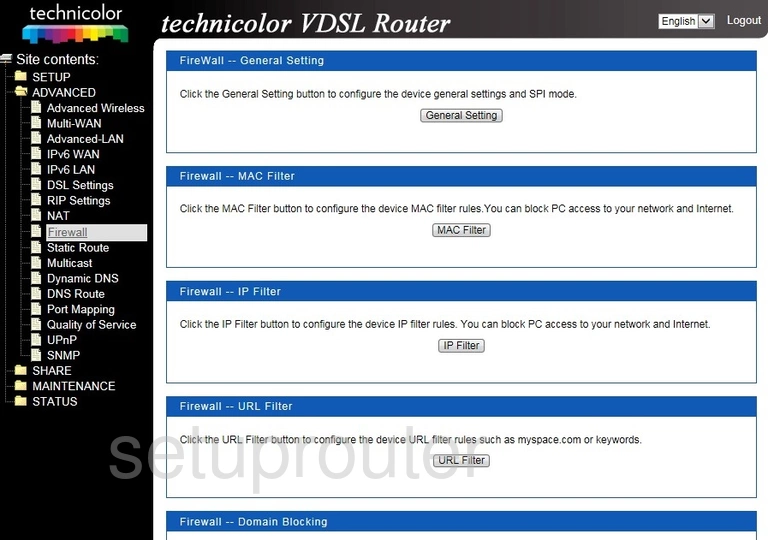
Technicolor TD5336 Firewall Screenshot
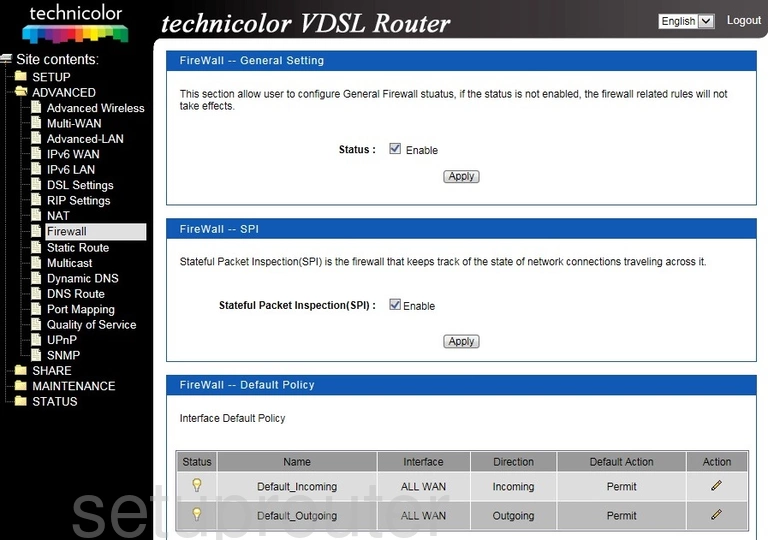
Technicolor TD5336 Dynamic Dns Screenshot
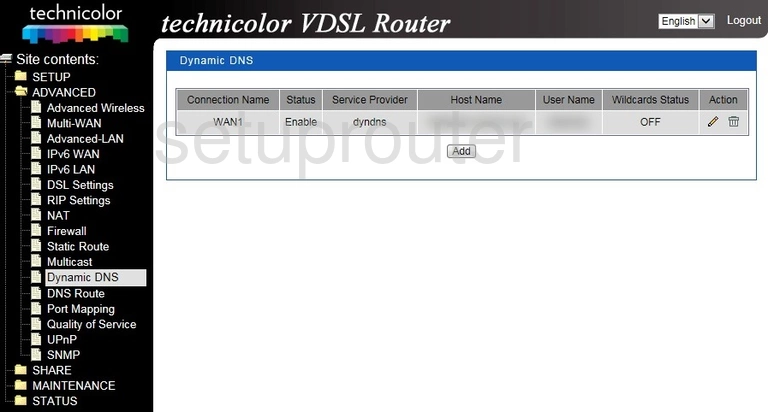
Technicolor TD5336 Dsl Screenshot

Technicolor TD5336 Status Screenshot
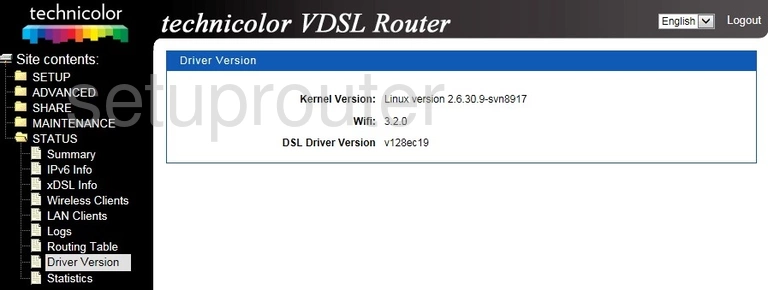
Technicolor TD5336 Dns Screenshot
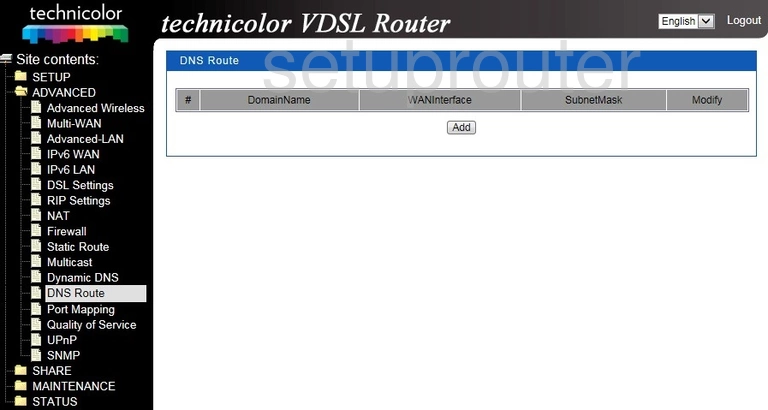
Technicolor TD5336 Diagnostics Screenshot
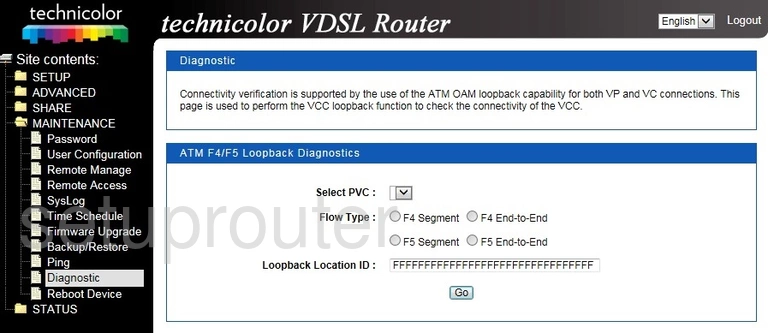
Technicolor TD5336 Lan Screenshot
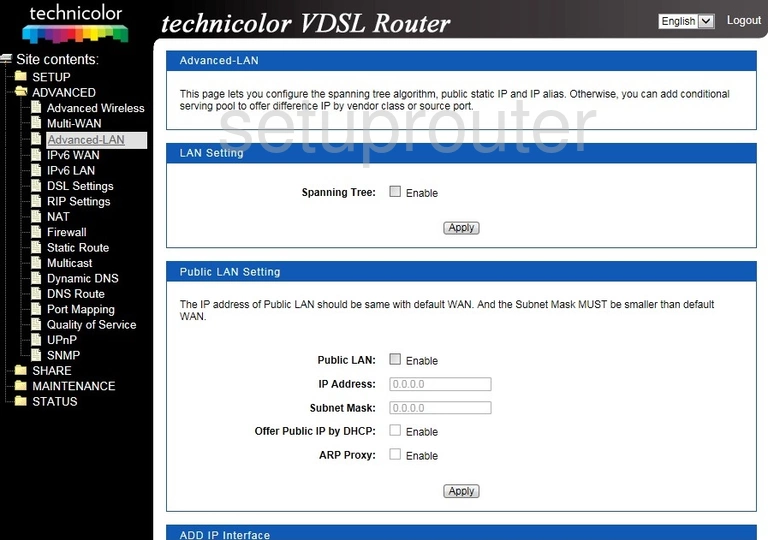
Technicolor TD5336 Wifi Advanced Screenshot
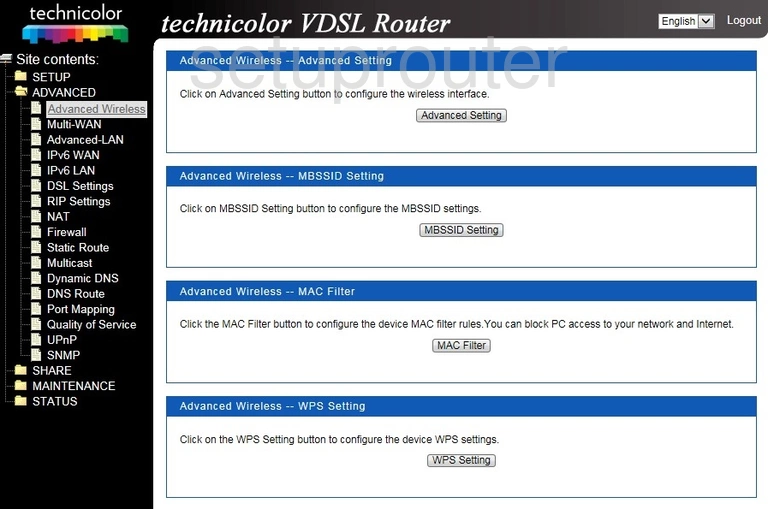
Technicolor TD5336 Wifi Advanced Screenshot
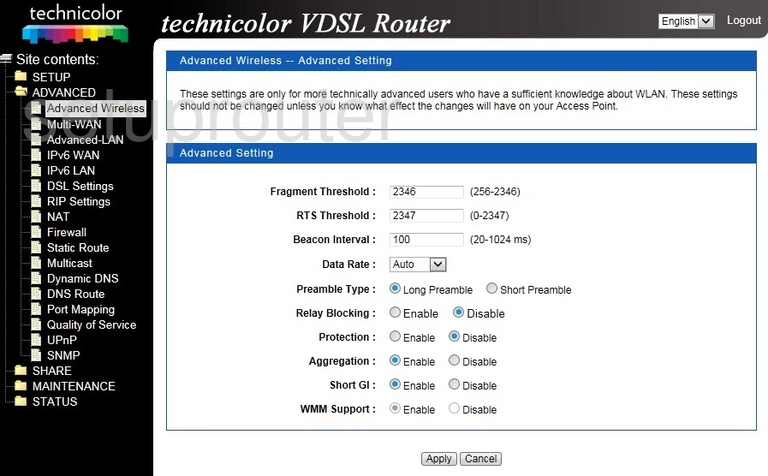
Technicolor TD5336 Device Image Screenshot

This is the screenshots guide for the Technicolor TD5336. We also have the following guides for the same router:
- Technicolor TD5336 - Reset the Technicolor TD5336
- Technicolor TD5336 - How to change the IP Address on a Technicolor TD5336 router
- Technicolor TD5336 - Technicolor TD5336 Login Instructions
- Technicolor TD5336 - How to change the DNS settings on a Technicolor TD5336 router
- Technicolor TD5336 - Information About the Technicolor TD5336 Router