If you need to login to the Technicolor TD5336 router, then this guide shows you how.
Other Technicolor TD5336 Guides
This is the login guide for the Technicolor TD5336. We also have the following guides for the same router:
- Technicolor TD5336 - Reset the Technicolor TD5336
- Technicolor TD5336 - How to change the IP Address on a Technicolor TD5336 router
- Technicolor TD5336 - How to change the DNS settings on a Technicolor TD5336 router
- Technicolor TD5336 - Technicolor TD5336 Screenshots
- Technicolor TD5336 - Information About the Technicolor TD5336 Router
Find Your Technicolor TD5336 Router IP Address
In order to login to the Technicolor TD5336 router, we need to know it's internal IP address.
| Known TD5336 IP Addresses |
|---|
| 192.168.1.1 |
You may have to try using a few different IP addresses from the list above. Just pick one and then follow the rest of this guide.
If you do not find your router's interface later in this guide, then try a different IP address. Keep trying different IP addresses until you find your router. It should be completely harmless to try different IP addresses.
If, after trying all of the above IP addresses, you still cannot find your router, then you can try one of the following steps:
- Follow our Find Your Router's Internal IP Address guide.
- Download and install our free Router Detector software.
After you find your router's internal IP Address, it is time to try logging in to it.
Login to the Technicolor TD5336 Router
The Technicolor TD5336 is managed through a web-based interface. You can manage it by using a web browser such as Chrome, Firefox, or Edge.
Enter Technicolor TD5336 Internal IP Address
Put the internal IP Address of your Technicolor TD5336 in the address bar of your web browser. The address bar will look like this:

Press the Enter key on your keyboard. You should see a window pop up asking you for your Technicolor TD5336 password.
Technicolor TD5336 Default Username and Password
You must know your Technicolor TD5336 username and password in order to log in. It's possible that the router's password is still set to the factory default. Below is a list of all known Technicolor TD5336 default usernames and passwords.
| Technicolor TD5336 Default Usernames and Passwords | |
|---|---|
| Username | Password |
| admin | admin |
Enter your username and password in the window that pops up. You should be able to try them all.
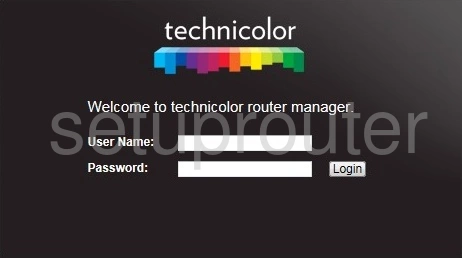
Technicolor TD5336 Home Screen
If your password is correct then you will be logged in and see the Technicolor TD5336 home screen, which looks like this:
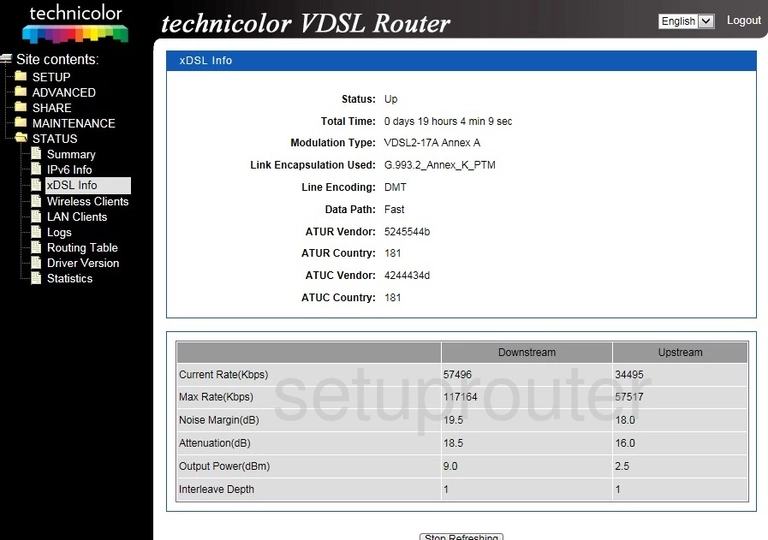
When you see this screen, then you are logged in to your Technicolor TD5336 router. At this point, you can follow any of our other guides for this router.
Solutions To Technicolor TD5336 Login Problems
If things are not going right and you are unable to login to your router, then here are some other things that you can try.
Technicolor TD5336 Password Doesn't Work
Perhaps your router's default password is different than what we have listed here. You can try other Technicolor passwords. Here is our list of all Technicolor Passwords.
Forgot Password to Technicolor TD5336 Router
If your Internet Service Provider supplied you with your router, then you might want to try giving them a call and see if they either know what your router's username and password are, or maybe they can reset it for you.
How to Reset the Technicolor TD5336 Router To Default Settings
If you still cannot get logged in, then you are probably going to have to reset your router to its default settings. If all else fails and you are unable to login to your router, then you may have to reset it to its factory default settings.
Other Technicolor TD5336 Guides
Here are some of our other Technicolor TD5336 info that you might be interested in.
This is the login guide for the Technicolor TD5336. We also have the following guides for the same router:
- Technicolor TD5336 - Reset the Technicolor TD5336
- Technicolor TD5336 - How to change the IP Address on a Technicolor TD5336 router
- Technicolor TD5336 - How to change the DNS settings on a Technicolor TD5336 router
- Technicolor TD5336 - Technicolor TD5336 Screenshots
- Technicolor TD5336 - Information About the Technicolor TD5336 Router