This guide shows you exactly how to login to the Technicolor TG582n router.
Other Technicolor TG582n Guides
This is the login guide for the Technicolor TG582n 10.2.9.C. We also have the following guides for the same router:
Find Your Technicolor TG582n Router IP Address
We need to find your Technicolor TG582n router's internal IP address before we can log in to it.
| Known TG582n IP Addresses |
|---|
| 192.168.1.254 |
| http://dsldevice.lan/ |
Choose an IP address from the list above and then follow the rest of this guide.
If later on in this guide you do not find your router using the IP address that you pick, then you can try different IP addresses until you get logged in. I will not hurt anything to try different IP addresses.
If you try all of the above IP addresses and still cannot find your router, then you have the following options:
- Follow our guide called Find Your Router's Internal IP Address.
- Use our free Router Detector software.
The next step is to try logging in to your router.
Login to the Technicolor TG582n Router
Your Technicolor TG582n is managed through a web-based interface. You need to use a web browser to manage it, such as Chrome, Edge, or Firefox.
Enter Technicolor TG582n Internal IP Address
Put the internal IP Address of your Technicolor TG582n in the address bar of your web browser. The address bar will look like this:

Press the Enter key on your keyboard. You should see a window asking for your Technicolor TG582n password.
Technicolor TG582n Default Username and Password
You must know your Technicolor TG582n username and password in order to log in. It's possible that the router's password is still set to the factory default. All of the default usernames and passwords for the Technicolor TG582n are listed below.
| Technicolor TG582n Default Usernames and Passwords | |
|---|---|
| Username | Password |
| Administrator | blank |
| Administrator | printed on router |
Enter your username and password in the dialog box that pops up. You can try them all.
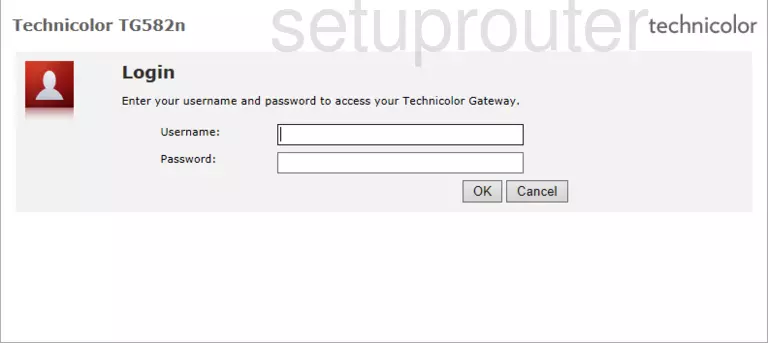
Technicolor TG582n Home Screen
You should now see the Technicolor TG582n home Screen, which looks similar to this:
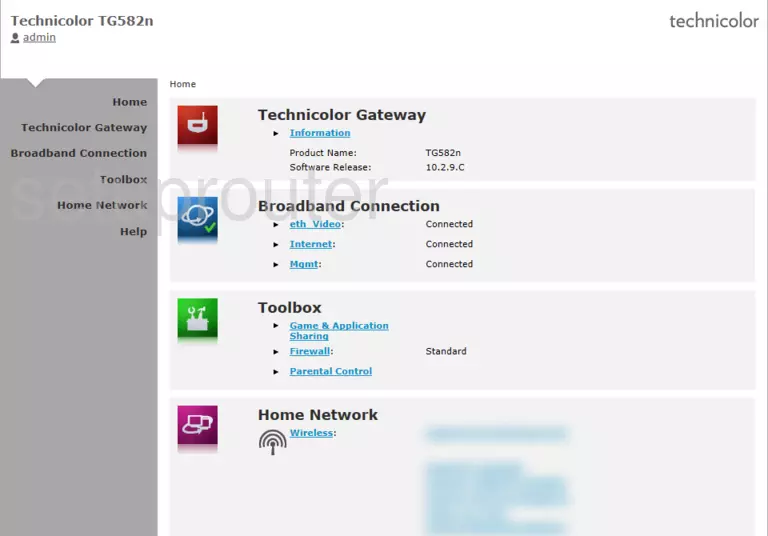
If you see this screen, then congratulations, you are now logged in to your Technicolor TG582n. You are now ready to follow one of our other guides.
Solutions To Technicolor TG582n Login Problems
If you are having problems getting logged in to your router, here are a few ideas for you to try.
Technicolor TG582n Password Doesn't Work
Perhaps your router's default password is different than what we have listed here. You should try other Technicolor passwords. We have an extensive list of all Technicolor Passwords that you can try.
Forgot Password to Technicolor TG582n Router
If your Internet Service Provider supplied you with your router, then you might want to try giving them a call and see if they either know what your router's username and password are, or maybe they can reset it for you.
How to Reset the Technicolor TG582n Router To Default Settings
Your last option when you are unable to get logged in is to reset your router to factory default settings. Your last option when you are unable to get logged in is to reset your router to factory default settings.
Other Technicolor TG582n Guides
Here are some of our other Technicolor TG582n info that you might be interested in.
This is the login guide for the Technicolor TG582n 10.2.9.C. We also have the following guides for the same router: