Without our users, we would not have screenshots like these to share.
If you would like to submit screenshots for us to use, please use our Router Screenshot Grabber, which is a free tool in Network Utilities. It makes the capture process easy and sends the screenshots to us automatically.
This is the screenshots guide for the Technicolor TG582n 10.2.9.C. We also have the following guides for the same router:
All Technicolor TG582n Screenshots
All screenshots below were captured from a Technicolor TG582n router.
Technicolor TG582n Login Screenshot
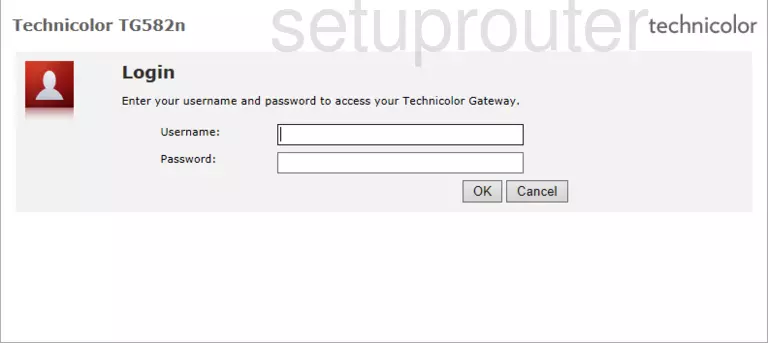
Technicolor TG582n Home Screenshot
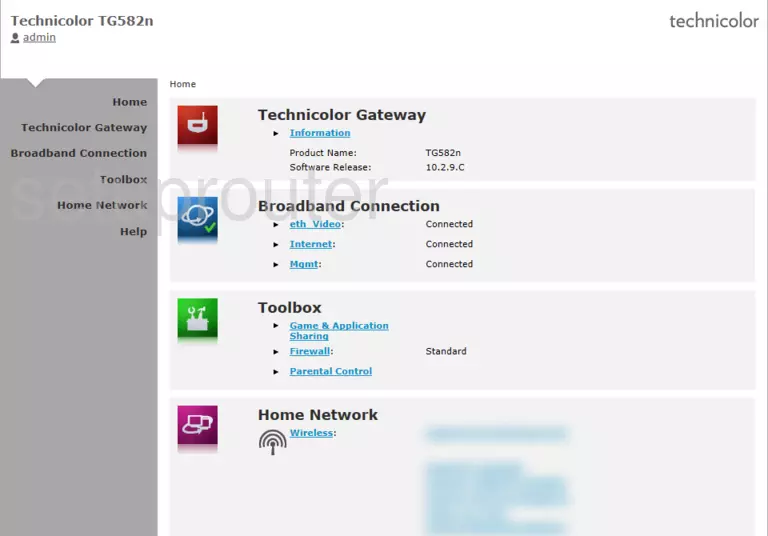
Technicolor TG582n Status Screenshot
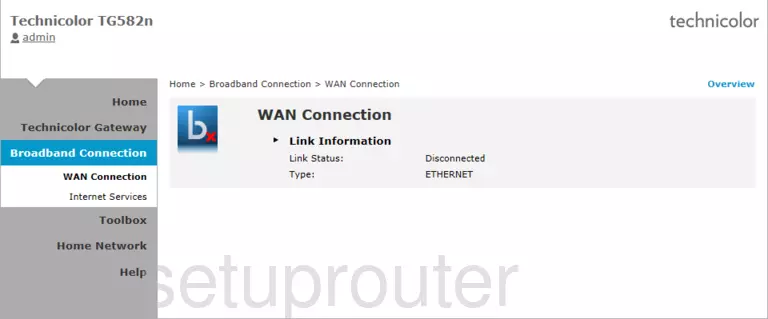
Technicolor TG582n Status Screenshot
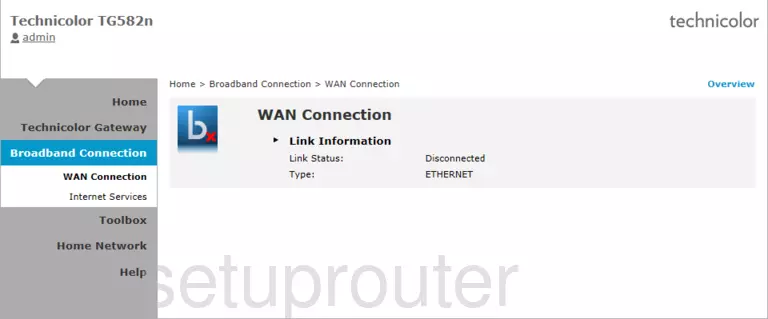
Technicolor TG582n Status Screenshot
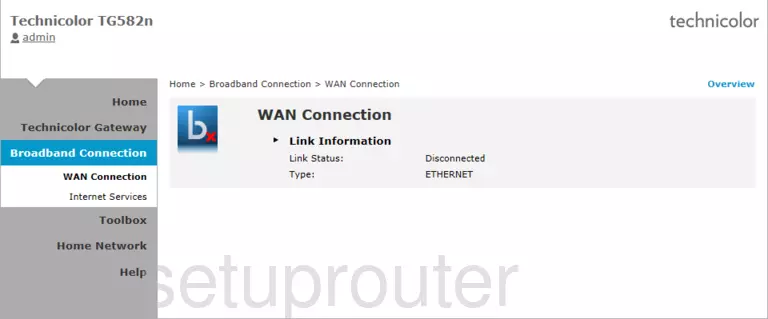
Technicolor TG582n Status Screenshot
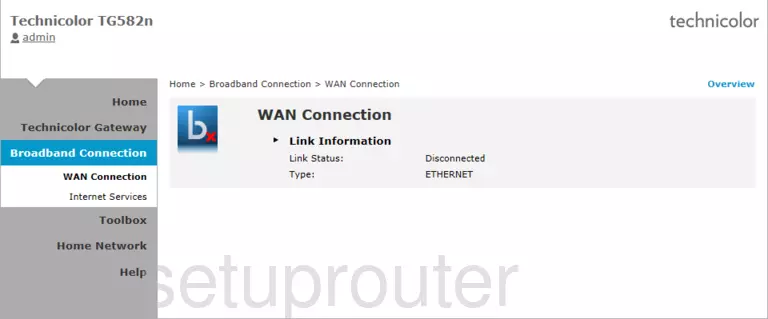
Technicolor TG582n Status Screenshot
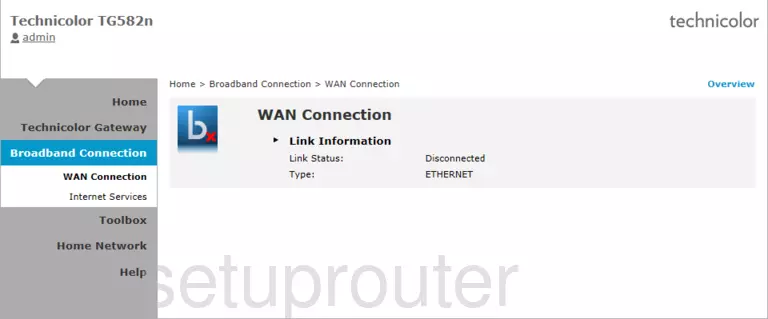
Technicolor TG582n Status Screenshot
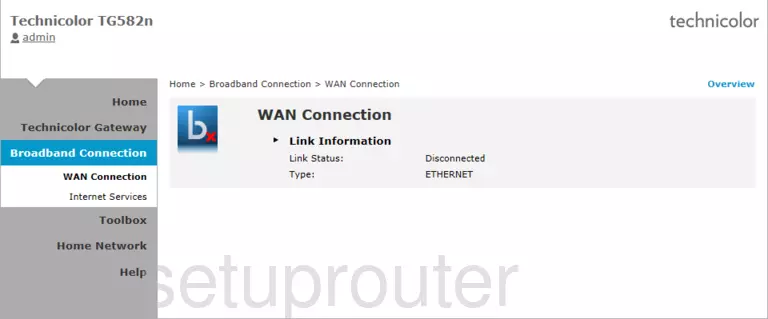
Technicolor TG582n Status Screenshot
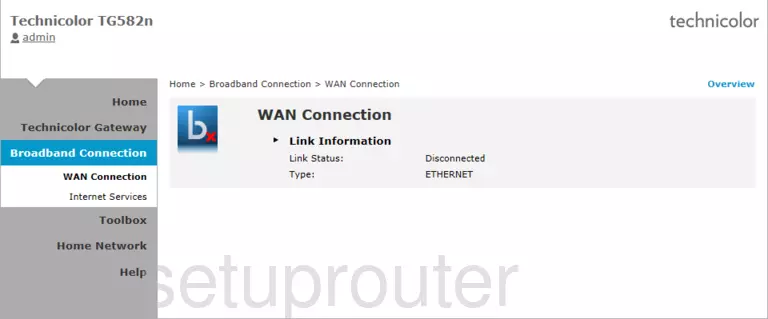
Technicolor TG582n Setup Screenshot
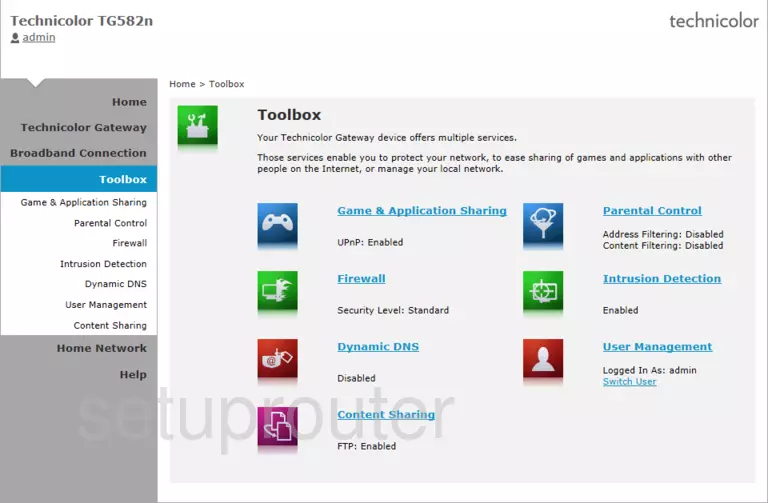
Technicolor TG582n Port Forwarding Screenshot
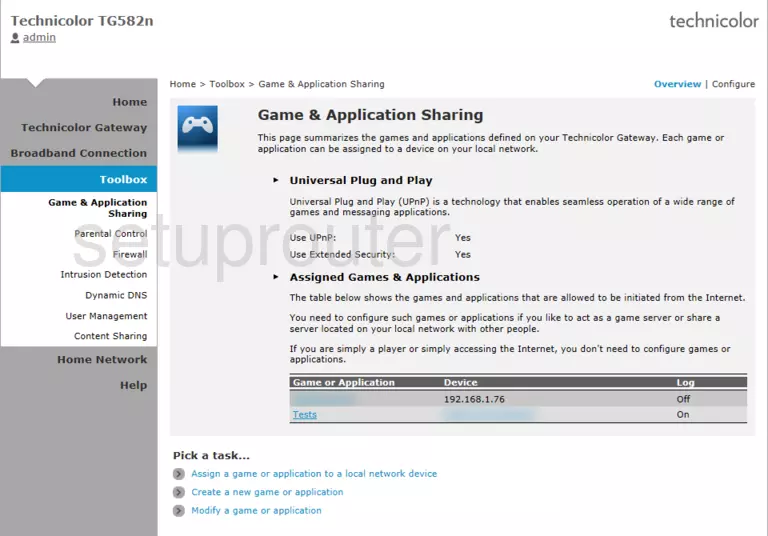
Technicolor TG582n Access Control Screenshot
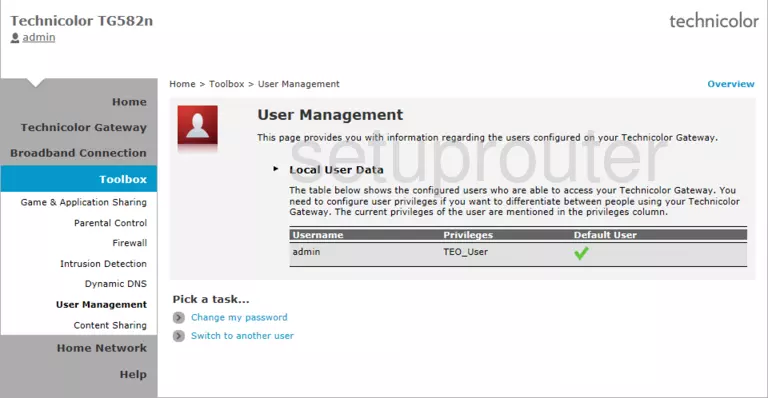
Technicolor TG582n Firewall Screenshot
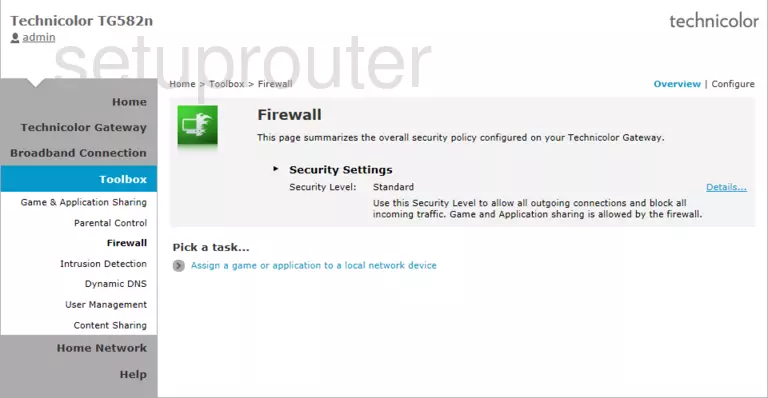
Technicolor TG582n Status Screenshot
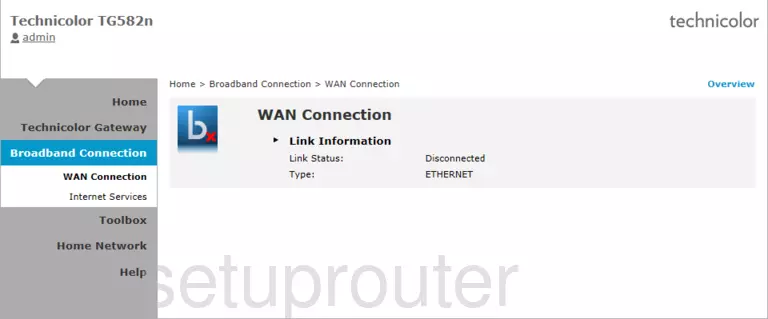
Technicolor TG582n Status Screenshot
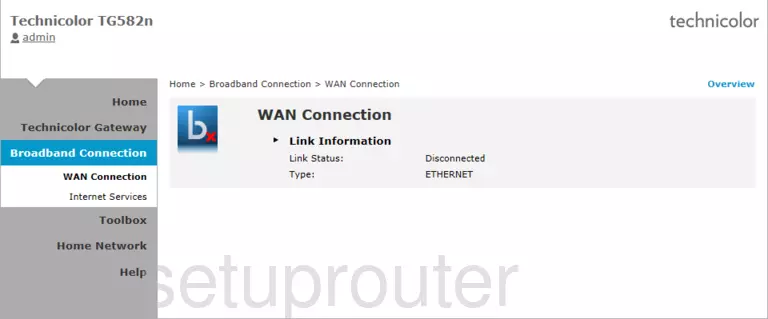
Technicolor TG582n Status Screenshot
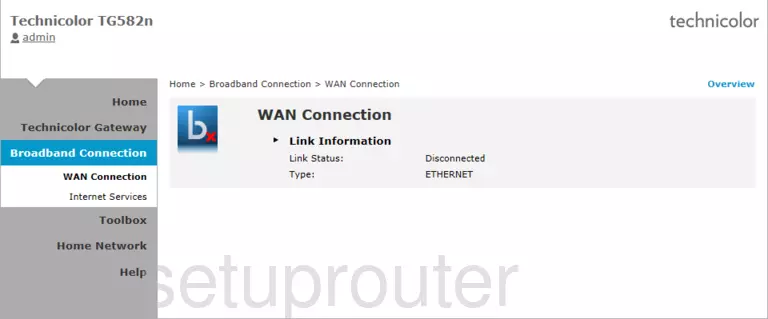
Technicolor TG582n Access Control Screenshot
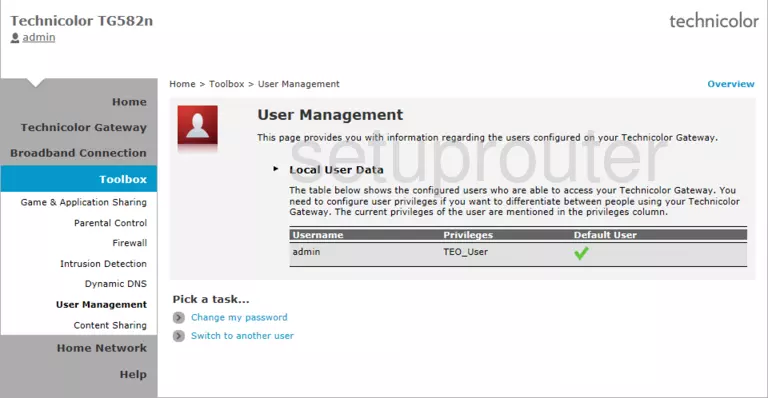
Technicolor TG582n Access Control Screenshot
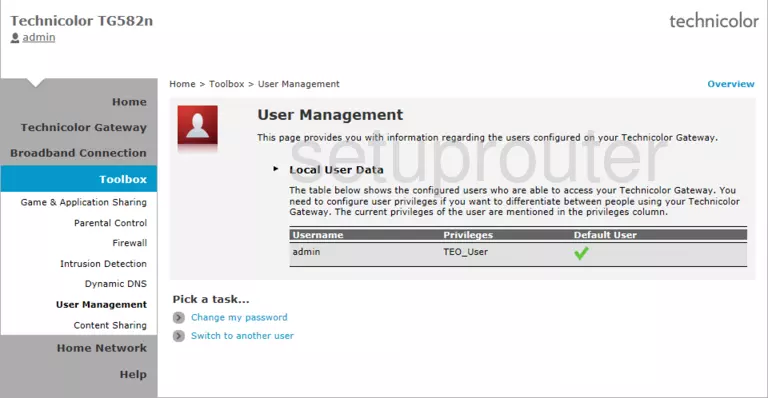
Technicolor TG582n Status Screenshot
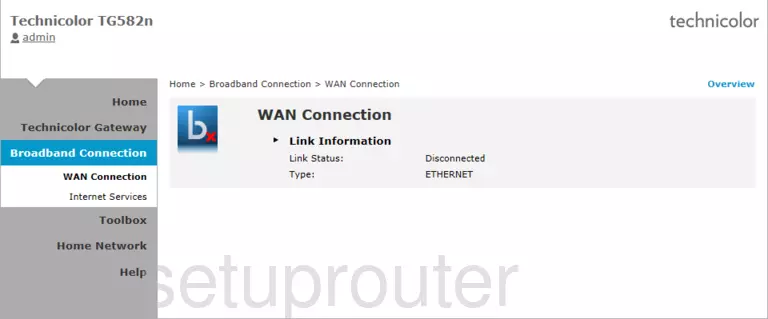
Technicolor TG582n Status Screenshot
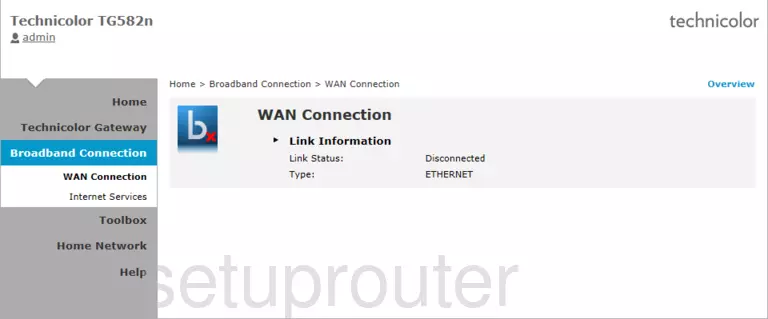
Technicolor TG582n Status Screenshot
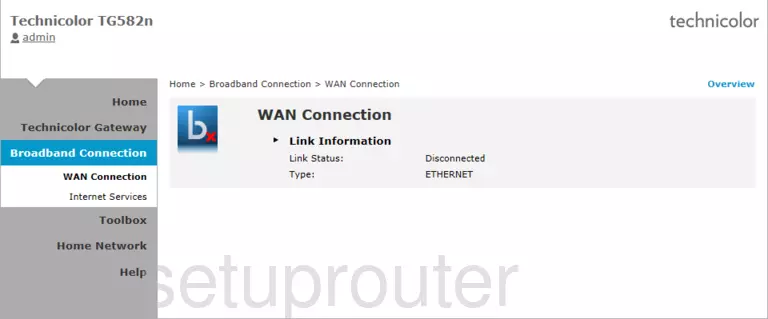
Technicolor TG582n Status Screenshot
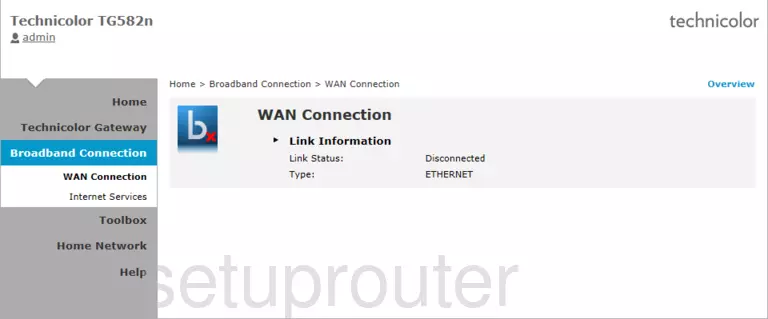
Screenshot of Technicolor TG582n Router
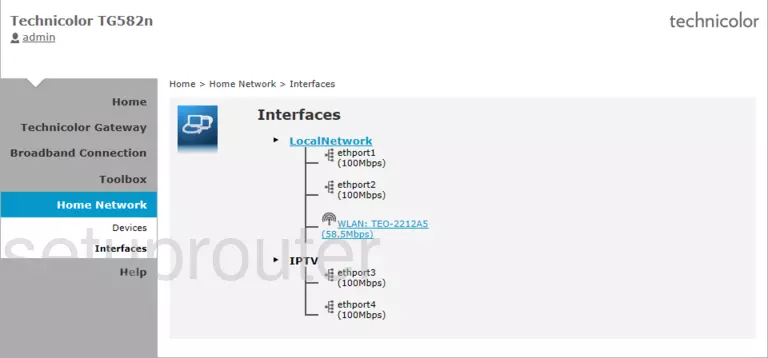
This is the screenshots guide for the Technicolor TG582n 10.2.9.C. We also have the following guides for the same router: